Android ads on lock screen termination guide
Android ads on lock screen Removal Guide
What is Android ads on lock screen?
Android ads on lock screen is an acute problem for Android users triggered by a potentially unwanted program infection
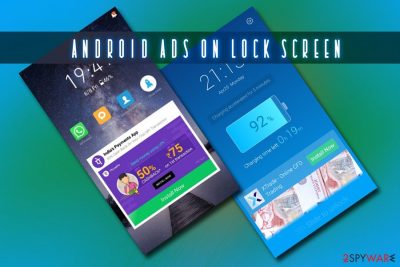
Android ads on lock screen is intrusive behavior caused by adware-type programs[1] installed on the Android phone or tablet. These applications might be installed purposely from official stores or third-party websites. The culprit of the ads appearing on the lock screen might be KittyPlay, Battery Doctor, UC Browser, VideoShow video editor, Photo Editor Pro, ES File Explorer, and many others. Android ads on lock screen might appear at any time when you are trying to unlock your phone.
While most users are used to seeing advertisements on Google Chrome, Safari, Mozilla Firefox while browsing various sites, Android ads on lock screen is something that might seem quite unusual and even malicious. While the latter is most likely not the case, the pop-up ads might lead to unknown websites and also cause redirects – it is a way adware developers monetize, although they rarely think of end-user experience.
Many users complain about charging lock screen ads on Android devices, which is the same issue as for the Android ads on lock screen. Both charging and lock screens can display pop-ups due to the presence of an adware program, Batter Monitor, Cooler Master, and Flashlight apps in particular.
To remove Android ads on lock screen, you will have to terminate a potentially unwanted application installed on your Android device – check out the bottom section to find the step by step guide written by our experts.
| Name | Android ads on lock screen |
| Type | Android virus |
| Category | Adware |
| Main dangers | Installation of other potentially unwanted software, personal information disclosure to unknown parties, malware infections, etc. |
| Infiltration | Official Google Play store, third-party sites, bundled software |
| Termination | To stop Android ads on lock screen, uninstall the app that is causing disruptive behavior |
| Recovery | To make sure all the malicious components are eliminated and the phone or tablet is running smoothly, scan your device with FortectIntego |
Android devices should be treated just like regular desktop computers and should be adequately protected from potentially dangerous software. However, some apps might not be safe, even if they are downloaded from the Google Play store, as bad actors often find ways to bypass Google-enforced scanners.[2]
Google has a particularly strict policy[3] when it comes to ad-serving that are placed on official stores. For example, Android ads on lock screen can only be shown by apps that are directly impacting the functionality of the lock screen. Unfortunately, many app developers do not care about enforced rules and provide disruptive ads directly on the lock screen regardless.
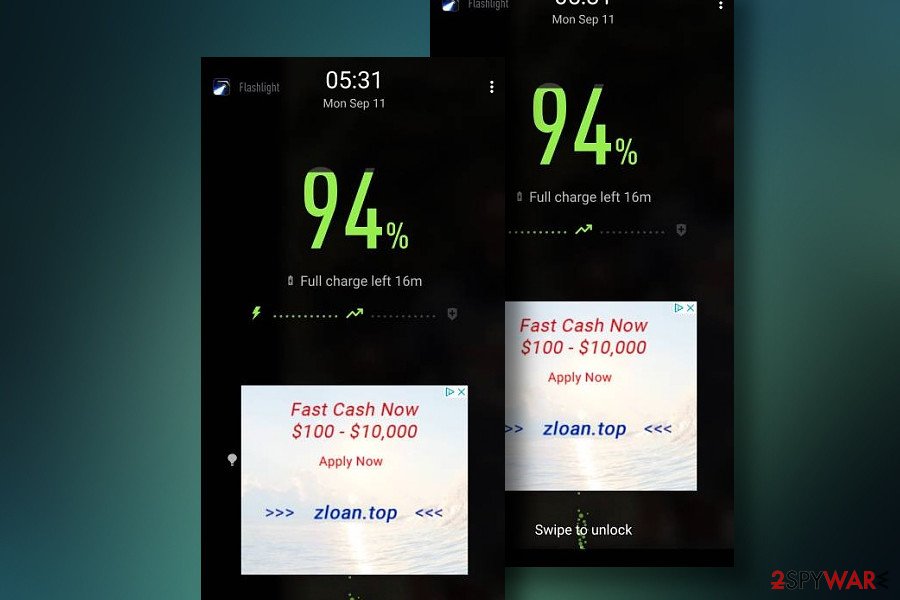
Android ads on lock screen, as well as charging lock screen ads are intrusive. However, ad-supported application on the system does not limit themselves to showing ads. Troubles users might face when having a potentially unwanted program installed on their Android:
- Users might land on scam sites which often claim that Android device is infected with a virus – the message might appear in a pop-up form and look just as legitimate system warnings. Users are then prompted to download an alleged removal tool which can actually be malware;
- Intrusive pop-ups might show up at any time during the web browsing sessions and hider the original content of the visited site;
- Adware often tracks users' web browser activities to serve targeted ads, which could cause privacy issues.
Therefore, Android ads on lock screen removal should be performed immediately after the intrusive activity is noticed. After you terminate the unwanted app, make sure you scan your device with repair software FortectIntego to fix the damage done by PUPs.
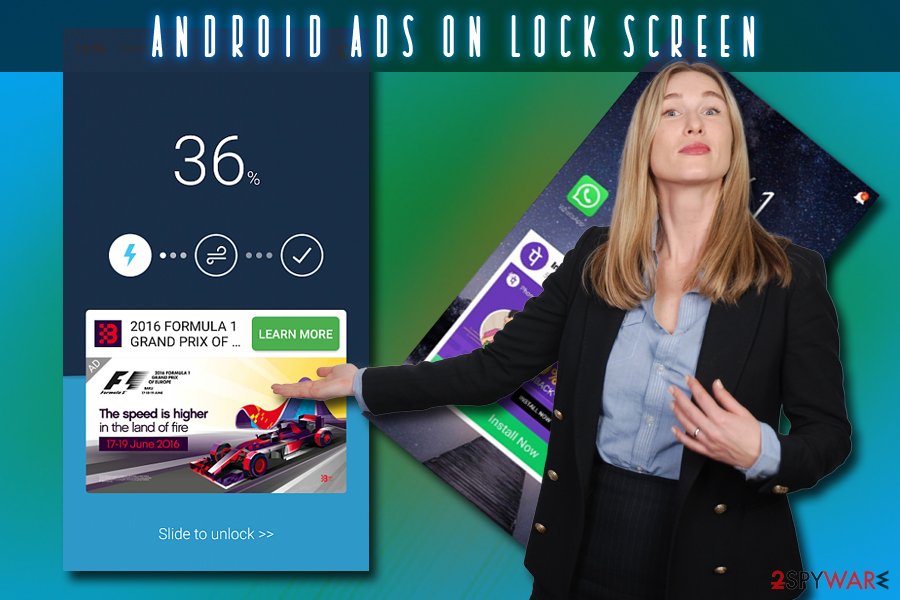
Ways to avoid potentially unwanted programs and malware on Android devices
Android viruses are not that uncommon, especially when it comes to careless installation of programs from unknown sources. The answer to the question “what is it like on third-party sites?” is plain simple – it is bad. Industry giants like Google invest a lot of money to make sure malicious applications do not get into the official stores. Nevertheless, bad actors often use bypass techniques to deceive the scanner about the actual app's functionality.
Therefore, third-party sites are much less secure, as they simply do not have funds to investigate every app appropriately. Additionally, some websites might be created just to infect users with adware or even malware, such as info-stealers, banking trojans, and other cyber infections.
To avoid unwanted programs and Android malware, make sure you download apps from reputable sources. Additionally, make sure you have anti-malware software installed that is crafted to stop malicious apps before they manage to infiltrate the system (be aware that many Android scanners proved to be worthless by AV-Comparatives research).[4] Other tops from experts include:
- Check for app permissions – never allow the application to gain administrator's rights!
- Read online reviews (not those on the official sources, as hackers might place fake reviews);
- Make sure your Android is updated with latest security patches;
- Avoid apps from unknown publishers.
You can stop Android ads on lock screen by following our guide
To remove Android ads on lock screen, you will have to terminate the application that is installed on your computer. However, in some cases, it might be difficult to determine which app is the culprit, as many different applications might possess the dodgy functionality and display ads where they are not supposed to.
To perform a full Android ads on lock screen removal, you will have to determine which apps were recently used, as those that run adverts in the lock screen tend to run in the background continuously. Here's how to do it:
- Open Google Play and click on the Menu (three horizontal lines at the top-left of the screen)
- Select My apps & games and go to Installed
- In the Sort by section, pick Last Used
- You will see the most recently used apps
- Now go to the app in question on the store and tap the Uninstall button to get rid of the application
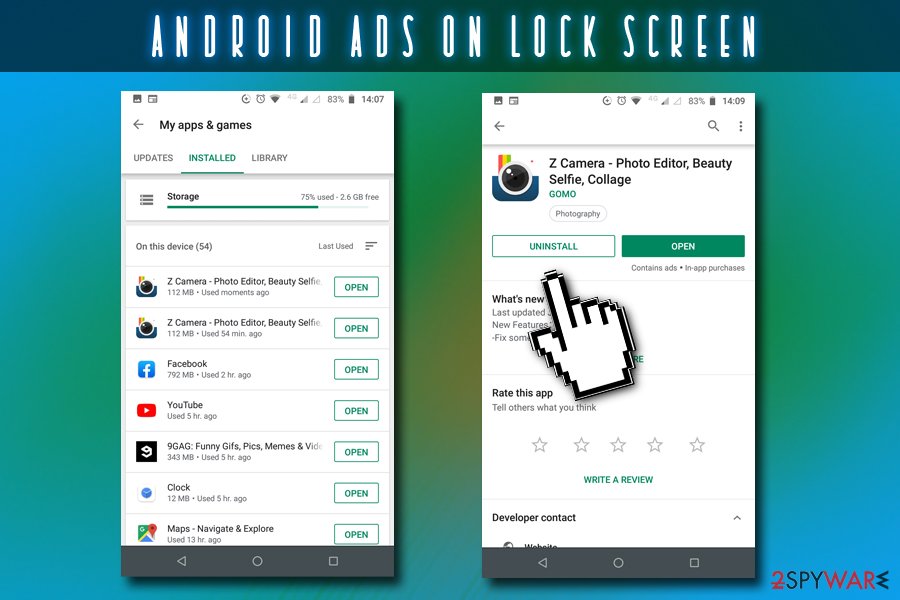
If that did not help, it is best to use anti-malware software that would uninstall the most problematic apps and malware from your Android device. We recommend running a scan with tools like FortectIntego and SpyHunter 5Combo Cleaner and repair all the damage done by a potentially unwanted program that kept showing Android ads on lock screen.
Getting rid of Android ads on lock screen. Follow these steps
Uninstall from Android
Follow instructions below to get rid of Android ads.
Uninstall unwanted programs from Android device:
- Go to Settings -> Apps/Applications.
- Expand the full list of the installed apps.
- Scroll through the list and tap on a suspicious application once.
- Tap on it and select Uninstall.

- Reboot the device.
Clear Storage and data files on Android from Google Chrome or other apps:
- Go to Settings > Apps/Applications.
- Expand the full list of the installed apps.
- Tap on Chrome and select Storage & cache.
- Clear storage and clear cache of the app.

If you are seeing ads on top of other apps but are not sure what is causing it, perform the following steps:
- Go to Apps/Applications.
- Tap Advanced.
- Select Special App access.
- Tap on Display over other apps.

- Eliminate apps with these access rights enabled.
How to prevent from getting adware
Protect your privacy – employ a VPN
There are several ways how to make your online time more private – you can access an incognito tab. However, there is no secret that even in this mode, you are tracked for advertising purposes. There is a way to add an extra layer of protection and create a completely anonymous web browsing practice with the help of Private Internet Access VPN. This software reroutes traffic through different servers, thus leaving your IP address and geolocation in disguise. Besides, it is based on a strict no-log policy, meaning that no data will be recorded, leaked, and available for both first and third parties. The combination of a secure web browser and Private Internet Access VPN will let you browse the Internet without a feeling of being spied or targeted by criminals.
No backups? No problem. Use a data recovery tool
If you wonder how data loss can occur, you should not look any further for answers – human errors, malware attacks, hardware failures, power cuts, natural disasters, or even simple negligence. In some cases, lost files are extremely important, and many straight out panic when such an unfortunate course of events happen. Due to this, you should always ensure that you prepare proper data backups on a regular basis.
If you were caught by surprise and did not have any backups to restore your files from, not everything is lost. Data Recovery Pro is one of the leading file recovery solutions you can find on the market – it is likely to restore even lost emails or data located on an external device.
- ^ Margaret Rouse. Adware. SearchSecurity. Information Security information, news and tips.
- ^ Danny Palmer. Android security: Flashlight apps on Google Play infested with adware were downloaded by 1.5m people. ZDNet. Technology News, Analysis, Comments and Product Reviews.
- ^ Monetization and Ads. Google Play. Developer Policy Center.
- ^ Julie Splinters. Two-thirds of Android anti-malware tools on Google Play are useless. 2-spyware. Cybersecurity news and articles.



