Androponhowrow.info (Improved Instructions) - Free Guide
Androponhowrow.info Removal Guide
What is Androponhowrow.info?
Androponhowrow.info – a pop-up ad which can redirect Google Chrome and Mozilla Firefox users to affiliate websites
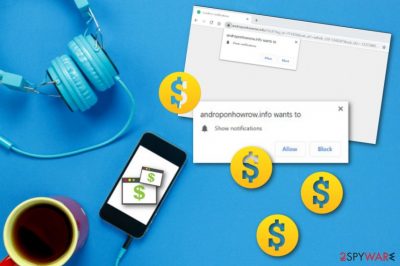
Androponhowrow.info is considered to be a pop-up notification that appears as a sign of adware on web browsers such as Google Chrome, Mozilla Firefox, etc. This pop-up ad pushes a “Show notifications” message which comes with two options, to allow or to block the incoming advertisements. Androponhowrow.info virus is sometimes called this way because of the intrusive activities and stealth installation it is known for. Not only that annoying adverts start overloading your computer screen but these sneaky posts can also cause redirects to affiliate pages some of which might appear to carry potentially dangerous content. Nevertheless, adware applications can apply changes to your web browser's and these modifications are often spotted in the homepage section or in the browser settings where odd extensions and plug-ins[1] are injected.
Androponhowrow.info pop-up mostly appears on popular web browsers such as Google Chrome and Mozilla Firefox. However, this does not mean that this type of adware-based content cannot reach other browser apps such as Safari, Edge, or Explorer. Once infected with this PUP, be prepared to discover questionable objects all over your machine.
| Name | Androponhowrow.info |
|---|---|
| Program | Adware |
| Activities | Advertising, redirecting, collecting browsing data |
| Possible dangers | During redirecting you can land on potentially dangerous websites |
| Targets | Browsers such as Chrome and Firefox are the biggest targets of this adware |
| Appearance | Potentially suspicious programs come injected into software packages or third-party websites/hyperlinks/advertisements |
| Anti-malware | FortectIntego can perform the removal of suspicious content |
Androponhowrow.info pop-up ads are produced to gain income from every user that decides to click on them. This type of marketing technique has been found to be very beneficial for various developers as it lets to gain revenue very easily. The method is known as pay-per-click or cost-per-click[2] as money is collected within each click of a mouse.
Questionable extensions, plug-ins, or add-ons often come together with the adware program itself. Androponhowrow.info might also be capable of bringing “helper objects” to the computer which allow performing a bigger variety of suspicious activities. Talking about other changes that might be spotted in web browsers, the potentially unwanted program is likely to apply its content to the homepage and new tab URL zones of the infected apps.
Non-personal data collection is another unpleasant feature that Androponhowrow.info might bring. Adware-based programs are created to gather details about the user's browsing activities, habits, and experience. These suspicious apps are likely to collect data such as IP addresses, bookmarks, pages visited, hyperlinks and advertising content clicked, networks signed in, downloads performed, etc.
The beforementioned information is gathered for income purposes also. Remove Androponhowrow.info pop-up ads from your system to avoid all suspicious-looking activities and prevent further damaging consequences from occurring. Adware programs might also relate to the installation of spyware programs or ransomware viruses if the user is taken to a questionable third-party web page.
Androponhowrow.info removal can be successfully performed with an anti-malware program such as FortectIntego. This type of software can scan the entire system and search for adware traces. The tool is also capable of cleaning various directories in the computer system, for example, the Windows Task Manager, Registry,[3] and other locations.
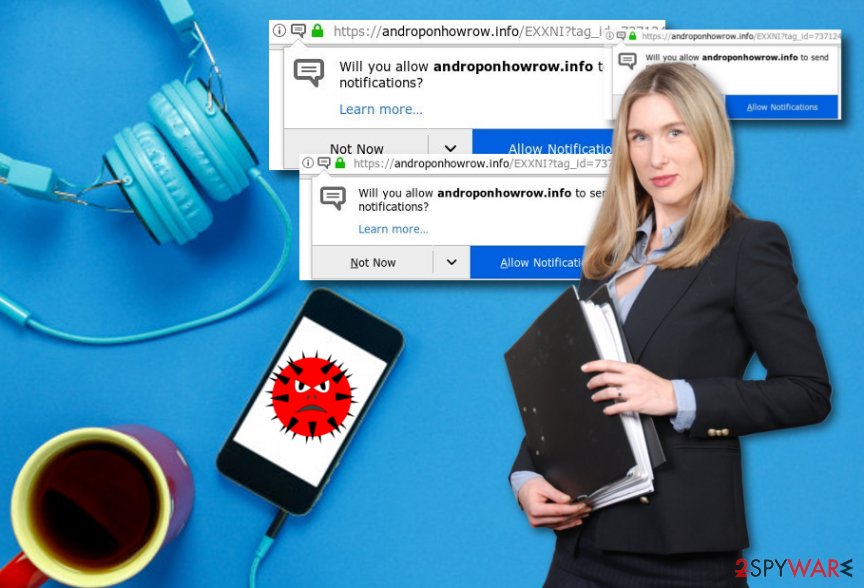
Adware applications come from software packages most of the time
According to technology experts from ZonderVirus.nl,[4] adware and other potentially unwanted applications are often installed through free software packages that users select to download from free file sharing websites. Usually, suspicious content infiltrates systems via secondary downloading sources and hyperlinks. That is why users are urged to use only original downloaders and reputable downloading modes such as the Custom/Advanced configuration.
Continuously, adware-based objects can be found on third-party websites and in their hyperlinks/advertisements. Avoiding dubious content on the Internet sphere is one of the most basic precautionary measures that you can easily achieve. You just need to remember to stop yourself whenever your web browser detects an unsafe website and prevent access to it. Additionally, reputable antivirus tools will also increase your computer's protection 24/7, just in an automatical way.
Androponhowrow.info adware can be eliminated in two ways: manually or automatically
Choosing the elimination method for Androponhowrow.info virus depends only on you. However, we can recommend downloading and installing reputable software if the number of skills you have is not enough for the manual elimination of adware. Make sure you choose a trustworthy tool and the removal should be performed quickly and safely.
However, if you think that you have the capabilities to remove Androponhowrow.info from your machine by yourself, you can continue with the following instructing methods. These instructions will provide you with steps that allow cleaning not only your computer system but also web browser applications such as Google Chrome, Mozilla Firefox, Internet Explorer, Microsoft Edge, and Safari.
Androponhowrow.info removal is necessary if you want to bring your web browsers back to their previous states. All browser extensions, plug-ins, and add-ons also need to be removed as these are the components which allow the ad-supported application to perform its activities. If you want to prevent the suspicious app from showing up, you need to make sure that all adware-based content has been eliminated successfully.
You may remove virus damage with a help of FortectIntego. SpyHunter 5Combo Cleaner and Malwarebytes are recommended to detect potentially unwanted programs and viruses with all their files and registry entries that are related to them.
Getting rid of Androponhowrow.info. Follow these steps
Uninstall from Windows
Get rid of adware from your Windows computer system by using this informative guide:
Instructions for Windows 10/8 machines:
- Enter Control Panel into Windows search box and hit Enter or click on the search result.
- Under Programs, select Uninstall a program.

- From the list, find the entry of the suspicious program.
- Right-click on the application and select Uninstall.
- If User Account Control shows up, click Yes.
- Wait till uninstallation process is complete and click OK.

If you are Windows 7/XP user, proceed with the following instructions:
- Click on Windows Start > Control Panel located on the right pane (if you are Windows XP user, click on Add/Remove Programs).
- In Control Panel, select Programs > Uninstall a program.

- Pick the unwanted application by clicking on it once.
- At the top, click Uninstall/Change.
- In the confirmation prompt, pick Yes.
- Click OK once the removal process is finished.
Remove from Microsoft Edge
Delete unwanted extensions from MS Edge:
- Select Menu (three horizontal dots at the top-right of the browser window) and pick Extensions.
- From the list, pick the extension and click on the Gear icon.
- Click on Uninstall at the bottom.

Clear cookies and other browser data:
- Click on the Menu (three horizontal dots at the top-right of the browser window) and select Privacy & security.
- Under Clear browsing data, pick Choose what to clear.
- Select everything (apart from passwords, although you might want to include Media licenses as well, if applicable) and click on Clear.

Restore new tab and homepage settings:
- Click the menu icon and choose Settings.
- Then find On startup section.
- Click Disable if you found any suspicious domain.
Reset MS Edge if the above steps did not work:
- Press on Ctrl + Shift + Esc to open Task Manager.
- Click on More details arrow at the bottom of the window.
- Select Details tab.
- Now scroll down and locate every entry with Microsoft Edge name in it. Right-click on each of them and select End Task to stop MS Edge from running.

If this solution failed to help you, you need to use an advanced Edge reset method. Note that you need to backup your data before proceeding.
- Find the following folder on your computer: C:\\Users\\%username%\\AppData\\Local\\Packages\\Microsoft.MicrosoftEdge_8wekyb3d8bbwe.
- Press Ctrl + A on your keyboard to select all folders.
- Right-click on them and pick Delete

- Now right-click on the Start button and pick Windows PowerShell (Admin).
- When the new window opens, copy and paste the following command, and then press Enter:
Get-AppXPackage -AllUsers -Name Microsoft.MicrosoftEdge | Foreach {Add-AppxPackage -DisableDevelopmentMode -Register “$($_.InstallLocation)\\AppXManifest.xml” -Verbose

Instructions for Chromium-based Edge
Delete extensions from MS Edge (Chromium):
- Open Edge and click select Settings > Extensions.
- Delete unwanted extensions by clicking Remove.

Clear cache and site data:
- Click on Menu and go to Settings.
- Select Privacy, search and services.
- Under Clear browsing data, pick Choose what to clear.
- Under Time range, pick All time.
- Select Clear now.

Reset Chromium-based MS Edge:
- Click on Menu and select Settings.
- On the left side, pick Reset settings.
- Select Restore settings to their default values.
- Confirm with Reset.

Remove from Mozilla Firefox (FF)
Remove dangerous extensions:
- Open Mozilla Firefox browser and click on the Menu (three horizontal lines at the top-right of the window).
- Select Add-ons.
- In here, select unwanted plugin and click Remove.

Reset the homepage:
- Click three horizontal lines at the top right corner to open the menu.
- Choose Options.
- Under Home options, enter your preferred site that will open every time you newly open the Mozilla Firefox.
Clear cookies and site data:
- Click Menu and pick Settings.
- Go to Privacy & Security section.
- Scroll down to locate Cookies and Site Data.
- Click on Clear Data…
- Select Cookies and Site Data, as well as Cached Web Content and press Clear.

Reset Mozilla Firefox
If clearing the browser as explained above did not help, reset Mozilla Firefox:
- Open Mozilla Firefox browser and click the Menu.
- Go to Help and then choose Troubleshooting Information.

- Under Give Firefox a tune up section, click on Refresh Firefox…
- Once the pop-up shows up, confirm the action by pressing on Refresh Firefox.

Remove from Google Chrome
You can clean Google Chrome web browser by performing these instructions:
Delete malicious extensions from Google Chrome:
- Open Google Chrome, click on the Menu (three vertical dots at the top-right corner) and select More tools > Extensions.
- In the newly opened window, you will see all the installed extensions. Uninstall all the suspicious plugins that might be related to the unwanted program by clicking Remove.

Clear cache and web data from Chrome:
- Click on Menu and pick Settings.
- Under Privacy and security, select Clear browsing data.
- Select Browsing history, Cookies and other site data, as well as Cached images and files.
- Click Clear data.

Change your homepage:
- Click menu and choose Settings.
- Look for a suspicious site in the On startup section.
- Click on Open a specific or set of pages and click on three dots to find the Remove option.
Reset Google Chrome:
If the previous methods did not help you, reset Google Chrome to eliminate all the unwanted components:
- Click on Menu and select Settings.
- In the Settings, scroll down and click Advanced.
- Scroll down and locate Reset and clean up section.
- Now click Restore settings to their original defaults.
- Confirm with Reset settings.

Delete from Safari
Remove suspicious extensions and plug-ins from Safari:
Remove unwanted extensions from Safari:
- Click Safari > Preferences…
- In the new window, pick Extensions.
- Select the unwanted extension and select Uninstall.

Clear cookies and other website data from Safari:
- Click Safari > Clear History…
- From the drop-down menu under Clear, pick all history.
- Confirm with Clear History.

Reset Safari if the above-mentioned steps did not help you:
- Click Safari > Preferences…
- Go to Advanced tab.
- Tick the Show Develop menu in menu bar.
- From the menu bar, click Develop, and then select Empty Caches.

After uninstalling this potentially unwanted program (PUP) and fixing each of your web browsers, we recommend you to scan your PC system with a reputable anti-spyware. This will help you to get rid of Androponhowrow.info registry traces and will also identify related parasites or possible malware infections on your computer. For that you can use our top-rated malware remover: FortectIntego, SpyHunter 5Combo Cleaner or Malwarebytes.
How to prevent from getting adware
Choose a proper web browser and improve your safety with a VPN tool
Online spying has got momentum in recent years and people are getting more and more interested in how to protect their privacy online. One of the basic means to add a layer of security – choose the most private and secure web browser. Although web browsers can't grant full privacy protection and security, some of them are much better at sandboxing, HTTPS upgrading, active content blocking, tracking blocking, phishing protection, and similar privacy-oriented features. However, if you want true anonymity, we suggest you employ a powerful Private Internet Access VPN – it can encrypt all the traffic that comes and goes out of your computer, preventing tracking completely.
Lost your files? Use data recovery software
While some files located on any computer are replaceable or useless, others can be extremely valuable. Family photos, work documents, school projects – these are types of files that we don't want to lose. Unfortunately, there are many ways how unexpected data loss can occur: power cuts, Blue Screen of Death errors, hardware failures, crypto-malware attack, or even accidental deletion.
To ensure that all the files remain intact, you should prepare regular data backups. You can choose cloud-based or physical copies you could restore from later in case of a disaster. If your backups were lost as well or you never bothered to prepare any, Data Recovery Pro can be your only hope to retrieve your invaluable files.
- ^ Anita George. What Are Plugins And How Do They Work?. Lifewire.com. Independent news portal.
- ^ Larry Kim. CPC: What Is Cost Per Click?. Word Stream. Online advertising made easy.
- ^ Registry. Computer hope. Free computer help since 1998.
- ^ ZonderVirus.nl. . ZonderVirus.nl. Virus removal guide and avoiding tips.





















