ANDRZEJ DUPA ransomware (Removal Instructions) - Decryption Steps Included
ANDRZEJ DUPA virus Removal Guide
What is ANDRZEJ DUPA ransomware?
ANDRZEJ DUPA – a new BansomQare Manna ransomware variant
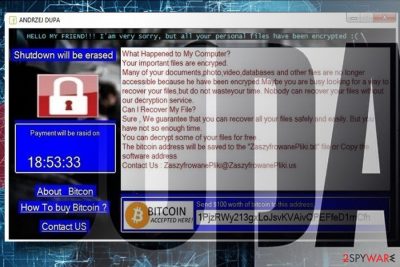
ANDRZEJ DUPA is a cyber threat classified as crypto-ransomware.[1] It blocks people from accessing their files by locking them with strong encryption algorithms and appending .ZaszyfrowanePliki file extension. Upon encryption, the ANDRZEJ DUPA ransomware generates a ZaszyfrowanePliki.txt file, which contains payment instructions. Currently, the virus demands a 100 USD ransom. Bitcoin cryptocurrency accepted only.
| Name | ANDRZEJ DUPA |
|---|---|
| Classification | Ransomware |
| Related malware | BansomQare Manna |
| File extension and other distinguishing features | .ZaszyfrowanePliki file extension, ZaszyfrowanePliki.txt file |
| Main dangers | Permanent data loss, money loss, system's crash |
| Elimination possibilities | A scab with professional anti-malware. We recommend using FortectIntego |
Detected in the middle of April 2018 by a team of ransomware researchers, ANDRZEJ DUPA malware proved to be a warning cyber threat. It is being distributed via hacked Remote Desktop Programs, malicious email attachments, rogue downloads or Exploit Kits. Anyway, it's installation happens stealthily and waylay unaware PC users.
The initial stage of attack unravels as soon as the potential victim executes a ransomware payload, a corresponding .exe file. It changes boot sequence, injects malicious registry entries, and initiates multiple changes via Command Prompt and PowerShell under administrative privileges. Then it might force the system to shut down and exhibit all personal files locked upon reboot.
As we have already pointed out, the ANDRZEJ DUPA ransomware is distinguishable from the others by .ZaszyfrowanePliki file extension attached to locked files and the ZaszyfrowanePliki.txt file, which stands for a ransom note. The latter can be found in any existing folder and once clicked triggers a pop-up window saying:
HELLO, MY FRIEND!!! I'm very sorry, but all your personal files have been encrypted!
What happened to my computer?
Your important files are encrypted.
Many of your documents, photos, videos, databases, and other files are no longer accessible because he have been encrypted. Maybe you are busy looking for a way to recover your files, but do not waste your time. Nobody can recover your files without out decryption service.
Can I recover my file?
Sure, We guarantee that you can recover all your files safely and easily. But you have not so enough time.
You can decrypt some of your files for free.
The bitcoin address will be saved to the ZaszyfrowanePliki.txt file or Copy the software address
Contact us: ZaszyfrowanePliki@ZaszyfrowanePliki.us
Crooks expect to get the ransom payment within 12 hours. At the moment it's equal to 100 USD, which should be converted into Bitcoin cryptocurrency and transferred to the 1PjzRWy213gxLoJsvKVAivQPEFfeD1mCfh digital wallet.
However, instead of worrying about how to purchase Bitcoins, you should think about ANDRZEJ DUPA removal. Just like any other ransomware, it has been developed by cyber criminals who have evil intentions. Thus, there's no guarantee that they are going to decrypt your files after the transaction.
Cybersecurity experts from losvirus.es[2] urge victims to remove ANDRZEJ DUPA ransomware virus using a professional malware removal tool. Otherwise, the process may fail and cause more damage than good. Experts offer FortectIntego, SpyHunter 5Combo Cleaner or Malwarebytes security tools.
It's not advisable to email criminals via ZaszyfrowanePliki@ZaszyfrowanePliki.us address. No interaction is recommended at all. Instead, perform immediate ANDRZEJ DUPA removal and then try to recover the data using third-party data recovery programs. You can find thorough guidance at the end of this post.
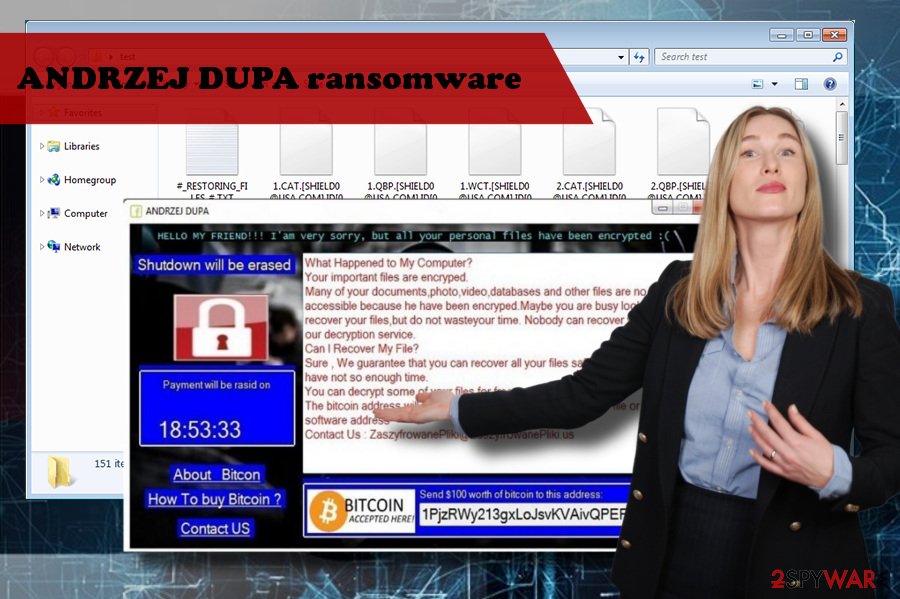
Crooks render multiple strategies to spread ransomware payloads
Indeed, spam e-mail messages[3] that contain infected attachments are the most popular method used by criminals to distribute malware. These messages usually look quite professional, i.e., impersonating official authorities or well-known companies, the subject line indicating a relevant topic, body text resembling the official notification, the attachment indicated as a document, etc.
However, if you haven't been waiting for a message from an authority or a corresponding institution, we would strongly discourage you from opening it, especially its attachment. At best, mark the email and report it as spam.
Apart from spam, you should also beware of rogue software or its updates, hacked websites, infected ads, and Exploit Kits. While there' no hundred percent protection from ransomware attack, make sure to update your anti-virus and OS regularly. That's the primary precautionary measure that you can take.
Eliminate ANDRZEJ DUPA ransomware using a reputable anti-malware
ANDRZEJ DUPA removal can be accomplished using a professional anti-malware program only. Manual removal is hardly possible, while any attempt to eliminate malicious files manually can lead to even more serious problems, such as permanent file loss or system's crash.
If you cannot remove ANDRZEJ DUPA virus because it blocks anti-virus scanner, try to bypass the block by restarting the system in Safe Mode with Networking. You can find an explicit guide down below. You can find several data recovery options there as well.
Getting rid of ANDRZEJ DUPA virus. Follow these steps
Manual removal using Safe Mode
To unblock your anti-virus, restart the system into Safe Mode with Networking:
Important! →
Manual removal guide might be too complicated for regular computer users. It requires advanced IT knowledge to be performed correctly (if vital system files are removed or damaged, it might result in full Windows compromise), and it also might take hours to complete. Therefore, we highly advise using the automatic method provided above instead.
Step 1. Access Safe Mode with Networking
Manual malware removal should be best performed in the Safe Mode environment.
Windows 7 / Vista / XP
- Click Start > Shutdown > Restart > OK.
- When your computer becomes active, start pressing F8 button (if that does not work, try F2, F12, Del, etc. – it all depends on your motherboard model) multiple times until you see the Advanced Boot Options window.
- Select Safe Mode with Networking from the list.

Windows 10 / Windows 8
- Right-click on Start button and select Settings.

- Scroll down to pick Update & Security.

- On the left side of the window, pick Recovery.
- Now scroll down to find Advanced Startup section.
- Click Restart now.

- Select Troubleshoot.

- Go to Advanced options.

- Select Startup Settings.

- Press Restart.
- Now press 5 or click 5) Enable Safe Mode with Networking.

Step 2. Shut down suspicious processes
Windows Task Manager is a useful tool that shows all the processes running in the background. If malware is running a process, you need to shut it down:
- Press Ctrl + Shift + Esc on your keyboard to open Windows Task Manager.
- Click on More details.

- Scroll down to Background processes section, and look for anything suspicious.
- Right-click and select Open file location.

- Go back to the process, right-click and pick End Task.

- Delete the contents of the malicious folder.
Step 3. Check program Startup
- Press Ctrl + Shift + Esc on your keyboard to open Windows Task Manager.
- Go to Startup tab.
- Right-click on the suspicious program and pick Disable.

Step 4. Delete virus files
Malware-related files can be found in various places within your computer. Here are instructions that could help you find them:
- Type in Disk Cleanup in Windows search and press Enter.

- Select the drive you want to clean (C: is your main drive by default and is likely to be the one that has malicious files in).
- Scroll through the Files to delete list and select the following:
Temporary Internet Files
Downloads
Recycle Bin
Temporary files - Pick Clean up system files.

- You can also look for other malicious files hidden in the following folders (type these entries in Windows Search and press Enter):
%AppData%
%LocalAppData%
%ProgramData%
%WinDir%
After you are finished, reboot the PC in normal mode.
Remove ANDRZEJ DUPA using System Restore
In case Safe Mode did not save the day, take advantage of the previous Windows version:
-
Step 1: Reboot your computer to Safe Mode with Command Prompt
Windows 7 / Vista / XP- Click Start → Shutdown → Restart → OK.
- When your computer becomes active, start pressing F8 multiple times until you see the Advanced Boot Options window.
-
Select Command Prompt from the list

Windows 10 / Windows 8- Press the Power button at the Windows login screen. Now press and hold Shift, which is on your keyboard, and click Restart..
- Now select Troubleshoot → Advanced options → Startup Settings and finally press Restart.
-
Once your computer becomes active, select Enable Safe Mode with Command Prompt in Startup Settings window.

-
Step 2: Restore your system files and settings
-
Once the Command Prompt window shows up, enter cd restore and click Enter.

-
Now type rstrui.exe and press Enter again..

-
When a new window shows up, click Next and select your restore point that is prior the infiltration of ANDRZEJ DUPA. After doing that, click Next.


-
Now click Yes to start system restore.

-
Once the Command Prompt window shows up, enter cd restore and click Enter.
Bonus: Recover your data
Guide which is presented above is supposed to help you remove ANDRZEJ DUPA from your computer. To recover your encrypted files, we recommend using a detailed guide prepared by 2-spyware.com security experts.Although there's no guarantee that the below-given methods will retrieve the data encrypted by ANDRZEJ DUPA ransomware, we would highly recommend trying all of them on-by-one. If not all, at least the part of your personal files will be recovered.
If your files are encrypted by ANDRZEJ DUPA, you can use several methods to restore them:
Use Data Recovery Pro
- Download Data Recovery Pro;
- Follow the steps of Data Recovery Setup and install the program on your computer;
- Launch it and scan your computer for files encrypted by ANDRZEJ DUPA ransomware;
- Restore them.
Take advantage of the Previous Windows Versions
- Find an encrypted file you need to restore and right-click on it;
- Select “Properties” and go to “Previous versions” tab;
- Here, check each of available copies of the file in “Folder versions”. You should select the version you want to recover and click “Restore”.
Employ ShadowExplorer
- Download Shadow Explorer (http://shadowexplorer.com/);
- Follow a Shadow Explorer Setup Wizard and install this application on your computer;
- Launch the program and go through the drop down menu on the top left corner to select the disk of your encrypted data. Check what folders are there;
- Right-click on the folder you want to restore and select “Export”. You can also select where you want it to be stored.
No free decryptor has been developed.
Finally, you should always think about the protection of crypto-ransomwares. In order to protect your computer from ANDRZEJ DUPA and other ransomwares, use a reputable anti-spyware, such as FortectIntego, SpyHunter 5Combo Cleaner or Malwarebytes
How to prevent from getting ransomware
Choose a proper web browser and improve your safety with a VPN tool
Online spying has got momentum in recent years and people are getting more and more interested in how to protect their privacy online. One of the basic means to add a layer of security – choose the most private and secure web browser. Although web browsers can't grant full privacy protection and security, some of them are much better at sandboxing, HTTPS upgrading, active content blocking, tracking blocking, phishing protection, and similar privacy-oriented features. However, if you want true anonymity, we suggest you employ a powerful Private Internet Access VPN – it can encrypt all the traffic that comes and goes out of your computer, preventing tracking completely.
Lost your files? Use data recovery software
While some files located on any computer are replaceable or useless, others can be extremely valuable. Family photos, work documents, school projects – these are types of files that we don't want to lose. Unfortunately, there are many ways how unexpected data loss can occur: power cuts, Blue Screen of Death errors, hardware failures, crypto-malware attack, or even accidental deletion.
To ensure that all the files remain intact, you should prepare regular data backups. You can choose cloud-based or physical copies you could restore from later in case of a disaster. If your backups were lost as well or you never bothered to prepare any, Data Recovery Pro can be your only hope to retrieve your invaluable files.
- ^ Michael Nuncic. A Guide To Avoiding Ransomware In 2018. KrollOnTrack. UK blog.
- ^ Losvirus. Losvirus. Virus and spyware news.
- ^ Chris Hoffman. How To Spot A Dangerous Email Attachment. MakeUseOf. Technology website.





















