Antirobotsystem.com ads (Free Instructions)
Antirobotsystem.com ads Removal Guide
What is Antirobotsystem.com ads?
Antirobotsystem.com ads might spam your screen non-stop
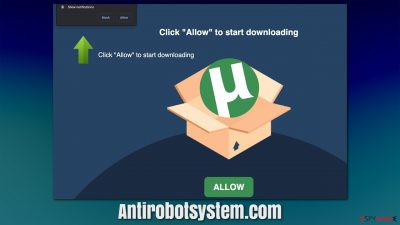
Antirobotsystem.com notifications can show up on the screen out of the blue, regardless of which apps are running in the background or what websites users are visiting at the time. If you have been experiencing this disruptive behavior and can't figure out what is causing it and how to stop it, you came to the right place, as we will provide you with detailed instructions that should help you do just that.
Generally speaking, Antirobotsystem.com is a scam – a push notifications one. Mostly, users come across it after they click a link somewhere else, so they don't expect to see what they see in the first place. In fact, most scams rely on the element of surprise and users' inability to react or suspect deception.
Once they land on the page, they can only see two components that it consists of the following:
- A push notification prompt that asks whether or not notifications should be enabled
- A deceptive message tells that pressing the “Allow button is necessary for various, allegedly legitimate reasons.
There could be plenty of reasons given why permission should be given, but none of them are legitimate and simply fake. Since most users who fall victims to the scam have never dealt with it before, it is easy to see how one might get misled into doing what is being asked of. Only later, after nothing that was promised is delivered, do people find out that the contents on the site simply don't exist.
Sometime later, users start experiencing strange Antirobotsystem.com pop-ups. Not only does it disrupts everything that users do on the PC at the time, but it also puts their security and privacy in danger. The promoted material often includes fake messages and further scams, where users could easily lose money, download malicious software, or disclose their personal information to cybercriminals.
| Name | Antirobotsystem.com |
| Type | Push notifications, ads, scam |
| Distribution | Desktop notifications start showing up at random times after clicking on the “Allow” button upon the site entry |
| Symptoms | Pop-up notifications show up on the desktop at random times – the ads often include inappropriate, scam, phishing, or other similar content |
| Dangers | If you click on links provided by the website, you might end up infecting your system with malware/PUPs, disclosing your personal information to cybercriminals, or losing money for useless services |
| Removal | To stop the intrusive pop-ups, you need to access the settings section of your browser. You should also check your system with antimalware software to eliminate adware and malware |
| Additional checks | You should remove caches and other web data after the removal of adware to prevent data tracking with the FortectIntego repair and maintenance tool. You can also repair damaged system components with it |
You should never trust websites that ask you to enable notifications in order to expose some type of content. Most of these scams operate in the exact same manner – they even use the same pictures and notifications. Here are a few examples that you might see upon accessing a similar website:
- Click “Allow” to close this window
- Click Allow if you are not a robot
- Press “Allow” to watch the video
- Your download is ready! Click Allow, etc.
Once you click the “Allow” button, you provide permission to that particular website to send you information without any restrictions. The activity does not show up until later, however, which results in users not realizing what is causing the disruptive pop-ups. The best way to deal with these scams is by leaving the page immediately, as no reputable website would ask you to do that in order to view its content. In fact, Antirobotsystem.com is an empty shell – there is simply no content to display.
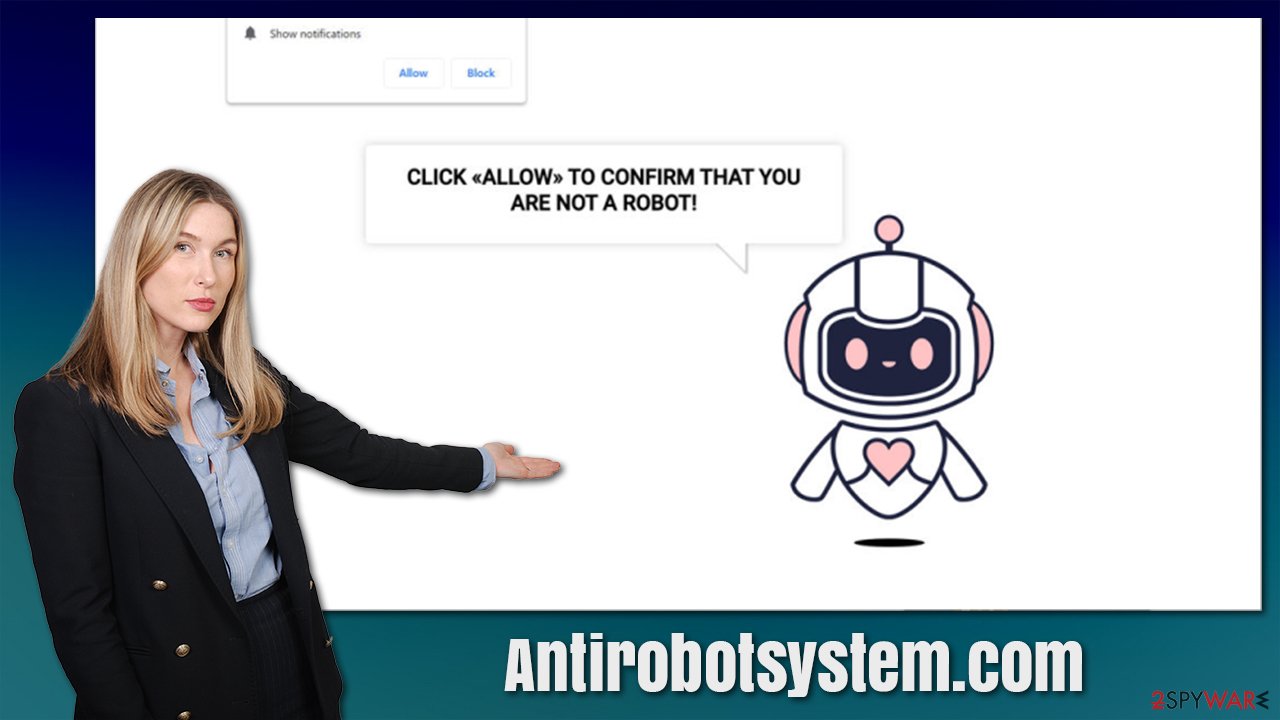
Resolution
First of all, we would like to make it clear that Antirobotsystem.com ads are not a sign of computer infection, even though many people believe it is. The problem is not with the push notification feature itself but rather the permission for the site to send you information. Luckily, this is very easy to fix.
At the same time, the possibility of adware[1] and malware infection can't and should not be dismissed. Those infected are more likely to encounter potentially dangerous or phishing websites while browsing the web. Likewise, ads are usually more persistent on all websites you visit, so if you are suffering from these symptoms, an infection is likely. Before addressing that, we should remove the intrusive push notifications, though.
Remove the unwanted notifications
In order to stop the intrusive pop-ups, you should access the settings section of your browser and deny access to the site you no longer wish to receive notifications from. We provide instructions for most modern web browsers below.
Google Chrome (desktop):
- Open Google Chrome browser and go to Menu > Settings.
- Scroll down and click on Advanced.
- Locate the Privacy and security section and pick Site Settings > Notifications.
- Look at the Allow section and look for a suspicious URL.
- Click the three vertical dots next to it and choose Block. This should remove unwanted notifications from Google Chrome.
![Stop notifications on Chrome PC 2 Stop notifications on Chrome PC 2]()
Google Chrome (Android):
- Open Google Chrome and tap on Settings (three vertical dots).
- Select Notifications.
- Scroll down to the Sites section.
- Locate the unwanted URL and toggle the button to the left (Off setting).
![Stop notifications on Chrome Android Stop notifications on Chrome Android]()
Mozilla Firefox:
- Open Mozilla Firefox and go to Menu > Options.
- Click on Privacy & Security section.
- Under Permissions, you should be able to see Notifications. Click the Settings button.
- In the Settings – Notification Permissions window, click on the drop-down menu by the URL in question.
- Select Block and then click on Save Changes. This should remove unwanted notifications from Mozilla Firefox.
![Stop notifications on Mozilla Firefox 2 Stop notifications on Mozilla Firefox 2]()
MS Edge (Chromium):
- Open Microsoft Edge, and go to Settings.
- Select Site permissions.
- Go to Notifications on the right.
- Under Allow, you will find the unwanted entry.
- Click on More actions and select Block.
![Stop notifications on Edge Chromium Stop notifications on Edge Chromium]()
Safari:
- Click on Safari > Preferences…
- Go to the Websites tab and, under General, select Notifications.
- Select the web address in question, click the drop-down menu and select Deny.
![Stop notifications on Safari Stop notifications on Safari]()
MS Edge (legacy):
- Open Microsoft Edge, and click the Settings and more button (three horizontal dots) at the top-right of the window.
- Select Settings and then go to Advanced.
- Under Website permissions, pick Manage permissions and select the URL in question.
- Toggle the switch to the left to turn notifications off on Microsoft Edge.
![Stop notifications on Edge 2 Stop notifications on Edge 2]()
Internet Explorer:
- Open Internet Explorer, and click on the Gear icon at the top-right of the window.
- Select Internet options and go to the Privacy tab.
- In the Pop-up Blocker section, click on Settings.
- Locate web address in question under Allowed sites and pick Remove.
![Stop notifications on Internet Explorer Stop notifications on Internet Explorer]()
Following these steps, all the annoying pop-ups from Antirobotsystem.com, Phonenow.net, Emukentha.work, or similar malicious websites should stop immediately. Keep in mind that, using these instructions, you can add or remove any other website to allow or prevent notifications from being shown to you. However, your job is not finished here, especially if you want to make sure that your system is secure and uncompromised.
As we already mentioned, there is a possibility that adware or malware is installed on your system. This is especially likely if you are experiencing some symptoms, such as an increased number of ads, app crashes, errors, and other issues. The easiest way to check for infections is by scanning your device with Malwarebytes or SpyHunter 5Combo Cleaner security software – it can find all the malicious programs and remove related modules at once.
After you get rid of all the nuisances and malicious components, you should finish with a proper browser refresh. While resetting the browser can be helpful, we recommend you clean browser caches to avoid repeated showing of malicious ads. Additionally, data tracking can also be stopped by removing cookies[2] and other tracking items.
The fastest way to clean your system from leftover items and junk is by employing FortectIntego PC repair and maintenance utility. It can also be an excellent solution to fix malware-caused damage to the system automatically.
More security tips
To avoid infections in the future, we recommend following these security tips from experts:[3]
- When possible, always download programs from official sources;
- Never trust random pop-ups that ask you to update or install something – Flash Player's name is commonly used to spread malware around the web;
- Don't believe notifications that claim your system has been infected with viruses and you need to call some sort of tech support number or install software to remove it;
- Beware that most third-party software distributors bundle applications – always choose Advanced/Custom settings when prompted, remove ticks from checkboxes, read the fine print, watch out for misleading button placements, etc.;
- Install powerful security software and always keep it updated.
How to prevent from getting adware
Choose a proper web browser and improve your safety with a VPN tool
Online spying has got momentum in recent years and people are getting more and more interested in how to protect their privacy online. One of the basic means to add a layer of security – choose the most private and secure web browser. Although web browsers can't grant full privacy protection and security, some of them are much better at sandboxing, HTTPS upgrading, active content blocking, tracking blocking, phishing protection, and similar privacy-oriented features. However, if you want true anonymity, we suggest you employ a powerful Private Internet Access VPN – it can encrypt all the traffic that comes and goes out of your computer, preventing tracking completely.
Lost your files? Use data recovery software
While some files located on any computer are replaceable or useless, others can be extremely valuable. Family photos, work documents, school projects – these are types of files that we don't want to lose. Unfortunately, there are many ways how unexpected data loss can occur: power cuts, Blue Screen of Death errors, hardware failures, crypto-malware attack, or even accidental deletion.
To ensure that all the files remain intact, you should prepare regular data backups. You can choose cloud-based or physical copies you could restore from later in case of a disaster. If your backups were lost as well or you never bothered to prepare any, Data Recovery Pro can be your only hope to retrieve your invaluable files.







