Antivirus-defence.com ads (scam) - Free Instructions
Antivirus-defence.com ads Removal Guide
What is Antivirus-defence.com ads?
Antivirus-defence.com is a malicious website that attempts to make users pay for unwanted software

Antivirus-defence.com is a fake website designed by scammers to profit from advertisement revenue. Most people accidentally venture to the site whenever they visit an already high-risk website, such as a peer-to-peer[1] network or other places that distribute software cracks and similar insecure material. In some rarer cases, redirecting to phishing websites might be a sign of adware infection, so this aspect must be investigated thoroughly.
When users enter the suspicious page, they are presented with unexpected news – they are told that their system has been infected with viruses and that they need to seemingly renew the security software license in order to remove the said threats. The interface of the pop-up windows is identical to those of McAfee or Norton security vendors, although neither of those has anything to do with the Antivirus-defence.com scam.
The truth is that the scan is completely fabricated, and its authors are willing to profit from users purchasing software from security providers. Those who get convinced that their machines are in danger are more likely to buy the program, earning a small commission for the crooks. We recommend not interacting with any of the page's components, as you may be rerouted to a fake website where malware could be downloaded and installed.
| Name | Antivirus-defence.com |
| Type | Scam, ads, redirect |
| Infiltration | Compromised websites, pop-up ads, potentially unwanted applications |
| Scam content | Claims that the security software subscription has expired and needs to be immediately renewed to remove the allegedly found threats. Asks to download potentially malicious software and enable push notifications |
| Dangers | Loss of finances due to fake subscriptions; redirects to other malware-laden, scam websites; installation of potentially unwanted or malicious software |
| Removal | To remove unwanted apps manually, you can follow our manual guide below. If the unwanted ads and other disruptive behavior do not stop, you should scan your computer with SpyHunter 5Combo Cleaner security software and delete all threats automatically |
| Other tips | If you do not clean your browser from cookies and other web data, you see the unwanted ads return, or data continue being tracked. Stop it with FortectIntego |
Remove adware from your system
As we already mentioned, most people who end up on scam sites have likely caused it themselves by clicking some booby-trapped link somewhere else. It is recommended to stay away from places such as gambling, X-rated, torrents, and similar sites that often host these malicious links and scrips.[2]
Another cause for browser redirects and an increased number of ads is adware. Thus, if you are dealing with persistent redirects to Antivirus-defence.com or similar suspicious websites, there is a good chance that your device is affected by potentially unwanted software. You could start by checking for programs installed on the system level:
Windows
- Enter Control Panel into the Windows search box and hit Enter or click on the search result.
- Under Programs, select Uninstall a program.
![Uninstall from Windows 1 Uninstall from Windows 1]()
- From the list, find the entry of the suspicious program.
- Right-click on the application and select Uninstall.
- If User Account Control shows up, click Yes.
- Wait till the uninstallation process is complete and click OK.
![Uninstall from Windows 2 Uninstall from Windows 2]()
Mac
Besides moving the unwanted app into Trash, removing adware might require a few more steps. Adware is known for inserting additional files that might cause the infection to resurface, so we recommend removing them too.
- From the menu bar, select Go > Applications.
- In the Applications folder, look for all related entries.
- Click on the app and drag it to Trash (or right-click and pick Move to Trash)
![Uninstall from Mac 1 Uninstall from Mac 1]()
To fully remove an unwanted app, you need to access Application Support, LaunchAgents, and LaunchDaemons folders and delete relevant files:
- Select Go > Go to Folder.
- Enter /Library/Application Support and click Go or press Enter.
- Look for any dubious entries in the Application Support folder and then delete them.
- Now enter /Library/LaunchAgents and /Library/LaunchDaemons folders the same way and terminate all the related .plist files.
Browser extensions are also known to cause unwanted redirects and ads.
If you are not quite sure when apps should or shouldn't be there, you should simply rely on SpyHunter 5Combo Cleaner or Malwarebytes to take care of the adware removal process. This way, you won't have to worry that some of the components are left behind. We do recommend clearing browser caches to prevent data tracking with FortectIntego as well.
Tips to avoid scams online
Online fraud is very popular – technical support and similar scams are simply very effective and require little to no effort to be such. Crooks simply create fake websites with misleading statements about users' computer security and fill them with pop-ups that mimic reputable security vendors to make the scam more believable. Those who fall prey to scammers end up spending money on something they do not likely need in the process.
Antivirus-defence.com may also include various links to other websites, show intrusive ads, and redirect people to other scam pages. Thus, as a general rule, you should avoid it at all costs. Since users end up on the site accidentally, what can be done to protect themselves from such an outcome?
The truth is, avoiding online scams is relatively easy. Here are a few tips that might be helpful:
- Avoid high-risk websites
- Employ an effective ad-blocker to stop intrusive ads and redirects
- Use powerful security software with web protection feature
- Make sure you avoid adware installations by following the installation process of freeware[3] – always choose Advanced/Custom settings and remove all the ticks next to optional components.
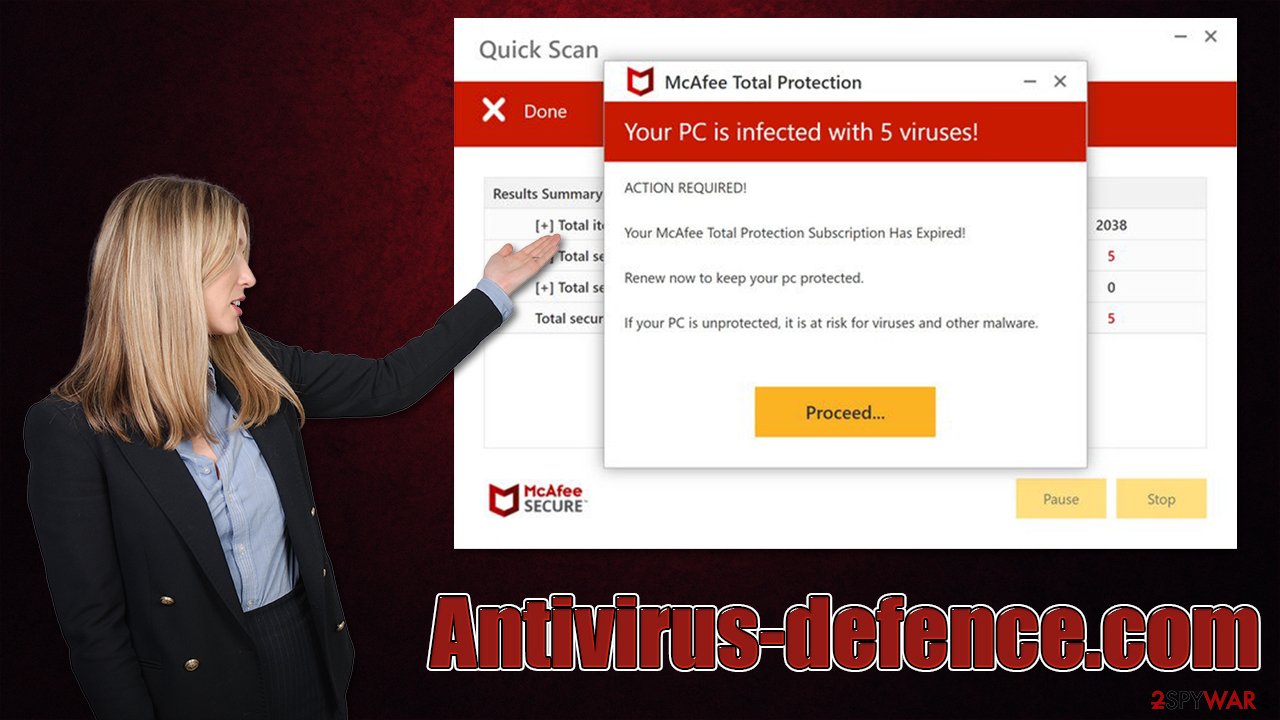
Stop the push notifications
While the Antivirus-defence.com site is mainly focused on tricking users into clicking affiliate links, it also uses additional means of monetization if users allow that. Upon entering, people are offered to enable push notifications – a legitimate browser API feature is used to deliver any type of information directly into users' screens.
Unfortunately, fake websites are known to deliver advertisements of poor quality, often including more fake virus infection messages, get-rich-quick schemes, fake Flash Player updates, and similar scan content. Therefore, we recommend you not interact with push notifications from malicious websites and disable them via the web browser settings as follows:
Google Chrome
- Open the Google Chrome browser and go to Menu > Settings.
- Scroll down and click on Advanced.
- Locate the Privacy and security section and pick Site Settings > Notifications.
- Look at the Allow section and look for a suspicious URL.
- Click the three vertical dots next to it and pick Block. This should remove unwanted notifications from Google Chrome.
![Stop notifications on Chrome PC 2 Stop notifications on Chrome PC 2]()
Mozilla Firefox
- Open Mozilla Firefox and go to Menu > Options.
- Click on Privacy & Security section.
- Under Permissions, you should be able to see Notifications. Click the Settings button next to it.
- In the Settings – Notification Permissions window, click on the drop-down menu by the URL in question.
- Select Block and then click on Save Changes. This should remove unwanted notifications from Mozilla Firefox.
![Stop notifications on Mozilla Firefox 2 Stop notifications on Mozilla Firefox 2]()
Safari
- Click on Safari > Preferences…
- Go to the Websites tab and, under General, select Notifications.
- Select the web address in question, click the drop-down menu and select Deny.
![Stop notifications on Safari Stop notifications on Safari]()
MS Edge (Chromium)
- Open Microsoft Edge, and go to Settings.
- Select Site permissions.
- Go to Notifications on the right.
- Under Allow, you will find the unwanted entry.
- Click on More actions and select Block.
![Stop notifications on Edge Chromium Stop notifications on Edge Chromium]()
Internet Explorer
- Open Internet Explorer, and click on the Gear icon at the top-right of the window.
- Select Internet options and go to the Privacy tab.
- In the Pop-up Blocker section, click on Settings.
- Locate web address in question under Allowed sites and pick Remove.
![Stop notifications on Internet Explorer Stop notifications on Internet Explorer]()
How to prevent from getting adware
Access your website securely from any location
When you work on the domain, site, blog, or different project that requires constant management, content creation, or coding, you may need to connect to the server and content management service more often. The best solution for creating a tighter network could be a dedicated/fixed IP address.
If you make your IP address static and set to your device, you can connect to the CMS from any location and do not create any additional issues for the server or network manager that needs to monitor connections and activities. VPN software providers like Private Internet Access can help you with such settings and offer the option to control the online reputation and manage projects easily from any part of the world.
Recover files after data-affecting malware attacks
While much of the data can be accidentally deleted due to various reasons, malware is one of the main culprits that can cause loss of pictures, documents, videos, and other important files. More serious malware infections lead to significant data loss when your documents, system files, and images get encrypted. In particular, ransomware is is a type of malware that focuses on such functions, so your files become useless without an ability to access them.
Even though there is little to no possibility to recover after file-locking threats, some applications have features for data recovery in the system. In some cases, Data Recovery Pro can also help to recover at least some portion of your data after data-locking virus infection or general cyber infection.
- ^ James Cope. What's a Peer-to-Peer (P2P) Network?. Computerworld. IT news, careers, business technology, reviews.
- ^ Josep Albors. Malicious scripts in compromised websites and how to protect yourself. WeLiveSecurity. ESET security blog.
- ^ Freeware. Wikipedia. The free encyclopedia.








