Apelorissedwen.download (Free Guide) - Virus Removal Instructions
Apelorissedwen.download Removal Guide
What is Apelorissedwen.download?
Apelorissedwen.download – an advertising platform that can be carried in piracy networks
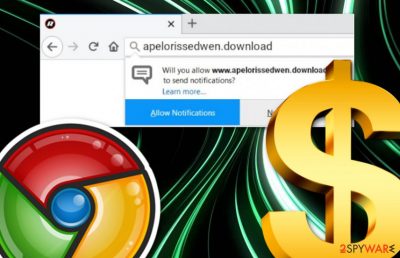
Apelorissedwen.download is an adware program[1] that posts misleading deals and offers related to users' browsing habits. When this ad-supported application shows up on your computer, be prepared to face unwanted changes and activities. Apelorissedwen.download virus is a term given to this PUP not for nothing. By using secret infiltration methods such as peer-to-peer networks, the adware appears on any type of web browser, injects suspicious extensions, and starts pushing an excessive amount of advertisements and redirects.
| Name | Apelorissedwen.download |
|---|---|
| Type | Ad-supported program |
| Sub-type | Potentially unwanted application |
| Danger level | Low. However, the program can cause indirect damage by taking you to potentially malicious networks |
| Browsers | This PUP can infect browsers such as Chrome, Firefox, Edge, Safari, and Explorer |
| Spotted in | Software bundles and piracy networks |
| Detection tools | FortectIntego software can spot the adware and its leftovers |
Apelorissedwen.download pop-up ads are not the most satisfying thing to see on your browser during work sessions. Note that this type of content might relate in redirects to misleading websites where there might be an increased rate of malware distribution. This is one of the most common ways how random people get infected with notorious infections.
Besides, notifications that come from Apelorissedwen.download website might appear to carry fake deals just to reach income from you. For example, third-party ads are known for promotion of useless security tools or other products that users are convinced to spend their money fore.
Be aware of Apelorissedwen.download as it might convince you into buying unnecessary stuff which will end up with decreased disk space and unwanted monetary losses. By the way, developers use these types of ads to gather income from the pay-per-click technique[2] (also known as cost-per-click).
Apelorissedwen.download might also bring suspicious changes to web browsers such as Chrome, Firefox, Explorer, Edge, and Safari. These modifications are mostly spotted in the homepage and new tab sections. Besides, you might see suspicious content in your browsing settings. Eliminate it by performing the following:
- Open the infected web browser and click the three menu dots.
- Continue with Settings and scroll until you locate Advanced.
- Then, locate Site settings which are usually placed under the Privacy & Security sector.
- Locate Notifications and block Apelorissedwen.download in the list.
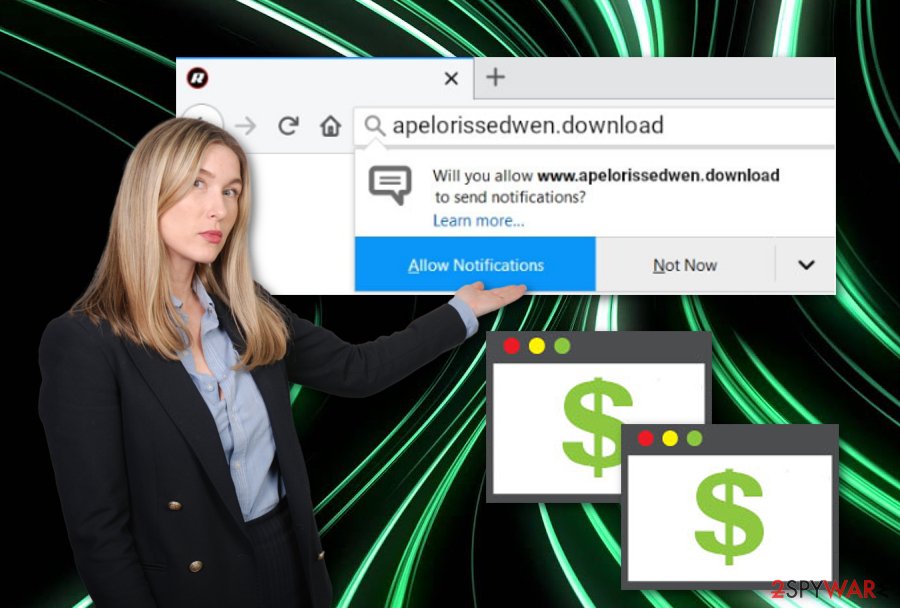
Nevertheless, Apelorissedwen.download might relate to the collection of browsing data. This type of information mostly includes your IP address, type of browser used, geolocation, commonly visited websites, hyperlinks clicked, and various networks entered. Later on, this type of data is used for creating attractive-looking advertisements.
Apelorissedwen.download removal is the best thing to do if wanted to avoid all of the before mentioned activities such as advertising, redirecting, and non-personal information collecting. Such process can be accomplished with the help of FortectIntego or any similar computer scanning and malware detecting software.
Additionally, you can remove Apelorissedwen.download with the help of manual removal guidelines that are placed at the bottom of this page. Here you will find instructing lines on how to clean infected web browser applications, reverse all unwanted changes, and also stop misleading processes in both Windows and Mac operating systems.
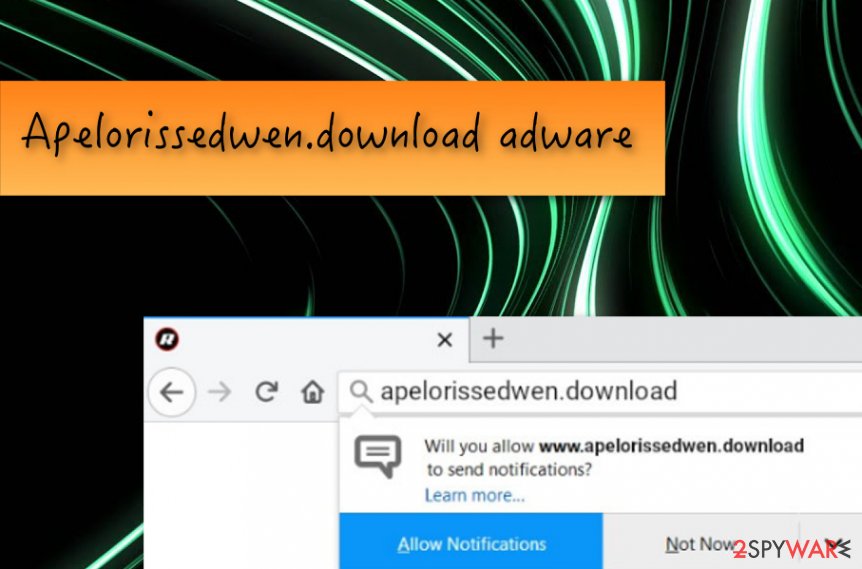
Techniques used for hiding adware products
According to NoVirus.uk experts,[3] adware programs and other potentially unwanted applications are distributed by using stealth techniques which trick users into downloading suspicious products unknowingly. The most common technique is “bundling” when the adware app gets injected into a package of free software and appears on the system during the installation process.
Another way which adware developers use for injecting suspicious software is by promoting misleading adverts and hyperlinks on third-party networks. These types of sources usually appear to be piracy websites, gambling pages, and adult-themed content and lack protection.
For further protection, you should think about downloading and installing anti-malware software. If you make sure that this tool is regularly updated, it will protect your browsing sessions and ensure safety during computing work.
Instructing steps for Apelorissedwen.download removal process
Apelorissedwen.download virus usually places suspicious components or all over the system and injects “helper objects” into browser applications. If this adware has approached you, you might find its products in web browsers such as Google Chrome, Mozilla Firefox, Internet Explorer, Microsoft Edge, and Safari.
Apelorissedwen.download removal can be successfully achieved by employing reliable security and repair tools. The entire system scan and problem identification will take only 2-3 minutes of your time while completing the process manually will require a lot more of your effort and time.
After you remove Apelorissedwen.download from your computer system, you need to make sure that your web browsers do not include any suspicious leftovers and that there are no adware-related changes left. This is valid for Google Chrome, Mozilla Firefox, Internet Explorer, Microsoft Edge, and Safari.
You may remove virus damage with a help of FortectIntego. SpyHunter 5Combo Cleaner and Malwarebytes are recommended to detect potentially unwanted programs and viruses with all their files and registry entries that are related to them.
Getting rid of Apelorissedwen.download. Follow these steps
Uninstall from Windows
Adware might have altered some settings on your computer after the invasion. If you have discovered any misleading objects or software on your Windows computer, remove all of this material with the help of these steps:
Instructions for Windows 10/8 machines:
- Enter Control Panel into Windows search box and hit Enter or click on the search result.
- Under Programs, select Uninstall a program.

- From the list, find the entry of the suspicious program.
- Right-click on the application and select Uninstall.
- If User Account Control shows up, click Yes.
- Wait till uninstallation process is complete and click OK.

If you are Windows 7/XP user, proceed with the following instructions:
- Click on Windows Start > Control Panel located on the right pane (if you are Windows XP user, click on Add/Remove Programs).
- In Control Panel, select Programs > Uninstall a program.

- Pick the unwanted application by clicking on it once.
- At the top, click Uninstall/Change.
- In the confirmation prompt, pick Yes.
- Click OK once the removal process is finished.
Delete from macOS
Mac computers are becoming more and more popular nowadays and the adware infection level for these machines has also been increasing. If you have found any adware signs on your device, get rid of the threat:
Remove items from Applications folder:
- From the menu bar, select Go > Applications.
- In the Applications folder, look for all related entries.
- Click on the app and drag it to Trash (or right-click and pick Move to Trash)

To fully remove an unwanted app, you need to access Application Support, LaunchAgents, and LaunchDaemons folders and delete relevant files:
- Select Go > Go to Folder.
- Enter /Library/Application Support and click Go or press Enter.
- In the Application Support folder, look for any dubious entries and then delete them.
- Now enter /Library/LaunchAgents and /Library/LaunchDaemons folders the same way and terminate all the related .plist files.

Remove from Microsoft Edge
Clean Microsoft Edge from all modifications that you did not apply for. Use these guidelines to complete the entire cleaning process for your web browser app:
Delete unwanted extensions from MS Edge:
- Select Menu (three horizontal dots at the top-right of the browser window) and pick Extensions.
- From the list, pick the extension and click on the Gear icon.
- Click on Uninstall at the bottom.

Clear cookies and other browser data:
- Click on the Menu (three horizontal dots at the top-right of the browser window) and select Privacy & security.
- Under Clear browsing data, pick Choose what to clear.
- Select everything (apart from passwords, although you might want to include Media licenses as well, if applicable) and click on Clear.

Restore new tab and homepage settings:
- Click the menu icon and choose Settings.
- Then find On startup section.
- Click Disable if you found any suspicious domain.
Reset MS Edge if the above steps did not work:
- Press on Ctrl + Shift + Esc to open Task Manager.
- Click on More details arrow at the bottom of the window.
- Select Details tab.
- Now scroll down and locate every entry with Microsoft Edge name in it. Right-click on each of them and select End Task to stop MS Edge from running.

If this solution failed to help you, you need to use an advanced Edge reset method. Note that you need to backup your data before proceeding.
- Find the following folder on your computer: C:\\Users\\%username%\\AppData\\Local\\Packages\\Microsoft.MicrosoftEdge_8wekyb3d8bbwe.
- Press Ctrl + A on your keyboard to select all folders.
- Right-click on them and pick Delete

- Now right-click on the Start button and pick Windows PowerShell (Admin).
- When the new window opens, copy and paste the following command, and then press Enter:
Get-AppXPackage -AllUsers -Name Microsoft.MicrosoftEdge | Foreach {Add-AppxPackage -DisableDevelopmentMode -Register “$($_.InstallLocation)\\AppXManifest.xml” -Verbose

Instructions for Chromium-based Edge
Delete extensions from MS Edge (Chromium):
- Open Edge and click select Settings > Extensions.
- Delete unwanted extensions by clicking Remove.

Clear cache and site data:
- Click on Menu and go to Settings.
- Select Privacy, search and services.
- Under Clear browsing data, pick Choose what to clear.
- Under Time range, pick All time.
- Select Clear now.

Reset Chromium-based MS Edge:
- Click on Menu and select Settings.
- On the left side, pick Reset settings.
- Select Restore settings to their default values.
- Confirm with Reset.

Remove from Mozilla Firefox (FF)
Check Mozilla Firefox for adware traces if the potentially unwanted program has appeared on your computer. After that, eliminate all of them with this helping guide:
Remove dangerous extensions:
- Open Mozilla Firefox browser and click on the Menu (three horizontal lines at the top-right of the window).
- Select Add-ons.
- In here, select unwanted plugin and click Remove.

Reset the homepage:
- Click three horizontal lines at the top right corner to open the menu.
- Choose Options.
- Under Home options, enter your preferred site that will open every time you newly open the Mozilla Firefox.
Clear cookies and site data:
- Click Menu and pick Settings.
- Go to Privacy & Security section.
- Scroll down to locate Cookies and Site Data.
- Click on Clear Data…
- Select Cookies and Site Data, as well as Cached Web Content and press Clear.

Reset Mozilla Firefox
If clearing the browser as explained above did not help, reset Mozilla Firefox:
- Open Mozilla Firefox browser and click the Menu.
- Go to Help and then choose Troubleshooting Information.

- Under Give Firefox a tune up section, click on Refresh Firefox…
- Once the pop-up shows up, confirm the action by pressing on Refresh Firefox.

Remove from Google Chrome
Get rid of all questionable extensions, plug-ins, and add-ons from Google Chrome. Use these instructing steps for help:
Delete malicious extensions from Google Chrome:
- Open Google Chrome, click on the Menu (three vertical dots at the top-right corner) and select More tools > Extensions.
- In the newly opened window, you will see all the installed extensions. Uninstall all the suspicious plugins that might be related to the unwanted program by clicking Remove.

Clear cache and web data from Chrome:
- Click on Menu and pick Settings.
- Under Privacy and security, select Clear browsing data.
- Select Browsing history, Cookies and other site data, as well as Cached images and files.
- Click Clear data.

Change your homepage:
- Click menu and choose Settings.
- Look for a suspicious site in the On startup section.
- Click on Open a specific or set of pages and click on three dots to find the Remove option.
Reset Google Chrome:
If the previous methods did not help you, reset Google Chrome to eliminate all the unwanted components:
- Click on Menu and select Settings.
- In the Settings, scroll down and click Advanced.
- Scroll down and locate Reset and clean up section.
- Now click Restore settings to their original defaults.
- Confirm with Reset settings.

Delete from Safari
If Safari got hijacked by an adware program, you can reverse all unexpected changes by following these guiding steps:
Remove unwanted extensions from Safari:
- Click Safari > Preferences…
- In the new window, pick Extensions.
- Select the unwanted extension and select Uninstall.

Clear cookies and other website data from Safari:
- Click Safari > Clear History…
- From the drop-down menu under Clear, pick all history.
- Confirm with Clear History.

Reset Safari if the above-mentioned steps did not help you:
- Click Safari > Preferences…
- Go to Advanced tab.
- Tick the Show Develop menu in menu bar.
- From the menu bar, click Develop, and then select Empty Caches.

After uninstalling this potentially unwanted program (PUP) and fixing each of your web browsers, we recommend you to scan your PC system with a reputable anti-spyware. This will help you to get rid of Apelorissedwen.download registry traces and will also identify related parasites or possible malware infections on your computer. For that you can use our top-rated malware remover: FortectIntego, SpyHunter 5Combo Cleaner or Malwarebytes.
How to prevent from getting adware
Protect your privacy – employ a VPN
There are several ways how to make your online time more private – you can access an incognito tab. However, there is no secret that even in this mode, you are tracked for advertising purposes. There is a way to add an extra layer of protection and create a completely anonymous web browsing practice with the help of Private Internet Access VPN. This software reroutes traffic through different servers, thus leaving your IP address and geolocation in disguise. Besides, it is based on a strict no-log policy, meaning that no data will be recorded, leaked, and available for both first and third parties. The combination of a secure web browser and Private Internet Access VPN will let you browse the Internet without a feeling of being spied or targeted by criminals.
No backups? No problem. Use a data recovery tool
If you wonder how data loss can occur, you should not look any further for answers – human errors, malware attacks, hardware failures, power cuts, natural disasters, or even simple negligence. In some cases, lost files are extremely important, and many straight out panic when such an unfortunate course of events happen. Due to this, you should always ensure that you prepare proper data backups on a regular basis.
If you were caught by surprise and did not have any backups to restore your files from, not everything is lost. Data Recovery Pro is one of the leading file recovery solutions you can find on the market – it is likely to restore even lost emails or data located on an external device.
- ^ What is Adware?. Kaspersky Labs. Resource center.
- ^ What is pay per click?. Quora.com. Relevant questions and answers.
- ^ NoVirus.uk. NoVirus. Spyware news.























