Apologies For Interruption! (Free Instructions) - Removal Guide
Apologies For Interruption! Removal Guide
What is Apologies For Interruption!?
Apologies For Interruption! virus – a scam that displays fake error messages to trick users into using non-existent support service
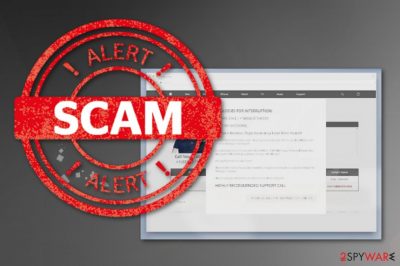
Apologies For Interruption! — a scam used to gather sensitive information from unaware PC users. It is related to adware which starts displaying misleading messages about a need to use the Tech support service. However, do NOT deal with scammers hiding behind this virus as it may lead to data loss and even identity theft. This PUP[1] typically delivers an error message stating that the victim's system has issues that require immediate actions. In addition, it claims that the user needs to contact the Tech support service via the number provided in the Apologies For Interruption! popup. This telephone number allegedly connects you with technicians from Microsoft or similar tech giants. However, these people that supposedly should guide you through the virus removal process are not going to do anything similar. This scam is created for generating revenue by tricking users into paying for the support or software that is unnecessary.
| Name | Apologies For Interruption! |
|---|---|
| Type | Scam |
| Displayed by | Adware |
| Working principle | Lures people into contacting the fake tech support and paying for the help |
| Symptoms | Display fake alert messages, advertisements |
| Distribution | Insecure sites, software installations |
| Elimination | Use FortectIntego for Apologies For Interruption! removal |
This scam is based on fake messages stating that your system is infected or affected by spyware. These alerts can also encourage you to install the “special” software to fix the affected computer. However, your device is probably perfectly clean and safe, except the PUP that is causing these fake tech support messages. You should never contact any questionable services that display similar messages as Apologies For Interruption! virus.
As we have already mentioned, the Apologies For Interruption! pop-up is closely related to adware program that is set to hijack web browsers and display numerous alerts on victim's favorite websites. Each click on such pop-up ad generates profit[2] to PUP's developers. While you can close the ad and remove the problem for a while, the main issue, which is the Potentially unwanted program that is causing them, stays on your computer. We highly recommend checking the system with updated anti-spyware to remove adware-based components.
Apologies For Interruption! fake alert reads the following:
APOLOGIES FOR INTERRUPTION!
PLEASE CALL: +1(888)815-0333
CASE ID: SA556908
Chrome Browser Pops Issue may have been found!
Dear Att Internet Services user – You may have excessive POPUPS or SECURITY ISSUES on your Mac!
It could be because of a possible MALWARE or SPYWARE in your Chrome browser too. Did you install anything suspicious on your MAC Device?
Are you located near Livermore?
Please Call +1(888) 815-0333 immediately and get connected to a Level 2 technician for Mac device.
Please note your Reference number or Case ID is: SA556908
HIGHLY RECOMMENDED SUPPORT CALL
PLEASE CLICK HERE TO PROCEED FURTHER
When clicked, the advertisement or pop-up window redirects you to the suspicious website filled with commercial content. Some of these malicious websites may contain the script that keeps you from closing the window or tab. You need to remove Apologies For Interruption! properly to end such activity for good.
Since these programs come silently, closing the window or exiting the browser might be not enough. Apologies For Interruption! scam may renew its activity each time you reboot your device or open the browser. This program might have other additional programs or files installed on your computer as well, together with the initial infection.
As you must have already understood, you should ignore messages displayed by scamware and perform a proper Apologies For Interruption! removal by using anti-malware tools like FortectIntego. If you want to start fresh with the clean and safe device, make sure you update this program to its latest version before a scan.
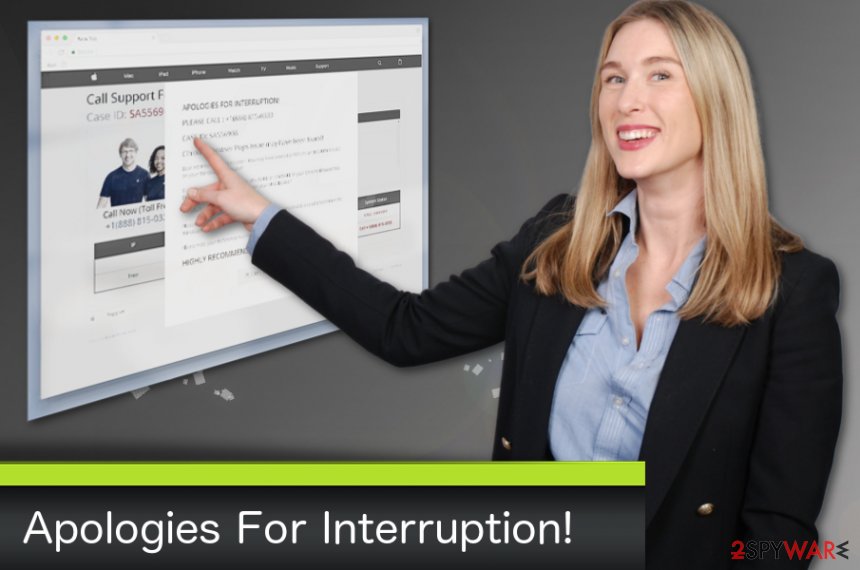
Insecure installation of the freeware can cause PUP infections
Potentially unwanted programs can come from the insecure websites directly. However, the most common way of spreading these silent intruders is software bundling. Researchers[3] often advise people to avoid free sharing networks and freeware providers with questionable sources. Although, people still use questionable software providers without paying attention. During these freeware installations, you can get unwanted additional programs on your device.
If you want to avoid these silent infections you should be aware of possible threats and avoid getting the software, applications from sources you are not trusting one hundred percent. Choosing reputable software providers, setting installation to Advanced or Custom options are the main steps you should follow. This behavior allows you to de-select additional content from the list of programs.
Apologies For Interruption! scam elimination requires your close attention
To remove Apologies For Interruption! virus from your device for good, you need to use trustworthy anti-malware tools that are designed to fight malware. FortectIntego or Malwarebytes are considered to be the best in our opinion. However, feel free to use other reputable tools as well, just make sure you closely read their reviews and scores before installing.
It is important to perform Apologies For Interruption! removal using the specific program because of the silent infection feature. Potentially unwanted programs can install other additional intruders, and you need to remove all related files if you need to get rid of this scam and related adware completely. Anti-malware can detect all possible threats and wipe your system clean.
You may remove virus damage with a help of FortectIntego. SpyHunter 5Combo Cleaner and Malwarebytes are recommended to detect potentially unwanted programs and viruses with all their files and registry entries that are related to them.
Getting rid of Apologies For Interruption!. Follow these steps
Uninstall from Windows
To get rid of Apologies For Interruption! scam from your Windows OS, follow these steps:
Instructions for Windows 10/8 machines:
- Enter Control Panel into Windows search box and hit Enter or click on the search result.
- Under Programs, select Uninstall a program.

- From the list, find the entry of the suspicious program.
- Right-click on the application and select Uninstall.
- If User Account Control shows up, click Yes.
- Wait till uninstallation process is complete and click OK.

If you are Windows 7/XP user, proceed with the following instructions:
- Click on Windows Start > Control Panel located on the right pane (if you are Windows XP user, click on Add/Remove Programs).
- In Control Panel, select Programs > Uninstall a program.

- Pick the unwanted application by clicking on it once.
- At the top, click Uninstall/Change.
- In the confirmation prompt, pick Yes.
- Click OK once the removal process is finished.
Delete from macOS
You can use these steps if you want to remove adware from Mac device:
Remove items from Applications folder:
- From the menu bar, select Go > Applications.
- In the Applications folder, look for all related entries.
- Click on the app and drag it to Trash (or right-click and pick Move to Trash)

To fully remove an unwanted app, you need to access Application Support, LaunchAgents, and LaunchDaemons folders and delete relevant files:
- Select Go > Go to Folder.
- Enter /Library/Application Support and click Go or press Enter.
- In the Application Support folder, look for any dubious entries and then delete them.
- Now enter /Library/LaunchAgents and /Library/LaunchDaemons folders the same way and terminate all the related .plist files.

Remove from Microsoft Edge
Delete unwanted extensions from MS Edge:
- Select Menu (three horizontal dots at the top-right of the browser window) and pick Extensions.
- From the list, pick the extension and click on the Gear icon.
- Click on Uninstall at the bottom.

Clear cookies and other browser data:
- Click on the Menu (three horizontal dots at the top-right of the browser window) and select Privacy & security.
- Under Clear browsing data, pick Choose what to clear.
- Select everything (apart from passwords, although you might want to include Media licenses as well, if applicable) and click on Clear.

Restore new tab and homepage settings:
- Click the menu icon and choose Settings.
- Then find On startup section.
- Click Disable if you found any suspicious domain.
Reset MS Edge if the above steps did not work:
- Press on Ctrl + Shift + Esc to open Task Manager.
- Click on More details arrow at the bottom of the window.
- Select Details tab.
- Now scroll down and locate every entry with Microsoft Edge name in it. Right-click on each of them and select End Task to stop MS Edge from running.

If this solution failed to help you, you need to use an advanced Edge reset method. Note that you need to backup your data before proceeding.
- Find the following folder on your computer: C:\\Users\\%username%\\AppData\\Local\\Packages\\Microsoft.MicrosoftEdge_8wekyb3d8bbwe.
- Press Ctrl + A on your keyboard to select all folders.
- Right-click on them and pick Delete

- Now right-click on the Start button and pick Windows PowerShell (Admin).
- When the new window opens, copy and paste the following command, and then press Enter:
Get-AppXPackage -AllUsers -Name Microsoft.MicrosoftEdge | Foreach {Add-AppxPackage -DisableDevelopmentMode -Register “$($_.InstallLocation)\\AppXManifest.xml” -Verbose

Instructions for Chromium-based Edge
Delete extensions from MS Edge (Chromium):
- Open Edge and click select Settings > Extensions.
- Delete unwanted extensions by clicking Remove.

Clear cache and site data:
- Click on Menu and go to Settings.
- Select Privacy, search and services.
- Under Clear browsing data, pick Choose what to clear.
- Under Time range, pick All time.
- Select Clear now.

Reset Chromium-based MS Edge:
- Click on Menu and select Settings.
- On the left side, pick Reset settings.
- Select Restore settings to their default values.
- Confirm with Reset.

Remove from Mozilla Firefox (FF)
Apologies For Interruption! can be deleted from Firefox browser by using this guide:
Remove dangerous extensions:
- Open Mozilla Firefox browser and click on the Menu (three horizontal lines at the top-right of the window).
- Select Add-ons.
- In here, select unwanted plugin and click Remove.

Reset the homepage:
- Click three horizontal lines at the top right corner to open the menu.
- Choose Options.
- Under Home options, enter your preferred site that will open every time you newly open the Mozilla Firefox.
Clear cookies and site data:
- Click Menu and pick Settings.
- Go to Privacy & Security section.
- Scroll down to locate Cookies and Site Data.
- Click on Clear Data…
- Select Cookies and Site Data, as well as Cached Web Content and press Clear.

Reset Mozilla Firefox
If clearing the browser as explained above did not help, reset Mozilla Firefox:
- Open Mozilla Firefox browser and click the Menu.
- Go to Help and then choose Troubleshooting Information.

- Under Give Firefox a tune up section, click on Refresh Firefox…
- Once the pop-up shows up, confirm the action by pressing on Refresh Firefox.

Remove from Google Chrome
Get rid of the scam and related adware by following these steps:
Delete malicious extensions from Google Chrome:
- Open Google Chrome, click on the Menu (three vertical dots at the top-right corner) and select More tools > Extensions.
- In the newly opened window, you will see all the installed extensions. Uninstall all the suspicious plugins that might be related to the unwanted program by clicking Remove.

Clear cache and web data from Chrome:
- Click on Menu and pick Settings.
- Under Privacy and security, select Clear browsing data.
- Select Browsing history, Cookies and other site data, as well as Cached images and files.
- Click Clear data.

Change your homepage:
- Click menu and choose Settings.
- Look for a suspicious site in the On startup section.
- Click on Open a specific or set of pages and click on three dots to find the Remove option.
Reset Google Chrome:
If the previous methods did not help you, reset Google Chrome to eliminate all the unwanted components:
- Click on Menu and select Settings.
- In the Settings, scroll down and click Advanced.
- Scroll down and locate Reset and clean up section.
- Now click Restore settings to their original defaults.
- Confirm with Reset settings.

Delete from Safari
Remove unwanted extensions from Safari:
- Click Safari > Preferences…
- In the new window, pick Extensions.
- Select the unwanted extension and select Uninstall.

Clear cookies and other website data from Safari:
- Click Safari > Clear History…
- From the drop-down menu under Clear, pick all history.
- Confirm with Clear History.

Reset Safari if the above-mentioned steps did not help you:
- Click Safari > Preferences…
- Go to Advanced tab.
- Tick the Show Develop menu in menu bar.
- From the menu bar, click Develop, and then select Empty Caches.

After uninstalling this potentially unwanted program (PUP) and fixing each of your web browsers, we recommend you to scan your PC system with a reputable anti-spyware. This will help you to get rid of Apologies For Interruption! registry traces and will also identify related parasites or possible malware infections on your computer. For that you can use our top-rated malware remover: FortectIntego, SpyHunter 5Combo Cleaner or Malwarebytes.
How to prevent from getting adware
Protect your privacy – employ a VPN
There are several ways how to make your online time more private – you can access an incognito tab. However, there is no secret that even in this mode, you are tracked for advertising purposes. There is a way to add an extra layer of protection and create a completely anonymous web browsing practice with the help of Private Internet Access VPN. This software reroutes traffic through different servers, thus leaving your IP address and geolocation in disguise. Besides, it is based on a strict no-log policy, meaning that no data will be recorded, leaked, and available for both first and third parties. The combination of a secure web browser and Private Internet Access VPN will let you browse the Internet without a feeling of being spied or targeted by criminals.
No backups? No problem. Use a data recovery tool
If you wonder how data loss can occur, you should not look any further for answers – human errors, malware attacks, hardware failures, power cuts, natural disasters, or even simple negligence. In some cases, lost files are extremely important, and many straight out panic when such an unfortunate course of events happen. Due to this, you should always ensure that you prepare proper data backups on a regular basis.
If you were caught by surprise and did not have any backups to restore your files from, not everything is lost. Data Recovery Pro is one of the leading file recovery solutions you can find on the market – it is likely to restore even lost emails or data located on an external device.
- ^ Margaret Rouse. What is PUP?. Tech target. Search security.
- ^ Pay-per-click. Wikipedia. The free encyclopedia.
- ^ LesVirus. LesVirus. Spyware news.























