Apparedistride.club (Virus Removal Guide) - Tutorial
Apparedistride.club Removal Guide
What is Apparedistride.club?
Apparedistride.club is an adware program which might promote rogue content
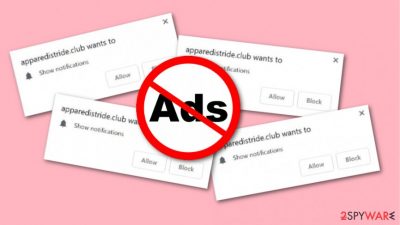
Apparedistride.club is an adware-type application which infiltrates the system via bundled software or suspicious websites. After the secret installation is completed, this rogue app starts performing what it has come for. Firstly, Apparedistride.club virus might start hijacking the web browser in which it was installed. After that, the browser might be filled with questionable content such as browser add-ons and plug-ins.[1] Nevertheless, there is a very big chance to start experiencing redirects to dubious-looking pages and receiving advertisements, some of which might try to promote rogue computer tools and convince the user to visit their original websites. If so, the victim might be tricked to purchase and install completely useless products or services.
| Name | Apparedistride.club |
|---|---|
| Type | Adware program |
| Sub-type | Potentially unwanted program |
| Additional content | Browser add-ons, plug-ins, and extensions might be added to the infected web browser |
| Changes | The adware app can modify the browser's homepage and new tab URL |
| Detection | You can find all adware content in the system with FortectIntego |
| Removal | Remove the PUP with automatical tools or following the manual guide |
Apparedistride.club pop-up ads might start frequently intruding your browsing activity if you do not take any actions to stop them. If you keep the adware program in the computer system for a long time, there is a big chance you will start experiencing browser crashes and computer slowdowns as frequent advertising might eat your PC's resources.
Be careful with Apparedistride.club virus and it's produced ads as they might be misleading. The program might lead you to suspicious-looking websites where you can catch a computer virus infection. Furthermore, notifications might promote useless products, services and try to convince you to purchase them. Rather than keeping this program in your system and facing unwanted consequences, you should perform the Apparedistride.club removal with reputable antimalware tools.
However, you can remove Apparedistride.club virus with manual technique also. But we still recommend doing it with specific computer tools as they are created especially for elimination purposes. Moreover, we advise getting rid of all adware-related content from your systems and web browsers. To detect all suspicious programs, use a tool such as FortectIntego.
Adware programs such as Apparedistride.club might have the ability to collect browsing-related information. Potentially unwanted applications can gather these types of details:
- Internet Protocol address;[2]
- Bookmarks;
- Search requests;
- Orders made;
- Mostly visited pages;
- Etc.
Once this information is gathered, Apparedistride.club pop-up ads might start providing “useful” offers for the users. Developers use all collected details to create beneficial adverts which seem to offer products or services that should suit the users' needs at first. However, you can never trust these types of notifications as they are not truly created to bring any benefits to the users. They are used to gain income from the cost-per-click marketing technique.[3]
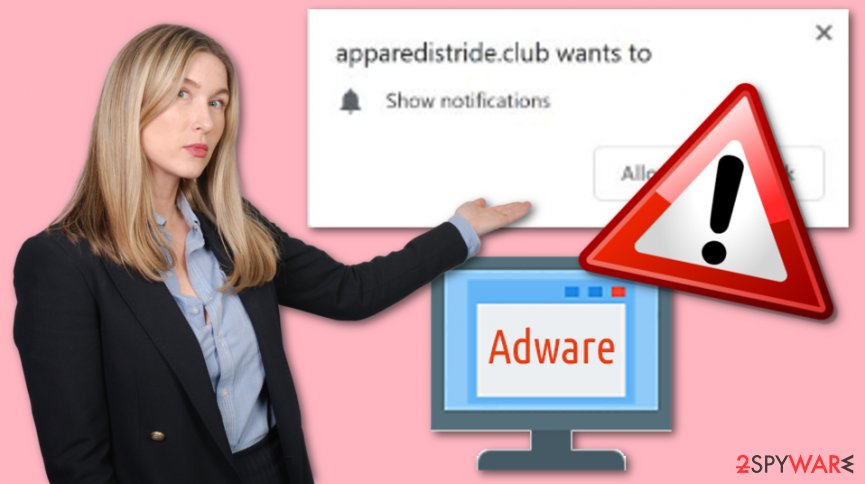
Potentially unwanted programs can appear if you lack cautiousness in the Internet sphere
According to technology specialists,[4] adware programs are very likely to show up if you are a common visitor of dubious-looking websites. Third-party pages do not fit the security requirements and often have malicious or potentially unwanted content injected somewhere. Most commonly, questionable hyperlinks spread computer infections and infected objects.
Additionally, another adware distribution technique is known as “bundling”. This deceptive marketing technique allows adding various rogue content straight to regular software packages. If such thing happens, the user downloads the PUP together with the regular program. Good news is that you can avoid this type of secret installation.
What you have to do is select the Custom or Advanced installation mode in your web browser settings. This variant will allow you to track down all incoming objects and stop the downloading process whenever you are likely to. Note that, various Quick or Recommended modes do not prevent potentially unwanted programs from downloading to the computer.
Terminate Apparedistride.club adware together with its pop-up ads
If you are keen on removing the adware program on your own, take a look at our guide which we have presented below this article. However, performing the Apparedistride.club removal automatically gives you bigger chances that the program will be successfully eliminated. Computer security tools are capable of dealing with such cyber threats in a couple of minutes time.
Remove Apparedistride.club virus from your browser too. Check all of the web browsers you have on your computer, including Google Chrome, Mozilla Firefox, Internet Explorer, Microsoft Edge, and Safari. Make sure that you permanently erase all suspicious extensions, add-ons, and plug-ins from each infected web browser.
You may remove virus damage with a help of FortectIntego. SpyHunter 5Combo Cleaner and Malwarebytes are recommended to detect potentially unwanted programs and viruses with all their files and registry entries that are related to them.
Getting rid of Apparedistride.club. Follow these steps
Uninstall from Windows
Get rid of Apparedistride.club adware from Windows computer:
Instructions for Windows 10/8 machines:
- Enter Control Panel into Windows search box and hit Enter or click on the search result.
- Under Programs, select Uninstall a program.

- From the list, find the entry of the suspicious program.
- Right-click on the application and select Uninstall.
- If User Account Control shows up, click Yes.
- Wait till uninstallation process is complete and click OK.

If you are Windows 7/XP user, proceed with the following instructions:
- Click on Windows Start > Control Panel located on the right pane (if you are Windows XP user, click on Add/Remove Programs).
- In Control Panel, select Programs > Uninstall a program.

- Pick the unwanted application by clicking on it once.
- At the top, click Uninstall/Change.
- In the confirmation prompt, pick Yes.
- Click OK once the removal process is finished.
Remove from Microsoft Edge
Delete unwanted extensions from MS Edge:
- Select Menu (three horizontal dots at the top-right of the browser window) and pick Extensions.
- From the list, pick the extension and click on the Gear icon.
- Click on Uninstall at the bottom.

Clear cookies and other browser data:
- Click on the Menu (three horizontal dots at the top-right of the browser window) and select Privacy & security.
- Under Clear browsing data, pick Choose what to clear.
- Select everything (apart from passwords, although you might want to include Media licenses as well, if applicable) and click on Clear.

Restore new tab and homepage settings:
- Click the menu icon and choose Settings.
- Then find On startup section.
- Click Disable if you found any suspicious domain.
Reset MS Edge if the above steps did not work:
- Press on Ctrl + Shift + Esc to open Task Manager.
- Click on More details arrow at the bottom of the window.
- Select Details tab.
- Now scroll down and locate every entry with Microsoft Edge name in it. Right-click on each of them and select End Task to stop MS Edge from running.

If this solution failed to help you, you need to use an advanced Edge reset method. Note that you need to backup your data before proceeding.
- Find the following folder on your computer: C:\\Users\\%username%\\AppData\\Local\\Packages\\Microsoft.MicrosoftEdge_8wekyb3d8bbwe.
- Press Ctrl + A on your keyboard to select all folders.
- Right-click on them and pick Delete

- Now right-click on the Start button and pick Windows PowerShell (Admin).
- When the new window opens, copy and paste the following command, and then press Enter:
Get-AppXPackage -AllUsers -Name Microsoft.MicrosoftEdge | Foreach {Add-AppxPackage -DisableDevelopmentMode -Register “$($_.InstallLocation)\\AppXManifest.xml” -Verbose

Instructions for Chromium-based Edge
Delete extensions from MS Edge (Chromium):
- Open Edge and click select Settings > Extensions.
- Delete unwanted extensions by clicking Remove.

Clear cache and site data:
- Click on Menu and go to Settings.
- Select Privacy, search and services.
- Under Clear browsing data, pick Choose what to clear.
- Under Time range, pick All time.
- Select Clear now.

Reset Chromium-based MS Edge:
- Click on Menu and select Settings.
- On the left side, pick Reset settings.
- Select Restore settings to their default values.
- Confirm with Reset.

Remove from Mozilla Firefox (FF)
Remove potentially unwanted content from Mozilla Firefox. Use these steps if help is needed:
Remove dangerous extensions:
- Open Mozilla Firefox browser and click on the Menu (three horizontal lines at the top-right of the window).
- Select Add-ons.
- In here, select unwanted plugin and click Remove.

Reset the homepage:
- Click three horizontal lines at the top right corner to open the menu.
- Choose Options.
- Under Home options, enter your preferred site that will open every time you newly open the Mozilla Firefox.
Clear cookies and site data:
- Click Menu and pick Settings.
- Go to Privacy & Security section.
- Scroll down to locate Cookies and Site Data.
- Click on Clear Data…
- Select Cookies and Site Data, as well as Cached Web Content and press Clear.

Reset Mozilla Firefox
If clearing the browser as explained above did not help, reset Mozilla Firefox:
- Open Mozilla Firefox browser and click the Menu.
- Go to Help and then choose Troubleshooting Information.

- Under Give Firefox a tune up section, click on Refresh Firefox…
- Once the pop-up shows up, confirm the action by pressing on Refresh Firefox.

Remove from Google Chrome
If Chrome got hijacked by an adware program, use these instructions to eliminate the PUP and reverse all changes:
Delete malicious extensions from Google Chrome:
- Open Google Chrome, click on the Menu (three vertical dots at the top-right corner) and select More tools > Extensions.
- In the newly opened window, you will see all the installed extensions. Uninstall all the suspicious plugins that might be related to the unwanted program by clicking Remove.

Clear cache and web data from Chrome:
- Click on Menu and pick Settings.
- Under Privacy and security, select Clear browsing data.
- Select Browsing history, Cookies and other site data, as well as Cached images and files.
- Click Clear data.

Change your homepage:
- Click menu and choose Settings.
- Look for a suspicious site in the On startup section.
- Click on Open a specific or set of pages and click on three dots to find the Remove option.
Reset Google Chrome:
If the previous methods did not help you, reset Google Chrome to eliminate all the unwanted components:
- Click on Menu and select Settings.
- In the Settings, scroll down and click Advanced.
- Scroll down and locate Reset and clean up section.
- Now click Restore settings to their original defaults.
- Confirm with Reset settings.

Delete from Safari
Remove unwanted extensions from Safari:
- Click Safari > Preferences…
- In the new window, pick Extensions.
- Select the unwanted extension and select Uninstall.

Clear cookies and other website data from Safari:
- Click Safari > Clear History…
- From the drop-down menu under Clear, pick all history.
- Confirm with Clear History.

Reset Safari if the above-mentioned steps did not help you:
- Click Safari > Preferences…
- Go to Advanced tab.
- Tick the Show Develop menu in menu bar.
- From the menu bar, click Develop, and then select Empty Caches.

After uninstalling this potentially unwanted program (PUP) and fixing each of your web browsers, we recommend you to scan your PC system with a reputable anti-spyware. This will help you to get rid of Apparedistride.club registry traces and will also identify related parasites or possible malware infections on your computer. For that you can use our top-rated malware remover: FortectIntego, SpyHunter 5Combo Cleaner or Malwarebytes.
How to prevent from getting adware
Stream videos without limitations, no matter where you are
There are multiple parties that could find out almost anything about you by checking your online activity. While this is highly unlikely, advertisers and tech companies are constantly tracking you online. The first step to privacy should be a secure browser that focuses on tracker reduction to a minimum.
Even if you employ a secure browser, you will not be able to access websites that are restricted due to local government laws or other reasons. In other words, you may not be able to stream Disney+ or US-based Netflix in some countries. To bypass these restrictions, you can employ a powerful Private Internet Access VPN, which provides dedicated servers for torrenting and streaming, not slowing you down in the process.
Data backups are important – recover your lost files
Ransomware is one of the biggest threats to personal data. Once it is executed on a machine, it launches a sophisticated encryption algorithm that locks all your files, although it does not destroy them. The most common misconception is that anti-malware software can return files to their previous states. This is not true, however, and data remains locked after the malicious payload is deleted.
While regular data backups are the only secure method to recover your files after a ransomware attack, tools such as Data Recovery Pro can also be effective and restore at least some of your lost data.
- ^ Plugin. Computer hope. Free computer help since 1998.
- ^ IP address. Wikipedia. The free encyclopedia.
- ^ Jake Frankenfield. Cost Per Click - CPC. Investopedia. Important terms.
- ^ Bedynet.ru. Bedynet.ru. Spyware news website.





















