Apple.com-fast.live (Removal Guide) - Free Instructions
Apple.com-fast.live Removal Guide
What is Apple.com-fast.live?
Apple.com-fast.live – a pop-up scam message that promotes fake system tools such as Advanced Mac Cleaner and CleanupMy-Mac
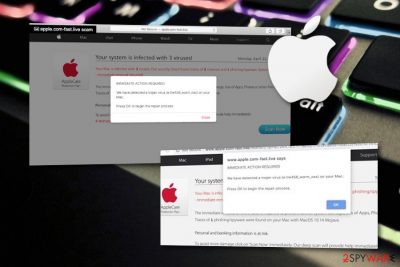
Apple.com-fast.live is believed to be another scamming application that tends to promote rogue programs such as Advanced Mac Cleaner and CleanupMy-Mac software. This suspicious scam is directed towards users who have Mac machines and use web browsers such as Chrome, Firefox, Safari. Apple.com-fast.live pop-up scam claims that 3 viruses were found and that the most dangerous malware attacking the system is called e.tre456_worm_osx (supposedly a Trojan horse[1]). The victims are given 5 minutes of time to click on the Scan Now button and start checking the system for malware. If you decide to click on that button, you will supposedly be provided with a fake list of different viruses found, e.g. CronDNS, Tapsnake, Dubfishicv. After these false threats are detected, users are encouraged to start the removal process by downloading a suspicious tool such as CleanupMy-Mac and Advanced Mac Cleaner.
We strongly recommend not falling for any information that is provided by Apple.com-fast.live pop-up as all of the data is false and displayed only for gaining revenue from gullible people. Avoiding the suspicious message is the best thing you can do if it has bothered you only once or twice. Prevent this pop-up from appearing on your web browser application again by downloading and installing AdBlock or Adblock plus ad-preventing tool.
| Name | Apple.com-fast.live |
|---|---|
| Type | Pop-up scam |
| Purpose | To promote useless software and gain revenue |
| Fake threats | CronDNS, Tapsnake, Dubfishicv |
| Promoted tools | Advanced Mac Cleaner, CleanupMy-Mac |
| Ads prevention | Use AdBlock or Adblock plus |
| Possible dangers | The pop-up can cause redirects to infectious pages, convince users to download useless products and experience unworthy monetary losses |
| Program removing | FortectIntego software can help you to deal with the cyber threat successfully in a few minutes of time |
Also, do not click on the Scan Now button as the system scan will just be an imitation and detect threats that truly do not remain on your computer. Even more important, avoid clicking on the REMOVE VIRUS NOW section which will urge to download and install some apps that are provided by Apple.com-fast.live virus as you will surely find them completely useless and experience only unnecessary monetary losses by purchasing products that you truly do not need at all.
Apple.com-fast.live is a message that is supposed to scare you. It even uses the Apple logo which makes the app even trickier and easier to fall for believing. However, if you have some knowledge about modern technology and how things work, you will supposedly note that important messages are never delivered by companies such as Apple through web browser pop-up windows or odd web pages.
However, if you have been closing all windows which are causing the pop-up scam to appear and they still keep approaching you during browsing sessions, the cause of such adverts might be somewhere else. Very often users have adware[2] unknowingly installed on their computers and do not see the signs. Our suggestion would be to use FortectIntego software to scan the entire system for adware traces and remove Apple.com-fast.live permanently.
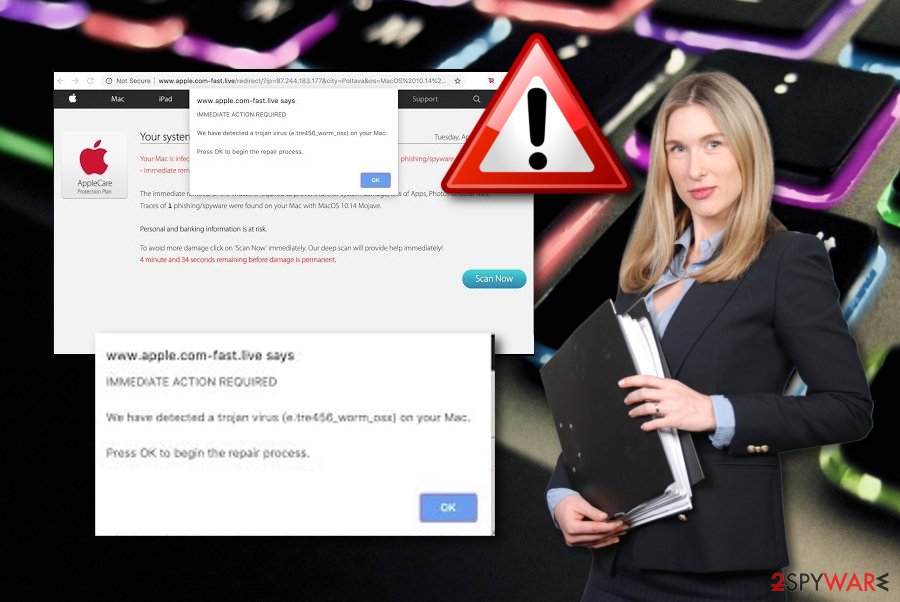
Apple.com-fast.live pop-up might also have other unpleasant, intrusive, and even illegitimate features. Talking about advertising, it can get even more frequent and relate in browser struggles. Also, you might start experiencing redirects to questionable-looking websites and end up clicking on odd links/ads. Continuously, the adware might relate in the collection of your browsing data such as pages visited, links clicked, pictures viewed, saved bookmarks, IP, and so on.
Performing the Apple.com-fast.live removal is the best thing you can do if receiving this pop-up very often. Do not think about the information that is provided in this message as it is all false and provided for tricking users. Rather than wasting your time on such nonsense, get a reputable tool, scan the entire system, successfully remove the threat, and make sure that your computer is optimized fully again.
Adware hiding places throughout the web section
Mostly, adware developers hide specific content in bundles of software.[3] These program packages remain on free file downloading and sharing websites where users have easy access to the software that has also adware injected inside. LosVirus.es team believes that users themselves often let suspicious content into their computers by not paying the required amount of attention to incoming downloads and installations.
You can lengthen the downloading process by choosing the Custom or Advanced mode where you are allowed to track and deselect any objects that you like. Another suggestion would be to download software only from trustworthy developers, and even better, avoid websites such as Torrents, The Pirate Bay,[4] and use only original networks for completing your downloads.
Additionally, adware applications and its additional content can come injected into unprotected websites, their hyperlinks, and advertising posts. Be aware of all the questionable components that you overcome while browsing the web. Close all windows of suspicious pages that you have entered and never return to them again.
Apple.com-fast.live pop-up scam removal tips for Mac users
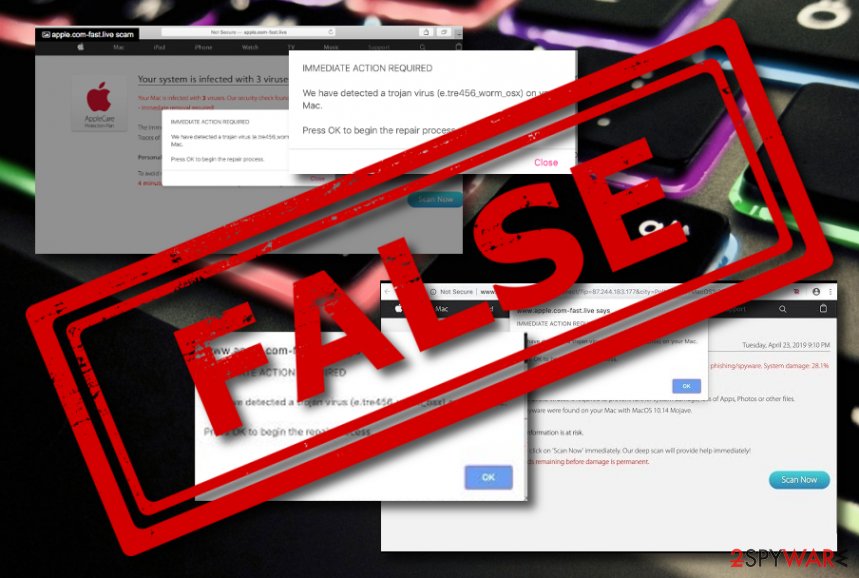
Note that, Apple.com-fast.live removal requires some effort of the user himself if the decision is to get rid of the cyber threat by manual technique. We have provided a helping guide which you can find below this text. These guidelines are created to help users to clean their Mac computers and web browsers such as Google Chrome, Mozilla Firefox, Safari, etc.
A full system scan is necessary if you want to remove Apple.com-fast.live virus from your system and stop the ad flow that it is causing. Make sure that all additional components are removed and there are not adware-based processes left running on the machine, otherwise, the potentially unwanted program might renew its activities slightly.
You may remove virus damage with a help of FortectIntego. SpyHunter 5Combo Cleaner and Malwarebytes are recommended to detect potentially unwanted programs and viruses with all their files and registry entries that are related to them.
Getting rid of Apple.com-fast.live. Follow these steps
Delete from macOS
Erase all suspicious content from your Mac computer system and stop all rogue processes that might have been causing the delivery of the rogue pop-up scam message:
Remove items from Applications folder:
- From the menu bar, select Go > Applications.
- In the Applications folder, look for all related entries.
- Click on the app and drag it to Trash (or right-click and pick Move to Trash)

To fully remove an unwanted app, you need to access Application Support, LaunchAgents, and LaunchDaemons folders and delete relevant files:
- Select Go > Go to Folder.
- Enter /Library/Application Support and click Go or press Enter.
- In the Application Support folder, look for any dubious entries and then delete them.
- Now enter /Library/LaunchAgents and /Library/LaunchDaemons folders the same way and terminate all the related .plist files.

Remove from Microsoft Edge
Delete unwanted extensions from MS Edge:
- Select Menu (three horizontal dots at the top-right of the browser window) and pick Extensions.
- From the list, pick the extension and click on the Gear icon.
- Click on Uninstall at the bottom.

Clear cookies and other browser data:
- Click on the Menu (three horizontal dots at the top-right of the browser window) and select Privacy & security.
- Under Clear browsing data, pick Choose what to clear.
- Select everything (apart from passwords, although you might want to include Media licenses as well, if applicable) and click on Clear.

Restore new tab and homepage settings:
- Click the menu icon and choose Settings.
- Then find On startup section.
- Click Disable if you found any suspicious domain.
Reset MS Edge if the above steps did not work:
- Press on Ctrl + Shift + Esc to open Task Manager.
- Click on More details arrow at the bottom of the window.
- Select Details tab.
- Now scroll down and locate every entry with Microsoft Edge name in it. Right-click on each of them and select End Task to stop MS Edge from running.

If this solution failed to help you, you need to use an advanced Edge reset method. Note that you need to backup your data before proceeding.
- Find the following folder on your computer: C:\\Users\\%username%\\AppData\\Local\\Packages\\Microsoft.MicrosoftEdge_8wekyb3d8bbwe.
- Press Ctrl + A on your keyboard to select all folders.
- Right-click on them and pick Delete

- Now right-click on the Start button and pick Windows PowerShell (Admin).
- When the new window opens, copy and paste the following command, and then press Enter:
Get-AppXPackage -AllUsers -Name Microsoft.MicrosoftEdge | Foreach {Add-AppxPackage -DisableDevelopmentMode -Register “$($_.InstallLocation)\\AppXManifest.xml” -Verbose

Instructions for Chromium-based Edge
Delete extensions from MS Edge (Chromium):
- Open Edge and click select Settings > Extensions.
- Delete unwanted extensions by clicking Remove.

Clear cache and site data:
- Click on Menu and go to Settings.
- Select Privacy, search and services.
- Under Clear browsing data, pick Choose what to clear.
- Under Time range, pick All time.
- Select Clear now.

Reset Chromium-based MS Edge:
- Click on Menu and select Settings.
- On the left side, pick Reset settings.
- Select Restore settings to their default values.
- Confirm with Reset.

Remove from Mozilla Firefox (FF)
Remove dangerous extensions:
- Open Mozilla Firefox browser and click on the Menu (three horizontal lines at the top-right of the window).
- Select Add-ons.
- In here, select unwanted plugin and click Remove.

Reset the homepage:
- Click three horizontal lines at the top right corner to open the menu.
- Choose Options.
- Under Home options, enter your preferred site that will open every time you newly open the Mozilla Firefox.
Clear cookies and site data:
- Click Menu and pick Settings.
- Go to Privacy & Security section.
- Scroll down to locate Cookies and Site Data.
- Click on Clear Data…
- Select Cookies and Site Data, as well as Cached Web Content and press Clear.

Reset Mozilla Firefox
If clearing the browser as explained above did not help, reset Mozilla Firefox:
- Open Mozilla Firefox browser and click the Menu.
- Go to Help and then choose Troubleshooting Information.

- Under Give Firefox a tune up section, click on Refresh Firefox…
- Once the pop-up shows up, confirm the action by pressing on Refresh Firefox.

Remove from Google Chrome
Open your Google Chrome web browser and check its settings for suspicious browser extensions, plug-ins, and add-ons:
Delete malicious extensions from Google Chrome:
- Open Google Chrome, click on the Menu (three vertical dots at the top-right corner) and select More tools > Extensions.
- In the newly opened window, you will see all the installed extensions. Uninstall all the suspicious plugins that might be related to the unwanted program by clicking Remove.

Clear cache and web data from Chrome:
- Click on Menu and pick Settings.
- Under Privacy and security, select Clear browsing data.
- Select Browsing history, Cookies and other site data, as well as Cached images and files.
- Click Clear data.

Change your homepage:
- Click menu and choose Settings.
- Look for a suspicious site in the On startup section.
- Click on Open a specific or set of pages and click on three dots to find the Remove option.
Reset Google Chrome:
If the previous methods did not help you, reset Google Chrome to eliminate all the unwanted components:
- Click on Menu and select Settings.
- In the Settings, scroll down and click Advanced.
- Scroll down and locate Reset and clean up section.
- Now click Restore settings to their original defaults.
- Confirm with Reset settings.

Delete from Safari
Clean and refresh the Safari web browser application and get rid of all adware-related changes and components. Use the following guide to achieve such actions:
Remove unwanted extensions from Safari:
- Click Safari > Preferences…
- In the new window, pick Extensions.
- Select the unwanted extension and select Uninstall.

Clear cookies and other website data from Safari:
- Click Safari > Clear History…
- From the drop-down menu under Clear, pick all history.
- Confirm with Clear History.

Reset Safari if the above-mentioned steps did not help you:
- Click Safari > Preferences…
- Go to Advanced tab.
- Tick the Show Develop menu in menu bar.
- From the menu bar, click Develop, and then select Empty Caches.

After uninstalling this potentially unwanted program (PUP) and fixing each of your web browsers, we recommend you to scan your PC system with a reputable anti-spyware. This will help you to get rid of Apple.com-fast.live registry traces and will also identify related parasites or possible malware infections on your computer. For that you can use our top-rated malware remover: FortectIntego, SpyHunter 5Combo Cleaner or Malwarebytes.
How to prevent from getting adware
Stream videos without limitations, no matter where you are
There are multiple parties that could find out almost anything about you by checking your online activity. While this is highly unlikely, advertisers and tech companies are constantly tracking you online. The first step to privacy should be a secure browser that focuses on tracker reduction to a minimum.
Even if you employ a secure browser, you will not be able to access websites that are restricted due to local government laws or other reasons. In other words, you may not be able to stream Disney+ or US-based Netflix in some countries. To bypass these restrictions, you can employ a powerful Private Internet Access VPN, which provides dedicated servers for torrenting and streaming, not slowing you down in the process.
Data backups are important – recover your lost files
Ransomware is one of the biggest threats to personal data. Once it is executed on a machine, it launches a sophisticated encryption algorithm that locks all your files, although it does not destroy them. The most common misconception is that anti-malware software can return files to their previous states. This is not true, however, and data remains locked after the malicious payload is deleted.
While regular data backups are the only secure method to recover your files after a ransomware attack, tools such as Data Recovery Pro can also be effective and restore at least some of your lost data.
- ^ What is a Trojan Virus?. Kaspersky Lab. Resource center.
- ^ Margaret Rouse. Adware. Search Security. Tech Target.
- ^ Bundled Software. Computer hope. Free computer help since 1998.
- ^ The Pirate Bay. Wikipedia. The free encyclopedia.




















