Apple.com-improve-macos.live (Virus Removal Guide) - Support Scam
Apple.com-improve-macos.live Removal Guide
What is Apple.com-improve-macos.live?
Apple.com-improve-macos.live is a deceptive website that tries to scam users into downloading possibly malicious software
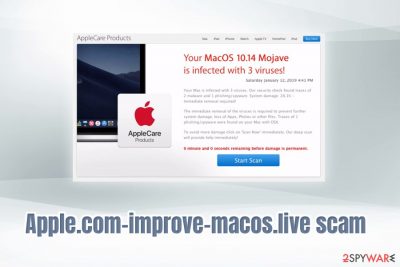
Apple.com-improve-macos.live is an insecure domain that is related to a scamming scheme developed by cyber crooks. The scam is directed towards macOS/Mac OS X users and can appear on various browsers, including Google Chrome, Safari, Mozilla Firefox, and others. The primary goal of the hoax is to make users believe that their Macs are infected with 3 viruses and the only way to fix the damage is by downloading the offered software. Victims who get redirected to Apple.com-improve-macos.live fake alert are most likely affected by an adware[1] application that modifies web browser settings in order to display users unwanted content that would benefit its developers. Unfortunately, the rerouting tendencies can lead users to various phishing and scamming sites which might end up in money loss, malware infection or even identity theft.[2]
| Name | Apple.com-improve-macos.live |
| Type | Scam/phishing |
| Category | Adware |
| Devices affected | macOS, Macbooks, iOS |
| Related | Your system is infected with 3 viruses; AplleCare virus alert; Warning! Virus detected! Immediately call apple support |
| Infiltration | Bundled software, insecure links, phishing |
| Symptoms | Users are being deceived by a fake alert which claims that the system is heavily infected by malware |
| Elimination | Check out our step-by-step instructions below |
| Optimization | Scan your Mac with FortectIntego to make sure all the malicious components of adware are eliminated |
Potentially unwanted programs like Apple.com-improve-macos.live adware usually infiltrates computers with the help of software bundling, or when users install an application that is deemed to be useful. In reality, continuous pop-ups, banners, flashing windows, pop-unders, in-text links start to plague users' browsers immediately. Victims are often not sure how to remove Apple.com-improve-macos.live notifications, as it can be related to any unknown program, extension, plugin, and similar software.
Apple.com-improve-macos.live fake alert states the following:
Your MacOS 10.14 Mojave is infected with 3 viruses!
Your Mach is infected with 3 viruses. Our security check found traces of 2 malware and 1 phishing/spyware. System damage: 28.1% – immediate removal is required!
The immediate removal of the virus is required to prevent further system damage, loss of Apps, Photos and other files. Traces of 1 phishing/spyware were found on your Mac with OSX.
To avoid more damage click on 'Scan Now' immediately. Our deep scan will provide help immediately!
X minute and X seconds remaining before damage is permanent.
The Apple.com-improve-macos.live virus is fake, and the only unwanted application that is affecting the device is adware. The only tool that can scan your machine and report any malware infections are reputable anti-virus programs, so never trust any browser-based “virus” alerts, as they are all fake.
As you can see, crooks are trying to create a feeling of urgency by adding a countdown until the system will be “fully damaged.” Additionally, if you connect to certain domain, the domain can detect your system version, IP address, and similar information, that is usually included in Apple.com-improve-macos.live scam.
If you got redirected to a deceptive site occasionally, it does not mean your device is infected. However, adware presence is more likely if such behavior is repeated. Nevertheless, we advise you check the below instructions to remove Apple.com-improve-macos.live messages from your device permanently. After elimination, you should check your computer with FortectIntego – it will make sure no traces of the infection are left.
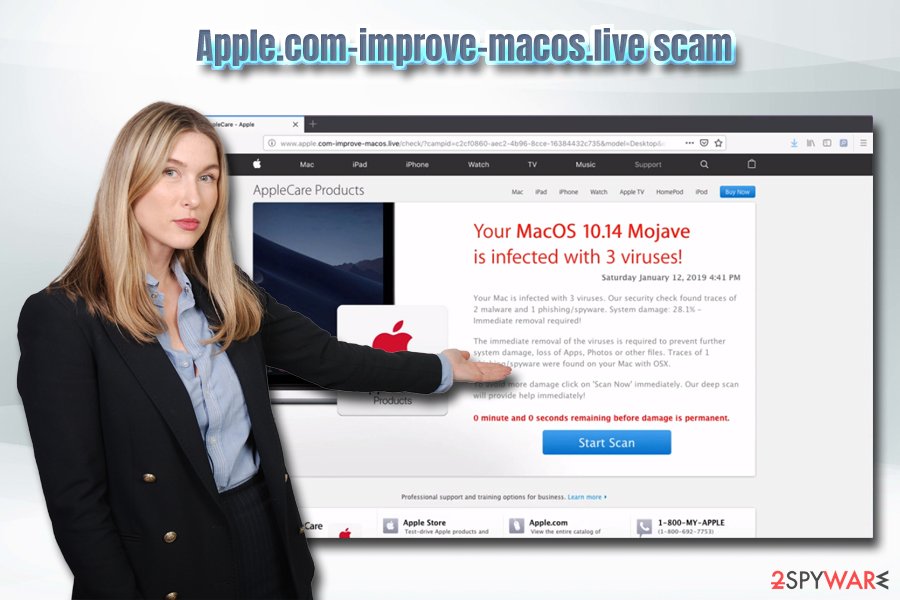
Distribution tactics of adware and other potentially unwanted programs
Cybersecurity researchers are debating whether or not the deceptive software bundling technique is fair. There are no laws or regulations that would prevent software bundling, but the problem is that many PUP and freeware authors often try to stuff users' computers with junk in order to benefit financially.
They also use several tricks to install the optional components without users noticing, such as pre-ticked boxes and grayed out buttons. Most importantly, some PUPs can be immensely aggressive with system modifications and intrusive redirect campaigns. In such a case, malware infection or even identity fraud can be highly likely.
Software bundling is highly popular and is used by millions of developers. Even “legitimate” sites like Download.com are plagued by software that is bundled with main applications. According to research, top 10 apps installed from the site can result in serious compromise of the device.[3]
To prevent unwanted apps being installed on your computer, try to be more attentive during the installation process of new software. Never click “Next” several times, and read through every step carefully. Additionally, it is vital to pick Advanced or Custom installation settings to remove optional programs.
Stop Apple.com-improve-macos.live fake messages by getting rid of adware
As we already mentioned, if you landed on the suspicious page once or twice, there is probably nothing to be worried about, as users occasionally end up on not-so-safe part on the internet due to simple browsing. However, if the exposure of the unsafe content is consistent, there is a need to remove Apple.com-improve-macos.live virus, which is adware.
Two methods can be used to remove Apple.com-improve-macos.live redirects. If you are not that tech savvy, we recommend using security software that specializes in potentially unwanted programs. Alternatively, you can get rid of the unwanted applications manually by following our guide below. After you clean your Mac device, make sure you reset each of the installed browsers to make sure redirects and pop-ups do not return.
You may remove virus damage with a help of FortectIntego. SpyHunter 5Combo Cleaner and Malwarebytes are recommended to detect potentially unwanted programs and viruses with all their files and registry entries that are related to them.
Getting rid of Apple.com-improve-macos.live. Follow these steps
Delete from macOS
To remove Apple.com-improve-macos.live notifications from macOS, follow this guide:
Remove items from Applications folder:
- From the menu bar, select Go > Applications.
- In the Applications folder, look for all related entries.
- Click on the app and drag it to Trash (or right-click and pick Move to Trash)

To fully remove an unwanted app, you need to access Application Support, LaunchAgents, and LaunchDaemons folders and delete relevant files:
- Select Go > Go to Folder.
- Enter /Library/Application Support and click Go or press Enter.
- In the Application Support folder, look for any dubious entries and then delete them.
- Now enter /Library/LaunchAgents and /Library/LaunchDaemons folders the same way and terminate all the related .plist files.

Remove from Mozilla Firefox (FF)
Make sure you refresh Mozilla Firefox to make sure no deceptive messages bother you in the future:
Remove dangerous extensions:
- Open Mozilla Firefox browser and click on the Menu (three horizontal lines at the top-right of the window).
- Select Add-ons.
- In here, select unwanted plugin and click Remove.

Reset the homepage:
- Click three horizontal lines at the top right corner to open the menu.
- Choose Options.
- Under Home options, enter your preferred site that will open every time you newly open the Mozilla Firefox.
Clear cookies and site data:
- Click Menu and pick Settings.
- Go to Privacy & Security section.
- Scroll down to locate Cookies and Site Data.
- Click on Clear Data…
- Select Cookies and Site Data, as well as Cached Web Content and press Clear.

Reset Mozilla Firefox
If clearing the browser as explained above did not help, reset Mozilla Firefox:
- Open Mozilla Firefox browser and click the Menu.
- Go to Help and then choose Troubleshooting Information.

- Under Give Firefox a tune up section, click on Refresh Firefox…
- Once the pop-up shows up, confirm the action by pressing on Refresh Firefox.

Remove from Google Chrome
Delete malicious extensions from Google Chrome:
- Open Google Chrome, click on the Menu (three vertical dots at the top-right corner) and select More tools > Extensions.
- In the newly opened window, you will see all the installed extensions. Uninstall all the suspicious plugins that might be related to the unwanted program by clicking Remove.

Clear cache and web data from Chrome:
- Click on Menu and pick Settings.
- Under Privacy and security, select Clear browsing data.
- Select Browsing history, Cookies and other site data, as well as Cached images and files.
- Click Clear data.

Change your homepage:
- Click menu and choose Settings.
- Look for a suspicious site in the On startup section.
- Click on Open a specific or set of pages and click on three dots to find the Remove option.
Reset Google Chrome:
If the previous methods did not help you, reset Google Chrome to eliminate all the unwanted components:
- Click on Menu and select Settings.
- In the Settings, scroll down and click Advanced.
- Scroll down and locate Reset and clean up section.
- Now click Restore settings to their original defaults.
- Confirm with Reset settings.

Delete from Safari
Safari web browser is known to be affected by Apple.com-improve-macos.live ads the most. Follow these steps to stop the unwanted activity:
Remove unwanted extensions from Safari:
- Click Safari > Preferences…
- In the new window, pick Extensions.
- Select the unwanted extension and select Uninstall.

Clear cookies and other website data from Safari:
- Click Safari > Clear History…
- From the drop-down menu under Clear, pick all history.
- Confirm with Clear History.

Reset Safari if the above-mentioned steps did not help you:
- Click Safari > Preferences…
- Go to Advanced tab.
- Tick the Show Develop menu in menu bar.
- From the menu bar, click Develop, and then select Empty Caches.

After uninstalling this potentially unwanted program (PUP) and fixing each of your web browsers, we recommend you to scan your PC system with a reputable anti-spyware. This will help you to get rid of Apple.com-improve-macos.live registry traces and will also identify related parasites or possible malware infections on your computer. For that you can use our top-rated malware remover: FortectIntego, SpyHunter 5Combo Cleaner or Malwarebytes.
How to prevent from getting adware
Access your website securely from any location
When you work on the domain, site, blog, or different project that requires constant management, content creation, or coding, you may need to connect to the server and content management service more often. The best solution for creating a tighter network could be a dedicated/fixed IP address.
If you make your IP address static and set to your device, you can connect to the CMS from any location and do not create any additional issues for the server or network manager that needs to monitor connections and activities. VPN software providers like Private Internet Access can help you with such settings and offer the option to control the online reputation and manage projects easily from any part of the world.
Recover files after data-affecting malware attacks
While much of the data can be accidentally deleted due to various reasons, malware is one of the main culprits that can cause loss of pictures, documents, videos, and other important files. More serious malware infections lead to significant data loss when your documents, system files, and images get encrypted. In particular, ransomware is is a type of malware that focuses on such functions, so your files become useless without an ability to access them.
Even though there is little to no possibility to recover after file-locking threats, some applications have features for data recovery in the system. In some cases, Data Recovery Pro can also help to recover at least some portion of your data after data-locking virus infection or general cyber infection.
- ^ Margaret Rouse. Adware. SearchSecurity. Information Security information, news and tips.
- ^ Gone Phishing: How Phishing Leads to Hacked Accounts and Identity Theft. Trend Micro. Cybersecurity blog.
- ^ Lowell Heddings. Here’s What Happens When You Install the Top 10 Download.com Apps. How-to Geek. Site that explains technology.












