Apple.com-optimize.live (Removal Instructions) - Free Guide
Apple.com-optimize.live Removal Guide
What is Apple.com-optimize.live?
Apple.com-optimize.live is the adware that promotes installing rogue Mac optimizing tools by scaring people with the system alerts
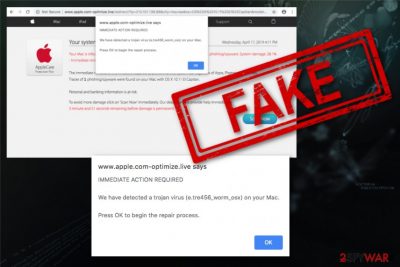
Apple.com-optimize.live is the website that tricks its visitors into believing their computers are infected. Scammers focus on delivering false messages about threats or different system issues, so visitors believe that the only solution is to download the promoted tool and clean the machine. However, this is a potentially unwanted program that redirects to other questionable sites and focuses on showing advertisements.
Besides the scamming technique used to trick users into downloading, Apple.com-optimize.live virus has adware-type program symptoms that involve data tracking and intrusive content delivery. In most cases, scams like this promote fake optimization tools that are useless and only suggests purchasing a full version of the program. These tools show alleged system scan results with pre-determined malware names and other issues that are affecting your machine. However, the list goes away once you get the promoted licensed version of the software, but the adware program remains on the computer. For proper PUP removal, you need the antivirus program.
| Name | Apple.com-optimize.live |
|---|---|
| Type | Adware/scam |
| Category | Potentially unwanted program |
| Symptoms | Delivers unwanted commercial content, causes redirects to questionable domains, shows fake security alerts |
| Possible danger | Tracks users data, exposes to malicious content, can get access to the system |
| Distribution | Deceptive sites, advertisements, software bundling during freeware installations |
| Elimination | Get a reputable anti-malware tool to scan the machine fully |
Apple.com-optimize.live is the program that informs users about malware infiltration and other issues that can put the machine at risk or creates danger for your personal files or information. However, “Your system is infected with 3 viruses ” is not a legitimate alert from Apple or the system of your machine, this is so-called scareware.[1]
When you get redirected to Apple.com-optimize.live or a similar website, the message appears on the browser as a pop-up window or opens up a new full-screen web browser window that has no exit button. Scammers can even use an audio alarm that resembles a serious system alert.
All those scamming tactics used to trick people into thinking they need serious help from Apple.com-optimize.live developers and when the alleged security software is offered, users believe the legitimacy of the program. However, the promoted tool only pretends to scan the machine and delivers pre-determined scan results with various names of trojans, worms, and different cyber threats.[2]
Apple.com-optimize.live message reads the following:
Your system is infected with 3 viruses! Friday, April 12, 2019 1:18 AM
Your Mac is infected with 3 viruses. Our security check found traces of 2 malware and 1 phishing/spyware. System damage: 28.1% – Immediate removal required!
The immediate removal of the viruses is required to prevent further system damage, loss of Apps, Photos or other files.
Traces of 1 phishing/spyware were found on your Mac with MacOS 10.14 Mojave.Personal and banking information is at risk.
To avoid more damage click on 'Scan Now' immediately. Our deep scan will provide help immediately!
4 minute and 31 seconds remaining before damage is permanent.
When this particular or a similar Apple.com-optimize.live alert appears, and you press the Scan Now button, the website shows the progress of the system scanning and presents results of this system check with pre-determined results including malware names and the list of many threats.
On the same window of the virus information, Apple.com-optimize.live also promotes the virus removal tool and claims that the tool like Advanced Mac Cleaner, Cleanup My-Mac or any other Mac optimization tool has a 9.9/10 rating and is free to use for virus termination. However, once the program is used and delivers scan results, it states that to fix those issues and remove all threats you need a full version of the said tool.
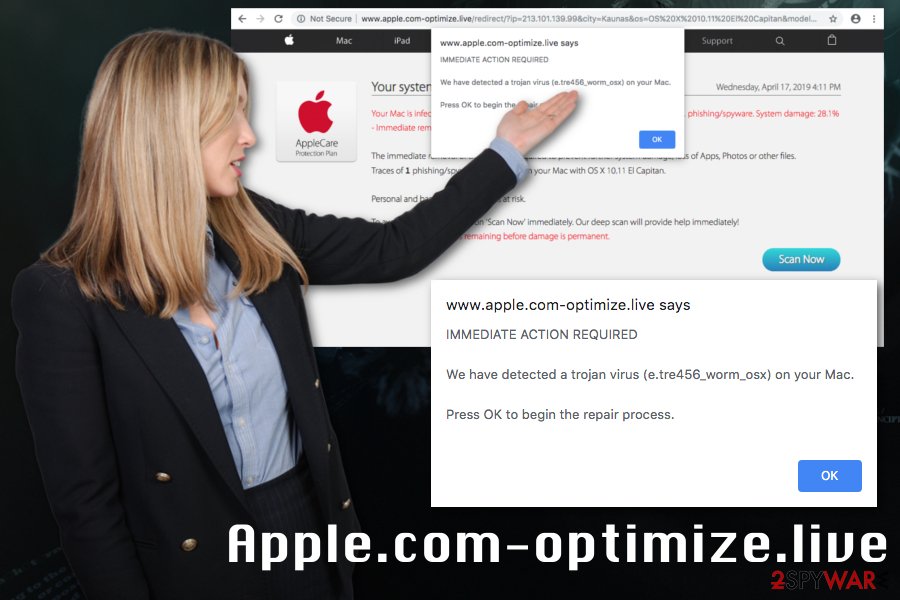
Apple.com-optimize.live scam promotes various tools that claim to offer useful functions and features to optimize and secure your machine. However, rogue system software often only cleans the registry or startup entries. When needed registry keys get deleted, or the tool deletes them improperly the system can get affected even more.
You should get a trustworthy anti-malware program and remove Apple.com-optimize.live this way. When the tool runs a full system scan, it detects and indicates all unwanted programs, malicious files or even serious malware. This way your device gets cleaned entirely and all associated programs get deleted.
Apple.com-optimize.live removal should be performed as soon as possible and with reputable tools designed to detect such threats. Experts[3] also note that this is a scam that targets Mac OS but can have identical versions for Windows operating systems. Clean your machine with SpyHunter 5Combo Cleaner and keep a similar tool running on the computer to prevent any similar infection in the future.
Apple.com-optimize.live can also affect your Google Chrome, Safari, Mozilla Firefox or any other browsers, so check them for any additional content and remove any suspicious extensions, plugins or add-ons to end all suspicious processes on the computer.
PUP infiltration tactics and how to avoid them
The primary malware spreading method used by potentially unwanted program developers is software bundling when the application is hidden within the freeware installer and automatically gets installed when the user chooses Default or Quick options. Skipping through steps gets you nowhere when you get extra applications downloaded on the machine.
Once the installation processes start all included programs like adware, browser hijackers toolbars or software gets downloaded and automatically installed without additional permission. This is why you don't know where the pop-up caused by the adware comes from at first.
You can avoid these cyber infections if you choose Advanced or Custom installation options and clean the machine more often. When you scan the system with antivirus program more often or leave it running on the PC, your device remains clean when PUPs get blocked by the security software before infiltration.
Terminate Apple.com-optimize.live with proper tools and a full system scan
To remove all files related to Apple.com-optimize.live, or even additionally installed programs that may run in the background, you need a professional anti-malware program. Employ the malware-fighting tool and scan the system entirely to eliminate all threats completely.
Apple.com-optimize.live removal with automatic tools gives the advantage of improving the performance of your machine and removing all malicious programs or PUPs that lure on the system. However, remember to check your browsers and clean them manually or follow the tips listed below.
You may remove virus damage with a help of FortectIntego. SpyHunter 5Combo Cleaner and Malwarebytes are recommended to detect potentially unwanted programs and viruses with all their files and registry entries that are related to them.
Getting rid of Apple.com-optimize.live. Follow these steps
Delete from macOS
Make sure to clean the system thoroughly and remove Apple.com-optimize.live
Remove items from Applications folder:
- From the menu bar, select Go > Applications.
- In the Applications folder, look for all related entries.
- Click on the app and drag it to Trash (or right-click and pick Move to Trash)

To fully remove an unwanted app, you need to access Application Support, LaunchAgents, and LaunchDaemons folders and delete relevant files:
- Select Go > Go to Folder.
- Enter /Library/Application Support and click Go or press Enter.
- In the Application Support folder, look for any dubious entries and then delete them.
- Now enter /Library/LaunchAgents and /Library/LaunchDaemons folders the same way and terminate all the related .plist files.

Remove from Mozilla Firefox (FF)
Remove rogue extensions or content associated to Apple.com-optimize.live
Remove dangerous extensions:
- Open Mozilla Firefox browser and click on the Menu (three horizontal lines at the top-right of the window).
- Select Add-ons.
- In here, select unwanted plugin and click Remove.

Reset the homepage:
- Click three horizontal lines at the top right corner to open the menu.
- Choose Options.
- Under Home options, enter your preferred site that will open every time you newly open the Mozilla Firefox.
Clear cookies and site data:
- Click Menu and pick Settings.
- Go to Privacy & Security section.
- Scroll down to locate Cookies and Site Data.
- Click on Clear Data…
- Select Cookies and Site Data, as well as Cached Web Content and press Clear.

Reset Mozilla Firefox
If clearing the browser as explained above did not help, reset Mozilla Firefox:
- Open Mozilla Firefox browser and click the Menu.
- Go to Help and then choose Troubleshooting Information.

- Under Give Firefox a tune up section, click on Refresh Firefox…
- Once the pop-up shows up, confirm the action by pressing on Refresh Firefox.

Remove from Google Chrome
Clean your browser to end questionable Apple.com-optimize.live activity
Delete malicious extensions from Google Chrome:
- Open Google Chrome, click on the Menu (three vertical dots at the top-right corner) and select More tools > Extensions.
- In the newly opened window, you will see all the installed extensions. Uninstall all the suspicious plugins that might be related to the unwanted program by clicking Remove.

Clear cache and web data from Chrome:
- Click on Menu and pick Settings.
- Under Privacy and security, select Clear browsing data.
- Select Browsing history, Cookies and other site data, as well as Cached images and files.
- Click Clear data.

Change your homepage:
- Click menu and choose Settings.
- Look for a suspicious site in the On startup section.
- Click on Open a specific or set of pages and click on three dots to find the Remove option.
Reset Google Chrome:
If the previous methods did not help you, reset Google Chrome to eliminate all the unwanted components:
- Click on Menu and select Settings.
- In the Settings, scroll down and click Advanced.
- Scroll down and locate Reset and clean up section.
- Now click Restore settings to their original defaults.
- Confirm with Reset settings.

Delete from Safari
Remove unwanted extensions from Safari:
- Click Safari > Preferences…
- In the new window, pick Extensions.
- Select the unwanted extension and select Uninstall.

Clear cookies and other website data from Safari:
- Click Safari > Clear History…
- From the drop-down menu under Clear, pick all history.
- Confirm with Clear History.

Reset Safari if the above-mentioned steps did not help you:
- Click Safari > Preferences…
- Go to Advanced tab.
- Tick the Show Develop menu in menu bar.
- From the menu bar, click Develop, and then select Empty Caches.

After uninstalling this potentially unwanted program (PUP) and fixing each of your web browsers, we recommend you to scan your PC system with a reputable anti-spyware. This will help you to get rid of Apple.com-optimize.live registry traces and will also identify related parasites or possible malware infections on your computer. For that you can use our top-rated malware remover: FortectIntego, SpyHunter 5Combo Cleaner or Malwarebytes.
How to prevent from getting adware
Protect your privacy – employ a VPN
There are several ways how to make your online time more private – you can access an incognito tab. However, there is no secret that even in this mode, you are tracked for advertising purposes. There is a way to add an extra layer of protection and create a completely anonymous web browsing practice with the help of Private Internet Access VPN. This software reroutes traffic through different servers, thus leaving your IP address and geolocation in disguise. Besides, it is based on a strict no-log policy, meaning that no data will be recorded, leaked, and available for both first and third parties. The combination of a secure web browser and Private Internet Access VPN will let you browse the Internet without a feeling of being spied or targeted by criminals.
No backups? No problem. Use a data recovery tool
If you wonder how data loss can occur, you should not look any further for answers – human errors, malware attacks, hardware failures, power cuts, natural disasters, or even simple negligence. In some cases, lost files are extremely important, and many straight out panic when such an unfortunate course of events happen. Due to this, you should always ensure that you prepare proper data backups on a regular basis.
If you were caught by surprise and did not have any backups to restore your files from, not everything is lost. Data Recovery Pro is one of the leading file recovery solutions you can find on the market – it is likely to restore even lost emails or data located on an external device.












