Apple Rewards Event (Survey Scam) - Virus Removal Guide
Apple Rewards Event Removal Guide
What is Apple Rewards Event?
Apple Rewards Event scam exposing personal user's data at risk
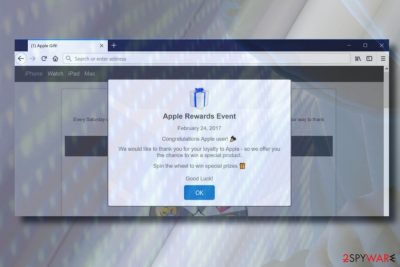
Apple Rewards Event is a fake notification which belongs to the hoax or rogue survey scams.[1] It offers Apple users a possibility to win valuable prizes. It is said to be a “thank you” for the loyalty and offer to spin the wheel to find out what gift you might be able to win. However, no prize stands behind Apple Rewards Event scam. These notifications are not caused by your device, browser or the website’s publisher. They are triggered by potentially unwanted programs (PUPs) or adware type programs filled with spammy ads.
| Name | Apple Rewards Event |
| Type | Malware, adware, PUP |
| Danger level | Low. Cannot harm the system directly, but can trick into revealing personal data to scammers |
| Distribution | Bundling, fake updates |
| Information targeted | Full name, address, email address, telephone number |
| Removal options | An easy way to disable Apple Rewards Event notifications is to run a scan with FortectIntego. Another way is to eliminate it manually using the instructions given below this article. |
The Apple Rewards Event virus can hijack Safari, Google Chrome, Mozilla Firefox, Edge, or any other web browser. Nevertheless, clearing browser cache and restarting the browser won’t help to get rid of them. To remove Apple Rewards Event pop-up completely, you have to detect what PUP is causing it and eliminate it right away.
Although websites user third-party ads to generate revenue,[2] sometimes website owners are not even aware of what’s being advertised on their websites. However, Apple Rewards Event is ads are not legitimate ads whatsoever. They are used to trick people into participating in a fake online survey and disclose personally identifiable information. The pop-up says:
Apple Rewards Event
Congratulations Apple user!
We would like to thank you for your loyalty to Apple – so we offer you the chance to win a special product.
Spin the wheel to win special prizes
Good Luck!
The pop-up locks the screen completely. There’s only one option – to click the OK button and proceed with the prize giveaway offer. The page you are redirected to later should contain a short survey consisting of several simple questions related to Apple, Bill Gates or similar. After filling the survey, you will be offered to spin the wheel to find out whether you won iPhone, MacBook, iPad or any other Apple product.
If you are redirected to the Apple Rewards Event new tab window regularly, we would recommend scanning your PC with FortectIntego or professional anti-malware tool to eliminate all malicious programs. It seeks to collect the following information:
- Full name;
- Email address;
- Home address;
- Telephone number.
Participating in the Apple Rewards Event survey poses a risk of identity theft or money loss. Scammers who own this pop-up can sell personal information on the black market. However, most frequently they seek to subscribe various services on behalf of your name. Consequently, you may notice an additional fee included in your monthly telephone bill.
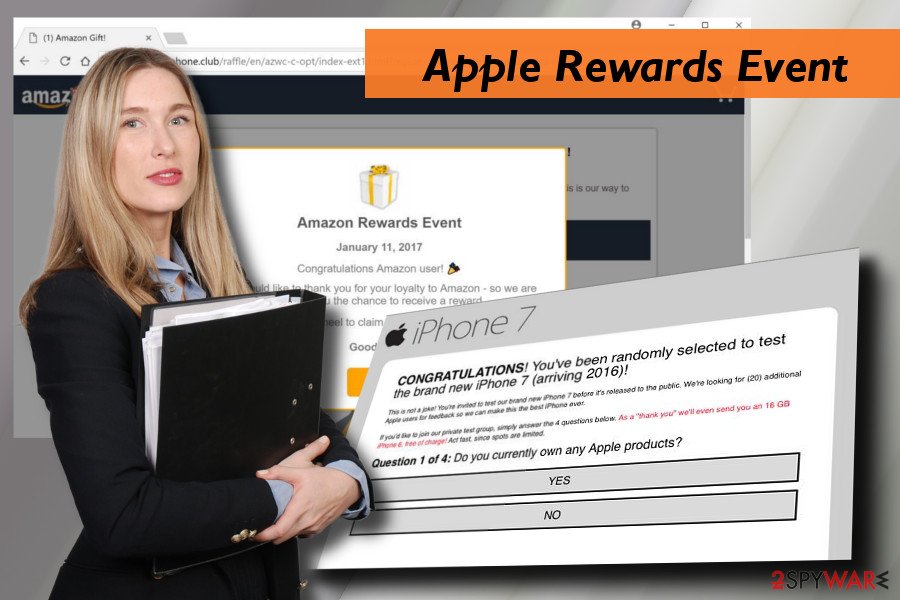
Apart from collecting some pieces of personal information, Apple Rewards Event virus can monitor your web browsing activities and transmit Search Data to its partners. You can also notice an excessive amount of pop-up ads, random text turning into hyperlinks, banner ads, and another type of intrusive content.
To clean up your web browser from unwanted content, you should remove Apple Rewards Event adware from your PC. You can do that automatically with the help of a professional security tool (recommended) or manually by following the instructions given at the end of this article.
Split up software packages to reject hidden installers
Ad-supported web browser extensions and search sites that hijack web browsers can be distributed via hacked websites or infected ads. Nevertheless, the most frequently used distribution strategy is known as “bundling.” It is inseparable from freeware and shareware. The scheme of this method is simple: freeware developers gain profit for spreading add-ons, toolbars, and extensions as “optional downloads” of their products.
That’s why it’s a must to monitor freeware installation from beginning to the end. Opt for Advanced or Custom installation method all the time and look for the window that promotes “useful” tools. Remove ticks saying that you agree to install them and only then click Next.
Disable Apple Rewards Event pop-ups
Apple Rewards Event scam cannot spy on you or harm your PC directly. However, it uses social engineering strategies to trick people into disclosing their details by themselves or installing other unwanted programs without being aware of that.
Due to these reasons, you should not postpone Apple Rewards Event removal. You can get rid of it manually by clearing up unwanted programs and resetting your web browser.
However, avirus.hu[3] along with a group of other cybersecurity experts highly recommend eliminating it automatically using a professional anti-malware tool. It’s an easier and more reliable way to fix abnormal PC’s behavior.
You may remove virus damage with a help of FortectIntego. SpyHunter 5Combo Cleaner and Malwarebytes are recommended to detect potentially unwanted programs and viruses with all their files and registry entries that are related to them.
Getting rid of Apple Rewards Event. Follow these steps
Uninstall from Windows
Instructions for Windows 10/8 machines:
- Enter Control Panel into Windows search box and hit Enter or click on the search result.
- Under Programs, select Uninstall a program.

- From the list, find the entry of the suspicious program.
- Right-click on the application and select Uninstall.
- If User Account Control shows up, click Yes.
- Wait till uninstallation process is complete and click OK.

If you are Windows 7/XP user, proceed with the following instructions:
- Click on Windows Start > Control Panel located on the right pane (if you are Windows XP user, click on Add/Remove Programs).
- In Control Panel, select Programs > Uninstall a program.

- Pick the unwanted application by clicking on it once.
- At the top, click Uninstall/Change.
- In the confirmation prompt, pick Yes.
- Click OK once the removal process is finished.
Delete from macOS
Apple Rewards Event is oriented to Apple device users. If you are one of the victims, please follow the steps below to fix the current situation:
Remove items from Applications folder:
- From the menu bar, select Go > Applications.
- In the Applications folder, look for all related entries.
- Click on the app and drag it to Trash (or right-click and pick Move to Trash)

To fully remove an unwanted app, you need to access Application Support, LaunchAgents, and LaunchDaemons folders and delete relevant files:
- Select Go > Go to Folder.
- Enter /Library/Application Support and click Go or press Enter.
- In the Application Support folder, look for any dubious entries and then delete them.
- Now enter /Library/LaunchAgents and /Library/LaunchDaemons folders the same way and terminate all the related .plist files.

Remove from Microsoft Edge
Delete unwanted extensions from MS Edge:
- Select Menu (three horizontal dots at the top-right of the browser window) and pick Extensions.
- From the list, pick the extension and click on the Gear icon.
- Click on Uninstall at the bottom.

Clear cookies and other browser data:
- Click on the Menu (three horizontal dots at the top-right of the browser window) and select Privacy & security.
- Under Clear browsing data, pick Choose what to clear.
- Select everything (apart from passwords, although you might want to include Media licenses as well, if applicable) and click on Clear.

Restore new tab and homepage settings:
- Click the menu icon and choose Settings.
- Then find On startup section.
- Click Disable if you found any suspicious domain.
Reset MS Edge if the above steps did not work:
- Press on Ctrl + Shift + Esc to open Task Manager.
- Click on More details arrow at the bottom of the window.
- Select Details tab.
- Now scroll down and locate every entry with Microsoft Edge name in it. Right-click on each of them and select End Task to stop MS Edge from running.

If this solution failed to help you, you need to use an advanced Edge reset method. Note that you need to backup your data before proceeding.
- Find the following folder on your computer: C:\\Users\\%username%\\AppData\\Local\\Packages\\Microsoft.MicrosoftEdge_8wekyb3d8bbwe.
- Press Ctrl + A on your keyboard to select all folders.
- Right-click on them and pick Delete

- Now right-click on the Start button and pick Windows PowerShell (Admin).
- When the new window opens, copy and paste the following command, and then press Enter:
Get-AppXPackage -AllUsers -Name Microsoft.MicrosoftEdge | Foreach {Add-AppxPackage -DisableDevelopmentMode -Register “$($_.InstallLocation)\\AppXManifest.xml” -Verbose

Instructions for Chromium-based Edge
Delete extensions from MS Edge (Chromium):
- Open Edge and click select Settings > Extensions.
- Delete unwanted extensions by clicking Remove.

Clear cache and site data:
- Click on Menu and go to Settings.
- Select Privacy, search and services.
- Under Clear browsing data, pick Choose what to clear.
- Under Time range, pick All time.
- Select Clear now.

Reset Chromium-based MS Edge:
- Click on Menu and select Settings.
- On the left side, pick Reset settings.
- Select Restore settings to their default values.
- Confirm with Reset.

Remove from Mozilla Firefox (FF)
Remove dangerous extensions:
- Open Mozilla Firefox browser and click on the Menu (three horizontal lines at the top-right of the window).
- Select Add-ons.
- In here, select unwanted plugin and click Remove.

Reset the homepage:
- Click three horizontal lines at the top right corner to open the menu.
- Choose Options.
- Under Home options, enter your preferred site that will open every time you newly open the Mozilla Firefox.
Clear cookies and site data:
- Click Menu and pick Settings.
- Go to Privacy & Security section.
- Scroll down to locate Cookies and Site Data.
- Click on Clear Data…
- Select Cookies and Site Data, as well as Cached Web Content and press Clear.

Reset Mozilla Firefox
If clearing the browser as explained above did not help, reset Mozilla Firefox:
- Open Mozilla Firefox browser and click the Menu.
- Go to Help and then choose Troubleshooting Information.

- Under Give Firefox a tune up section, click on Refresh Firefox…
- Once the pop-up shows up, confirm the action by pressing on Refresh Firefox.

Remove from Google Chrome
Delete malicious extensions from Google Chrome:
- Open Google Chrome, click on the Menu (three vertical dots at the top-right corner) and select More tools > Extensions.
- In the newly opened window, you will see all the installed extensions. Uninstall all the suspicious plugins that might be related to the unwanted program by clicking Remove.

Clear cache and web data from Chrome:
- Click on Menu and pick Settings.
- Under Privacy and security, select Clear browsing data.
- Select Browsing history, Cookies and other site data, as well as Cached images and files.
- Click Clear data.

Change your homepage:
- Click menu and choose Settings.
- Look for a suspicious site in the On startup section.
- Click on Open a specific or set of pages and click on three dots to find the Remove option.
Reset Google Chrome:
If the previous methods did not help you, reset Google Chrome to eliminate all the unwanted components:
- Click on Menu and select Settings.
- In the Settings, scroll down and click Advanced.
- Scroll down and locate Reset and clean up section.
- Now click Restore settings to their original defaults.
- Confirm with Reset settings.

Delete from Safari
If you experience Apple Rewards Event redirects every day, all you have to do is to remove PUPs and then reset Safari:
Remove unwanted extensions from Safari:
- Click Safari > Preferences…
- In the new window, pick Extensions.
- Select the unwanted extension and select Uninstall.

Clear cookies and other website data from Safari:
- Click Safari > Clear History…
- From the drop-down menu under Clear, pick all history.
- Confirm with Clear History.

Reset Safari if the above-mentioned steps did not help you:
- Click Safari > Preferences…
- Go to Advanced tab.
- Tick the Show Develop menu in menu bar.
- From the menu bar, click Develop, and then select Empty Caches.

After uninstalling this potentially unwanted program (PUP) and fixing each of your web browsers, we recommend you to scan your PC system with a reputable anti-spyware. This will help you to get rid of Apple Rewards Event registry traces and will also identify related parasites or possible malware infections on your computer. For that you can use our top-rated malware remover: FortectIntego, SpyHunter 5Combo Cleaner or Malwarebytes.
How to prevent from getting adware
Stream videos without limitations, no matter where you are
There are multiple parties that could find out almost anything about you by checking your online activity. While this is highly unlikely, advertisers and tech companies are constantly tracking you online. The first step to privacy should be a secure browser that focuses on tracker reduction to a minimum.
Even if you employ a secure browser, you will not be able to access websites that are restricted due to local government laws or other reasons. In other words, you may not be able to stream Disney+ or US-based Netflix in some countries. To bypass these restrictions, you can employ a powerful Private Internet Access VPN, which provides dedicated servers for torrenting and streaming, not slowing you down in the process.
Data backups are important – recover your lost files
Ransomware is one of the biggest threats to personal data. Once it is executed on a machine, it launches a sophisticated encryption algorithm that locks all your files, although it does not destroy them. The most common misconception is that anti-malware software can return files to their previous states. This is not true, however, and data remains locked after the malicious payload is deleted.
While regular data backups are the only secure method to recover your files after a ransomware attack, tools such as Data Recovery Pro can also be effective and restore at least some of your lost data.
- ^ Jim Wang. How to tell if a survey company is a scam or legit. Wallet Hack. Advertising tips and tricks.
- ^ Joe Lazauskas. Article or Ad? When It Comes to Native Advertising, No One Knows. The Content Strategist.
- ^ Avirus. Avirus. Virus and spyware news.























