APPLE SECURITY BREACH (updated Dec 2020) - Removal Guide
APPLE SECURITY BREACH Removal Guide
What is APPLE SECURITY BREACH?
APPLE SECURITY BREACH – an online scam that opens your Mac's camera automatically
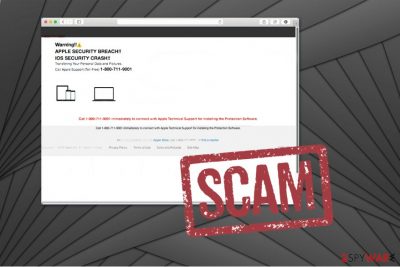
Apple security breach scam is a popup that might be encountered after accessing a malicious website on the internet. Upon entry, visitors are shown a brief notification that allegedly comes from Apple support – it is claimed that the security system has crashed and that personal information such as pictures is being transferred. The fake alert then proceeds with a statement that claims a full computer lockout and urges users to call the alleged tech support at 1-800-711-9001 (can vary) to resolve the seemingly frightening situation.
Crooks behind the Apple security breach scam are trying to manipulate visitors by intimidating them and scaring them. Besides displaying false claims, the website also shows the camera view, and opens a fake FaceTime login screen. No matter what you do, never call the provided phone number, as the attackers might ask you to grant permission to access your Mac remotely and steal your credentials or install data-tracking malware.
Simply ignore the fake virus alert and close down the website displaying it immediately. While what the message said is completely falsified, persistent redirects to scam and phishing sites might indicate adware infection, so this should be investigated. For more details, please check the bottom section below.
| Summary | |
|---|---|
| Name | Apple Security Breach |
| Type | Scam, Mac virus |
| Distribution | Adware and other PUPs |
| Targeted OS | macOS, iOS |
| Affected browsers | Google Chrome, Mozilla Firefox, Safari |
| Phone numbers |
1 800 711 9001 |
| Removal | To eliminate adware from your Mac, you should rely on detailed instructions we provide below |
| Further steps | If you found malware or other adware on your system, use FortectIntego to ensure that all the components are eliminated and the OS runs as well as before |
Usually, APPLE SECURITY BREACH pop up shows up in the browser when some potentially unwanted program (PUP) gets installed on the device. Typically, redirects to the tech support scam website are triggered by adware.[1] This ad-supported application can modify Chrome’s, Firefox’s, or Safari’s settings in order to open new browser tabs and show a fake message.
The Apple security breach scam website claims that there is an iOS security crash that might compromise your personal data and pictures. Likewise, the victims are urged to call via toll-free 1 800 711 9001 number to Apple Support:
Warning!!!
APPLE SECURITY BREACH!!
iOS SECURITY CRASH!!!
Transferring Your Personal Data and Pictures.
Call Apple Support (Toll-Free) 1-800-711-9001
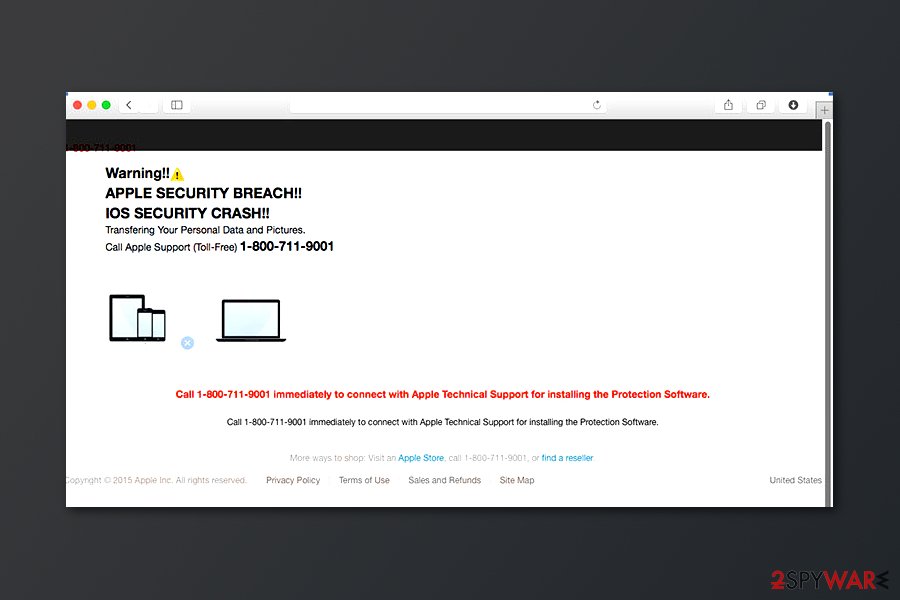
The criminals also encourage to call 1-800-711-9001 immediately to connect with Apple Technical Support for installing the Protection Software several times. However, it’s just one of the phone numbers used by scammers. People report that they received similar pop-ups with the following numbers:
- 1-844-749-1071
- 1-800-457-5916
- 1-800-235-66
Note that Apple security breach popup might display a dozen other different phone numbers and warn about other serious issues. However, we do not suggest trusting the offenders since your computer is not corrupted. This is merely a redirect to a phishing site that is most likely to be used to swindle money from you by purchasing an expensive and useless antivirus tool.
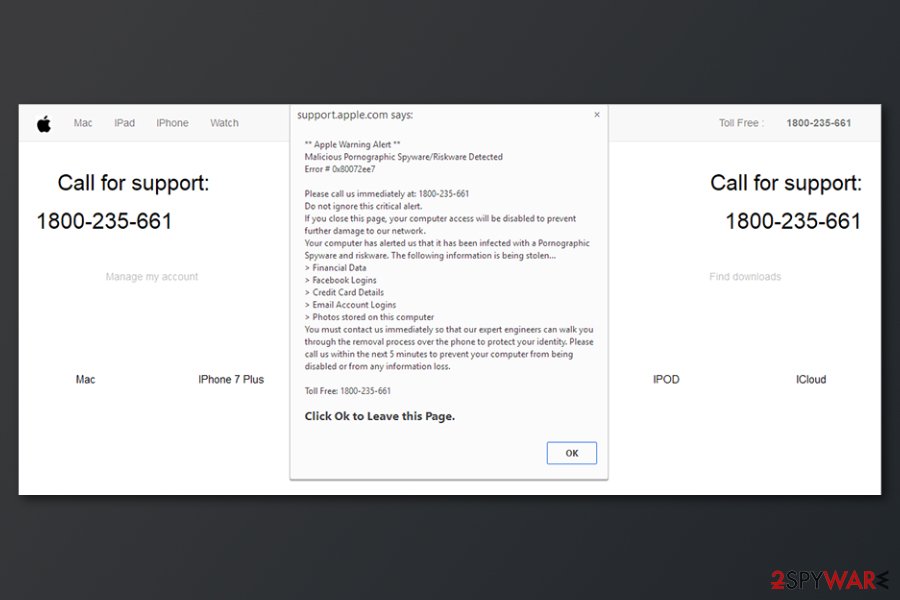
Instead, you should get professional security software like SpyHunter 5Combo Cleaner to uninstall the adware and remove APPLE SECURITY BREACH pop-up. The elimination procedure will take only several minutes, and shortly after, you will no longer receive any scam messages. Besides, FortectIntego can be used to perform further checks to ensure the system is working as well as before.
Additionally, if you call for the so-called Apple Technical Support, the criminals might ask you to let them access your computer remotely to fix the “iOS security crash.” In reality, they would probably infiltrate other high-risk computer infections to encourage you even more to purchase various third-party antivirus tools.
Note, this Apple scam message is not real, and the original support number is not provided elsewhere than on the original website. Therefore, if you do not want to receive any fake pop-ups, start APPLE SECURITY BREACH removal right now. You can find the manual elimination instructions just below this article.
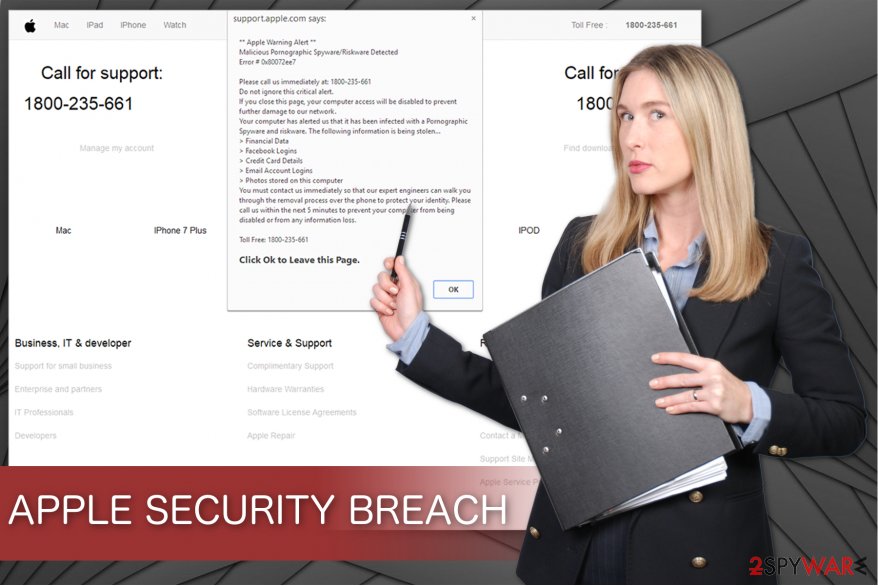
Apple security breach scam targets iPhone users too
APPLE SECURITY BREACH pop up might also show up on your iPhone too. The mobile version of the tech support scam usually targets the Safari web browser. However, the tech support scam site displays a similar warning message:
Warning!!
APPLE SECURITY BREACH!!
IOS SECURITY CRASH!!
Transferring your personal data and pictures.
Call Apple Support (Toll-Free) 1-866-855-3442
Call 1-866-855-3442 immediately to connect with Apple Technical Support for installing the Protection Software.
Just like the desktop version of the scam, this one also uses a bunch of fake support phone numbers, including 1-800-556-2901, 0800-310-1061, 0-800-652-8775, etc. It goes without saying that you should not trust this pop-up. Just leave this website and reset Safari to stop redirects to the scam website. If you still receive this fake alert, you should use mobile antivirus software to remove APPLE SECURITY BREACH virus automatically.
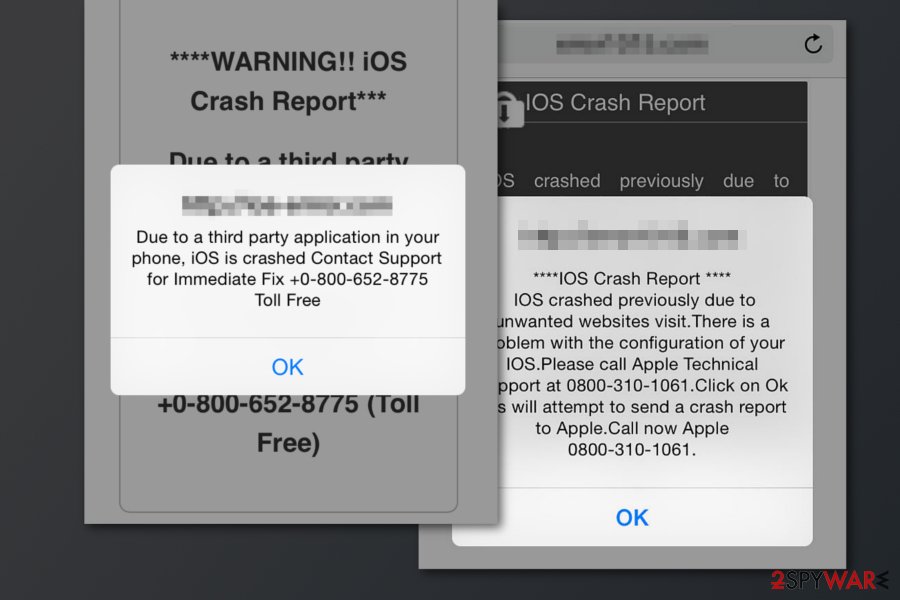
Redirects to scam website begin after silent infiltration of adware
Most of the potentially unwanted programs are infiltrated on your computer when you recklessly download free applications. Developers of adware programs bundle their bogus products with regular software to benefit from people who rush to finish the download/installation process.
Once the user aims to install regular programs with Quick or Recommended settings, they are unable to identify the potentially unwanted program which is bundled together. Therefore, you should always install software only with Advanced or Custom parameters.
Additionally, it is necessary to do not skip steps and search for any suspicious marks, which might permit the installation of adware[2]. If you find any, un-tick them right away and employ a reliable security system to examine your computer for cyber threats.
Get rid of APPLE SECURITY BREACH scam
Start APPLE SECURITY BREACH removal by downloading a powerful antivirus tool that will be able to detect all potentially unwanted programs and their components on your computer. You can pick one from the list below since they are professional tools widely used by IT professionals.
Once you download it from verified developers, scan your system thoroughly, and remove APPLE SECURITY BREACH virus. Additionally, you can follow the instructions below, which will help you not to get confused during the elimination procedure.
Experts from BedyNet.ru[3] warn that any attempts to uninstall the adware yourself might lead to further PC damage. Likewise, do not try to delete the components of the potentially unwanted program without any assistance.
You may remove virus damage with a help of FortectIntego. SpyHunter 5Combo Cleaner and Malwarebytes are recommended to detect potentially unwanted programs and viruses with all their files and registry entries that are related to them.
Getting rid of APPLE SECURITY BREACH. Follow these steps
Uninstall from Windows
Instructions for Windows 10/8 machines:
- Enter Control Panel into Windows search box and hit Enter or click on the search result.
- Under Programs, select Uninstall a program.

- From the list, find the entry of the suspicious program.
- Right-click on the application and select Uninstall.
- If User Account Control shows up, click Yes.
- Wait till uninstallation process is complete and click OK.

If you are Windows 7/XP user, proceed with the following instructions:
- Click on Windows Start > Control Panel located on the right pane (if you are Windows XP user, click on Add/Remove Programs).
- In Control Panel, select Programs > Uninstall a program.

- Pick the unwanted application by clicking on it once.
- At the top, click Uninstall/Change.
- In the confirmation prompt, pick Yes.
- Click OK once the removal process is finished.
Delete from macOS
If you have encountered an APPLE SECURITY BREACH scam pop-up on your Mac, remove the adware together with elements that are related to it.
Remove items from Applications folder:
- From the menu bar, select Go > Applications.
- In the Applications folder, look for all related entries.
- Click on the app and drag it to Trash (or right-click and pick Move to Trash)

To fully remove an unwanted app, you need to access Application Support, LaunchAgents, and LaunchDaemons folders and delete relevant files:
- Select Go > Go to Folder.
- Enter /Library/Application Support and click Go or press Enter.
- In the Application Support folder, look for any dubious entries and then delete them.
- Now enter /Library/LaunchAgents and /Library/LaunchDaemons folders the same way and terminate all the related .plist files.

Remove from Microsoft Edge
Delete unwanted extensions from MS Edge:
- Select Menu (three horizontal dots at the top-right of the browser window) and pick Extensions.
- From the list, pick the extension and click on the Gear icon.
- Click on Uninstall at the bottom.

Clear cookies and other browser data:
- Click on the Menu (three horizontal dots at the top-right of the browser window) and select Privacy & security.
- Under Clear browsing data, pick Choose what to clear.
- Select everything (apart from passwords, although you might want to include Media licenses as well, if applicable) and click on Clear.

Restore new tab and homepage settings:
- Click the menu icon and choose Settings.
- Then find On startup section.
- Click Disable if you found any suspicious domain.
Reset MS Edge if the above steps did not work:
- Press on Ctrl + Shift + Esc to open Task Manager.
- Click on More details arrow at the bottom of the window.
- Select Details tab.
- Now scroll down and locate every entry with Microsoft Edge name in it. Right-click on each of them and select End Task to stop MS Edge from running.

If this solution failed to help you, you need to use an advanced Edge reset method. Note that you need to backup your data before proceeding.
- Find the following folder on your computer: C:\\Users\\%username%\\AppData\\Local\\Packages\\Microsoft.MicrosoftEdge_8wekyb3d8bbwe.
- Press Ctrl + A on your keyboard to select all folders.
- Right-click on them and pick Delete

- Now right-click on the Start button and pick Windows PowerShell (Admin).
- When the new window opens, copy and paste the following command, and then press Enter:
Get-AppXPackage -AllUsers -Name Microsoft.MicrosoftEdge | Foreach {Add-AppxPackage -DisableDevelopmentMode -Register “$($_.InstallLocation)\\AppXManifest.xml” -Verbose

Instructions for Chromium-based Edge
Delete extensions from MS Edge (Chromium):
- Open Edge and click select Settings > Extensions.
- Delete unwanted extensions by clicking Remove.

Clear cache and site data:
- Click on Menu and go to Settings.
- Select Privacy, search and services.
- Under Clear browsing data, pick Choose what to clear.
- Under Time range, pick All time.
- Select Clear now.

Reset Chromium-based MS Edge:
- Click on Menu and select Settings.
- On the left side, pick Reset settings.
- Select Restore settings to their default values.
- Confirm with Reset.

Remove from Mozilla Firefox (FF)
Remove dangerous extensions:
- Open Mozilla Firefox browser and click on the Menu (three horizontal lines at the top-right of the window).
- Select Add-ons.
- In here, select unwanted plugin and click Remove.

Reset the homepage:
- Click three horizontal lines at the top right corner to open the menu.
- Choose Options.
- Under Home options, enter your preferred site that will open every time you newly open the Mozilla Firefox.
Clear cookies and site data:
- Click Menu and pick Settings.
- Go to Privacy & Security section.
- Scroll down to locate Cookies and Site Data.
- Click on Clear Data…
- Select Cookies and Site Data, as well as Cached Web Content and press Clear.

Reset Mozilla Firefox
If clearing the browser as explained above did not help, reset Mozilla Firefox:
- Open Mozilla Firefox browser and click the Menu.
- Go to Help and then choose Troubleshooting Information.

- Under Give Firefox a tune up section, click on Refresh Firefox…
- Once the pop-up shows up, confirm the action by pressing on Refresh Firefox.

Remove from Google Chrome
Fix Chrome by following the instructions below:
Delete malicious extensions from Google Chrome:
- Open Google Chrome, click on the Menu (three vertical dots at the top-right corner) and select More tools > Extensions.
- In the newly opened window, you will see all the installed extensions. Uninstall all the suspicious plugins that might be related to the unwanted program by clicking Remove.

Clear cache and web data from Chrome:
- Click on Menu and pick Settings.
- Under Privacy and security, select Clear browsing data.
- Select Browsing history, Cookies and other site data, as well as Cached images and files.
- Click Clear data.

Change your homepage:
- Click menu and choose Settings.
- Look for a suspicious site in the On startup section.
- Click on Open a specific or set of pages and click on three dots to find the Remove option.
Reset Google Chrome:
If the previous methods did not help you, reset Google Chrome to eliminate all the unwanted components:
- Click on Menu and select Settings.
- In the Settings, scroll down and click Advanced.
- Scroll down and locate Reset and clean up section.
- Now click Restore settings to their original defaults.
- Confirm with Reset settings.

Delete from Safari
To remove the potentially unwanted program, you have to uninstall suspicious browser extensions and reset Safari:
Remove unwanted extensions from Safari:
- Click Safari > Preferences…
- In the new window, pick Extensions.
- Select the unwanted extension and select Uninstall.

Clear cookies and other website data from Safari:
- Click Safari > Clear History…
- From the drop-down menu under Clear, pick all history.
- Confirm with Clear History.

Reset Safari if the above-mentioned steps did not help you:
- Click Safari > Preferences…
- Go to Advanced tab.
- Tick the Show Develop menu in menu bar.
- From the menu bar, click Develop, and then select Empty Caches.

After uninstalling this potentially unwanted program (PUP) and fixing each of your web browsers, we recommend you to scan your PC system with a reputable anti-spyware. This will help you to get rid of APPLE SECURITY BREACH registry traces and will also identify related parasites or possible malware infections on your computer. For that you can use our top-rated malware remover: FortectIntego, SpyHunter 5Combo Cleaner or Malwarebytes.
How to prevent from getting mac viruses
Access your website securely from any location
When you work on the domain, site, blog, or different project that requires constant management, content creation, or coding, you may need to connect to the server and content management service more often. The best solution for creating a tighter network could be a dedicated/fixed IP address.
If you make your IP address static and set to your device, you can connect to the CMS from any location and do not create any additional issues for the server or network manager that needs to monitor connections and activities. VPN software providers like Private Internet Access can help you with such settings and offer the option to control the online reputation and manage projects easily from any part of the world.
Recover files after data-affecting malware attacks
While much of the data can be accidentally deleted due to various reasons, malware is one of the main culprits that can cause loss of pictures, documents, videos, and other important files. More serious malware infections lead to significant data loss when your documents, system files, and images get encrypted. In particular, ransomware is is a type of malware that focuses on such functions, so your files become useless without an ability to access them.
Even though there is little to no possibility to recover after file-locking threats, some applications have features for data recovery in the system. In some cases, Data Recovery Pro can also help to recover at least some portion of your data after data-locking virus infection or general cyber infection.
- ^ David Bisson. 6 Common Phishing Attacks and How to Protect Against Them. Tripwire. Advanced Threat Detection & File Integrity Monitoring.
- ^ Margaret Rouse. Adware. TechTarget. Computer Glossary, Computer Terms.
- ^ BedyNet. BedyNet. Security and Spyware News.























