AppMaster virus (Removal Guide) - updated Jan 2019
AppMaster virus Removal Guide
What is AppMaster virus?
AppMaster virus is adware which mostly affects Windows 10 computer systems
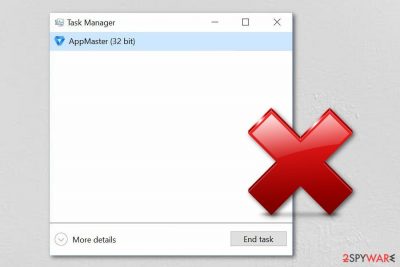
AppMaster virus is considered to be an adware-related program[1] which provides intrusive advertisements in forms of banner ads, pop-ups, pop-unders, etc. According to researches, this rogue application mostly appears on Windows 10 OS together with AppSync, ZipCruncher and similar apps. Once inside the computer, it drops its executable in the Task Manager (can be found as appmaster.exe 32 bit) and hijacks web browsers. Additionally, this potentially unwanted application (PUA)[2] starts its rogue activities, including unwanted advertisements, which are displayed on websites which typically don't show ads, and redirects to sponsored sites. At the moment, the virus is detected as PUP.Optional.AppMaster. However, to get rid of its ads completely, you should also remove AppSync, and other PUPs.
| Name | AppMaster |
|---|---|
| Type | Adware |
| Spread together | AppSync, ZipCruncher |
| Mostly infected OS | Windows 10 |
| Activities | Unwanted advertising, redirects, browser changes |
| Possible dangers | This rogue app can take you to potentially harmful pages |
| Detected as | PUP.Optional.AppMaster |
| Detect it | Use FortectIntego for adware detection |
AppMaster adware is an unwanted program which brings even more unpleasant changes when it infiltrates Windows OS. Technically, this application is not harmful itself but, due to its secret installation techniques, some users have started calling it virus. Nevertheless, the unwanted program can take the user to potentially infected websites. In such pages, you can easily get infected with malware software.
PUP.Optional.AppMaster often enters the computer system unnoticed and hijacks web browsers. However, first, the app installs and runs in the Task Manager section. If you have found this suspicious-looking software on your Windows computer, note that you will need to end all processes that relate to the adware app and also get rid of the unwanted content from where it has been injected.
Furthermore, users have been discussing in Windows forums that AppMaster virus appears together with the AppSync application. These two programs can be spotted in the startup menu of the computer. Continuously, other people have claimed that PUP.Optional.AppMaster has a relation with ZipCruncher application and they also appear in the system together.[3]
Advertising posts which are caused by the adware might try to trick and convince users to visit various rogue pages where people can find computer cleaning and optimization tools for their machines. However, these programs often appear to be useless, they just have nicely-looking advertisements. So, better remove AppMaster virus before it takes you to such an unpleasant site. Use FortectIntego to find all adware-added components such as browser extensions and other related content.
Furthermore, AppMaster can perform some changes to your web browser. This cyber infection can modify the homepage and new tab URL section of your mostly-used browser, and each time you try to type in a search query, you might be redirected to developer-sponsored websites. This is also another unwanted cause of adware-type programs.
Sadly, if you hesitate to perform the AppMaster removal, this rogue application will start appearing more and more frequently and intruding all of your activities. Later on, it might start overusing your computer resources for all of the advertising activity. Nevertheless, there is a big chance that your infected web browser will start slowing down or even crashing.
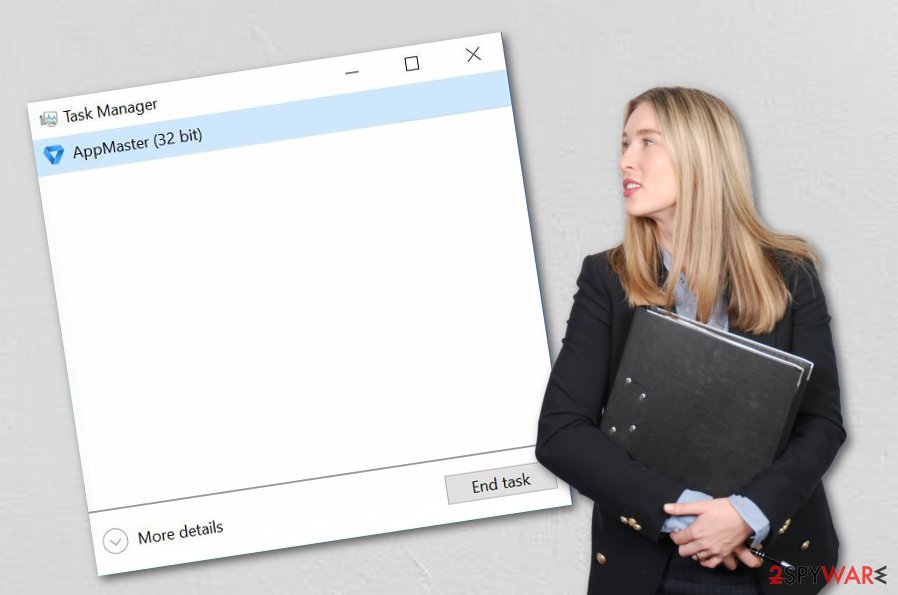
Adware applications often enter users computer systems unknowingly
Adware infections can sometimes come out of nowhere. However, it is not exactly from NOWHERE. According to computer researchers from Virusai.lt web page,[4] adware applications and similar programs often distribute by using these techniques:
- Bundled software. Sometimes regular programs might contain various rogue components together with them. Such content downloads secretly while using irregular downloaders or by skipping installing steps.
- Through third-party sources. These kinds of networks might be torrent downloading websites[5] such as Torrents, The Pirate Bay, and others. They come unprotected and might include unsafe content.
To avoid unwanted downloads, you should choose the Custom or Advanced installation mode where you will be able to track all incoming objects. Furthermore, if you are performing a downloading or installing process by yourself, make sure that you do not skip or rush any steps as you can easily allow various potentially unwanted components to sneak in the system.
Remove AppMaster adware from the infected system and hijacked browser apps
Delete the adware app with automatical or manual technique. If you want to remove AppMaster virus manually, open web browsers such as Google Chrome, Mozilla Firefox, Internet Explorer, Microsoft Edge, and Safari. After that, search for any suspicious browser extensions, add-ons, or plug-ins that might have been planted by the adware application.
AppMaster removal requires terminating every single component which relates to the adware app. If you leave some questionable content in the system, there is a big chance that all unpleasant activities will renew with the next computer boot. Furthermore, you can look for some more-detailed instructions below this article.
You may remove virus damage with a help of FortectIntego. SpyHunter 5Combo Cleaner and Malwarebytes are recommended to detect potentially unwanted programs and viruses with all their files and registry entries that are related to them.
Getting rid of AppMaster virus. Follow these steps
Uninstall from Windows
Clean the Windows operating system from all unwanted components and make sure that the adware program has been removed successfully and will not return:
Instructions for Windows 10/8 machines:
- Enter Control Panel into Windows search box and hit Enter or click on the search result.
- Under Programs, select Uninstall a program.

- From the list, find the entry of the suspicious program.
- Right-click on the application and select Uninstall.
- If User Account Control shows up, click Yes.
- Wait till uninstallation process is complete and click OK.

If you are Windows 7/XP user, proceed with the following instructions:
- Click on Windows Start > Control Panel located on the right pane (if you are Windows XP user, click on Add/Remove Programs).
- In Control Panel, select Programs > Uninstall a program.

- Pick the unwanted application by clicking on it once.
- At the top, click Uninstall/Change.
- In the confirmation prompt, pick Yes.
- Click OK once the removal process is finished.
Remove from Microsoft Edge
Delete unwanted extensions from MS Edge:
- Select Menu (three horizontal dots at the top-right of the browser window) and pick Extensions.
- From the list, pick the extension and click on the Gear icon.
- Click on Uninstall at the bottom.

Clear cookies and other browser data:
- Click on the Menu (three horizontal dots at the top-right of the browser window) and select Privacy & security.
- Under Clear browsing data, pick Choose what to clear.
- Select everything (apart from passwords, although you might want to include Media licenses as well, if applicable) and click on Clear.

Restore new tab and homepage settings:
- Click the menu icon and choose Settings.
- Then find On startup section.
- Click Disable if you found any suspicious domain.
Reset MS Edge if the above steps did not work:
- Press on Ctrl + Shift + Esc to open Task Manager.
- Click on More details arrow at the bottom of the window.
- Select Details tab.
- Now scroll down and locate every entry with Microsoft Edge name in it. Right-click on each of them and select End Task to stop MS Edge from running.

If this solution failed to help you, you need to use an advanced Edge reset method. Note that you need to backup your data before proceeding.
- Find the following folder on your computer: C:\\Users\\%username%\\AppData\\Local\\Packages\\Microsoft.MicrosoftEdge_8wekyb3d8bbwe.
- Press Ctrl + A on your keyboard to select all folders.
- Right-click on them and pick Delete

- Now right-click on the Start button and pick Windows PowerShell (Admin).
- When the new window opens, copy and paste the following command, and then press Enter:
Get-AppXPackage -AllUsers -Name Microsoft.MicrosoftEdge | Foreach {Add-AppxPackage -DisableDevelopmentMode -Register “$($_.InstallLocation)\\AppXManifest.xml” -Verbose

Instructions for Chromium-based Edge
Delete extensions from MS Edge (Chromium):
- Open Edge and click select Settings > Extensions.
- Delete unwanted extensions by clicking Remove.

Clear cache and site data:
- Click on Menu and go to Settings.
- Select Privacy, search and services.
- Under Clear browsing data, pick Choose what to clear.
- Under Time range, pick All time.
- Select Clear now.

Reset Chromium-based MS Edge:
- Click on Menu and select Settings.
- On the left side, pick Reset settings.
- Select Restore settings to their default values.
- Confirm with Reset.

Remove from Mozilla Firefox (FF)
You can refresh the Firefox browser and eliminate all unwanted changes by performing this guide:
Remove dangerous extensions:
- Open Mozilla Firefox browser and click on the Menu (three horizontal lines at the top-right of the window).
- Select Add-ons.
- In here, select unwanted plugin and click Remove.

Reset the homepage:
- Click three horizontal lines at the top right corner to open the menu.
- Choose Options.
- Under Home options, enter your preferred site that will open every time you newly open the Mozilla Firefox.
Clear cookies and site data:
- Click Menu and pick Settings.
- Go to Privacy & Security section.
- Scroll down to locate Cookies and Site Data.
- Click on Clear Data…
- Select Cookies and Site Data, as well as Cached Web Content and press Clear.

Reset Mozilla Firefox
If clearing the browser as explained above did not help, reset Mozilla Firefox:
- Open Mozilla Firefox browser and click the Menu.
- Go to Help and then choose Troubleshooting Information.

- Under Give Firefox a tune up section, click on Refresh Firefox…
- Once the pop-up shows up, confirm the action by pressing on Refresh Firefox.

Remove from Google Chrome
Clean Google Chrome from all adware-related objects. Take a look at these instructions if help is needed:
Delete malicious extensions from Google Chrome:
- Open Google Chrome, click on the Menu (three vertical dots at the top-right corner) and select More tools > Extensions.
- In the newly opened window, you will see all the installed extensions. Uninstall all the suspicious plugins that might be related to the unwanted program by clicking Remove.

Clear cache and web data from Chrome:
- Click on Menu and pick Settings.
- Under Privacy and security, select Clear browsing data.
- Select Browsing history, Cookies and other site data, as well as Cached images and files.
- Click Clear data.

Change your homepage:
- Click menu and choose Settings.
- Look for a suspicious site in the On startup section.
- Click on Open a specific or set of pages and click on three dots to find the Remove option.
Reset Google Chrome:
If the previous methods did not help you, reset Google Chrome to eliminate all the unwanted components:
- Click on Menu and select Settings.
- In the Settings, scroll down and click Advanced.
- Scroll down and locate Reset and clean up section.
- Now click Restore settings to their original defaults.
- Confirm with Reset settings.

Delete from Safari
Remove unwanted extensions from Safari:
- Click Safari > Preferences…
- In the new window, pick Extensions.
- Select the unwanted extension and select Uninstall.

Clear cookies and other website data from Safari:
- Click Safari > Clear History…
- From the drop-down menu under Clear, pick all history.
- Confirm with Clear History.

Reset Safari if the above-mentioned steps did not help you:
- Click Safari > Preferences…
- Go to Advanced tab.
- Tick the Show Develop menu in menu bar.
- From the menu bar, click Develop, and then select Empty Caches.

After uninstalling this potentially unwanted program (PUP) and fixing each of your web browsers, we recommend you to scan your PC system with a reputable anti-spyware. This will help you to get rid of AppMaster registry traces and will also identify related parasites or possible malware infections on your computer. For that you can use our top-rated malware remover: FortectIntego, SpyHunter 5Combo Cleaner or Malwarebytes.
How to prevent from getting adware
Choose a proper web browser and improve your safety with a VPN tool
Online spying has got momentum in recent years and people are getting more and more interested in how to protect their privacy online. One of the basic means to add a layer of security – choose the most private and secure web browser. Although web browsers can't grant full privacy protection and security, some of them are much better at sandboxing, HTTPS upgrading, active content blocking, tracking blocking, phishing protection, and similar privacy-oriented features. However, if you want true anonymity, we suggest you employ a powerful Private Internet Access VPN – it can encrypt all the traffic that comes and goes out of your computer, preventing tracking completely.
Lost your files? Use data recovery software
While some files located on any computer are replaceable or useless, others can be extremely valuable. Family photos, work documents, school projects – these are types of files that we don't want to lose. Unfortunately, there are many ways how unexpected data loss can occur: power cuts, Blue Screen of Death errors, hardware failures, crypto-malware attack, or even accidental deletion.
To ensure that all the files remain intact, you should prepare regular data backups. You can choose cloud-based or physical copies you could restore from later in case of a disaster. If your backups were lost as well or you never bothered to prepare any, Data Recovery Pro can be your only hope to retrieve your invaluable files.
- ^ What is Adware?. Kaspersky Lab. Tech-related info.
- ^ Potentially Unwanted Application. Trend Micro. Info section.
- ^ AppMaster and AppSynce. Windows Ten Forums.
- ^ Virusai.lt. Virusai.lt. Spyware news and virus-related information.
- ^ Vignesh Krishnasamy,. What are torrents?. Quora.com. Questions and answers.





















