Aqua1man.net (Free Guide) - Removal Instructions
Aqua1man.net Removal Guide
What is Aqua1man.net?
Aqua1man.net is the program that causes redirecting pop-up messages and installs questionable tools without your permission
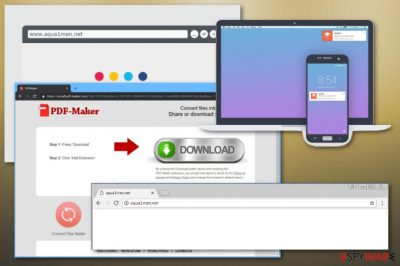
| Name | Aqua1man.net |
|---|---|
| Type | Adware |
| Category | Potentially unwanted program |
| Symptoms | Commercial pop-ups, banners, constant redirects filling up your screen |
| Distribution | Software bundles that hide PUPs alongside freeware |
| Affects | Various browsers and operating systems |
| Removal tips | Scan the system with anti-malware tool for general system cleaning and Aqua1man.net removal |
Aqua1man.net virus is the pop-up redirects causing-cyber threat. It uses various social engineering techniques to generate pay-per-click revenue.[1] One click on the redirected window or pop-up advertisement can expose you to malicious content and open up dozens of commercial pages with questionable material.
Intrusive behavior is only the first symptom of Aqua1man.net. Your browser gets affected, and it is the symptom that you can easily spot. However, freezing browser and sluggishly working device is not the biggest issue. It also modifies various settings of your browser, for example, allows push notifications that go directly to your desktop when the browser is shut off.
You should remove Aqua1man.net from the system as soon as possible because this program tracks and possibly collects personal information. PUP can obtain details about visitors that include:
- location;
- IP address;
- most visited sites;
- search queries;
- browsing history and habits.
It is known that Aqua1man.net triggers other redirects and you should be careful because clicking on those newly-opened windows can get you to malicious page or trigger and automatically launch the download of useless tools or programs. In most cases, content that is shown on these pages promotes questionable software, tools and tricks users into purchasing them.[2]
People complain that this type of cyber threats are persistent and difficult to terminate. Fortunately, Aqua1man.net removal is possible with anti-malware programs. This automatic system cleaning gives the advantage of eliminating all possible threats in one step.
When you employ FortectIntego or a similar tool, you can perform a thorough system scan and find all potentially unwanted programs including Aqua1man.net. You should already have antivirus tool on the system and running, so sites like this can get blocked even before the infection.
Since Aqua1man.net can alter your browser settings including the notification preferences, you should manually change them back to default and block every suspicious site from the list.
- Go to your browser and locate Menu.
- Then find settings and expand to Advanced.
- Select Content settings under Privacy & Security to find Notifications options.
- Then you need to go through the list Block notifications instead of Allow.
- Remove all questionable sites from the list entirely.
- Repeat these steps for all of your browsers.
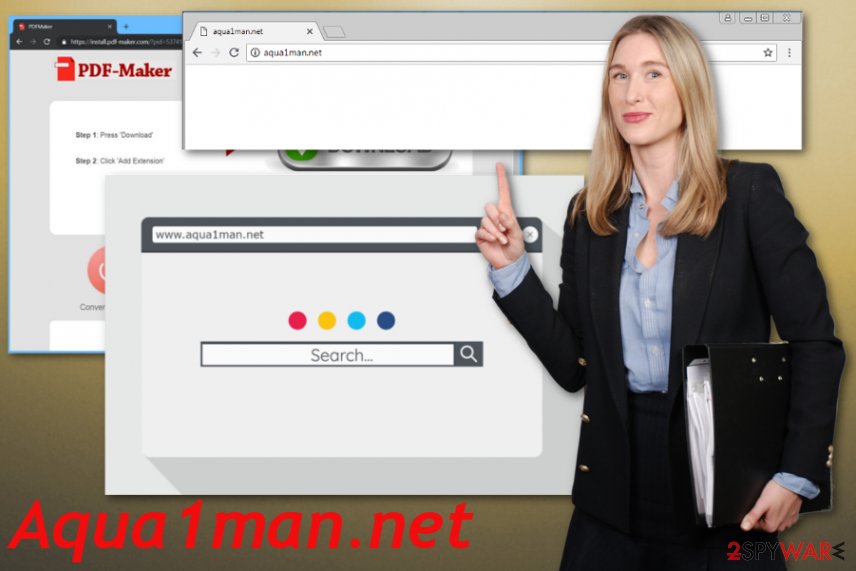
Third-party installations lead to bundled applications
When users are not paying close enough attention, software bundles can get distributed easily during the installation of programs or software. Downloading programs from the internet is never considered a good idea because of questionable sources and additional program installation. Many experts stress the importance of this issue.[3]
Freeware providers make their products in association with PUP providers and deliver those bundles online, on p2p services, file-sharing networks. Skipping through steps during installation automatically allows all included programs to get downloaded without users' permission.
When you opt for Advanced or Custom installations, all files can be seen on the list and some of them de-selected if there is something you don't want to get. Also, keeping antivirus tool running on the machine all the time helps with blocking harmful websites.
Terminate Aqua1man.net virus if you want to keep your computer safe in the future
Keeping intruders like this adware can put your machine at risk of getting more severe malware. You need to remove Aqua1man.net as soon as possible and make sure to delete associated files or tools, extensions before using the computer as before.
Aqua1man.net removal takes a few minutes, but during the full system scan, your machine gets entirely cleaned. Scanning the PC with anti-malware program helps to fix all issues regarding the poor performance or malware infections.
You may remove virus damage with a help of FortectIntego. SpyHunter 5Combo Cleaner and Malwarebytes are recommended to detect potentially unwanted programs and viruses with all their files and registry entries that are related to them.
Getting rid of Aqua1man.net. Follow these steps
Uninstall from Windows
Get rid of Aqua1man.net and all the associated files:
Instructions for Windows 10/8 machines:
- Enter Control Panel into Windows search box and hit Enter or click on the search result.
- Under Programs, select Uninstall a program.

- From the list, find the entry of the suspicious program.
- Right-click on the application and select Uninstall.
- If User Account Control shows up, click Yes.
- Wait till uninstallation process is complete and click OK.

If you are Windows 7/XP user, proceed with the following instructions:
- Click on Windows Start > Control Panel located on the right pane (if you are Windows XP user, click on Add/Remove Programs).
- In Control Panel, select Programs > Uninstall a program.

- Pick the unwanted application by clicking on it once.
- At the top, click Uninstall/Change.
- In the confirmation prompt, pick Yes.
- Click OK once the removal process is finished.
Delete from macOS
Remove items from Applications folder:
- From the menu bar, select Go > Applications.
- In the Applications folder, look for all related entries.
- Click on the app and drag it to Trash (or right-click and pick Move to Trash)

To fully remove an unwanted app, you need to access Application Support, LaunchAgents, and LaunchDaemons folders and delete relevant files:
- Select Go > Go to Folder.
- Enter /Library/Application Support and click Go or press Enter.
- In the Application Support folder, look for any dubious entries and then delete them.
- Now enter /Library/LaunchAgents and /Library/LaunchDaemons folders the same way and terminate all the related .plist files.

Remove from Microsoft Edge
Delete unwanted extensions from MS Edge:
- Select Menu (three horizontal dots at the top-right of the browser window) and pick Extensions.
- From the list, pick the extension and click on the Gear icon.
- Click on Uninstall at the bottom.

Clear cookies and other browser data:
- Click on the Menu (three horizontal dots at the top-right of the browser window) and select Privacy & security.
- Under Clear browsing data, pick Choose what to clear.
- Select everything (apart from passwords, although you might want to include Media licenses as well, if applicable) and click on Clear.

Restore new tab and homepage settings:
- Click the menu icon and choose Settings.
- Then find On startup section.
- Click Disable if you found any suspicious domain.
Reset MS Edge if the above steps did not work:
- Press on Ctrl + Shift + Esc to open Task Manager.
- Click on More details arrow at the bottom of the window.
- Select Details tab.
- Now scroll down and locate every entry with Microsoft Edge name in it. Right-click on each of them and select End Task to stop MS Edge from running.

If this solution failed to help you, you need to use an advanced Edge reset method. Note that you need to backup your data before proceeding.
- Find the following folder on your computer: C:\\Users\\%username%\\AppData\\Local\\Packages\\Microsoft.MicrosoftEdge_8wekyb3d8bbwe.
- Press Ctrl + A on your keyboard to select all folders.
- Right-click on them and pick Delete

- Now right-click on the Start button and pick Windows PowerShell (Admin).
- When the new window opens, copy and paste the following command, and then press Enter:
Get-AppXPackage -AllUsers -Name Microsoft.MicrosoftEdge | Foreach {Add-AppxPackage -DisableDevelopmentMode -Register “$($_.InstallLocation)\\AppXManifest.xml” -Verbose

Instructions for Chromium-based Edge
Delete extensions from MS Edge (Chromium):
- Open Edge and click select Settings > Extensions.
- Delete unwanted extensions by clicking Remove.

Clear cache and site data:
- Click on Menu and go to Settings.
- Select Privacy, search and services.
- Under Clear browsing data, pick Choose what to clear.
- Under Time range, pick All time.
- Select Clear now.

Reset Chromium-based MS Edge:
- Click on Menu and select Settings.
- On the left side, pick Reset settings.
- Select Restore settings to their default values.
- Confirm with Reset.

Remove from Mozilla Firefox (FF)
Firefox browser can also get affected by the PUP, so reset it to default:
Remove dangerous extensions:
- Open Mozilla Firefox browser and click on the Menu (three horizontal lines at the top-right of the window).
- Select Add-ons.
- In here, select unwanted plugin and click Remove.

Reset the homepage:
- Click three horizontal lines at the top right corner to open the menu.
- Choose Options.
- Under Home options, enter your preferred site that will open every time you newly open the Mozilla Firefox.
Clear cookies and site data:
- Click Menu and pick Settings.
- Go to Privacy & Security section.
- Scroll down to locate Cookies and Site Data.
- Click on Clear Data…
- Select Cookies and Site Data, as well as Cached Web Content and press Clear.

Reset Mozilla Firefox
If clearing the browser as explained above did not help, reset Mozilla Firefox:
- Open Mozilla Firefox browser and click the Menu.
- Go to Help and then choose Troubleshooting Information.

- Under Give Firefox a tune up section, click on Refresh Firefox…
- Once the pop-up shows up, confirm the action by pressing on Refresh Firefox.

Remove from Google Chrome
Aqua1man.net can alter preferences of your browser, so check Chrome and eliminate extensions or toolbars if needed:
Delete malicious extensions from Google Chrome:
- Open Google Chrome, click on the Menu (three vertical dots at the top-right corner) and select More tools > Extensions.
- In the newly opened window, you will see all the installed extensions. Uninstall all the suspicious plugins that might be related to the unwanted program by clicking Remove.

Clear cache and web data from Chrome:
- Click on Menu and pick Settings.
- Under Privacy and security, select Clear browsing data.
- Select Browsing history, Cookies and other site data, as well as Cached images and files.
- Click Clear data.

Change your homepage:
- Click menu and choose Settings.
- Look for a suspicious site in the On startup section.
- Click on Open a specific or set of pages and click on three dots to find the Remove option.
Reset Google Chrome:
If the previous methods did not help you, reset Google Chrome to eliminate all the unwanted components:
- Click on Menu and select Settings.
- In the Settings, scroll down and click Advanced.
- Scroll down and locate Reset and clean up section.
- Now click Restore settings to their original defaults.
- Confirm with Reset settings.

Delete from Safari
Remove unwanted extensions from Safari:
- Click Safari > Preferences…
- In the new window, pick Extensions.
- Select the unwanted extension and select Uninstall.

Clear cookies and other website data from Safari:
- Click Safari > Clear History…
- From the drop-down menu under Clear, pick all history.
- Confirm with Clear History.

Reset Safari if the above-mentioned steps did not help you:
- Click Safari > Preferences…
- Go to Advanced tab.
- Tick the Show Develop menu in menu bar.
- From the menu bar, click Develop, and then select Empty Caches.

After uninstalling this potentially unwanted program (PUP) and fixing each of your web browsers, we recommend you to scan your PC system with a reputable anti-spyware. This will help you to get rid of Aqua1man.net registry traces and will also identify related parasites or possible malware infections on your computer. For that you can use our top-rated malware remover: FortectIntego, SpyHunter 5Combo Cleaner or Malwarebytes.
How to prevent from getting adware
Do not let government spy on you
The government has many issues in regards to tracking users' data and spying on citizens, so you should take this into consideration and learn more about shady information gathering practices. Avoid any unwanted government tracking or spying by going totally anonymous on the internet.
You can choose a different location when you go online and access any material you want without particular content restrictions. You can easily enjoy internet connection without any risks of being hacked by using Private Internet Access VPN.
Control the information that can be accessed by government any other unwanted party and surf online without being spied on. Even if you are not involved in illegal activities or trust your selection of services, platforms, be suspicious for your own security and take precautionary measures by using the VPN service.
Backup files for the later use, in case of the malware attack
Computer users can suffer from data losses due to cyber infections or their own faulty doings. Ransomware can encrypt and hold files hostage, while unforeseen power cuts might cause a loss of important documents. If you have proper up-to-date backups, you can easily recover after such an incident and get back to work. It is also equally important to update backups on a regular basis so that the newest information remains intact – you can set this process to be performed automatically.
When you have the previous version of every important document or project you can avoid frustration and breakdowns. It comes in handy when malware strikes out of nowhere. Use Data Recovery Pro for the data restoration process.
- ^ Social engineering. Wikipedia. The free encyclopedia.
- ^ Lucian Constantin. Online advertising poses significant security, privacy risks to users, US Senate report says. Networkworld. Network news.
- ^ Virusi. Virusi. Spyware related news.























