AresCrypt ransomware (Free Instructions) - Decryption Steps Included
AresCrypt virus Removal Guide
What is AresCrypt ransomware?
AresCrypt ransomware is a virus that is promoted as a unique project with educational purposes
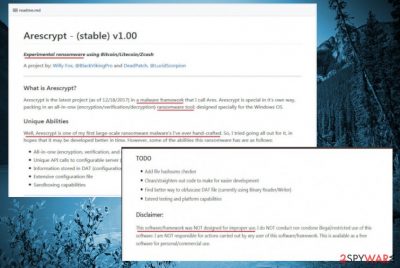
AresCrypt ransomware is a program that encrypts files and demands for a ransom. This particular one was promoted as an experimental version at the end of 2017. This Arsenal of Reaping Exploitation Suffering project should be the codename for the developers' Windows-based malware. As the creator itself states[1] it is not the first and not the only malware from him. This virus is not supposed to be used for malicious rather than educational purposes. Although, cybercriminals might exploit this open-source ransomware to perform illegal activity.
| Name | AresCrypt |
|---|---|
| Type | Ransomware |
| Framework | Arsenal of Reaping Exploitation Suffering (Ares) |
| Main purpose | Education |
| Cryptography | AES-256 |
| Creators | Willy Fox, DeadPatch |
| Distribution | It is not designed for malevolent purposes. Although, this open-source malware can be exploited by criminals and distributed via spam email attachments |
| Main dangers | Locking data can lead to permanent file loss |
| Elimination | Use FortectIntego to get rid of AresCrypt ransomware |
AresCrypt ransomware creators indicate that if the software is used for malicious purposes, the developers do not take responsibility for any damage. Currently, the crypto-malware uses AES-256 algorithms to encrypt data and make it unreadable for the victims.
Creating this software may raise eyebrows; I understand this. The software that I have/am built/building was designed to act maliciously. However, I have limited the overall power of the software in the case should somebody use the malware maliciously for personal gain. I do not conduct, nor do I condone the illegal/irresponsible use of this software. I am not responsible for the actions of others who choose to use this software unlawfully.
There is no information about features that a typical ransomware might have. But a list of abilities is provided. Features that AresCrypt ransomware might have:
- Sandboxing capabilities;
- Unique API calls to a configurable server;
- Encryption;
- Decryption;
- Verification of files;
- Configuration file.
If this could work it can cause a lot of damage to victims' computers. So, you better remove AresCrypt ransomware if you think you have something related to this program. This malware can strike unexpectedly and alter Windows-based systems' settings.
AresCrypt removal is required because a virus can gain boot persistence and avoid being detected by anti-spyware. This is a ransomware[2] so it can encrypt anything from photos, videos to archives and documents. If you have encountered the activity of this virus on your PC terminate it using anti-malware tools like FortectIntego. 
Spam emails help seed malicious programs
Virus researchers[3] often admits that the most dangerous place that people don't think about is spam email box. Various files might be associated with ransomware but cleverly disguised. These files can look safe and legitimate but contain macro-viruses.
Malicious actors are capable of spreading payloads in phishing emails and send loads of them. If you get any questionable email from a suspicious address just delete it. And clean your spam email box more often. Even though, you should not get infected with this file-encrypting virus, it is better to be cautious and protect your system.
Get rid of AresCrypt ransomware in case of improper use
If you got infected and want to remove AresCrypt ransomware, you need to use FortectIntego, SpyHunter 5Combo Cleaner or Malwarebytes. These are the anti-malware programs that perform a system scan and detect possible threats. Also, there is a feature that allows users to delete viruses.
It is important to do a full system scan when performing AresCrypt removal because ransomware comes silently and can install additional tools or programs to your PC without you knowing. If you lost your files due to ransomware attack check a guide below.
Getting rid of AresCrypt virus. Follow these steps
Manual removal using Safe Mode
If your system is infected with AresCrypt ransomware try rebooting your PC in Safe Mode with Networking:
Important! →
Manual removal guide might be too complicated for regular computer users. It requires advanced IT knowledge to be performed correctly (if vital system files are removed or damaged, it might result in full Windows compromise), and it also might take hours to complete. Therefore, we highly advise using the automatic method provided above instead.
Step 1. Access Safe Mode with Networking
Manual malware removal should be best performed in the Safe Mode environment.
Windows 7 / Vista / XP
- Click Start > Shutdown > Restart > OK.
- When your computer becomes active, start pressing F8 button (if that does not work, try F2, F12, Del, etc. – it all depends on your motherboard model) multiple times until you see the Advanced Boot Options window.
- Select Safe Mode with Networking from the list.

Windows 10 / Windows 8
- Right-click on Start button and select Settings.

- Scroll down to pick Update & Security.

- On the left side of the window, pick Recovery.
- Now scroll down to find Advanced Startup section.
- Click Restart now.

- Select Troubleshoot.

- Go to Advanced options.

- Select Startup Settings.

- Press Restart.
- Now press 5 or click 5) Enable Safe Mode with Networking.

Step 2. Shut down suspicious processes
Windows Task Manager is a useful tool that shows all the processes running in the background. If malware is running a process, you need to shut it down:
- Press Ctrl + Shift + Esc on your keyboard to open Windows Task Manager.
- Click on More details.

- Scroll down to Background processes section, and look for anything suspicious.
- Right-click and select Open file location.

- Go back to the process, right-click and pick End Task.

- Delete the contents of the malicious folder.
Step 3. Check program Startup
- Press Ctrl + Shift + Esc on your keyboard to open Windows Task Manager.
- Go to Startup tab.
- Right-click on the suspicious program and pick Disable.

Step 4. Delete virus files
Malware-related files can be found in various places within your computer. Here are instructions that could help you find them:
- Type in Disk Cleanup in Windows search and press Enter.

- Select the drive you want to clean (C: is your main drive by default and is likely to be the one that has malicious files in).
- Scroll through the Files to delete list and select the following:
Temporary Internet Files
Downloads
Recycle Bin
Temporary files - Pick Clean up system files.

- You can also look for other malicious files hidden in the following folders (type these entries in Windows Search and press Enter):
%AppData%
%LocalAppData%
%ProgramData%
%WinDir%
After you are finished, reboot the PC in normal mode.
Remove AresCrypt using System Restore
System Restore feature can be helpful too:
-
Step 1: Reboot your computer to Safe Mode with Command Prompt
Windows 7 / Vista / XP- Click Start → Shutdown → Restart → OK.
- When your computer becomes active, start pressing F8 multiple times until you see the Advanced Boot Options window.
-
Select Command Prompt from the list

Windows 10 / Windows 8- Press the Power button at the Windows login screen. Now press and hold Shift, which is on your keyboard, and click Restart..
- Now select Troubleshoot → Advanced options → Startup Settings and finally press Restart.
-
Once your computer becomes active, select Enable Safe Mode with Command Prompt in Startup Settings window.

-
Step 2: Restore your system files and settings
-
Once the Command Prompt window shows up, enter cd restore and click Enter.

-
Now type rstrui.exe and press Enter again..

-
When a new window shows up, click Next and select your restore point that is prior the infiltration of AresCrypt. After doing that, click Next.


-
Now click Yes to start system restore.

-
Once the Command Prompt window shows up, enter cd restore and click Enter.
Bonus: Recover your data
Guide which is presented above is supposed to help you remove AresCrypt from your computer. To recover your encrypted files, we recommend using a detailed guide prepared by 2-spyware.com security experts.If your files are encrypted by AresCrypt, you can use several methods to restore them:
Data Recovery Pro is a tool designed for file recovery
Try this program if you accidentally deleted your files or ransomware has encrypted them:
- Download Data Recovery Pro;
- Follow the steps of Data Recovery Setup and install the program on your computer;
- Launch it and scan your computer for files encrypted by AresCrypt ransomware;
- Restore them.
Use Windows Previous Versions feature if you want to recover individual files
This feature can be used for file restoring if System Restore was enabled before the attack:
- Find an encrypted file you need to restore and right-click on it;
- Select “Properties” and go to “Previous versions” tab;
- Here, check each of available copies of the file in “Folder versions”. You should select the version you want to recover and click “Restore”.
ShadowExplorer is a tool that can recover your files
If AresCrypt ransomware left Shadow Volume Copies untouched, you could use ShadowExplorer:
- Download Shadow Explorer (http://shadowexplorer.com/);
- Follow a Shadow Explorer Setup Wizard and install this application on your computer;
- Launch the program and go through the drop down menu on the top left corner to select the disk of your encrypted data. Check what folders are there;
- Right-click on the folder you want to restore and select “Export”. You can also select where you want it to be stored.
AresCrypt decryption tool is not discovered yet.
Finally, you should always think about the protection of crypto-ransomwares. In order to protect your computer from AresCrypt and other ransomwares, use a reputable anti-spyware, such as FortectIntego, SpyHunter 5Combo Cleaner or Malwarebytes
How to prevent from getting ransomware
Stream videos without limitations, no matter where you are
There are multiple parties that could find out almost anything about you by checking your online activity. While this is highly unlikely, advertisers and tech companies are constantly tracking you online. The first step to privacy should be a secure browser that focuses on tracker reduction to a minimum.
Even if you employ a secure browser, you will not be able to access websites that are restricted due to local government laws or other reasons. In other words, you may not be able to stream Disney+ or US-based Netflix in some countries. To bypass these restrictions, you can employ a powerful Private Internet Access VPN, which provides dedicated servers for torrenting and streaming, not slowing you down in the process.
Data backups are important – recover your lost files
Ransomware is one of the biggest threats to personal data. Once it is executed on a machine, it launches a sophisticated encryption algorithm that locks all your files, although it does not destroy them. The most common misconception is that anti-malware software can return files to their previous states. This is not true, however, and data remains locked after the malicious payload is deleted.
While regular data backups are the only secure method to recover your files after a ransomware attack, tools such as Data Recovery Pro can also be effective and restore at least some of your lost data.
- ^ Willy Fox. What is Ares?. Github. Software development platform.
- ^ Ransomware. Wikipedia. The free encyclopedia.
- ^ Wubingdu. Wubingdu. Spyware news.





















