Argus ransomware (Free Guide) - Decryption Methods Included
Argus virus Removal Guide
What is Argus ransomware?
Argus ransomware is a cryptovirus that can also be found as ArgusCryptor V1.0 virus and Titan ransomware
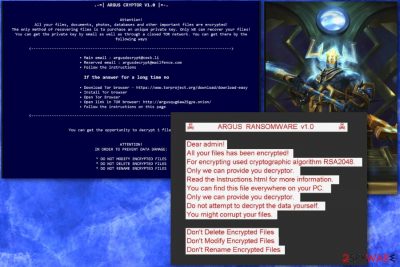
Argus ransomware is a dangerous cryptovirus that uses a combined AES-128 and RSA-2048 encryption method to lock users' data. Its name comes from the video game World of Warcraft. However, according to malware experts, the virus was alternatively called as Titan ransomware.[1] The malicious payload gets on the system in the form of argus2.exe and Titan.exe files. Next, the virus encrypts data and marks it with .ARGUS file extension. When this process is done, it appends the ransom note called ARGUS-DECRYPT.html and introduces itself as ARGUS CRYPTOR V1.0. The ransom note contains various information about the initial ransomware attack and brief instructions on payment methods. The virus developers also encourage people to purchase unique decryption key, but the price is different to each victim.
| Name | Argus ransomware |
|---|---|
| Type | Cryptovirus |
| Alternate names | Argus Cryptor v1.0; Titan ransomware; Titan Cryptor |
| appendix | .ARGUS |
| Ransom note | ARGUS-DECRYPT.html; Titan Instructions.html |
| Contact emails | argusdecrytp@cock.li; argusdecrypt@mailfence.com |
| Encryption method | AES-128; RSA-2048 |
| RElated files | Argus2.exe; Titan.exe; etc. |
| Distribution | Spam email attachments |
| Elimination | Download and use FortectIntego for Argus ransomware removal |
Argus ransomware virus uses both, AES and RSA, algorithms to change the original files' code and make their decryption more difficult. Files cannot be opened when ransomware encodes them and adds . ARGUS extension. Ransomware can encrypt various types of files like documents, images, music, videos, archives, and databases. While system files can't be encrypted, they can be affected in other ways or even deleted.
Since Argus ransomware virus focuses on getting money, the primary purpose is to locks users' files and demand payment in cryptocurrency.[2] There is no predetermined amount that victims need to pay. Most probably, it depends on how fast the victim contacts hackers or the amount of data to recover. All these details and more is stated in the ransom note which reads the following:
.- = | ARGUS CRYPTOR V1.0 | = -.
Attention!
All your files, documents, photos, databases and other important files are encrypted!
The only method of recovering files is to purchase an unique private key. Only WE can recover your files!
You can get the private key by email as well as through a closed TOR network. CAN the get there You by the the following ways
<—————————————– ———————————————–>
the Main email : argusdecrypt@cock.li
Reserved email: argusdecrypt@mailfence.com
Classifieds Follow the instructions
the If the? answer for a long time the no
Download the Tor browser – https://www.torproject.org/download/download-easy
The Tor browser the Install
the Open the Tor Browser
the Open link in browser TOR: http://argusqug6aw25gye.onion/
Classifieds Follow the instructions on the this page
<———————– ————————————————– —————>
You CAN the get the Opportunity to decrypt the 1 file for free.
ATTENTION!
The TO PREVENT the ORDER the IN the DATA the DAMAGE:
* the DO the NOT the MODIFY The ENCRYPTED FILES
* the DO the NOT the DELETE The ENCRYPTED FILES
* the DO the NOT the RENAME The ENCRYPTED FILES
When on the system, Argus Cryptor also changes the wallpaper of your desktop to wallpaper.bmp that displays the following text:
the ARGUS ransomware v1.0
Dear admin!
All your files has been encrypted!
For encrypting used cryptographic algorithm RSA2048.
Only we can provide you decryptor.
The the Read lnstructions.html for more information.
You can find this file everywhere on your PC.
Only we can provide you decryptor.
Do not attempt to decrypt the data yourself .
You might corrupt your files.
Not the Delete the Encrypted the Do Files
the Do not the Modify the Encrypted Files
the Do not Rename's the Encrypted Files
The developers of Argus ransomware have been encouraging people to download Tor browser to contact them. Additionally, the victim is supposed to send them one file for free to test the decryption service. However, as we have been repeating for days, cybersecurity experts[3] do not recommend doing so because it may lead to permanent data or even money loss.
Remove Argus ransomware from the system entirely and clean the device using FortectIntego or another anti-malware program. Then, make sure that malware is terminated by double-checking. After this, you can safely use your backups and replace encoded files.
Unfortunately, there is no official decryptor released by security experts for this ransomware, so you need to perform Argus ransomware removal and focus on finding backups. You can also find steps at the end of this article. Methods that are listed in this part of the article include third-party software which should be beneficial with the data recovery.
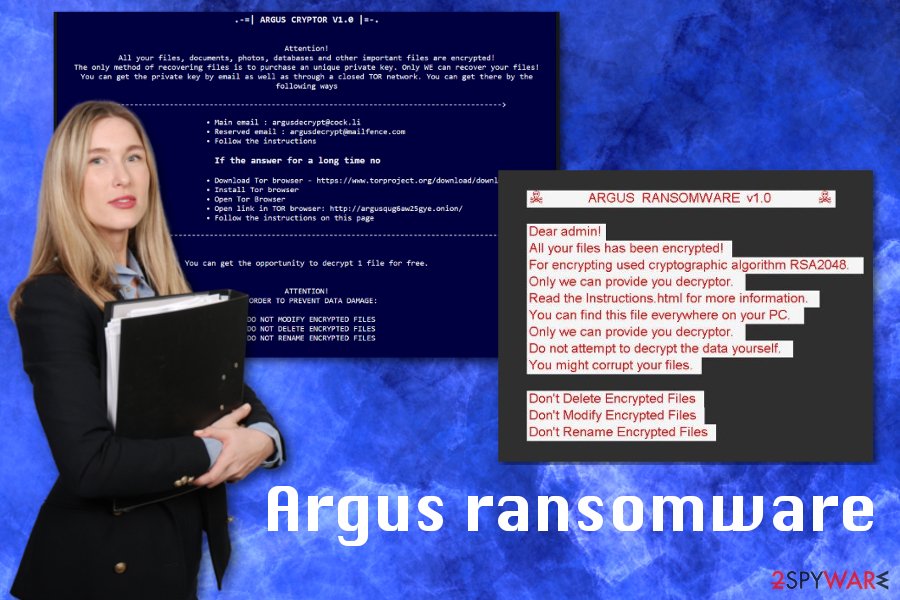
Spam emails distributed in bulk spreads malicious files
Initial spam email campaigns target pre-selected targets, but email spam is a method to spread several different malware and once. Phishing tactics attempt to scam the recipients into thinking that they got a legitimate email from a company. However, malicious actors pose as PayPal, FedEx, Amazon or other well-known companies and send their content to unsuspected users.
Remember that legal services are not sending financial documents, order information or receipts for ransom people. So do not open the attachment from an email you didn't expect to get. Try scanning the questionable document before opening on the device.
Ransomware can also be distributed by other malware, but most of the trojans designed to spread ransomware payload also come from infected spam email attachments. Malicious macros can install direct ransomware or malicious script on the device.
Employ reputable tools for Argus ransomware elimination
To remove Argus ransomware from the system, you need to get an anti-malware program and scan the system thoroughly. You can choose FortectIntego, SpyHunter 5Combo Cleaner or Malwarebytes for the job. A full system scan detects all possible threats and helps with virus termination and overall system cleaning.
Automatic Argus ransomware removal is the best way to get back to a safe computer. However, you still need to pay close attention to the process. Since cryptovirus adds various files on the system, it makes antivirus tools not working correctly. For this reason, you should reboot your PC in Safe Mode and then perform a thorough scan to get rid of the ransomware.
Also, do not forget to check if the system is clear from other malware besides Argus ransomware virus. If you plug in the external device with your backups on the insecure system, you may lose your files completely. Make sure that you backup your data on the cloud service too, in the future.[4] This ensures that your data can be recovered later on.
Getting rid of Argus virus. Follow these steps
Manual removal using Safe Mode
To remove Argus ransomware with anti-malware on the first system scan attempt, you need to enter the Safe Mode with Networking:
Important! →
Manual removal guide might be too complicated for regular computer users. It requires advanced IT knowledge to be performed correctly (if vital system files are removed or damaged, it might result in full Windows compromise), and it also might take hours to complete. Therefore, we highly advise using the automatic method provided above instead.
Step 1. Access Safe Mode with Networking
Manual malware removal should be best performed in the Safe Mode environment.
Windows 7 / Vista / XP
- Click Start > Shutdown > Restart > OK.
- When your computer becomes active, start pressing F8 button (if that does not work, try F2, F12, Del, etc. – it all depends on your motherboard model) multiple times until you see the Advanced Boot Options window.
- Select Safe Mode with Networking from the list.

Windows 10 / Windows 8
- Right-click on Start button and select Settings.

- Scroll down to pick Update & Security.

- On the left side of the window, pick Recovery.
- Now scroll down to find Advanced Startup section.
- Click Restart now.

- Select Troubleshoot.

- Go to Advanced options.

- Select Startup Settings.

- Press Restart.
- Now press 5 or click 5) Enable Safe Mode with Networking.

Step 2. Shut down suspicious processes
Windows Task Manager is a useful tool that shows all the processes running in the background. If malware is running a process, you need to shut it down:
- Press Ctrl + Shift + Esc on your keyboard to open Windows Task Manager.
- Click on More details.

- Scroll down to Background processes section, and look for anything suspicious.
- Right-click and select Open file location.

- Go back to the process, right-click and pick End Task.

- Delete the contents of the malicious folder.
Step 3. Check program Startup
- Press Ctrl + Shift + Esc on your keyboard to open Windows Task Manager.
- Go to Startup tab.
- Right-click on the suspicious program and pick Disable.

Step 4. Delete virus files
Malware-related files can be found in various places within your computer. Here are instructions that could help you find them:
- Type in Disk Cleanup in Windows search and press Enter.

- Select the drive you want to clean (C: is your main drive by default and is likely to be the one that has malicious files in).
- Scroll through the Files to delete list and select the following:
Temporary Internet Files
Downloads
Recycle Bin
Temporary files - Pick Clean up system files.

- You can also look for other malicious files hidden in the following folders (type these entries in Windows Search and press Enter):
%AppData%
%LocalAppData%
%ProgramData%
%WinDir%
After you are finished, reboot the PC in normal mode.
Remove Argus using System Restore
You should also try System Restore to fix Argus ransomware virus damage on the system:
-
Step 1: Reboot your computer to Safe Mode with Command Prompt
Windows 7 / Vista / XP- Click Start → Shutdown → Restart → OK.
- When your computer becomes active, start pressing F8 multiple times until you see the Advanced Boot Options window.
-
Select Command Prompt from the list

Windows 10 / Windows 8- Press the Power button at the Windows login screen. Now press and hold Shift, which is on your keyboard, and click Restart..
- Now select Troubleshoot → Advanced options → Startup Settings and finally press Restart.
-
Once your computer becomes active, select Enable Safe Mode with Command Prompt in Startup Settings window.

-
Step 2: Restore your system files and settings
-
Once the Command Prompt window shows up, enter cd restore and click Enter.

-
Now type rstrui.exe and press Enter again..

-
When a new window shows up, click Next and select your restore point that is prior the infiltration of Argus. After doing that, click Next.


-
Now click Yes to start system restore.

-
Once the Command Prompt window shows up, enter cd restore and click Enter.
Bonus: Recover your data
Guide which is presented above is supposed to help you remove Argus from your computer. To recover your encrypted files, we recommend using a detailed guide prepared by 2-spyware.com security experts.If your files are encrypted by Argus, you can use several methods to restore them:
If you do not have data backups, you may need alternate software like Data Recovery Pro
Choose Data Recovery Pro for accidentally deleted files or restore encrypted data after ransomware infection
- Download Data Recovery Pro;
- Follow the steps of Data Recovery Setup and install the program on your computer;
- Launch it and scan your computer for files encrypted by Argus ransomware;
- Restore them.
Windows Previous Versions feature allows to restore your data
You can restore files using Windows Previous Versions, but it works when the System Restore feature is enabled
- Find an encrypted file you need to restore and right-click on it;
- Select “Properties” and go to “Previous versions” tab;
- Here, check each of available copies of the file in “Folder versions”. You should select the version you want to recover and click “Restore”.
Try ShadowExplorer for file recovery
Unfortunately, Argus ransomware deletes Shadow Volume Copies, this may not allow ShadowExplorer to work properly, But you may still try to recover your data using this method
- Download Shadow Explorer (http://shadowexplorer.com/);
- Follow a Shadow Explorer Setup Wizard and install this application on your computer;
- Launch the program and go through the drop down menu on the top left corner to select the disk of your encrypted data. Check what folders are there;
- Right-click on the folder you want to restore and select “Export”. You can also select where you want it to be stored.
Decryption is not developed for this ransomware
Finally, you should always think about the protection of crypto-ransomwares. In order to protect your computer from Argus and other ransomwares, use a reputable anti-spyware, such as FortectIntego, SpyHunter 5Combo Cleaner or Malwarebytes
How to prevent from getting ransomware
Protect your privacy – employ a VPN
There are several ways how to make your online time more private – you can access an incognito tab. However, there is no secret that even in this mode, you are tracked for advertising purposes. There is a way to add an extra layer of protection and create a completely anonymous web browsing practice with the help of Private Internet Access VPN. This software reroutes traffic through different servers, thus leaving your IP address and geolocation in disguise. Besides, it is based on a strict no-log policy, meaning that no data will be recorded, leaked, and available for both first and third parties. The combination of a secure web browser and Private Internet Access VPN will let you browse the Internet without a feeling of being spied or targeted by criminals.
No backups? No problem. Use a data recovery tool
If you wonder how data loss can occur, you should not look any further for answers – human errors, malware attacks, hardware failures, power cuts, natural disasters, or even simple negligence. In some cases, lost files are extremely important, and many straight out panic when such an unfortunate course of events happen. Due to this, you should always ensure that you prepare proper data backups on a regular basis.
If you were caught by surprise and did not have any backups to restore your files from, not everything is lost. Data Recovery Pro is one of the leading file recovery solutions you can find on the market – it is likely to restore even lost emails or data located on an external device.
- ^ MalwareHunterTeam. Report about the ransomware. Twitter. Social platform.
- ^ Vince Tabora. Cryptography + Malware = Ransomware. Hackernoon. How hackers start their afternoons.
- ^ PCSecurise. PCSecurise. Latest error fixes in french.
- ^ Glenn Fleishman. Which backup method should you use for making constant archives of your data?. Macworld. News, tips and reviews.





















