Aroidonline.com ads (fake) - Free Instructions
Aroidonline.com ads Removal Guide
What is Aroidonline.com ads?
Aroidonline.com was set up by crooks who try to profit using push notification spam
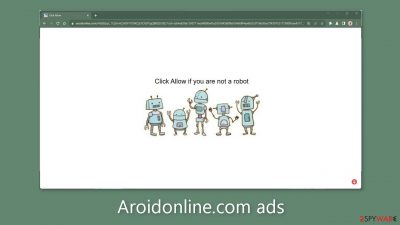
Aroidonline.com is a fake website that was set up by crooks who wanted to profit from user interactions. The website tricks users into subscribing to push notifications by using social engineering techniques and creating false promises. Users are coerced into clicking the “Allow” button, whereupon they are subjected to a flood of bothersome pop-up ads that continue even while the browser is not open.
Due to the fact that fraudsters frequently employ rogue advertising networks, these advertisements have the potential to lead visitors to risky websites. By clicking on the links contained in these pop-ups, users may be directed to phony websites that are intended to trick them into providing personal information, downloading potentially unwanted programs (PUPs),[1] or even downloading harmful software.
It is essential to avoid interacting with any adverts coming from this website, even if they seem to be recommending trustworthy and well-known services or goods. It is important to consult the legitimate site directly because malicious actors have the capacity to disguise these adverts to seem reliable. Disabling push notifications is advised, especially if children may be using the device, as adverts for adult content may appear.
| NAME | Aroidonline.com |
| TYPE | Push notification spam; adware |
| SYMPTOMS | Pop-up ads start appearing in the corner of the screen after the “Allow” button is pressed |
| DISTRIBUTION | Shady websites, deceptive ads, redirects, freeware installations |
| DANGERS | Links embedded in the push notifications can lead to dangerous websites where users can be tricked into providing their personal information and suffer from monetary losses |
| ELIMINATION | Users can block push notifications via browser settings |
| FURTHER STEPS | It is recommended to use a repair tool like FortectIntego after the removal to fix any remaining damage |
Distribution methods
Pages like Aroidonline.com that bombard users with push notification spam typically hide within questionable websites utilizing deceptive adverts and covert redirects. Websites involved in illegal activity are especially dangerous since they avoid regulation and frequently have fake “Download” and “Play” buttons that open new tabs with dangerous links.
This emphasizes how crucial it is to avoid visiting unreliable websites. Opting for legitimate streaming services like Netflix or Hulu is a safer choice compared to illegal streaming platforms,[2] which come with comprehensive security. These services offer limitless access to an abundance of content in exchange for a small monthly subscription fee.
However, it's possible that an adware[3] infection caused the site to appear on its own. A similar infection works covertly in the background, releasing a wave of advertising such as pop-ups, banners, and redirection. Different elimination methods may be required depending on the infection type. For the right course of action, refer to the guidelines below.

Block notifications from Aroidonline.com
Because push notifications are subscription-based, they can be turned on and off only manually. We have a detailed guide for the most popular browsers below:
Google Chrome (desktop):
- Open Google Chrome browser and go to Menu > Settings.
- Scroll down and click on Advanced.
- Locate the Privacy and security section and pick Site Settings > Notifications.
![Stop notifications on Chrome PC 1 Stop notifications on Chrome PC 1]()
- Look at the Allow section and look for a suspicious URL.
- Click the three vertical dots next to it and pick Block. This should remove unwanted notifications from Google Chrome.
![Stop notifications on Chrome PC 2 Stop notifications on Chrome PC 2]()
Google Chrome (Android):
- Open Google Chrome and tap on Settings (three vertical dots).
- Select Notifications.
- Scroll down to Sites section.
- Locate the unwanted URL and toggle the button to the left (Off setting).
![Stop notifications on Chrome Android Stop notifications on Chrome Android]()
Mozilla Firefox:
- Open Mozilla Firefox and go to Menu > Options.
- Click on Privacy & Security section.
- Under Permissions, you should be able to see Notifications. Click Settings button next to it.
![Stop notifications on Mozilla Firefox 1 Stop notifications on Mozilla Firefox 1]()
- In the Settings – Notification Permissions window, click on the drop-down menu by the URL in question.
- Select Block and then click on Save Changes. This should remove unwanted notifications from Mozilla Firefox.
![Stop notifications on Mozilla Firefox 2 Stop notifications on Mozilla Firefox 2]()
Safari:
- Click on Safari > Preferences…
- Go to Websites tab and, under General, select Notifications.
- Select the web address in question, click the drop-down menu and select Deny.
![Stop notifications on Safari Stop notifications on Safari]()
MS Edge:
- Open Microsoft Edge, and click the Settings and more button (three horizontal dots) at the top-right of the window.
- Select Settings and then go to Advanced.
- Under Website permissions, pick Manage permissions and select the URL in question.
- Toggle the switch to the left to turn notifications off on Microsoft Edge.
![Stop notifications on Edge 2 Stop notifications on Edge 2]()
MS Edge (Chromium):
- Open Microsoft Edge, and go to Settings.
- Select Site permissions.
- Go to Notifications on the right.
- Under Allow, you will find the unwanted entry.
- Click on More actions and select Block.
![Stop notifications on Edge Chromium Stop notifications on Edge Chromium]()
Cookies and cache
The best course of action is to thoroughly clean your browser after visiting Aroidonline.com. Different tracking technologies are used by websites and online applications to gather data about you, including your IP address, location, visited websites, clicked links, and online purchases. Cookies and cache are utilized to support this data gathering.
These small data files aren't inherently malicious. Legitimate platforms utilize them to customize the user experience and provide relevant results, among other advantages. By selling them to ad networks and other organizations, they can also be used for profit-making purposes. The use of FortectIntego can streamline the solution to this issue. With only one click, this powerful program can disable cookies, delete any existing data, and fix serious system flaws.
The possibility of adware infection
Potentially Unwanted Programs (PUPs) might be the cause of undesirable browser behavior. Pages like Aroidonline.com occasionally appear without any user input. Adware, a type of software capable of secretly creating commercial content on the device without the user's knowledge, might be to blame for this incident. Many of these apps pretend to be “useful” tools, making it difficult for the common user to identify them.
This emphasizes the necessity of using specialized security tools like SpyHunter 5Combo Cleaner and Malwarebytes. Anti-malware programs have the ability to carefully scan the system, highlighting suspicious background processes. They can also proactively prevent such infections by warning users when dangerous files try to enter the system.
Nonetheless, for those well-versed in discerning the culprits and the requisite eliminations, our comprehensive guidelines for Windows and Mac systems can be followed:
Windows 10/8:
- Enter Control Panel into Windows search box and hit Enter or click on the search result.
- Under Programs, select Uninstall a program.
![Uninstall from Windows 1 Uninstall from Windows 1]()
- From the list, find the entry of the suspicious program.
- Right-click on the application and select Uninstall.
- If User Account Control shows up, click Yes.
- Wait till uninstallation process is complete and click OK.
![Uninstall from Windows 2 Uninstall from Windows 2]()
Windows 7/XP:
- Click on Windows Start > Control Panel located on the right pane (if you are Windows XP user, click on Add/Remove Programs).
- In Control Panel, select Programs > Uninstall a program.
![Uninstall from Windows 7/XP Uninstall from Windows 7/XP]()
- Pick the unwanted application by clicking on it once.
- At the top, click Uninstall/Change.
- In the confirmation prompt, pick Yes.
- Click OK once the removal process is finished.
Mac:
- From the menu bar, select Go > Applications.
- In the Applications folder, look for all related entries.
- Click on the app and drag it to Trash (or right-click and pick Move to Trash)
![Uninstall from Mac 1 Uninstall from Mac 1]()
To fully remove an unwanted app, you need to access Application Support, LaunchAgents, and LaunchDaemons folders and delete relevant files:
- Select Go > Go to Folder.
- Enter /Library/Application Support and click Go or press Enter.
- In the Application Support folder, look for any dubious entries and then delete them.
- Now enter /Library/LaunchAgents and /Library/LaunchDaemons folders the same way and terminate all the related .plist files.
![Uninstall from Mac 2 Uninstall from Mac 2]()
How to prevent from getting adware
Protect your privacy – employ a VPN
There are several ways how to make your online time more private – you can access an incognito tab. However, there is no secret that even in this mode, you are tracked for advertising purposes. There is a way to add an extra layer of protection and create a completely anonymous web browsing practice with the help of Private Internet Access VPN. This software reroutes traffic through different servers, thus leaving your IP address and geolocation in disguise. Besides, it is based on a strict no-log policy, meaning that no data will be recorded, leaked, and available for both first and third parties. The combination of a secure web browser and Private Internet Access VPN will let you browse the Internet without a feeling of being spied or targeted by criminals.
No backups? No problem. Use a data recovery tool
If you wonder how data loss can occur, you should not look any further for answers – human errors, malware attacks, hardware failures, power cuts, natural disasters, or even simple negligence. In some cases, lost files are extremely important, and many straight out panic when such an unfortunate course of events happen. Due to this, you should always ensure that you prepare proper data backups on a regular basis.
If you were caught by surprise and did not have any backups to restore your files from, not everything is lost. Data Recovery Pro is one of the leading file recovery solutions you can find on the market – it is likely to restore even lost emails or data located on an external device.
- ^ Chris Hoffman. PUPs Explained: What is a “Potentially Unwanted Program”?. Howtogeek. Technology Magazine.
- ^ Brittni Devlin. Why Should You Avoid Illegal Streaming Sites?. Makeuseof. Security Blog.
- ^ Adware. Malwarebytes. Cybersecurity Basics.













