Artemis ransomware (Virus Removal Guide) - Decryption Steps Included
Artemis virus Removal Guide
What is Artemis ransomware?
Artemis ransomware is a computer infection that tries to get your money in exchange for a data decryption tool
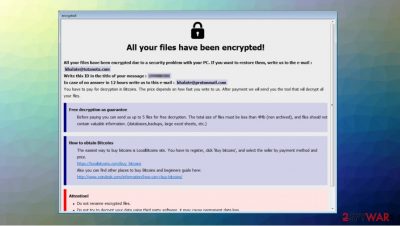
Artemis ransomware is a new version of PewPew ransomware[1] that locks personal data and demands money from those who want to get a decryption key. Moreover, this virus also deletes system restore points and shadow copies of files to prevent victims from restoring their files easily.
Artemis virus employs a powerful encryption algorithm[2] to lock all personal files: documents, videos, pictures, music, etc. All affected files get .artemis extension, accompanied by the victim's ID and a contact email of the attackers. Thus, the modified file names look longer than those of other ransomware. For example, if your picture was named “one.jpg,” it becomes “one.jpg.id-C279F237.khalate@tutanote.com.artemis” after encryption.
Besides that, malware delivers a ransom note in a pop-up window format, titled “encrypted.” It discloses what happened to personal files and claims that an email to khalate@tutanota.com should be sent to cooperate about the size of the ransom and other details.
| Name | Artemis ransomware |
| Type | Ransomware, crypto-virus, file locking virus |
| Ransomware family | This malware is a new version of PewPew ransomware |
| Cybercriminals' email | khalate@tutanota.com, khalate@protonmail.com |
| Extension | Files appended with victim's ID, cybercriminals' email address, and .artemis extension, for example, “one.jpg” is turned into a “one.jpg.id-C279F237.khalate@tutanote.com.artemis” |
| Ransom note | The “info-decrypt.hta” ransom demanding message is displayed on the desktop |
| Symptoms | The user can't open personal files on the computer and all personal files get .artemis extension. Moreover, the victim sees a ransom message on the desktop |
| File recovery | If the user doesn't have backups, recovering files is almost impossible. Nonetheless, you should try several methods listed below because they could help you in some cases |
| Malware removal | We recommend scanning the system with powerful anti-malware software |
| System fix | You should remember that malware can change the way Windows systems operate, causing errors, crashes, lag, and other stability issues. If you want to fix the system, we recommend scanning it with the FortectIntego repair tool |
First notices about Artemis ransomware began to appear in mid-October. This threat not only uses a text file to explain what happened to all personal data but also shows a pop-up note from cybercriminals. According to hackers, the victim can send up to 5 locked files (no valuable information should be included), and they will decrypt them to prove that the decryption key really exists.
Ransomware[3] message presented in “info-decrypt.hta” file reads the following:
All your files have been encrypted!
All your files have been encrypted due to a security problem with your PC. If you want to restore them, write us to the e-mail : khalate@tutanota.com
Write this ID in the title of your message : –
In case of no answer in 12 hours write us to this e-mail : khalate@protonmail.com
You have to pay for decryption in Bitcoins. The price depends on how fast you write to us. After payment we will send you the tool that will decrypt all your files.
Free decryption as guarantee
Before paying you can send us up to 5 files for free decryption. The total size of files must be less than 4Mb (non archived), and files should not contain valuable information. (databases,backups, large excel sheets, etc.)
How to obtain Bitcoins
The easiest way to buy bitcoins is LocalBitcoins site. You have to register, click 'Buy bitcoins', and select the seller by payment method and price.
hxxps://localbitcoins.com/buy_bitcoins
Also you can find other places to buy Bitcoins and beginners guide here:
http://www.coindesk.com/information/how-can-i-buy-bitcoins/
Attention!
Do not rename encrypted files.
Do not try to decrypt your data using third party software, it may cause permanent data loss.
Decryption of your files with the help of third parties may cause increased price (they add their fee to our) or you can become a victim of a scam.

But experts[4] say that you shouldn't obey cybercriminals. If your files are locked by this virus, you should remove Artemis ransomware from the system with reliable anti-malware software, such as SpyHunter 5Combo Cleaner or Malwarebytes – these programs can delete the virus in just a few minutes.
Moreover, remember that after the Artemis ransomware removal you should fix all system errors with FortectIntego or any other powerful repair tool. If you are unsure how to do all removal steps try to rely on our explanations. You will find a detailed guide at the bottom of this text.
Methods how to recover .artemis files
In most cases, victims believe that they can unlock files and remove .artemis extension by deleting ransomware from their computers. But in reality, all affected data remains locked even after the malware is removed.
Unfortunately, there is no way to decrypt .artemis files without backups or paying cybercriminals. Not many users practice data backup procedures and end up thinking about paying ransom money. However, you should remember that paying ransomware developers is not advisable. They can deceive you and run away with your money without giving the decryption key.
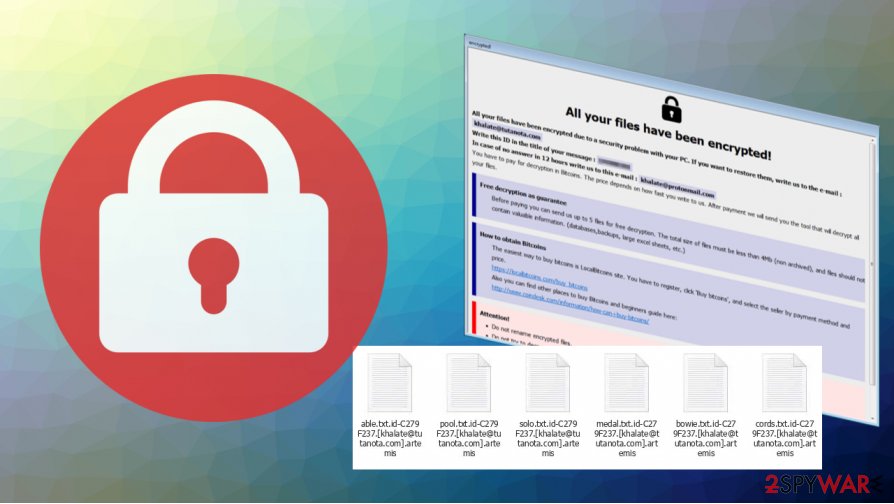
If you want to recover .artemis files, there are few methods that might help to some users. We provided detailed instructions at the bottom of this article. Try them all and maybe you will be able to recover at least some of the encrypted data.
Remove Artemis ransomware and rely on backups to recover your files
As we explained before, paying for the criminals is not the best decision and experts say that it is risky because hackers can leave you without a decryption key. You should remove Artemis ransomware from your computer instead. Of course, this decision won't help you to unlock the files but you should get rid of this infection and then recover your data from backups. If you don't have copies of personal files, we recommend trying other solutions provided at the end of this article.
For Artemis ransomware removal, you should consider installing a powerful antivirus program. We recommend using SpyHunter 5Combo Cleaner or Malwarebytes. If you experienced difficulties to begin scanning the system with a security tool, try to boot your computer into Safe Mode. You will find useful instructions below.
Getting rid of Artemis virus. Follow these steps
Manual removal using Safe Mode
You should access Safe Mode with Networking if you can't initiate a scan with the anti-malware program:
Important! →
Manual removal guide might be too complicated for regular computer users. It requires advanced IT knowledge to be performed correctly (if vital system files are removed or damaged, it might result in full Windows compromise), and it also might take hours to complete. Therefore, we highly advise using the automatic method provided above instead.
Step 1. Access Safe Mode with Networking
Manual malware removal should be best performed in the Safe Mode environment.
Windows 7 / Vista / XP
- Click Start > Shutdown > Restart > OK.
- When your computer becomes active, start pressing F8 button (if that does not work, try F2, F12, Del, etc. – it all depends on your motherboard model) multiple times until you see the Advanced Boot Options window.
- Select Safe Mode with Networking from the list.

Windows 10 / Windows 8
- Right-click on Start button and select Settings.

- Scroll down to pick Update & Security.

- On the left side of the window, pick Recovery.
- Now scroll down to find Advanced Startup section.
- Click Restart now.

- Select Troubleshoot.

- Go to Advanced options.

- Select Startup Settings.

- Press Restart.
- Now press 5 or click 5) Enable Safe Mode with Networking.

Step 2. Shut down suspicious processes
Windows Task Manager is a useful tool that shows all the processes running in the background. If malware is running a process, you need to shut it down:
- Press Ctrl + Shift + Esc on your keyboard to open Windows Task Manager.
- Click on More details.

- Scroll down to Background processes section, and look for anything suspicious.
- Right-click and select Open file location.

- Go back to the process, right-click and pick End Task.

- Delete the contents of the malicious folder.
Step 3. Check program Startup
- Press Ctrl + Shift + Esc on your keyboard to open Windows Task Manager.
- Go to Startup tab.
- Right-click on the suspicious program and pick Disable.

Step 4. Delete virus files
Malware-related files can be found in various places within your computer. Here are instructions that could help you find them:
- Type in Disk Cleanup in Windows search and press Enter.

- Select the drive you want to clean (C: is your main drive by default and is likely to be the one that has malicious files in).
- Scroll through the Files to delete list and select the following:
Temporary Internet Files
Downloads
Recycle Bin
Temporary files - Pick Clean up system files.

- You can also look for other malicious files hidden in the following folders (type these entries in Windows Search and press Enter):
%AppData%
%LocalAppData%
%ProgramData%
%WinDir%
After you are finished, reboot the PC in normal mode.
Remove Artemis using System Restore
System Restore can be useful if you are trying to delete infection from the computer system:
-
Step 1: Reboot your computer to Safe Mode with Command Prompt
Windows 7 / Vista / XP- Click Start → Shutdown → Restart → OK.
- When your computer becomes active, start pressing F8 multiple times until you see the Advanced Boot Options window.
-
Select Command Prompt from the list

Windows 10 / Windows 8- Press the Power button at the Windows login screen. Now press and hold Shift, which is on your keyboard, and click Restart..
- Now select Troubleshoot → Advanced options → Startup Settings and finally press Restart.
-
Once your computer becomes active, select Enable Safe Mode with Command Prompt in Startup Settings window.

-
Step 2: Restore your system files and settings
-
Once the Command Prompt window shows up, enter cd restore and click Enter.

-
Now type rstrui.exe and press Enter again..

-
When a new window shows up, click Next and select your restore point that is prior the infiltration of Artemis. After doing that, click Next.


-
Now click Yes to start system restore.

-
Once the Command Prompt window shows up, enter cd restore and click Enter.
Bonus: Recover your data
Guide which is presented above is supposed to help you remove Artemis from your computer. To recover your encrypted files, we recommend using a detailed guide prepared by 2-spyware.com security experts.If your files are encrypted by Artemis, you can use several methods to restore them:
Try to use Data Recovery Pro if you want to recover files:
In some cases, Data Recovery Pro might be able to find unaffected file copies on the hard drive.
- Download Data Recovery Pro;
- Follow the steps of Data Recovery Setup and install the program on your computer;
- Launch it and scan your computer for files encrypted by Artemis ransomware;
- Restore them.
Try to use Windows Previous Version feature too:
Sometimes it is possible to restore files one by one if you had System Restore enabled before the infection managed to infiltrate your computer.
- Find an encrypted file you need to restore and right-click on it;
- Select “Properties” and go to “Previous versions” tab;
- Here, check each of available copies of the file in “Folder versions”. You should select the version you want to recover and click “Restore”.
ShadowExplorer might be useful:
Shadow Explorer should be able to recover your files if the Artemis ransomware failed to delete Shadow Volume Copies.
- Download Shadow Explorer (http://shadowexplorer.com/);
- Follow a Shadow Explorer Setup Wizard and install this application on your computer;
- Launch the program and go through the drop down menu on the top left corner to select the disk of your encrypted data. Check what folders are there;
- Right-click on the folder you want to restore and select “Export”. You can also select where you want it to be stored.
Unfortunately, the decryption tool is not available.
Finally, you should always think about the protection of crypto-ransomwares. In order to protect your computer from Artemis and other ransomwares, use a reputable anti-spyware, such as FortectIntego, SpyHunter 5Combo Cleaner or Malwarebytes
How to prevent from getting ransomware
Stream videos without limitations, no matter where you are
There are multiple parties that could find out almost anything about you by checking your online activity. While this is highly unlikely, advertisers and tech companies are constantly tracking you online. The first step to privacy should be a secure browser that focuses on tracker reduction to a minimum.
Even if you employ a secure browser, you will not be able to access websites that are restricted due to local government laws or other reasons. In other words, you may not be able to stream Disney+ or US-based Netflix in some countries. To bypass these restrictions, you can employ a powerful Private Internet Access VPN, which provides dedicated servers for torrenting and streaming, not slowing you down in the process.
Data backups are important – recover your lost files
Ransomware is one of the biggest threats to personal data. Once it is executed on a machine, it launches a sophisticated encryption algorithm that locks all your files, although it does not destroy them. The most common misconception is that anti-malware software can return files to their previous states. This is not true, however, and data remains locked after the malicious payload is deleted.
While regular data backups are the only secure method to recover your files after a ransomware attack, tools such as Data Recovery Pro can also be effective and restore at least some of your lost data.
- ^ Linas Kiguolis. PewPew ransomware is a data locking computer infection that asks for payment in Bitcoin for a decryption tool. 2-spyware. Security and spyware news.
- ^ Encryption. Wikipedia. The free encyclopedia.
- ^ Danny Palmer. What is ransomware? Everything you need to know about one of the biggest menaces on the web. ZDNet. News articles.
- ^ Virusi. Virusi. Security and spyware news.





















