AskPace browser hijacker (Chrome, Firefox, IE, Edge) - Free Guide
AskPace browser hijacker Removal Guide
What is AskPace browser hijacker?
AskPace is a browser hijacker you might find on your browser after the installation of freeware
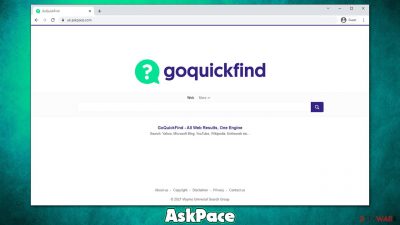
If you have opened your browser and spotted that your homepage has been changed to skpace.com, it means you have a potentially unwanted extension, known as AskPace, installed on your browser. This might come as a surprise, as many people do not install the app intentionally, and are rather tricked into doing so by various deceptive distribution techniques. For example, software bundling or misleading ads are among the most prominent reasons why users end up installing potentially unwanted or even dangerous software.
Once on the system, a browser hijacker changes several browser settings in order to begin its operations. While the most significant change might seem to be visual changes to the homepage, it is not the case. The most impactful change is made to the search results and the way they are introduced to users.
To be more precise, AskPace would use a customized search engine that would display ads as genuine results at the top. Primarily, these are marked as such, so users should pay more attention to these markings. Unfortunately, not many do and they end up clicking promotional links instead of organic ones. Even though this would not lead to malware infections or anything similar, it could completely change the way one browses the web due to the advertising material that is being fed every time the search engine is used.
While you could keep the app running, you should keep in mind that it is yet another party that would collect data about you and share it with third parties. If you would opt for this hijacker's removal, we provide all the necessary information for that below.
| Name | AskPace |
|---|---|
| Type | Browser hijacker |
| Distribution | Software bundles, misleading advertisements |
| Symptoms | A new extension is installed on the browser; the homepage and a new tab are set to askpace.com; a customized search engine is used; top search results are always ads |
| Risks | Installation of other potentially unwanted programs/malware, personal data disclosure to unknown parties, monetary loss |
| Removal | Get rid of the potentially unwanted app via browser settings by following our guide below. Scanning the device with SpyHunter 5Combo Cleaner security software can also be beneficial to ensure that no malicious software is present on the device |
| Optional steps | After you eliminate all PUPs from your system, make sure you clean your web browsers and repair system files. You can do that automatically with FortectIntego or refer to our manual guide |
Let's first establish this: browser hijackers are not malicious. They would not initiate background processes that would steal your passwords and would not encrypt[1] your files so that you can't recover them without paying a fee. They are more of less impactful infections, although that does not mean that they should be ignored or underestimated since the impact on the way you browse the web while a hijacker is installed can be huge.
Browser hijackers are usually installed unintentionally
While some users might install AskPace when looking for a new browsing tool, the scenario of it being an accident is more likely. In fact, most potentially unwanted programs are spread via software bundles – they are essentially packets of several applications that are presented in a standalone installer.
There is nothing wrong with offering users to try out new software, although many distributors tend to use various tricks to make users install apps behind their backs. Once the installation wizard is launched, users are not clearly presented with the components that it consists of but instead can be shown misleading button placements for a particular offer, fine print text, pre-ticked boxes, and more. These techniques are successful because many people are not paying close attention to the installation process of new apps.
In order to avoid being a victim of this, we suggest you be attentive when you are dealing with installers from third-party sources. Never rush through steps and always pick the Advanced/Custom option if such is available, as Recommended settings often hide options that are already pre-selected. This would allow you to stay in control of what is being installed on your device more effectively.
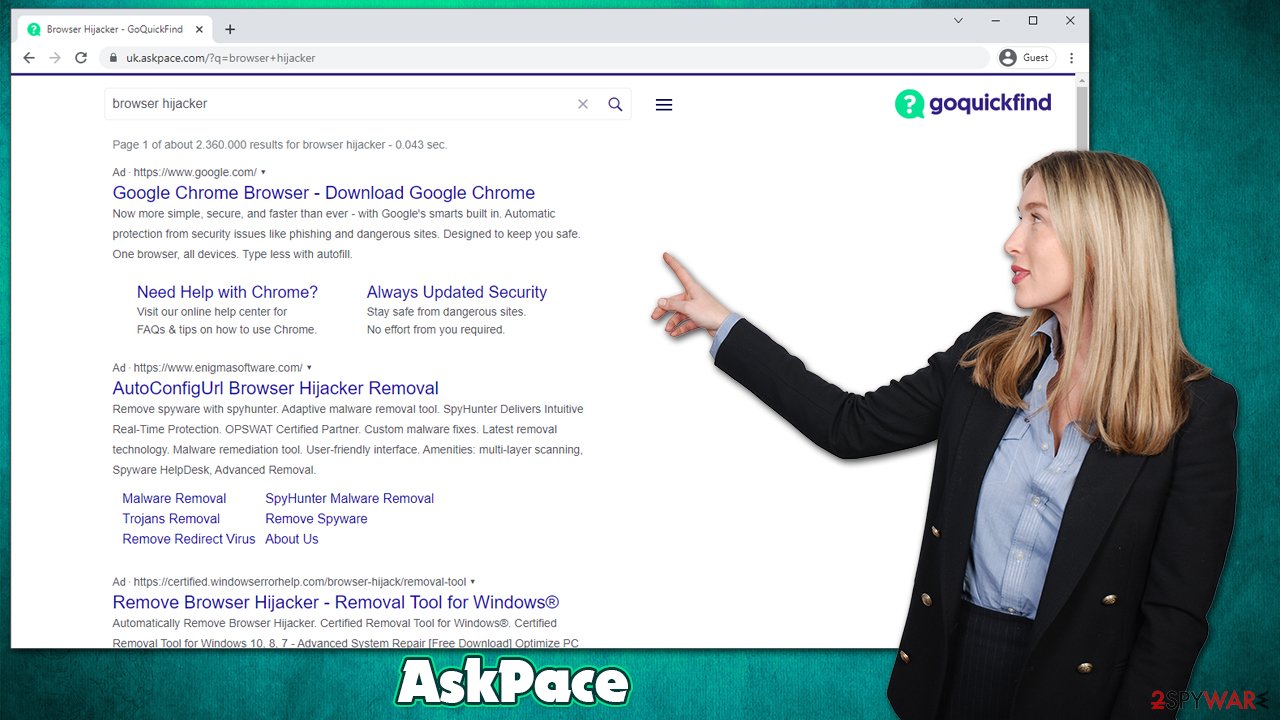
AskPace removal steps
If you have decided that the application that changes your search results and takes over your web browsing experience is not for you, you can easily remove it. Usually, browser hijackers come as extensions, so they don't take much time to eliminate. However, we recommend you perform a full system scan with SpyHunter 5Combo Cleaner, Malwarebytes, or another reputable security software before you proceed to ensure that there is nothing malicious running in the background.
1. Delete the extension
If you have not ever had to deal with extensions before, the good news is that their removal is not that difficult. All you have to do is access the web browser's settings and navigate to the extensions section. Proceed with the following steps on the browser of your choice:
Google Chrome
- Open Google Chrome, click on the Menu (three vertical dots at the top-right corner) and select More tools > Extensions.
- In the newly opened window, you will see all the installed extensions. Uninstall all the suspicious plugins that might be related to the unwanted program by clicking Remove.
![Remove extensions from Chrome Remove extensions from Chrome]()
Mozilla Firefox
- Open Mozilla Firefox browser and click on the Menu (three horizontal lines at the window's top-right).
- Select Add-ons.
- In here, select the unwanted plugin and click Remove.
![Remove extensions from Firefox Remove extensions from Firefox]()
MS Edge (Chromium)
- Open Edge and click select Settings > Extensions.
- Delete unwanted extensions by clicking Remove.
![Remove extensions from Chromium Edge Remove extensions from Chromium Edge]()
MS Edge (legacy)
- Select Menu (three horizontal dots at the top-right of the browser window) and pick Extensions.
- From the list, pick the extension and click on the Gear icon.
- Click on Uninstall at the bottom.
![Remove extensions from Edge Remove extensions from Edge]()
Safari
- Click Safari > Preferences…
- In the new window, pick Extensions.
- Select the unwanted extension and select Uninstall.
![Remove extensions from Safari Remove extensions from Safari]()
Note: we recommend you check for other unknown apps installed on your browser – simply remove everything you don't recognize.
2. Clean browser caches
The changes made to your homepage, new tab address, and the search engine should go away as soon as you uninstall the AskPace extension. While restoring browser settings to your preferred ones might seem like the job is finished, it is not quite the case, at least not if you want to ensure the highest level of security and privacy.
Every time you visit a website, a certain amount of non-personal information is gathered from your device automatically. This data might accumulate over time and create various stability issues. Likewise, adware and other potentially unwanted programs also store cookies on your device, which remain even if you eliminate the main app.
Finally, cookie hijacking[2] is also something that should be accounted for (your system needs to be already compromised or have vulnerable software[3] installed for this attack to be successful), so security experts recommend clearing web browser caches from time to time. Doing so after PUP removal would increase your privacy as well. If you would rather prefer a quicker option for this job, we recommend using FortectIntego repair and maintenance utility instead.
Google Chrome
- Click on Menu and pick Settings.
- Under Privacy and security, select Clear browsing data.
- Select Browsing history, Cookies and other site data, as well as Cached images and files.
- Click Clear data.
![Clear cache and web data from Chrome Clear cache and web data from Chrome]()
Mozilla Firefox
- Click Menu and pick Options.
- Go to Privacy & Security section.
- Scroll down to locate Cookies and Site Data.
- Click on Clear Data…
- Select Cookies and Site Data, as well as Cached Web Content, and press Clear.
![Clear cookies and site data from Firefox Clear cookies and site data from Firefox]()
MS Edge (Chromium)
- Click on Menu and go to Settings.
- Select Privacy and services.
- Under Clear browsing data, pick Choose what to clear.
- Under Time range, pick All time.
- Select Clear now.
![Clear browser data from Chroum Edge Clear browser data from Chroum Edge]()
MS Edge (legacy)
- Click on the Menu (three horizontal dots at the top-right of the browser window) and select Privacy & security.
- Under Clear browsing data, pick Choose what to clear.
- Select everything (apart from passwords, although you might want to include Media licenses as well, if applicable) and click on Clear.
![Clear Edge browsing data Clear Edge browsing data]()
Safari
- Click Safari > Clear History…
- From the drop-down menu under Clear, pick all history.
- Confirm with Clear History.
![Clear cookies and website data from Safari Clear cookies and website data from Safari]()
How to prevent from getting browser hijacker
Stream videos without limitations, no matter where you are
There are multiple parties that could find out almost anything about you by checking your online activity. While this is highly unlikely, advertisers and tech companies are constantly tracking you online. The first step to privacy should be a secure browser that focuses on tracker reduction to a minimum.
Even if you employ a secure browser, you will not be able to access websites that are restricted due to local government laws or other reasons. In other words, you may not be able to stream Disney+ or US-based Netflix in some countries. To bypass these restrictions, you can employ a powerful Private Internet Access VPN, which provides dedicated servers for torrenting and streaming, not slowing you down in the process.
Data backups are important – recover your lost files
Ransomware is one of the biggest threats to personal data. Once it is executed on a machine, it launches a sophisticated encryption algorithm that locks all your files, although it does not destroy them. The most common misconception is that anti-malware software can return files to their previous states. This is not true, however, and data remains locked after the malicious payload is deleted.
While regular data backups are the only secure method to recover your files after a ransomware attack, tools such as Data Recovery Pro can also be effective and restore at least some of your lost data.
- ^ File Encryption. Webopedia. The Online Tech Dictionary for Students, Educators and IT Professionals.
- ^ Mark Stone. Cookie Hijacking: More Dangerous Than it Sounds. Security Intelligence. Threat research.
- ^ Thomas Holt. What Are Software Vulnerabilities, and Why Are There So Many of Them?. Scientific American. Science Magazine.










