ASN1 ransomware / virus (Mar 2017 update) - Recovery Instructions Included
ASN1 virus Removal Guide
What is ASN1 ransomware virus?
ASN1 ransomware uses Rig exploit kit for its distribution
ASN1 virus is a dangerous ransomware which started its distribution in Italy, Greece, Serbia and the United States. Now it can be found in almost every world’s country. In the beginning, this virus seemed to be in a relatively low stage of distribution. Nevertheless, ASN1 ransomware is not in the developmental process anymore, so the amount of affected PC users can go higher. According to the latest news, malware has started spreading with the help of Rig exploit kit, so there is no doubt that the true intensions of hackers have increased.
Looking at its coding peculiarities, ASN1 ransomware can hardly compete with such ransomware giants as Locky, CryptoWall or Cerber. However, it does not mean that it is not capable of inflicting as much damage as other viruses do. Just like any other ransomware, this parasite encodes user’s documents, pictures, archives and other personal information with AES and RSA ciphers, making the encrypted files inaccessible. It hasn’t been leaving any file extensions to these files, so they seem normal until you try opening them. Virus can also delete Volume Shadow Copies for ensuring that there is no way for the user to recover them. Currently, there is no alternative decryption software that would help victims recover the locked files. However, you should not think about paying to the extortionists as well because the functionality of their decryption software is not guaranteed. Thus, ASN1 removal and the use of backups is the safest option you have. You can use FortectIntego anti-malware software to fix your PC, while the data recovery solutions will be provided at the end of the article.
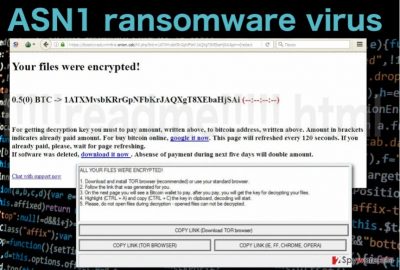
Another thing that allows us to define ASN1 as a ransomware-in-the-making is the fact that it does not add any visible extensions to the files it encrypts. Extension alteration has become one of the main signatures of ransomware-type viruses, so in this respect, ASN1 is somewhat deviant. Although this parasite does not bring extension changes, there is no way its developers could have missed the ransom note. The criminals encourage to read this note by placing a pop-up message on the infected computer’s desktop:
ALL YOUR FILES WERE ENCRYPTED!
1. Download and install TOR browser (recommended) or use your standard browser.
2. Follow the link that was generated for you.
3. On the next page you will see a Bitcoin wallet to pay, after you pay, you will get the key for decrypting your files.
4. Highlight (CTRL + A) and copy (CTRL + C) the key in clipboard, decoding will start.
5. Please, do not open files during decryption – opened files can not be decrypted.
Once the provided link is clicked, the Internet browser opens a !!!!!readme!!!!!.html file which provides further information and instructions for the data recovery. We should note that initially, the note was delivered in Italian, but you can now find its variant in English that go as follows:
Your files were encrypted!
1(0) BTC -> [Bitcoin wallet address] (4:23:59:49)
For getting decryption key, you must pay amount, written above, to the bitcoin address, written above. Amount in brackets indicates already paid amount. For buy bitcoin online, google it now. This page will refresh every 120 seconds. If you already paid, please, wait for page refreshing.
If software was deleted, download it now . Absence of payment during next five days will double the amount.
Chat with support now
This document gets dropped on every folder that contains infected files. The ransom that the extortionists demand fluctuates between 0.25 to 1 Bitcoin, but as we have already mentioned, it is extremely risky to have any financial business with the cyber criminals. They may fail to deliver the Segui.exe file which supposedly contains the data decrypter, and you will be robbed off your files as well as your money. However, if you remove ASN1 ransomware from your computer, you still stand a chance to decrypt your files and, most importantly, protect your banking details from getting leaked.
Ransomware infiltration and preventative measures that can stop it:
Though ASN1 is not an entirely typical ransomware, it’s developers are probably employing typical ways to distribute the ransomware around. It is most likely that this virus will try to enter your computer disguised as a legitimate Adobe Flash or Java software update. You can also get infected with ASN1 after interaction with links delivered by spam emails. It is always important to stay vigilant and avoid such encounterings, but accidents do happen, and you can get infected without even suspecting it. For such emergency cases, it is recommended to make data backups, renew them regularly and keep them in safe external storage drives.
The easiest ASN1 removal options:
You can remove ASN1 virus or any other potentially unwanted program from the infected device safely by using an automatic anti-malware software. However, when dealing with ransomware infections, especially the ones that are constantly undergoing various changes various difficulties may arise. For instance, you may not be able to initiate the automatic ASN1 removal because the malicious processes might be blocking your antivirus from operating. We have prepared a guide that should help eliminate this obstacle and allow you to proceed with the virus elimination smoothly.
Getting rid of ASN1 virus. Follow these steps
Manual removal using Safe Mode
To disable ASN1 ransomware and initiate a full removal of its files, you can try the following steps. However, make sure you repeat the scan in normal mode as well.
Important! →
Manual removal guide might be too complicated for regular computer users. It requires advanced IT knowledge to be performed correctly (if vital system files are removed or damaged, it might result in full Windows compromise), and it also might take hours to complete. Therefore, we highly advise using the automatic method provided above instead.
Step 1. Access Safe Mode with Networking
Manual malware removal should be best performed in the Safe Mode environment.
Windows 7 / Vista / XP
- Click Start > Shutdown > Restart > OK.
- When your computer becomes active, start pressing F8 button (if that does not work, try F2, F12, Del, etc. – it all depends on your motherboard model) multiple times until you see the Advanced Boot Options window.
- Select Safe Mode with Networking from the list.

Windows 10 / Windows 8
- Right-click on Start button and select Settings.

- Scroll down to pick Update & Security.

- On the left side of the window, pick Recovery.
- Now scroll down to find Advanced Startup section.
- Click Restart now.

- Select Troubleshoot.

- Go to Advanced options.

- Select Startup Settings.

- Press Restart.
- Now press 5 or click 5) Enable Safe Mode with Networking.

Step 2. Shut down suspicious processes
Windows Task Manager is a useful tool that shows all the processes running in the background. If malware is running a process, you need to shut it down:
- Press Ctrl + Shift + Esc on your keyboard to open Windows Task Manager.
- Click on More details.

- Scroll down to Background processes section, and look for anything suspicious.
- Right-click and select Open file location.

- Go back to the process, right-click and pick End Task.

- Delete the contents of the malicious folder.
Step 3. Check program Startup
- Press Ctrl + Shift + Esc on your keyboard to open Windows Task Manager.
- Go to Startup tab.
- Right-click on the suspicious program and pick Disable.

Step 4. Delete virus files
Malware-related files can be found in various places within your computer. Here are instructions that could help you find them:
- Type in Disk Cleanup in Windows search and press Enter.

- Select the drive you want to clean (C: is your main drive by default and is likely to be the one that has malicious files in).
- Scroll through the Files to delete list and select the following:
Temporary Internet Files
Downloads
Recycle Bin
Temporary files - Pick Clean up system files.

- You can also look for other malicious files hidden in the following folders (type these entries in Windows Search and press Enter):
%AppData%
%LocalAppData%
%ProgramData%
%WinDir%
After you are finished, reboot the PC in normal mode.
Remove ASN1 using System Restore
If Safe Mode with Networking method does not help you launch your anti-spyware program, you can try System Restore option. For that, follow the steps given below.
-
Step 1: Reboot your computer to Safe Mode with Command Prompt
Windows 7 / Vista / XP- Click Start → Shutdown → Restart → OK.
- When your computer becomes active, start pressing F8 multiple times until you see the Advanced Boot Options window.
-
Select Command Prompt from the list

Windows 10 / Windows 8- Press the Power button at the Windows login screen. Now press and hold Shift, which is on your keyboard, and click Restart..
- Now select Troubleshoot → Advanced options → Startup Settings and finally press Restart.
-
Once your computer becomes active, select Enable Safe Mode with Command Prompt in Startup Settings window.

-
Step 2: Restore your system files and settings
-
Once the Command Prompt window shows up, enter cd restore and click Enter.

-
Now type rstrui.exe and press Enter again..

-
When a new window shows up, click Next and select your restore point that is prior the infiltration of ASN1. After doing that, click Next.


-
Now click Yes to start system restore.

-
Once the Command Prompt window shows up, enter cd restore and click Enter.
Bonus: Recover your data
Guide which is presented above is supposed to help you remove ASN1 from your computer. To recover your encrypted files, we recommend using a detailed guide prepared by 2-spyware.com security experts.If your files are encrypted by ASN1, you can use several methods to restore them:
Relying on Data Recovery Pro to recover files encrypted by ASN1 ransomware
If you are not willing to devote much time recovering your data, you should try out Data Recovery Pro. This tool works automatically, so you can sit back and watch as it recovers your data. Of course, there is no guarantee for 100% success, but you can still give it a try using the guidelines below.
- Download Data Recovery Pro;
- Follow the steps of Data Recovery Setup and install the program on your computer;
- Launch it and scan your computer for files encrypted by ASN1 ransomware;
- Restore them.
Using Windows Previous Versions feature to recover encrypted files
For the users concerned with the recovery of some specific files, we recommend utilising the data recovery properties of the Windows Previous Versions feature. This tool only works with the System Restore function, so make sure it has been enabled before the ASN1 virus infiltration
- Find an encrypted file you need to restore and right-click on it;
- Select “Properties” and go to “Previous versions” tab;
- Here, check each of available copies of the file in “Folder versions”. You should select the version you want to recover and click “Restore”.
ASN1 ransomware decrypter is not available yet
Finally, you should always think about the protection of crypto-ransomwares. In order to protect your computer from ASN1 and other ransomwares, use a reputable anti-spyware, such as FortectIntego, SpyHunter 5Combo Cleaner or Malwarebytes
How to prevent from getting ransomware
Stream videos without limitations, no matter where you are
There are multiple parties that could find out almost anything about you by checking your online activity. While this is highly unlikely, advertisers and tech companies are constantly tracking you online. The first step to privacy should be a secure browser that focuses on tracker reduction to a minimum.
Even if you employ a secure browser, you will not be able to access websites that are restricted due to local government laws or other reasons. In other words, you may not be able to stream Disney+ or US-based Netflix in some countries. To bypass these restrictions, you can employ a powerful Private Internet Access VPN, which provides dedicated servers for torrenting and streaming, not slowing you down in the process.
Data backups are important – recover your lost files
Ransomware is one of the biggest threats to personal data. Once it is executed on a machine, it launches a sophisticated encryption algorithm that locks all your files, although it does not destroy them. The most common misconception is that anti-malware software can return files to their previous states. This is not true, however, and data remains locked after the malicious payload is deleted.
While regular data backups are the only secure method to recover your files after a ransomware attack, tools such as Data Recovery Pro can also be effective and restore at least some of your lost data.





















