Assasin Trojan (Removal Guide) - updated Jun 2018
Assasin Trojan Removal Guide
What is Assasin Trojan?
Assasin Trojan is dangerous malware that steals your personal data
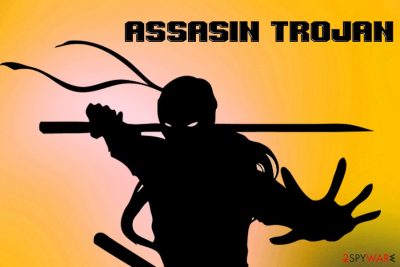
Assasin Trojan is a malicious application that aims to take over targeted victim's device. Trojan horses[1] are especially dangerous because they are typically difficult to detect and eliminate. Once installed, malware seeks to gain administrator-level access rights to perform its malignant tasks. One of the most distinctive traits of this cyber threat is that it attempts to deny access to security software websites and disables firewall and anti-virus programs automatically.
| SUMMARY | |
| Name | Assasin Trojan |
| Type | Trojan horse |
| First detected | 2002 |
| Main dangers | Sensitive information loss, damaged software, etc. |
| Distribution | Spam emails, malicious websites, file-sharing sites, etc. |
| Symptoms | No symptoms in some cases; otherwise, an increased amount of errors, slow operation of the machine, increased amount of ads, high CPU usage, etc. |
| Detection | Use FortectIntego or Malwarebytes |
The malicious application was first discovered in 2002, and the last known update to it was made in 2007. Although malware is relatively old, it does not mean that it is inactive. Therefore, do not get surprised if your anti-virus software detects Assasin virus. That being said, malware has multiple names, depending on the software that identifies it:
- Backdoor.Assasin.10
- Troj/Assasin-F
- PAK:PE_Patch.Morphine
- Malware.h !!
- BKDR_SANISI.A
- TR/Crypt.Morphine.Gen
- PAK:PE_Patch.Morphine
- Win32:Assasin-L
- W32/Backdoor.NZA
Regardless of which name is used – you must take care of Assasin Trojan removal as soon as possible. We do not recommend manual elimination as the process can damage critical system files and damage your machine even further. Instead, we advise using FortectIntego or Malwarebytes – these anti-malware programs can detect malicious files and remove all the components.
Trojan horses are one of the most dangerous types of malware. It disguises itself as a legitimate document (such as .doc, .pdf, .xlsx, etc.) and then executes its code into the PC immediately after execution of the malicious file. It modifies Windows registry to increase persistence, as well as terminates various processes which could help with virus detection. As soon as execution is complete, the virus deletes its source program.
In most cases, users can barely notice that their machine is infected, mainly because Trojan horses rarely show any signs or symptoms. Sometimes, however, users might see an increased amount of software or system crashes, stop errors,[2] an increased amount of adverts and similar. Nevertheless, Assasin trojan is designed in a way so that user would not notice its presence on the device.
Assasin trojan's goal is to disrupt the normal functioning of the system and inflict damage to it. Hackers can gain remote access to the computer, take screenshots, monitor victim's activity, delete programs, stop various processes and steal valuable personal information.
Because of these reasons, it is vital to detect and remove Assasin Trojan before it can cause maximum damage. Even though it may be difficult to detect, we recommend users perform system scans on a regular basis.

Trojans inject devices using deceptive techniques
Malware authors always thrived to inject their creations into as many computers as possible to gain the most profit, be it bank account information or other personal information stealing. While it was much easier to spread viruses back in the 2000s (the internet was much less regulated back then), hackers kept coming back with new malware infiltration tricks.
The phishing email tactic is by far the most successful one, and many hackers use botnets to spread malicious files. Therefore, you should be extremely careful when it comes to opening emails from unknown sources, especially when it has a file attached to it. Another red flag: the document will demand macro function to be enabled – do not agree!
Additionally, security experts[3] advise users to avoid browsing file-sharing websites, use cracks or keygens, patch software whenever updates are available, retain strong passwords for each of the accounts and employ reputable security software.
Remove Assasin Trojan from your computer and prevent further damage
Assasin Trojan removal may be quite tricky, as malware attempts to disable security software. However, there is a quite simple way to bypass that – you have to reboot your machine in Safe Mode with Networking and load anti-virus software from there.
As soon as you enter Safe Mode, launch FortectIntego or Malwarebytes security software and thoroughly scan your machine. Malware should be deleted in just a few minutes. After the infection is cleared, make sure change all the passwords for every account and keep the anti-malware software on with real-time protection feature on at all times.
Getting rid of Assasin Trojan. Follow these steps
Manual removal using Safe Mode
To start security software properly, enter Safe Mode with Networking the following way:
Important! →
Manual removal guide might be too complicated for regular computer users. It requires advanced IT knowledge to be performed correctly (if vital system files are removed or damaged, it might result in full Windows compromise), and it also might take hours to complete. Therefore, we highly advise using the automatic method provided above instead.
Step 1. Access Safe Mode with Networking
Manual malware removal should be best performed in the Safe Mode environment.
Windows 7 / Vista / XP
- Click Start > Shutdown > Restart > OK.
- When your computer becomes active, start pressing F8 button (if that does not work, try F2, F12, Del, etc. – it all depends on your motherboard model) multiple times until you see the Advanced Boot Options window.
- Select Safe Mode with Networking from the list.

Windows 10 / Windows 8
- Right-click on Start button and select Settings.

- Scroll down to pick Update & Security.

- On the left side of the window, pick Recovery.
- Now scroll down to find Advanced Startup section.
- Click Restart now.

- Select Troubleshoot.

- Go to Advanced options.

- Select Startup Settings.

- Press Restart.
- Now press 5 or click 5) Enable Safe Mode with Networking.

Step 2. Shut down suspicious processes
Windows Task Manager is a useful tool that shows all the processes running in the background. If malware is running a process, you need to shut it down:
- Press Ctrl + Shift + Esc on your keyboard to open Windows Task Manager.
- Click on More details.

- Scroll down to Background processes section, and look for anything suspicious.
- Right-click and select Open file location.

- Go back to the process, right-click and pick End Task.

- Delete the contents of the malicious folder.
Step 3. Check program Startup
- Press Ctrl + Shift + Esc on your keyboard to open Windows Task Manager.
- Go to Startup tab.
- Right-click on the suspicious program and pick Disable.

Step 4. Delete virus files
Malware-related files can be found in various places within your computer. Here are instructions that could help you find them:
- Type in Disk Cleanup in Windows search and press Enter.

- Select the drive you want to clean (C: is your main drive by default and is likely to be the one that has malicious files in).
- Scroll through the Files to delete list and select the following:
Temporary Internet Files
Downloads
Recycle Bin
Temporary files - Pick Clean up system files.

- You can also look for other malicious files hidden in the following folders (type these entries in Windows Search and press Enter):
%AppData%
%LocalAppData%
%ProgramData%
%WinDir%
After you are finished, reboot the PC in normal mode.
Remove Assasin Trojan using System Restore
You can also attempt to eliminate Assasin Trojan using System Restore function:
-
Step 1: Reboot your computer to Safe Mode with Command Prompt
Windows 7 / Vista / XP- Click Start → Shutdown → Restart → OK.
- When your computer becomes active, start pressing F8 multiple times until you see the Advanced Boot Options window.
-
Select Command Prompt from the list

Windows 10 / Windows 8- Press the Power button at the Windows login screen. Now press and hold Shift, which is on your keyboard, and click Restart..
- Now select Troubleshoot → Advanced options → Startup Settings and finally press Restart.
-
Once your computer becomes active, select Enable Safe Mode with Command Prompt in Startup Settings window.

-
Step 2: Restore your system files and settings
-
Once the Command Prompt window shows up, enter cd restore and click Enter.

-
Now type rstrui.exe and press Enter again..

-
When a new window shows up, click Next and select your restore point that is prior the infiltration of Assasin Trojan. After doing that, click Next.


-
Now click Yes to start system restore.

-
Once the Command Prompt window shows up, enter cd restore and click Enter.
Finally, you should always think about the protection of crypto-ransomwares. In order to protect your computer from Assasin Trojan and other ransomwares, use a reputable anti-spyware, such as FortectIntego, SpyHunter 5Combo Cleaner or Malwarebytes
How to prevent from getting trojans
Protect your privacy – employ a VPN
There are several ways how to make your online time more private – you can access an incognito tab. However, there is no secret that even in this mode, you are tracked for advertising purposes. There is a way to add an extra layer of protection and create a completely anonymous web browsing practice with the help of Private Internet Access VPN. This software reroutes traffic through different servers, thus leaving your IP address and geolocation in disguise. Besides, it is based on a strict no-log policy, meaning that no data will be recorded, leaked, and available for both first and third parties. The combination of a secure web browser and Private Internet Access VPN will let you browse the Internet without a feeling of being spied or targeted by criminals.
No backups? No problem. Use a data recovery tool
If you wonder how data loss can occur, you should not look any further for answers – human errors, malware attacks, hardware failures, power cuts, natural disasters, or even simple negligence. In some cases, lost files are extremely important, and many straight out panic when such an unfortunate course of events happen. Due to this, you should always ensure that you prepare proper data backups on a regular basis.
If you were caught by surprise and did not have any backups to restore your files from, not everything is lost. Data Recovery Pro is one of the leading file recovery solutions you can find on the market – it is likely to restore even lost emails or data located on an external device.
- ^ Margaret Rouse. Trojan horse (computing). SearchSecurity. Security Information site.
- ^ Blue Screen of Death. Wikipedia. The Free Encyclopedia.
- ^ Virukset. Virukset. Finnish cybersecurity researchers.





















