Asxerk.click ads (fake) - Free Instructions
Asxerk.click ads Removal Guide
What is Asxerk.click ads?
Asxerk.click is a shady site that displays a fake security alert disguised as McAfee
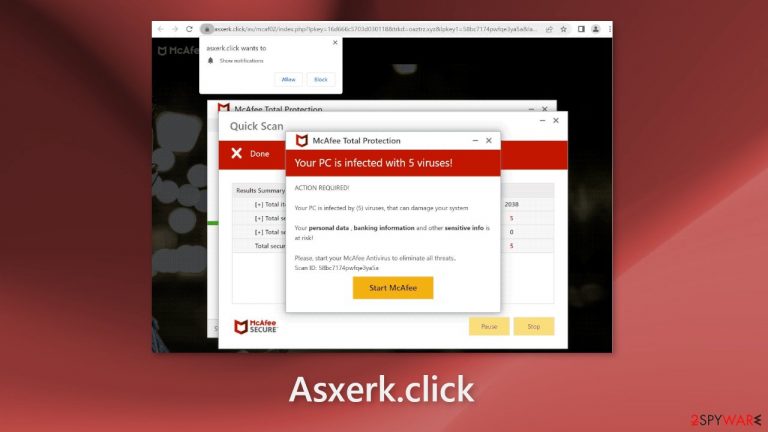
Asxerk.click is a fraudulent website that has been created to look like an official security alert from McAfee antivirus software. However, this site and the people who created it are not affiliated with McAfee in any way. Crooks behind this scheme use various forms of social engineering[1] to gain their victims' trust so they can trick them.
The site's false claim is that users' machines are infected by multiple viruses because their antivirus subscription has ended. They show an animation of a fake scan with bogus results to back this up. The bogus results show that intruders were found on the machine, which again is not true.
This page is operated by crooks who make money off of every subscription purchase made through the affiliate program. Users are redirected to the official McAfee website, where they might choose to buy the program. However, users also experience push notification spam as a result of this site.
| NAME | Asxerk.click |
| TYPE | Push notification spam, adware |
| SYMPTOMS | A page promoting antivirus software appears unexpectedly saying that the user's PC is infected |
| DISTRIBUTION | Software bundles, shady websites, deceptive ads |
| DANGERS | People can get spammed with pop-ups that say their system is infected and install PUPs or malware unknowingly |
| ELIMINATION | To disable the pop-ups go to your browser settings; scanning your system with anti-malware tools is recommended |
| FURTHER STEPS | Use FortectIntego to repair the damage and optimize the machine |
Freeware sites
There's a chance you saw Asxerk.click without you clicking on anything. If that is the case, it is very likely you have adware. Adware is often spread through freeware[2] distribution sites – these are websites where people can download free programs. However, what many users do not realize is that some of these installers also include additional programs (like adware) which are not disclosed clearly on the website pages.
To prevent adware infections, only install software from official web stores or developer websites. Select the “Custom” or “Advanced” installation option, read the Privacy Policy and Terms of Use. Most importantly, review the file list and deselect any unrelated applications.
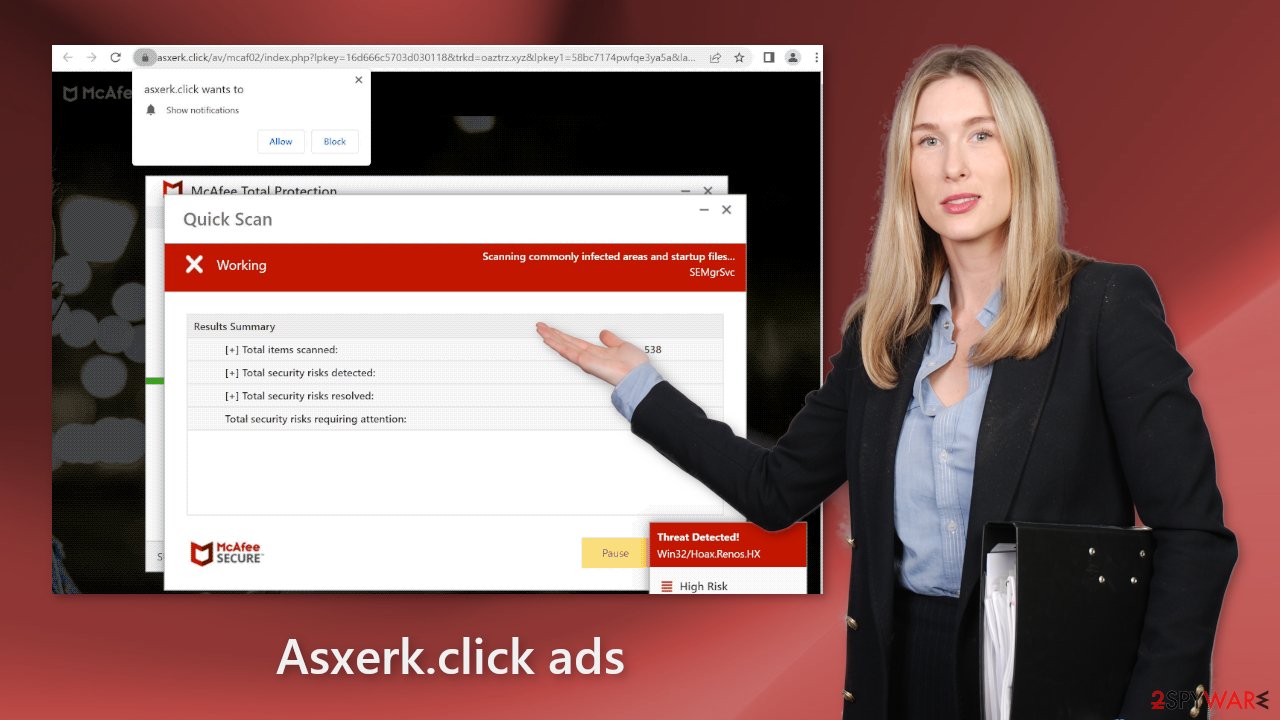
Delete cookies from your browser
After you have removed all the unwanted symptoms, we recommend using a repair tool to improve your browsing experience. Most websites use cookies to track your behavior online, such as which pages you visit, what links you click on, and any purchases you make.
If you're suddenly seeing pop-ups from unknown or unreliable sources, it's likely because you were visiting web pages and clicking links that are unsafe. By continuing to do this, you could be exposing your browsing data which might then get sold to advertising companies or other third parties.
Use an automatic maintenance tool like FortectIntego to clear your browsers from cookies and cache automatically. It can also fix most system errors, corrupted files, and registry issues, which is especially helpful after a virus infection.
Block fake alerts
Fake security alerts can redirect users to dangerous pages. To stop annoying virus alerts you have to block the site permissions that allow it to show you push notifications. You can do that by following our step-by-step guide:
Google Chrome (desktop):
- Open Google Chrome browser and go to Menu > Settings.
- Scroll down and click on Advanced.
- Locate the Privacy and security section and pick Site Settings > Notifications.

- Look at the Allow section and look for a suspicious URL.
- Click the three vertical dots next to it and pick Block. This should remove unwanted notifications from Google Chrome.

Google Chrome (Android):
- Open Google Chrome and tap on Settings (three vertical dots).
- Select Notifications.
- Scroll down to Sites section.
- Locate the unwanted URL and toggle the button to the left (Off setting).

Mozilla Firefox:
- Open Mozilla Firefox and go to Menu > Options.
- Click on Privacy & Security section.
- Under Permissions, you should be able to see Notifications. Click Settings button next to it.

- In the Settings – Notification Permissions window, click on the drop-down menu by the URL in question.
- Select Block and then click on Save Changes. This should remove unwanted notifications from Mozilla Firefox.

Safari:
- Click on Safari > Preferences…
- Go to Websites tab and, under General, select Notifications.
- Select the web address in question, click the drop-down menu and select Deny.

MS Edge:
- Open Microsoft Edge, and click the Settings and more button (three horizontal dots) at the top-right of the window.
- Select Settings and then go to Advanced.
- Under Website permissions, pick Manage permissions and select the URL in question.
- Toggle the switch to the left to turn notifications off on Microsoft Edge.

MS Edge (Chromium):
- Open Microsoft Edge, and go to Settings.
- Select Site permissions.
- Go to Notifications on the right.
- Under Allow, you will find the unwanted entry.
- Click on More actions and select Block.

Use anti-malware tools to detect adware
If you experience ads and other commercial content even after disabling push notifications, it is likely that your system has adware. To get rid of these problems, scan your system for adware using trusted security tools like SpyHunter 5Combo Cleaner or Malwarebytes. These tools should be able to detect most suspicious apps and remove them effectively.
While you can delete a PUP (potentially unwanted program)[3] yourself, it's not always clear which one is causing disruptive behavior. If you do not have experience, there is also the chance that you could remove the wrong applications.
If you know which program is causing the infection, you can uninstall it manually. However, manual uninstallation could result in some traces of the program being left behind, which could cause the infection to come back. If you do not want to use security tools and would rather handle everything yourself, follow our guide below:
Windows 10/8:
- Enter Control Panel into Windows search box and hit Enter or click on the search result.
- Under Programs, select Uninstall a program.

- From the list, find the entry of the suspicious program.
- Right-click on the application and select Uninstall.
- If User Account Control shows up, click Yes.
- Wait till uninstallation process is complete and click OK.

Windows 7/XP:
- Click on Windows Start > Control Panel located on the right pane (if you are Windows XP user, click on Add/Remove Programs).
- In Control Panel, select Programs > Uninstall a program.

- Pick the unwanted application by clicking on it once.
- At the top, click Uninstall/Change.
- In the confirmation prompt, pick Yes.
- Click OK once the removal process is finished.
Mac:
- From the menu bar, select Go > Applications.
- In the Applications folder, look for all related entries.
- Click on the app and drag it to Trash (or right-click and pick Move to Trash)

To fully remove an unwanted app, you need to access Application Support, LaunchAgents, and LaunchDaemons folders and delete relevant files:
- Select Go > Go to Folder.
- Enter /Library/Application Support and click Go or press Enter.
- In the Application Support folder, look for any dubious entries and then delete them.
- Now enter /Library/LaunchAgents and /Library/LaunchDaemons folders the same way and terminate all the related .plist files.

How to prevent from getting adware
Access your website securely from any location
When you work on the domain, site, blog, or different project that requires constant management, content creation, or coding, you may need to connect to the server and content management service more often. The best solution for creating a tighter network could be a dedicated/fixed IP address.
If you make your IP address static and set to your device, you can connect to the CMS from any location and do not create any additional issues for the server or network manager that needs to monitor connections and activities. VPN software providers like Private Internet Access can help you with such settings and offer the option to control the online reputation and manage projects easily from any part of the world.
Recover files after data-affecting malware attacks
While much of the data can be accidentally deleted due to various reasons, malware is one of the main culprits that can cause loss of pictures, documents, videos, and other important files. More serious malware infections lead to significant data loss when your documents, system files, and images get encrypted. In particular, ransomware is is a type of malware that focuses on such functions, so your files become useless without an ability to access them.
Even though there is little to no possibility to recover after file-locking threats, some applications have features for data recovery in the system. In some cases, Data Recovery Pro can also help to recover at least some portion of your data after data-locking virus infection or general cyber infection.
- ^ Cynthia Gonzalez. Top 8 Social Engineering Techniques and How to Prevent Them [2022]. Exabeam. Information Security.
- ^ Tim Fisher. What Is Freeware?. Lifewire. Internet, Networking and Security.
- ^ Potentially unwanted program. Wikipedia, the free encyclopedia.
