Atilla stealer (Improved Guide) - Virus Removal Instructions
Atilla stealer Removal Guide
What is Atilla stealer?
Atilla stealer is a Remote Access Trojan that runs in the machine's background and might relate in data theft

Atilla stealer is described as a RAT (Remote Access Trojan)[1] that is created to carry out illicit activities by activating malicious processes in the background. This suspicious software is promoted on the Dark Web[2] and its original website atilla.vip. Atilla stealer virus convinces people to download its app and install it on the computer system. After that, the malicious program can start running without showing any signs and users often do not even notice any questionable or malware-laden activities until they scan the system or encounter suspicious executables running in the Task Manager section. Once the malware gets on a particular machine, it might result in data theft of the user's personal information.
| Name | Atilla stealer |
|---|---|
| Program type | RAT |
| Promotion | Via official website |
| Purpose | To steal personal information |
| Location | Malicious files can be found in the Task Manager |
| Distribution | Trojans can be found in email attachments or third-party networks |
| Detection software | FortectIntego can help you to detect malware-laden content |
| Elimination | Eliminate the threat by using automatical software to avoid harmful mistakes |
Atilla stealer malware is promoted on its official website which gives the program a look of legitimacy. The developers of this malicious software provide this type of review for the application:
Atilla Stealer is a silent Software to monitor all computer, never lose your passwords again, Atilla Stealer recovers passwords from multiple applications another amazing feature of Atilla Stealer is giving you the options of taking screenshots, as well. The Gui of Atilla it easy to use, even beginners
However, if you are an accurate person, you will supposedly spot some grammar mistakes in the above-given quote. You should know that companies who promote reliable software do not make mistakes in their promotion texts. Another sign for you should be the stealer word in Atilla stealer. It may look like some aim is hidden behind the name.
If you install Atilla stealer, there is a big possibility that you will not notice anything suspicious at first. However, later on, you might start experiencing some changes in your computer system. For example, programs and applications might be taking more time to launch, the machine is facing sluggishness what did not happen before, software is crashing, etc.
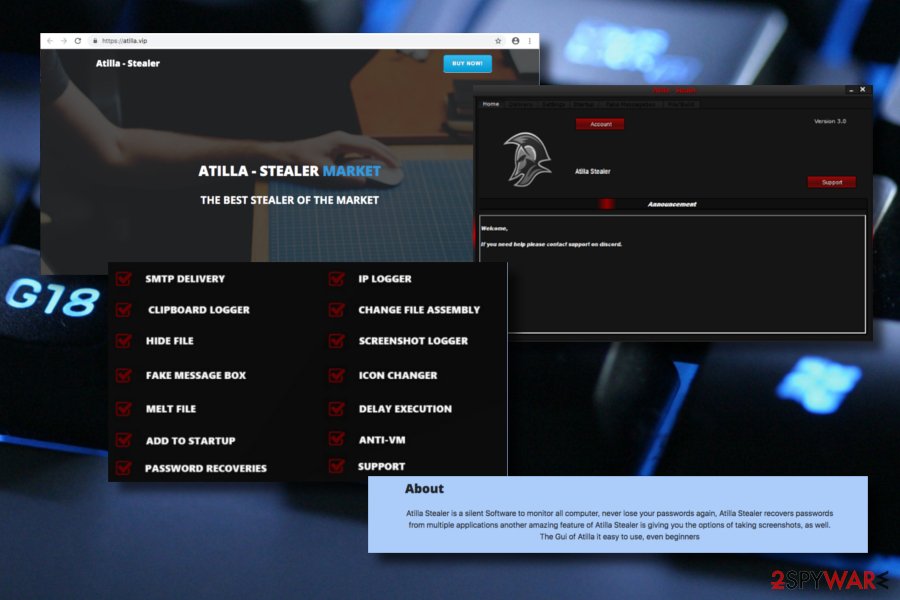
Additionally, Atilla stealer trojan might leave suspicious-looking executables in your computer system. You might overcome rogue processes running in the Task Manager section of your Windows computer. Also, some anti-malware tools are capable of detecting the malware in these names:
- Spyware.PasswordStealer;
- Gen:Variant.MSILPerseus.184538;
- Artemis!4FFF22A0771A.
If you think that this trojan has infiltrated your system, we recommend scanning the entire computer system for malware signs. We also suggest using a program such as FortectIntego or SpyHunter 5Combo Cleaner. If these programs spot some malicious changes in the machine, you can proceed with the Atilla stealer removal process.
You need to remove Atilla stealer from all locations of your computer, otherwise, the program will supposedly start eating your computer resources to perform its malicious activities. Also, it might relate to personal data theft, some privacy problems, banking credential theft, and money losses, other computer infections.
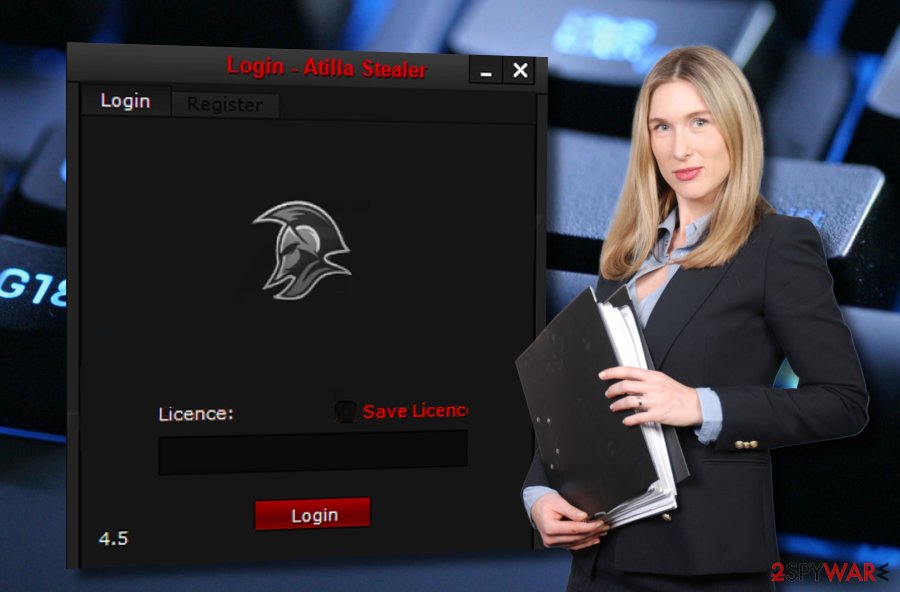
Malware is usually distributed via infected email attachments
Even though some malicious programs have their official websites where developers try to promote their malware-laden apps in various ways, the most popular technique for malware such as trojan distribution is through spam email messages[3] and their infectious attachments (mostly, executables or word documents).
Experts from NoVirus.uk[4] urge users to be aware of questionable email messages and avoid opening them, especially their attached files or documents. A way to identify the legitimacy of the received content is to use an anti-malware or antivirus tool and scan the component which is clipped to the email message.
Cautious on the Internet sphere is the main precautionary measure for malware avoidance. Computer infections such as trojans might also be injected into suspicious hyperlinks or infectious banner ads. Do not click on any content that you cannot recognize, and even better, immediately close all third-party pages that you accidentally enter.
Atilla stealer trojan should be terminated by performing the process automatically
If you have detected this trojan infection on your computer system, better not to try to eliminate the malware manually as you might make harmful mistakes or miss some crucial components that need to be terminated. For detecting malware-laden objects you can use tools such as FortectIntego, SpyHunter 5Combo Cleaner, or Malwarebytes. When you finish scanning the system, you can proceed with the Atilla stealer removal.
You need to remove Atilla stealer virus from your Windows computer system to avoid all possible damaging consequences and prevent money, personal data losses. The infection needs to be terminated as soon as you discover the cyber threat on your machine. Ensure that all trojan-related objects are also removed, otherwise, the infection might launch again within the next system restart.
Getting rid of Atilla stealer. Follow these steps
Manual removal using Safe Mode
Turning on Safe Mode with Networking might allow you to disable the activities of the trojan. If you need some help with this process, take a look at the below-given instructions:
Important! →
Manual removal guide might be too complicated for regular computer users. It requires advanced IT knowledge to be performed correctly (if vital system files are removed or damaged, it might result in full Windows compromise), and it also might take hours to complete. Therefore, we highly advise using the automatic method provided above instead.
Step 1. Access Safe Mode with Networking
Manual malware removal should be best performed in the Safe Mode environment.
Windows 7 / Vista / XP
- Click Start > Shutdown > Restart > OK.
- When your computer becomes active, start pressing F8 button (if that does not work, try F2, F12, Del, etc. – it all depends on your motherboard model) multiple times until you see the Advanced Boot Options window.
- Select Safe Mode with Networking from the list.

Windows 10 / Windows 8
- Right-click on Start button and select Settings.

- Scroll down to pick Update & Security.

- On the left side of the window, pick Recovery.
- Now scroll down to find Advanced Startup section.
- Click Restart now.

- Select Troubleshoot.

- Go to Advanced options.

- Select Startup Settings.

- Press Restart.
- Now press 5 or click 5) Enable Safe Mode with Networking.

Step 2. Shut down suspicious processes
Windows Task Manager is a useful tool that shows all the processes running in the background. If malware is running a process, you need to shut it down:
- Press Ctrl + Shift + Esc on your keyboard to open Windows Task Manager.
- Click on More details.

- Scroll down to Background processes section, and look for anything suspicious.
- Right-click and select Open file location.

- Go back to the process, right-click and pick End Task.

- Delete the contents of the malicious folder.
Step 3. Check program Startup
- Press Ctrl + Shift + Esc on your keyboard to open Windows Task Manager.
- Go to Startup tab.
- Right-click on the suspicious program and pick Disable.

Step 4. Delete virus files
Malware-related files can be found in various places within your computer. Here are instructions that could help you find them:
- Type in Disk Cleanup in Windows search and press Enter.

- Select the drive you want to clean (C: is your main drive by default and is likely to be the one that has malicious files in).
- Scroll through the Files to delete list and select the following:
Temporary Internet Files
Downloads
Recycle Bin
Temporary files - Pick Clean up system files.

- You can also look for other malicious files hidden in the following folders (type these entries in Windows Search and press Enter):
%AppData%
%LocalAppData%
%ProgramData%
%WinDir%
After you are finished, reboot the PC in normal mode.
Remove Atilla stealer using System Restore
Use System Restore if you want to deactivate the malware on your computer system. Turn in this function by following the guide:
-
Step 1: Reboot your computer to Safe Mode with Command Prompt
Windows 7 / Vista / XP- Click Start → Shutdown → Restart → OK.
- When your computer becomes active, start pressing F8 multiple times until you see the Advanced Boot Options window.
-
Select Command Prompt from the list

Windows 10 / Windows 8- Press the Power button at the Windows login screen. Now press and hold Shift, which is on your keyboard, and click Restart..
- Now select Troubleshoot → Advanced options → Startup Settings and finally press Restart.
-
Once your computer becomes active, select Enable Safe Mode with Command Prompt in Startup Settings window.

-
Step 2: Restore your system files and settings
-
Once the Command Prompt window shows up, enter cd restore and click Enter.

-
Now type rstrui.exe and press Enter again..

-
When a new window shows up, click Next and select your restore point that is prior the infiltration of Atilla stealer. After doing that, click Next.


-
Now click Yes to start system restore.

-
Once the Command Prompt window shows up, enter cd restore and click Enter.
Finally, you should always think about the protection of crypto-ransomwares. In order to protect your computer from Atilla stealer and other ransomwares, use a reputable anti-spyware, such as FortectIntego, SpyHunter 5Combo Cleaner or Malwarebytes
How to prevent from getting trojans
Access your website securely from any location
When you work on the domain, site, blog, or different project that requires constant management, content creation, or coding, you may need to connect to the server and content management service more often. The best solution for creating a tighter network could be a dedicated/fixed IP address.
If you make your IP address static and set to your device, you can connect to the CMS from any location and do not create any additional issues for the server or network manager that needs to monitor connections and activities. VPN software providers like Private Internet Access can help you with such settings and offer the option to control the online reputation and manage projects easily from any part of the world.
Recover files after data-affecting malware attacks
While much of the data can be accidentally deleted due to various reasons, malware is one of the main culprits that can cause loss of pictures, documents, videos, and other important files. More serious malware infections lead to significant data loss when your documents, system files, and images get encrypted. In particular, ransomware is is a type of malware that focuses on such functions, so your files become useless without an ability to access them.
Even though there is little to no possibility to recover after file-locking threats, some applications have features for data recovery in the system. In some cases, Data Recovery Pro can also help to recover at least some portion of your data after data-locking virus infection or general cyber infection.
- ^ Margaret Rouse. RAT (remote access Trojan). Search Security. Tech Target.
- ^ Dark Web. Wikipedia. The free encyclopedia.
- ^ Heinz Tschabitscher. What Is an Example of Spam Email?. Lifewire.com. Independent news website.
- ^ NoVirus.uk. NoVirus.uk. Spyware news.





















