Audio Player Plus adware (virus) - Free Guide
Audio Player Plus adware Removal Guide
What is Audio Player Plus adware?
Audio Player Plus is a bogus browser extension that causes pop-up spam and redirects
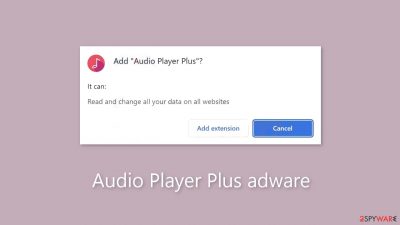
Audio Player Plus is a shady browser extension that acts as adware,[1] resulting in an overabundance of commercial content such as pop-ups, banners, and redirects. While marketed as a tool for listening to any audio format, it has no practical application. These pop-ups may appear even when the browser is not open.
The primary goal of such apps is to generate revenue from pay-per-click advertising, and they may use rogue advertising networks[2] that redirect users to malicious websites. Clicking on links in these ads can take users to pages that try to steal personal information or trick them into downloading potentially unwanted programs (PUPs) or malware.
Ads for bogus antivirus software, software deals, adult websites, surveys, giveaways, and dubious dating platforms are common. If other people, particularly children, use the affected device, the bogus extension must be removed immediately.
| NAME | Audio Player Plus |
| TYPE | Browser hijacker; adware |
| SYMPTOMS | The extension starts generating intrusive advertisements and may change the main settings |
| DISTRIBUTION | Shady websites; deceptive ads, freeware installations |
| DANGERS | The ads may lead to dangerous websites controlled by crooks who try to take advantage of less IT-savvy users |
| ELIMINATION | Remove the extension through browser settings |
| FURTHER STEPS | Use FortectIntego to clear your browsers and fix any remaining damage |
Distribution methods
The PUP was discovered to have a “official” promotional website, which crooks use to tout its fictitious features and distribute it online. The phony Audio Player Plus extension was also discovered on dubious download pages distributed by websites engaged in illegal activities. Despite Google's assurance that it will eliminate fake “Download” and “Play” buttons, these sites are riddled with misleading advertisements and hidden redirects.
Fraudulent “Downloader” sites frequently use social engineering[3] techniques to their advantage, such as displaying messages requesting the installation of a browser extension in order to “continue to the website” or for security reasons. The installation of plugins or programs should never be required to access content on a legitimate website.
To install extensions, we recommend only using official web stores and developer websites. Applications that are listed on digital marketplaces are subjected to a rigorous review process. Nonetheless, research must be conducted by reading reviews, examining ratings, and determining the number of users.
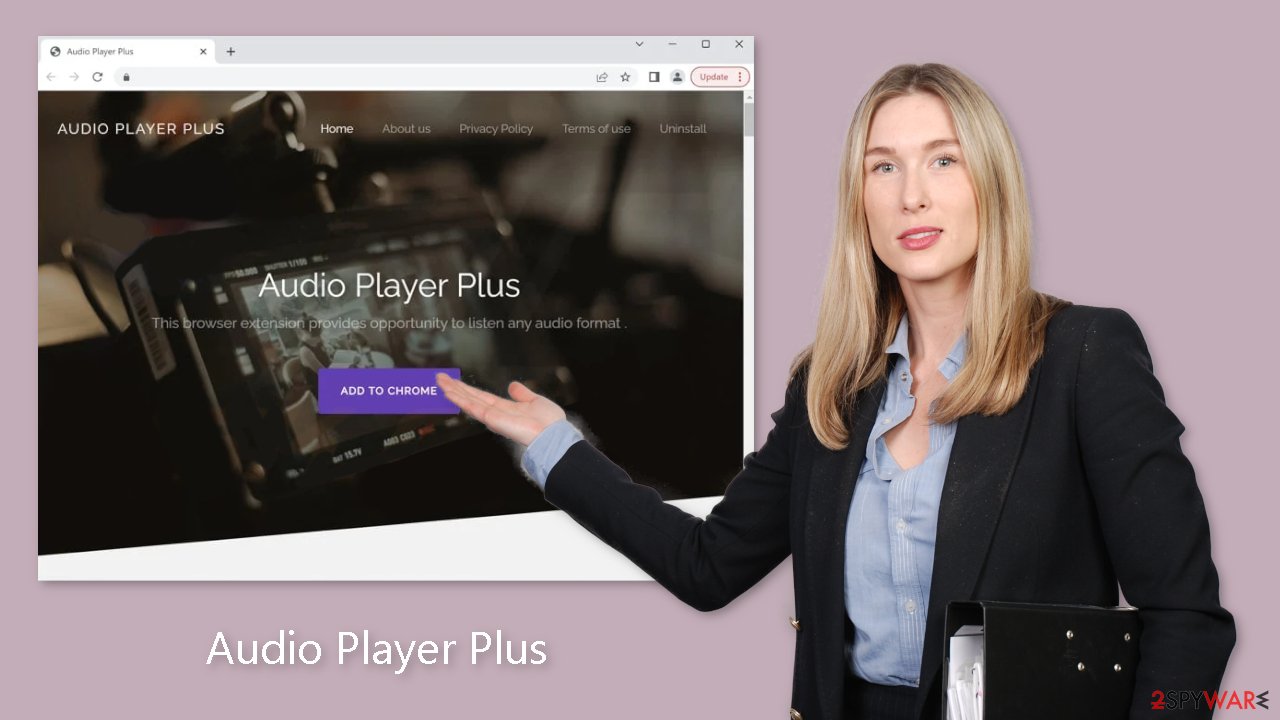
Freeware installations
Adware is frequently distributed via freeware platforms, which include additional programs in their installers without the user's knowledge. Because most people skip the installation process, they may be unaware of the presence of these supplementary files. While purchasing software licenses can be expensive, keeping a system running smoothly can save money in the long run.
To determine how data will be used, choose the “Custom” or “Advanced” installation methods and thoroughly read the Privacy Policy and Terms of Use. The most important step is to go through the file list and uncheck any unrelated applications by unchecking the corresponding boxes.
Remove Audio Player Plus adware
Audio Player Plus adware is typically attached to your browser as an extension, leading to push notification spam, surveys, banners, redirects, and other commercial content. It is advisable to access your browser settings and view the list of extensions. We suggest removing plugins individually to assess any alterations.
How to prevent from getting adware
Protect your privacy – employ a VPN
There are several ways how to make your online time more private – you can access an incognito tab. However, there is no secret that even in this mode, you are tracked for advertising purposes. There is a way to add an extra layer of protection and create a completely anonymous web browsing practice with the help of Private Internet Access VPN. This software reroutes traffic through different servers, thus leaving your IP address and geolocation in disguise. Besides, it is based on a strict no-log policy, meaning that no data will be recorded, leaked, and available for both first and third parties. The combination of a secure web browser and Private Internet Access VPN will let you browse the Internet without a feeling of being spied or targeted by criminals.
No backups? No problem. Use a data recovery tool
If you wonder how data loss can occur, you should not look any further for answers – human errors, malware attacks, hardware failures, power cuts, natural disasters, or even simple negligence. In some cases, lost files are extremely important, and many straight out panic when such an unfortunate course of events happen. Due to this, you should always ensure that you prepare proper data backups on a regular basis.
If you were caught by surprise and did not have any backups to restore your files from, not everything is lost. Data Recovery Pro is one of the leading file recovery solutions you can find on the market – it is likely to restore even lost emails or data located on an external device.
- ^ Adware. Wikipedia, the free encyclopedia.
- ^ Zeljka Zorz. How does a rogue ad network function?. Helpnetsecurity. Cybersecurity News and Analysis.
- ^ What is Social Engineering?. Webroot. Security for business.










