Audit ransomware (Tutorial) - Decryption Steps Included
Audit virus Removal Guide
What is Audit ransomware?
Audit ransomware – a file-encrypting virus which relates to the Dharma family
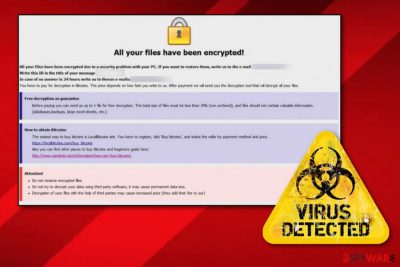
Audit ransomware is a sneaky computer virus which belongs to the Dharma ransomware category. Once installed, this dangerous cryptovirus modifies the Windows Registry[1] by adding dubious registries. Moreover, it encrypts files using unique algorithms and ads the .[payransom@qq.com].AUDIT extension to each locked document. After the encryption process is finished, Audit virus displays a ransom note called FILES ENCRYPTED.txt which announces about the secret infiltration and blocked files. Additionally, criminals urge a Bitcoin ransom that needs to be transferred in order to receive the decryption tool. Crooks give 24 hours for their victims to show any contact via payransom@qq.com email address.
| Name | Audit |
|---|---|
| Related to | Dharma ransomware |
| Category | Ransomware |
| Danger level | High. Locks up important documents on the infected computer |
| Extension | .[payransom@qq.com].AUDIT |
| Ransom note | FILES ENCRYPTED.txt |
| Ransom type | Criminals urge for Bitcoin |
| Email given | payransom@qq.com |
| Removal | Get rid of the infection instantly. Moreover, try FortectIntego to detect the damage |
Audit ransomware[2] is a tricky computer virus which can enter the system by spam messages and their phishing attachments. Once that happens, you will recognize the ransomware virus from its specific extension and this ransom message:
All your files have been encrypted!
All your files have been encrypted due to a security problem with your PC. If you want to restore them, write us to the e-mail payransom@qq.com
Write this ID in the title of your message 1E857D00
In case of no answer in 24 hours write us to theese e-mails:payransom@qq.com
You have to pay for decryption in Bitcoins. The price depends on how fast you write to us. After payment we will send you the decryption tool that will decrypt all your files.
Free decryption as guarantee
Before paying you can send us up to 1 file for free decryption. The total size of files must be less than 1Mb (non archived), and files should not contain valuable information. (databases,backups, large excel sheets, etc.)
How to obtain Bitcoins
The easiest way to buy bitcoins is LocalBitcoins site. You have to register, click 'Buy bitcoins', and select the seller by payment method and price.
https://localbitcoins.com/buy_bitcoins
Also you can find other places to buy Bitcoins and beginners guide here:
http://www.coindesk.com/information/how-can-i-buy-bitcoins/
Attention!
Do not rename encrypted files.
Do not try to decrypt your data using third party software, it may cause permanent data loss.
Decryption of your files with the help of third parties may cause increased price (they add their fee to our) or you can become a victim of a scam.
As we can see, criminals urge for Bitcoins as the ransom price. They try to convince naive users that paying the money and receiving the decryption tool is the only way to return encrypted files back to normal. However, such people cannot be trusted. According to cybersecurity specialists[3], there is a big chance of getting scammed. So, we recommend performing the Audit ransomware removal and avoiding contact with the crooks.
Moreover, ransomware viruses might be able to open paths for other computer infections. However, even if there is not a 100% chance that such thing will happen, you still should remove Audit virus to avoid this type of possibility. You can use reliable anti-malware tools to complete the process. Moreover, our experts recommend downloading and installing software such as FortectIntego because this program might be very helpful in the detection of all rogue components.
Furthermore, you can use our below-given data recovery methods. Pick the most suitable one for you and perform all steps as required to reach the best results. For future, you should consider purchasing a USB flash drive[4]. Why needed? Here users are able to keep their valuable documents separately from their personal computers. If you keep this device unplugged from your PC, the information that is stored in it will be reachable only for you.
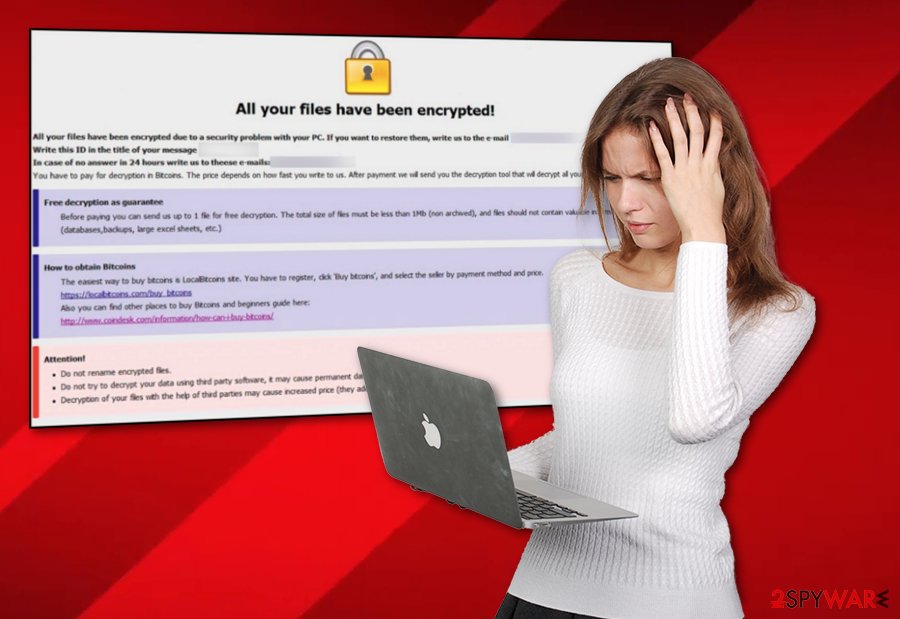
Take precautionary measures to avoid ransomware viruses
If you have caught a ransomware infection recently, there is a big possibility that such malware landed on your computer through a rogue email attachment. When receiving email messages, make sure all of them come from recognizable senders and do not include any grammar mistakes. If it appears to be the opposite, better delete all suspicious-looking messages to avoid the risk of infecting your computer.
Some other great help would be to install a reputable antivirus tool. Such software needs to be updated regularly in order to function properly. These programs will allow you to perform regular system scans and clean it from various threats. Moreover, stay away from all third-party and suspicious-looking websites. Especially, do not click on dubious hyperlinks as they might redirect you to a malware-laden page.
Terminate Audit ransomware virus
To remove Audit virus, you will need to download and install some reliable software. Moreover, you can consider using computer tools such as:
These programs have the ability to detect all damaged objects that could have been left in the system due to the ransomware infection. Note that manual elimination is not possible for this case as the process cannot be carried out without computer software help.
After you perform the Audit ransomware removal, make sure you refresh your entire computer system. Furthermore, you can check out our provided third-party data recovery tools. We cannot guarantee that these programs will restore your files 100% but it is definitely a better option than paying the demanded ransom and taking a risk of getting scammed by the cybercrooks.
Getting rid of Audit virus. Follow these steps
Manual removal using Safe Mode
Deactivate the dangerous threat by turning on Safe Mode with Networking:
Important! →
Manual removal guide might be too complicated for regular computer users. It requires advanced IT knowledge to be performed correctly (if vital system files are removed or damaged, it might result in full Windows compromise), and it also might take hours to complete. Therefore, we highly advise using the automatic method provided above instead.
Step 1. Access Safe Mode with Networking
Manual malware removal should be best performed in the Safe Mode environment.
Windows 7 / Vista / XP
- Click Start > Shutdown > Restart > OK.
- When your computer becomes active, start pressing F8 button (if that does not work, try F2, F12, Del, etc. – it all depends on your motherboard model) multiple times until you see the Advanced Boot Options window.
- Select Safe Mode with Networking from the list.

Windows 10 / Windows 8
- Right-click on Start button and select Settings.

- Scroll down to pick Update & Security.

- On the left side of the window, pick Recovery.
- Now scroll down to find Advanced Startup section.
- Click Restart now.

- Select Troubleshoot.

- Go to Advanced options.

- Select Startup Settings.

- Press Restart.
- Now press 5 or click 5) Enable Safe Mode with Networking.

Step 2. Shut down suspicious processes
Windows Task Manager is a useful tool that shows all the processes running in the background. If malware is running a process, you need to shut it down:
- Press Ctrl + Shift + Esc on your keyboard to open Windows Task Manager.
- Click on More details.

- Scroll down to Background processes section, and look for anything suspicious.
- Right-click and select Open file location.

- Go back to the process, right-click and pick End Task.

- Delete the contents of the malicious folder.
Step 3. Check program Startup
- Press Ctrl + Shift + Esc on your keyboard to open Windows Task Manager.
- Go to Startup tab.
- Right-click on the suspicious program and pick Disable.

Step 4. Delete virus files
Malware-related files can be found in various places within your computer. Here are instructions that could help you find them:
- Type in Disk Cleanup in Windows search and press Enter.

- Select the drive you want to clean (C: is your main drive by default and is likely to be the one that has malicious files in).
- Scroll through the Files to delete list and select the following:
Temporary Internet Files
Downloads
Recycle Bin
Temporary files - Pick Clean up system files.

- You can also look for other malicious files hidden in the following folders (type these entries in Windows Search and press Enter):
%AppData%
%LocalAppData%
%ProgramData%
%WinDir%
After you are finished, reboot the PC in normal mode.
Remove Audit using System Restore
Activate the System Restore feature on your computer to disable the ransomware virus:
-
Step 1: Reboot your computer to Safe Mode with Command Prompt
Windows 7 / Vista / XP- Click Start → Shutdown → Restart → OK.
- When your computer becomes active, start pressing F8 multiple times until you see the Advanced Boot Options window.
-
Select Command Prompt from the list

Windows 10 / Windows 8- Press the Power button at the Windows login screen. Now press and hold Shift, which is on your keyboard, and click Restart..
- Now select Troubleshoot → Advanced options → Startup Settings and finally press Restart.
-
Once your computer becomes active, select Enable Safe Mode with Command Prompt in Startup Settings window.

-
Step 2: Restore your system files and settings
-
Once the Command Prompt window shows up, enter cd restore and click Enter.

-
Now type rstrui.exe and press Enter again..

-
When a new window shows up, click Next and select your restore point that is prior the infiltration of Audit. After doing that, click Next.


-
Now click Yes to start system restore.

-
Once the Command Prompt window shows up, enter cd restore and click Enter.
Bonus: Recover your data
Guide which is presented above is supposed to help you remove Audit from your computer. To recover your encrypted files, we recommend using a detailed guide prepared by 2-spyware.com security experts.Go through all below-provided data restoring methods and try them. If you complete all steps as required, the results might be satisfying.
If your files are encrypted by Audit, you can use several methods to restore them:
Try Data Recovery Pro and restore some files:
Complete all steps as shown in the instructions below and this method might help you recover some individual files.
- Download Data Recovery Pro;
- Follow the steps of Data Recovery Setup and install the program on your computer;
- Launch it and scan your computer for files encrypted by Audit ransomware;
- Restore them.
Windows Previous Versions feature might help you with file restoring:
This tool can be a truly helpful one, however, you need to make sure that you have activated the System Restore feature before the cyber attack had launched on your computer.
- Find an encrypted file you need to restore and right-click on it;
- Select “Properties” and go to “Previous versions” tab;
- Here, check each of available copies of the file in “Folder versions”. You should select the version you want to recover and click “Restore”.
Try using Shadow Explorer for your data recovery:
Use this tool if you are keen on getting locked files back. However, you need to note that this method might not work if the ransomware virus managed to destroy Shadow Volume Copies of encrypted documents.
- Download Shadow Explorer (http://shadowexplorer.com/);
- Follow a Shadow Explorer Setup Wizard and install this application on your computer;
- Launch the program and go through the drop down menu on the top left corner to select the disk of your encrypted data. Check what folders are there;
- Right-click on the folder you want to restore and select “Export”. You can also select where you want it to be stored.
No official Audit ransomware decryptor has been discovered yet.
Finally, you should always think about the protection of crypto-ransomwares. In order to protect your computer from Audit and other ransomwares, use a reputable anti-spyware, such as FortectIntego, SpyHunter 5Combo Cleaner or Malwarebytes
How to prevent from getting ransomware
Protect your privacy – employ a VPN
There are several ways how to make your online time more private – you can access an incognito tab. However, there is no secret that even in this mode, you are tracked for advertising purposes. There is a way to add an extra layer of protection and create a completely anonymous web browsing practice with the help of Private Internet Access VPN. This software reroutes traffic through different servers, thus leaving your IP address and geolocation in disguise. Besides, it is based on a strict no-log policy, meaning that no data will be recorded, leaked, and available for both first and third parties. The combination of a secure web browser and Private Internet Access VPN will let you browse the Internet without a feeling of being spied or targeted by criminals.
No backups? No problem. Use a data recovery tool
If you wonder how data loss can occur, you should not look any further for answers – human errors, malware attacks, hardware failures, power cuts, natural disasters, or even simple negligence. In some cases, lost files are extremely important, and many straight out panic when such an unfortunate course of events happen. Due to this, you should always ensure that you prepare proper data backups on a regular basis.
If you were caught by surprise and did not have any backups to restore your files from, not everything is lost. Data Recovery Pro is one of the leading file recovery solutions you can find on the market – it is likely to restore even lost emails or data located on an external device.
- ^ Registry. Computer hope. Free computer help.
- ^ Ransomware. Wikipedia. The free encyclopedia.
- ^ Bedynet.ru. Bedynet. Spyware news.
- ^ USB Flash Drive. Techopedia. Tech-related info.





















