Avob.co.in ads (fake) - Free Instructions
Avob.co.in ads Removal Guide
What is Avob.co.in ads?
Avob.co.in is a bogus site placed to generate revenue for crooks using social engineering
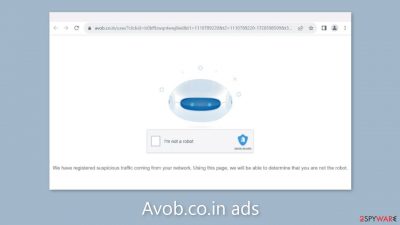
Avob.co.in is a fake website that has been created by crooks with the express purpose of making money through pay-per-click advertising. The website uses social engineering[1] techniques to trick users into clicking the “Allow” button. The website misleads users by claiming that they must click the button in order to confirm that they are not robots.
Users may be misled into thinking that consenting will provide them access to the website's content through this deceitful tactic. However, the website actually has no interesting material to explore. Instead, those who fall for this trick are bombarded with intrusive pop-up ads that continue long after the browser is closed.
| NAME | Avob.co.in |
| TYPE | Push notification spam; adware |
| SYMPTOMS | Pop-up ads start appearing in the corner of the screen after the “Allow” button is pressed |
| DISTRIBUTION | Shady websites, deceptive ads, redirects, freeware installations |
| DANGERS | Links embedded in the push notifications can lead to dangerous websites where users can be tricked into providing their personal information and suffer from monetary losses |
| ELIMINATION | Users can block push notifications via browser settings |
| FURTHER STEPS | It is recommended to use a repair tool like FortectIntego after the removal to fix any remaining damage |
Distribution methods
Due to their disregard for the suggestions made by security professionals for secure browsing, people frequently encounter websites like Avob.co.in. Users must avoid unreliable and unregulated websites. For instance, deceptive adverts and sneaky redirects appear on illegal streaming platforms.
Social engineering techniques
Crooks use various messages and images to gain trust and appear legitimate. Users often encounter messages, like:
Press Allow to verify your age is 18+
Click Allow to watch the video
Download is ready. Click Allow to download your file
Press Allow to verify that you are not a robot
All of these statements are primarily intended to trick people into accidentally subscribing to push notifications. People may be reminded of a captcha verification process if you ask them to ensure that they are not robots. A genuine human verification, on the other hand, would never ask you to click “Allow” on a browser popup.
Once it's finished, fraudsters may start making money. Sadly, they might make use of shady advertising networks to position ads for dangerous websites. People may land on fraudulent websites that attempt to deceive them into downloading malware, PUPs (potentially unwanted applications),[2] and personal information. Financial losses, identity theft, and operating system damage may follow from this.
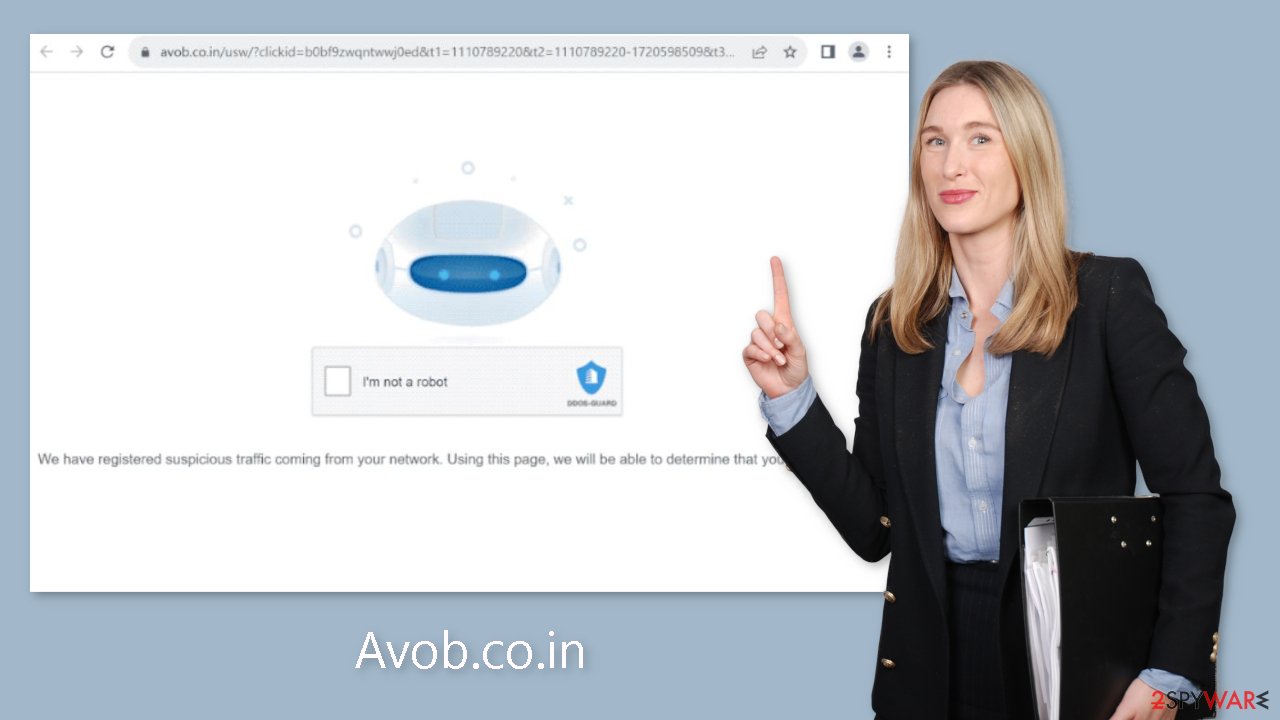
Clear your browsers
You may use cookies to track users' online actions on the vast majority of websites you visit. These cookies, which are little data files, have the ability to store data including IP addresses, geolocation information, the websites people click on, and even the items they buy online. This abundance of data can be sold to ad networks or other third parties, raising serious issues with user security and privacy.
This is precisely why browser maintenance is encouraged by security experts. The most practical choice for the majority of users is to use a maintenance tool like FortectIntego. This application is especially helpful after a virus infection because it may immediately delete cookies and clear the cache, improve system efficiency, and take care of any lingering problems.
Block Avob.co.in notifications
Because push notifications are subscription-based, they can be turned on and off only manually. We have a detailed guide for the most popular browsers below:
Google Chrome (desktop):
- Open Google Chrome browser and go to Menu > Settings.
- Scroll down and click on Advanced.
- Locate the Privacy and security section and pick Site Settings > Notifications.
![Stop notifications on Chrome PC 1 Stop notifications on Chrome PC 1]()
- Look at the Allow section and look for a suspicious URL.
- Click the three vertical dots next to it and pick Block. This should remove unwanted notifications from Google Chrome.
![Stop notifications on Chrome PC 2 Stop notifications on Chrome PC 2]()
Google Chrome (Android):
- Open Google Chrome and tap on Settings (three vertical dots).
- Select Notifications.
- Scroll down to Sites section.
- Locate the unwanted URL and toggle the button to the left (Off setting).
![Stop notifications on Chrome Android Stop notifications on Chrome Android]()
Mozilla Firefox:
- Open Mozilla Firefox and go to Menu > Options.
- Click on Privacy & Security section.
- Under Permissions, you should be able to see Notifications. Click Settings button next to it.
![Stop notifications on Mozilla Firefox 1 Stop notifications on Mozilla Firefox 1]()
- In the Settings – Notification Permissions window, click on the drop-down menu by the URL in question.
- Select Block and then click on Save Changes. This should remove unwanted notifications from Mozilla Firefox.
![Stop notifications on Mozilla Firefox 2 Stop notifications on Mozilla Firefox 2]()
Safari:
- Click on Safari > Preferences…
- Go to Websites tab and, under General, select Notifications.
- Select the web address in question, click the drop-down menu and select Deny.
![Stop notifications on Safari Stop notifications on Safari]()
MS Edge:
- Open Microsoft Edge, and click the Settings and more button (three horizontal dots) at the top-right of the window.
- Select Settings and then go to Advanced.
- Under Website permissions, pick Manage permissions and select the URL in question.
- Toggle the switch to the left to turn notifications off on Microsoft Edge.
![Stop notifications on Edge 2 Stop notifications on Edge 2]()
MS Edge (Chromium):
- Open Microsoft Edge, and go to Settings.
- Select Site permissions.
- Go to Notifications on the right.
- Under Allow, you will find the unwanted entry.
- Click on More actions and select Block.
![Stop notifications on Edge Chromium Stop notifications on Edge Chromium]()
Check your machine for adware
Potentially Unwanted Programs (PUPs) can also be held responsible for undesirable browser behavior. Pages like Avob.co.in occasionally appear on their own without any user input. Adware,[3] a category of software capable of producing commercial content including pop-ups, banners, and redirection, is to blame for this unwanted incident. Many of these adware programs are deceptively presented as supposedly “useful” utilities, making it more difficult for regular users to recognize them.
It is therefore impossible to emphasize the significance of having specialized security tools like SpyHunter 5Combo Cleaner and Malwarebytes. Anti-malware programs may do full system scans, identifying any questionable activities that might be running in the background. By warning users when potentially dangerous files try to enter their computers, they can also actively prevent such infections. However, if you'd rather learn by doing, you may use our detailed instructions for both Windows and Mac computers:
Windows 10/8:
- Enter Control Panel into Windows search box and hit Enter or click on the search result.
- Under Programs, select Uninstall a program.
![Uninstall from Windows 1 Uninstall from Windows 1]()
- From the list, find the entry of the suspicious program.
- Right-click on the application and select Uninstall.
- If User Account Control shows up, click Yes.
- Wait till uninstallation process is complete and click OK.
![Uninstall from Windows 2 Uninstall from Windows 2]()
Windows 7/XP:
- Click on Windows Start > Control Panel located on the right pane (if you are Windows XP user, click on Add/Remove Programs).
- In Control Panel, select Programs > Uninstall a program.
![Uninstall from Windows 7/XP Uninstall from Windows 7/XP]()
- Pick the unwanted application by clicking on it once.
- At the top, click Uninstall/Change.
- In the confirmation prompt, pick Yes.
- Click OK once the removal process is finished.
Mac:
- From the menu bar, select Go > Applications.
- In the Applications folder, look for all related entries.
- Click on the app and drag it to Trash (or right-click and pick Move to Trash)
![Uninstall from Mac 1 Uninstall from Mac 1]()
To fully remove an unwanted app, you need to access Application Support, LaunchAgents, and LaunchDaemons folders and delete relevant files:
- Select Go > Go to Folder.
- Enter /Library/Application Support and click Go or press Enter.
- In the Application Support folder, look for any dubious entries and then delete them.
- Now enter /Library/LaunchAgents and /Library/LaunchDaemons folders the same way and terminate all the related .plist files.
![Uninstall from Mac 2 Uninstall from Mac 2]()
How to prevent from getting adware
Do not let government spy on you
The government has many issues in regards to tracking users' data and spying on citizens, so you should take this into consideration and learn more about shady information gathering practices. Avoid any unwanted government tracking or spying by going totally anonymous on the internet.
You can choose a different location when you go online and access any material you want without particular content restrictions. You can easily enjoy internet connection without any risks of being hacked by using Private Internet Access VPN.
Control the information that can be accessed by government any other unwanted party and surf online without being spied on. Even if you are not involved in illegal activities or trust your selection of services, platforms, be suspicious for your own security and take precautionary measures by using the VPN service.
Backup files for the later use, in case of the malware attack
Computer users can suffer from data losses due to cyber infections or their own faulty doings. Ransomware can encrypt and hold files hostage, while unforeseen power cuts might cause a loss of important documents. If you have proper up-to-date backups, you can easily recover after such an incident and get back to work. It is also equally important to update backups on a regular basis so that the newest information remains intact – you can set this process to be performed automatically.
When you have the previous version of every important document or project you can avoid frustration and breakdowns. It comes in handy when malware strikes out of nowhere. Use Data Recovery Pro for the data restoration process.
- ^ Social Engineering. Imperva. Learning Center.
- ^ Chris Hoffman. PUPs Explained: What is a “Potentially Unwanted Program”?. Howtogeek. Technology Magazine.
- ^ Adware. Malwarebytes. Cybersecurity Basics.













