AZaZeL ransomware / virus (Removal Instructions) - Jul 2017 update
aZaZeL virus Removal Guide
What is aZaZeL ransomware virus?
aZaZeL ransomware is a crypt-virus that demands small-ish ransom
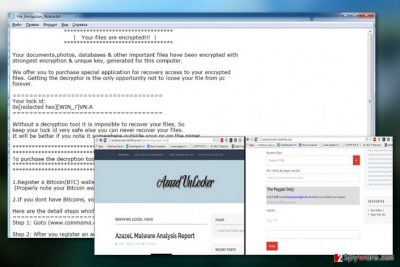
aZaZeL is a ransomware[1] virus which is known to require a relatively small ransom – 0.1 BTC. However, that shouldn't encourage you to pay this ransom fee to cyber criminals. As soon as it infiltrates the system, it encrypts your files with a powerful encryption algorithm and makes them inaccessible.
Among the signature features of aZaZeL virus, there are the .Encrypted extension which is used to mark locked files and the “File_Encryption_Notice.txt” file which explains the whole file recovery procedure. Typically, the extortionists drop this file on the computer's desktop. It contains such information as the azazel-bot@india.com email which should be used to reach hackers after they infect victim's computer.
The hijack of the system is carried out in a few simple steps of aZaZeL ransomware. First of all, the malicious virus drops its executable on the target computer. The file will typically be obfuscated and looks like some legitimate system process or running application.
The second stage requires downloading ransomware's executable and the rest virus components to the system and establishing a connection with the command and control (C&C) server[2]. From this point, virus receives the following commands from its owners. One of the first commands is to download the latest updates of its code to the system. These updates implement improvements to the program’s functionalities or make adjustments to complicate aZaZeL removal.
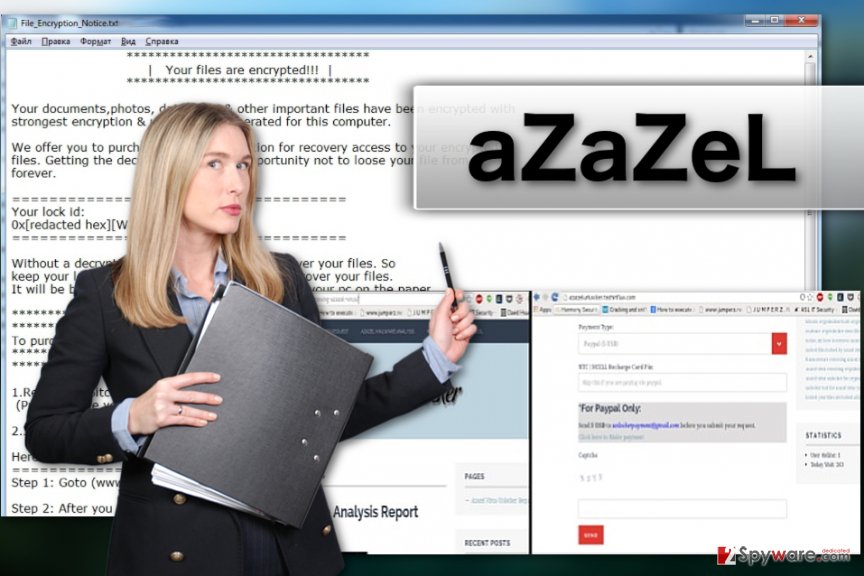
Finally, the most destructive part of the attack may begin. We are talking about data encryption, in particular. The malware will start scanning the computer for different types of documents, archives, gaming files, video/audio/visual material, etc.
The AES algorithm will be applied to render the contents of these files unreadable, similarly like the military encodes messages for secret communication. The victims will have virtually no chance decrypting the files themselves. Even the professionals do not always manage to find ways to work around the encryption, so the victims’ files remain locked indefinitely.
Even if your files remain encrypted by aZaZeL, that does not mean you will not be able to use your PC because of that. You can backup the encrypted files for a potential future decryption and remove aZaZeL from your computer, leaving it clean and suitable for storing new data.
A full PC cleanup can be performed using professional antivirus tools such as FortectIntego, or Malwarebytes. Typically, ransomware spread faster in countries with high Internet utilization rate, such as Germany, so the computer users in these regions should be more concerned about their computer safety. [3]
Ways of ransomware settling on your computer
There are numerous illegal ways aZaZeL ransomware can be deployed on the computers. Usually, the hackers will use drive-by downloads, malware-laden software updates or malicious spam email attachments to place the malicious executable on the system. You might also quickly fall victim of the encryption virus attack if you have outdated software on your computer and you end up on some malicious website hosting exploit kits.
You may not foresee aZaZeL virus attack, but you sure can reduce the extent of its consequences. We recommend keeping backup copies of your files stored in some safe locations so that in case the virus hits, you would be able to recover them easily.
aZaZeL ransomware removal approaches
In case your device and the containing files have been compromised by ransomware, it is important that you remove aZaZeL virus from the system as soon as possible. We recommend using professional anti-malware programs to ensure the elimination goes smooth. You should also remember that it might be helpful to boot your PC in Safe Mode before launching the system scan.
When you perform aZaZeL removal, you may start thinking about data recovery. Unfortunately, there are currently no free or paid tools that could restore your system to the state it was prior to the ransomware attack. Nevertheless, you can check out alternative recovery solutions at the end of the article and try to win back at least some of your files.
Getting rid of aZaZeL virus. Follow these steps
Manual removal using Safe Mode
To remove aZaZeL with Safe Mode, you can use these instructions. Make sure you repeat a full system scan after running it on Safe Mode.
Important! →
Manual removal guide might be too complicated for regular computer users. It requires advanced IT knowledge to be performed correctly (if vital system files are removed or damaged, it might result in full Windows compromise), and it also might take hours to complete. Therefore, we highly advise using the automatic method provided above instead.
Step 1. Access Safe Mode with Networking
Manual malware removal should be best performed in the Safe Mode environment.
Windows 7 / Vista / XP
- Click Start > Shutdown > Restart > OK.
- When your computer becomes active, start pressing F8 button (if that does not work, try F2, F12, Del, etc. – it all depends on your motherboard model) multiple times until you see the Advanced Boot Options window.
- Select Safe Mode with Networking from the list.

Windows 10 / Windows 8
- Right-click on Start button and select Settings.

- Scroll down to pick Update & Security.

- On the left side of the window, pick Recovery.
- Now scroll down to find Advanced Startup section.
- Click Restart now.

- Select Troubleshoot.

- Go to Advanced options.

- Select Startup Settings.

- Press Restart.
- Now press 5 or click 5) Enable Safe Mode with Networking.

Step 2. Shut down suspicious processes
Windows Task Manager is a useful tool that shows all the processes running in the background. If malware is running a process, you need to shut it down:
- Press Ctrl + Shift + Esc on your keyboard to open Windows Task Manager.
- Click on More details.

- Scroll down to Background processes section, and look for anything suspicious.
- Right-click and select Open file location.

- Go back to the process, right-click and pick End Task.

- Delete the contents of the malicious folder.
Step 3. Check program Startup
- Press Ctrl + Shift + Esc on your keyboard to open Windows Task Manager.
- Go to Startup tab.
- Right-click on the suspicious program and pick Disable.

Step 4. Delete virus files
Malware-related files can be found in various places within your computer. Here are instructions that could help you find them:
- Type in Disk Cleanup in Windows search and press Enter.

- Select the drive you want to clean (C: is your main drive by default and is likely to be the one that has malicious files in).
- Scroll through the Files to delete list and select the following:
Temporary Internet Files
Downloads
Recycle Bin
Temporary files - Pick Clean up system files.

- You can also look for other malicious files hidden in the following folders (type these entries in Windows Search and press Enter):
%AppData%
%LocalAppData%
%ProgramData%
%WinDir%
After you are finished, reboot the PC in normal mode.
Remove aZaZeL using System Restore
The instructions below explain how you can decontaminate the ransomware by performing System Restore. They will help you disable your virus and initiate its full removal.
-
Step 1: Reboot your computer to Safe Mode with Command Prompt
Windows 7 / Vista / XP- Click Start → Shutdown → Restart → OK.
- When your computer becomes active, start pressing F8 multiple times until you see the Advanced Boot Options window.
-
Select Command Prompt from the list

Windows 10 / Windows 8- Press the Power button at the Windows login screen. Now press and hold Shift, which is on your keyboard, and click Restart..
- Now select Troubleshoot → Advanced options → Startup Settings and finally press Restart.
-
Once your computer becomes active, select Enable Safe Mode with Command Prompt in Startup Settings window.

-
Step 2: Restore your system files and settings
-
Once the Command Prompt window shows up, enter cd restore and click Enter.

-
Now type rstrui.exe and press Enter again..

-
When a new window shows up, click Next and select your restore point that is prior the infiltration of aZaZeL. After doing that, click Next.


-
Now click Yes to start system restore.

-
Once the Command Prompt window shows up, enter cd restore and click Enter.
Bonus: Recover your data
Guide which is presented above is supposed to help you remove aZaZeL from your computer. To recover your encrypted files, we recommend using a detailed guide prepared by 2-spyware.com security experts.If your files are encrypted by aZaZeL, you can use several methods to restore them:
Get back your files using Data Recovery Pro
With alternative data recovery solutions there is never a 100% guarantee that you will get back access to your files, but neither does the paying ransom to the cyber criminals. So, it is really worth giving this data recovery technique a try.
- Download Data Recovery Pro;
- Follow the steps of Data Recovery Setup and install the program on your computer;
- Launch it and scan your computer for files encrypted by aZaZeL ransomware;
- Restore them.
Perform data recovery using Windows Previous Versions feature
It is quite possible that you may not have heard about this technique before. It is basically a travel through time, as it allows you to restore the files to the previously saved versions. Here is how this technique works:
- Find an encrypted file you need to restore and right-click on it;
- Select “Properties” and go to “Previous versions” tab;
- Here, check each of available copies of the file in “Folder versions”. You should select the version you want to recover and click “Restore”.
Try to restore your files using Shadow Explorer
The last data recovery method on our list is the file recovery using Shadow Explorer. This recovery process works like so:
- Download Shadow Explorer (http://shadowexplorer.com/);
- Follow a Shadow Explorer Setup Wizard and install this application on your computer;
- Launch the program and go through the drop down menu on the top left corner to select the disk of your encrypted data. Check what folders are there;
- Right-click on the folder you want to restore and select “Export”. You can also select where you want it to be stored.
Finally, you should always think about the protection of crypto-ransomwares. In order to protect your computer from aZaZeL and other ransomwares, use a reputable anti-spyware, such as FortectIntego, SpyHunter 5Combo Cleaner or Malwarebytes
How to prevent from getting ransomware
Protect your privacy – employ a VPN
There are several ways how to make your online time more private – you can access an incognito tab. However, there is no secret that even in this mode, you are tracked for advertising purposes. There is a way to add an extra layer of protection and create a completely anonymous web browsing practice with the help of Private Internet Access VPN. This software reroutes traffic through different servers, thus leaving your IP address and geolocation in disguise. Besides, it is based on a strict no-log policy, meaning that no data will be recorded, leaked, and available for both first and third parties. The combination of a secure web browser and Private Internet Access VPN will let you browse the Internet without a feeling of being spied or targeted by criminals.
No backups? No problem. Use a data recovery tool
If you wonder how data loss can occur, you should not look any further for answers – human errors, malware attacks, hardware failures, power cuts, natural disasters, or even simple negligence. In some cases, lost files are extremely important, and many straight out panic when such an unfortunate course of events happen. Due to this, you should always ensure that you prepare proper data backups on a regular basis.
If you were caught by surprise and did not have any backups to restore your files from, not everything is lost. Data Recovery Pro is one of the leading file recovery solutions you can find on the market – it is likely to restore even lost emails or data located on an external device.
- ^ Crypto-ransomware. F-secure. Award-winning anti-virus, online security and content cloud solutions to keep you safe at home, in the office, and while on the move.
- ^ Command and Control Server. Radware. IT news and security website.
- ^ Die Viren. Dieviren. Technology news, virus reviews and removal instructions.





















