Background Colors adware (spam) - Free Guide
Background Colors adware Removal Guide
What is Background Colors adware?
Background Colors adware causes pop-ups and redirects to monetize user activity
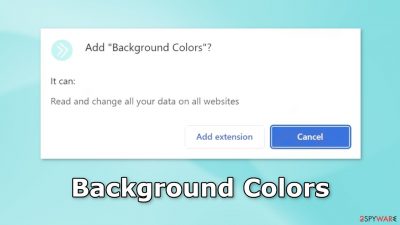
Background Colors is advertised as a handy tool that can change the background color of any website. However, instead of the promised functions, it acts as adware.[1] It can cause an increased amount of commercial content like pop-ups, banners, and redirects.
Crooks may be using rogue advertising networks that place ads leading to dangerous websites. So the existence of such a plugin can lure people to scam pages that try to trick people into providing personal information, downloading PUPs (potentially unwanted programs),[2] and even malware.
| NAME | Background Colors |
| TYPE | Adware |
| SYMPTOMS | Annoying pop-ups and other types of advertisements start appearing on the screen |
| DISTRIBUTION | Shady websites, deceptive ads, freeware installations |
| DANGERS | Links embedded in the ads might lead to dangerous websites |
| ELIMINATION | Eliminate the extension through your browser settings; scanning the machine with anti-malware tools is recommended |
| FURTHER STEPS | Use FortectIntego to get rid of any remaining damage and to optimize the machine |
Distribution methods
Applications such as Background Colors are often found through fake download pages, like Watchintenselyoriginaltheproduct.vip. They use social engineering methods to trick people into thinking that they need to add a plugin to their browser to be able to perform some kind of action.
We recommend not browsing through websites you do not know. Do not click on random links or ads because they can lead to shady sites. Avoid websites that engage in illegal activities, like illegal streaming platforms because they are unregulated.
It is best to use official web stores and developer pages. Apps that get listed on digital marketplaces, have to go through an extensive review process. However, you should still do your research because some crooks manage to get their add-ons listed. Always read the reviews, look at the ratings, and the number of users.
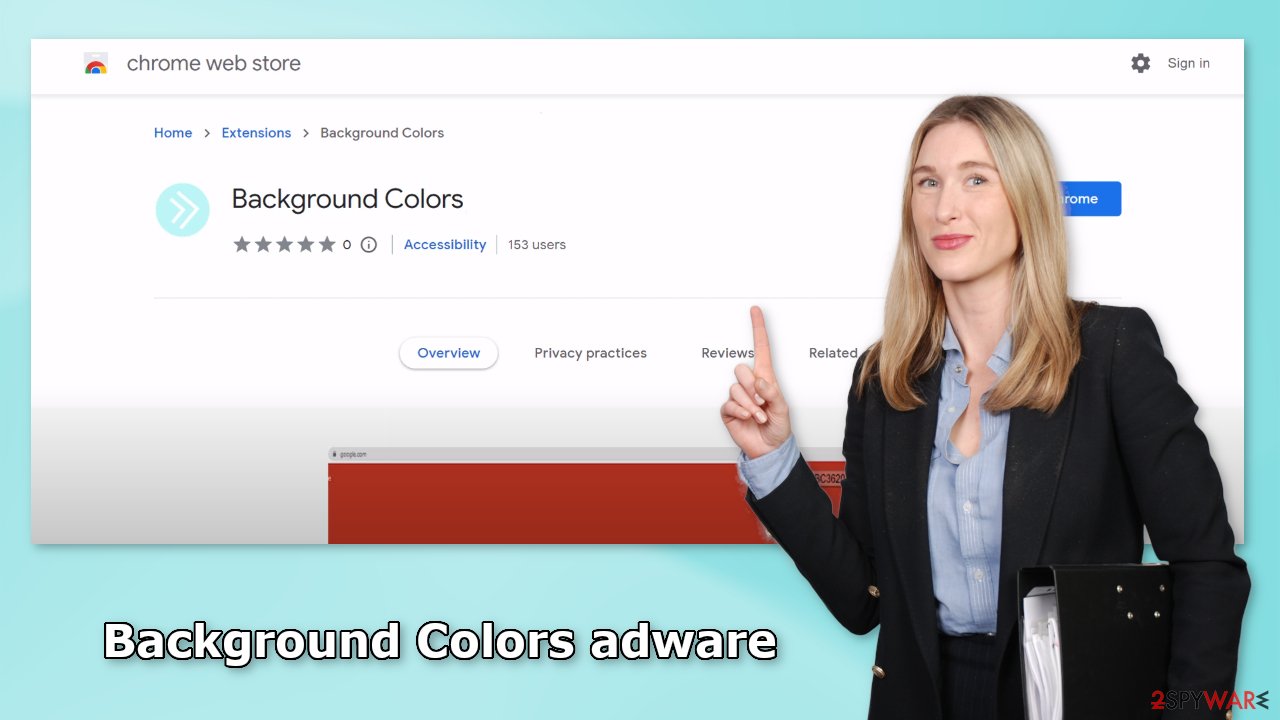
Freeware installations can result in infections
There is one more possibility – Background Colors appeared in your browser without your knowledge. This can happen if you use freeware distribution platforms. They include additional programs in the installers to make their activity profitable. Most people skip through the installation process so they do not notice the bundled software.
You should always choose the “Custom” or “Advanced” installation methods, read the Privacy Policy and Terms of Use. The most important step is to check the file list and untick the boxes next to any unrelated applications. Even though it might get costly to get programs from official sources, you may save in the long run by keeping your system running smoothly.
Remove Background Colors adware
Background Colors adware can be removed by going to the browser settings and looking at the extension list. We recommend removing plugins one by one to see if you notice any changes.
How to prevent from getting adware
Protect your privacy – employ a VPN
There are several ways how to make your online time more private – you can access an incognito tab. However, there is no secret that even in this mode, you are tracked for advertising purposes. There is a way to add an extra layer of protection and create a completely anonymous web browsing practice with the help of Private Internet Access VPN. This software reroutes traffic through different servers, thus leaving your IP address and geolocation in disguise. Besides, it is based on a strict no-log policy, meaning that no data will be recorded, leaked, and available for both first and third parties. The combination of a secure web browser and Private Internet Access VPN will let you browse the Internet without a feeling of being spied or targeted by criminals.
No backups? No problem. Use a data recovery tool
If you wonder how data loss can occur, you should not look any further for answers – human errors, malware attacks, hardware failures, power cuts, natural disasters, or even simple negligence. In some cases, lost files are extremely important, and many straight out panic when such an unfortunate course of events happen. Due to this, you should always ensure that you prepare proper data backups on a regular basis.
If you were caught by surprise and did not have any backups to restore your files from, not everything is lost. Data Recovery Pro is one of the leading file recovery solutions you can find on the market – it is likely to restore even lost emails or data located on an external device.
- ^ Adware. Malwarebytes. Cybersecurity Basics.
- ^ Potentially unwanted program. Wikipedia, the free encyclopedia.
- ^ Dusan Vasic. What Are Cookies? The Good and the Bad of Browser Cookies. Dataprot. Security Solutions.










