Badoo virus (Tutorial) - Free Guide
Badoo virus Removal Guide
What is Badoo virus?
Badoo virus – a group of cyber threats that aim at dating platform users
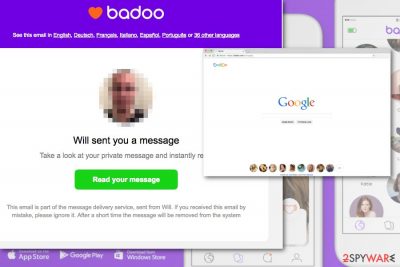
Badoo virus is a term used to describe various cyber infections and scams related to this popular dating website. The dating site itself was launched in 2006. However, there are many concerns about its operation and security. Though it is a popular platform worldwide, so there’s no surprise that scammers are using its name to swindle person user’s information.
| Summary | |
|---|---|
| Name | Badoo virus |
| Type | Scam, browser hijacker |
| Danger level | From medium to high. |
| Symptoms | Different versions of malware might install unwanted applications, hijack web browser or steal personal information |
| Distribution | Freeware bundles, spam emails |
| To uninstall Badoo virus, install FortectIntego and run a full system scan | |
If you have never heard of Badoo, it’s a social network that allows finding the date. It is available in 190 countries and 47 different languages[1]. Therefore, it’s a perfect place for cyber criminals too. Millions of people can be reached.
However, the platform and its marketing strategies are questionable too. During the past couple of years, people reported about spam and scam emails sent from this social network. While some of the messages were used to trick users into creating an account; other emails were used to obtain various account login details.
The majority of people start looking up for the Badoo virus removal instructions after finding an unknown search engine set as the default homepage. This search tool is one of the marketing components that is supposed to promote this dating website.
Additionally, the desktop and mobile versions of the dating platform are actively being pushed using bundling technique. Therefore, apps might appear on the device when downloading various free programs. If this happened to you too, you should obtain FortectIntego or another anti-malware program and remove Badoo virus from the device.
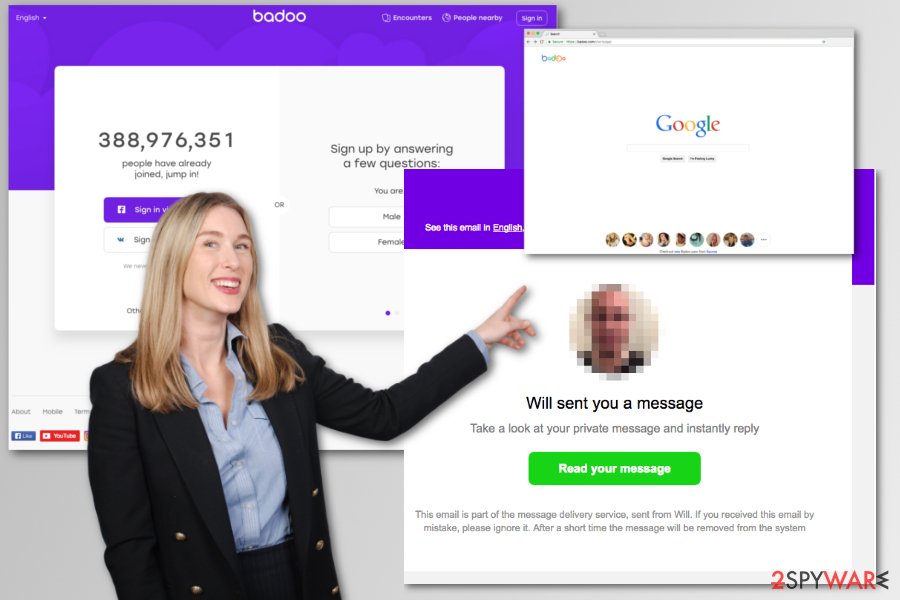
Badoo.desktop.exe file appears after installing Windows app
When users install Badoo Desktop on their Windows machines, Badoo.desktop.exe file is dropped on the computer. It runs as an ordinary process and can be seen in the Windows Task Manager. This file starts running as soon as a person turns on the computer. After the installation, it adds a startup entry to run registry key.
Originally, the file should not use lots of computer’s CPU. Typically, it uses about 0.0007% of computer’s resources. However, if you see that the file eats up more CPU, you should check its location. The legitimate Badoo.desktop.exe is placed in the following directory:
C:\ProgramData\badoo\badoo desktop\1.6.55.1183\badoo.desktop.exe
If it is in the other location, you might be having problems with some Badoo.desktop.exe virus. It means that some malicious software might be using the name of this file to infiltrate your computer and silently perform tasks in the background. In this case, you should perform a full system scan in order to check computer’s status and clean malicious components.
Badoo virus might operate as a browser hijacker
Another form of the Badoo virus is a browser hijacker. The dating platform has its search engine that is being pushed quite aggressively. When you are installing the desktop app on your Windows computer or any freeware from unknown sources, you might be offered to install this search tool too. However, you might overlook this suggestion and unknowingly agree to make hxxps://badoo.com/startpage/ your default browser.
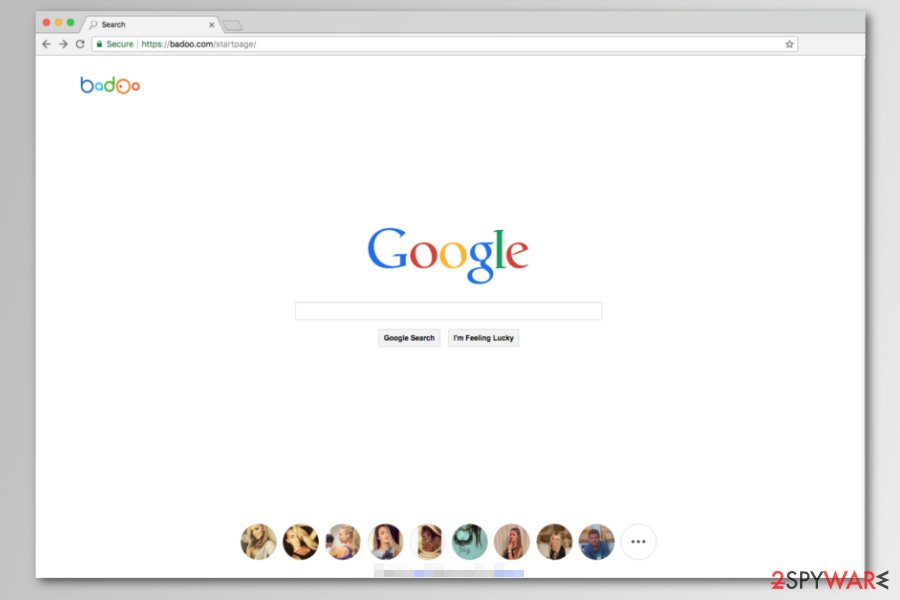
The appearance of Badoo browser hijacker seems legitimate and promotes dating platform’s services and users in your region. Additionally, it redirects search queries to Google results page. However, you are still browsing via hijacker browser. It means that this program might have additional hidden functionality. So, when using this tool, you might
- get redirected to questionable sites when clicking on a link in the results page;
- notice aggressive ads, usually promoting dating website;
- see new browser’s tabs being suddenly opened;
- let developers and unknown third-parties collect various information about you.
Additionally, it might alter browser’s settings and prevent from setting your preferred homepage or search engine. However, you should still remove Badoo.com/startpage in order to increase browsing experience and security. For that, you can use anti-malware software and scan the system or follow manual removal guide at the end of this article.
Badoo scam spreads via emails
Scammers use the name of the popular dating network in order to obtain Gmail logins and credentials. However, the virus continues spreading through victim’s contacts list. Thus, everyone who has ever received a message from a victim might get a phishing message.
According to the user’s reports, the subject line of the scam email includes victim’s name and informs about a message left on the social network:
John Johnson has left you a message on Badoo!
The letter includes a link that redirects to a website where people are supposed to create Badoo account in order to read a message. However, the registration is shady. Users are asked to enter logins and passwords of Gmail or other accounts:
“I clicked on an invite from another friend I had not heard from in ages and they (badoo.com) asked me to create an account, and when they asked me to supply my social networking email and password details, I did not provide it. Just before that badoo.com did ask for a Gmail account password, which I did not enter, yet emails with an email with …'left a message for you on Badoo!' was sent to everyone I ever sent an email to, not only my contacts?? How is this possible. I was logged into my gmail account at the same time?
The email was sent a few days after I registered with badoo.com, trying to check my friend's message and was never able to. On emailing him, he said he did not invite me to his network, and the same has happened to him!”[2]
However, scammers create localized phishing campaigns too. Similar hoaxes were reported spreading in German,[3] Korean and other languages. Other scams also include a picture of the person who supposedly sent the message, informs about new people in your area, asks to complete the registration, etc.
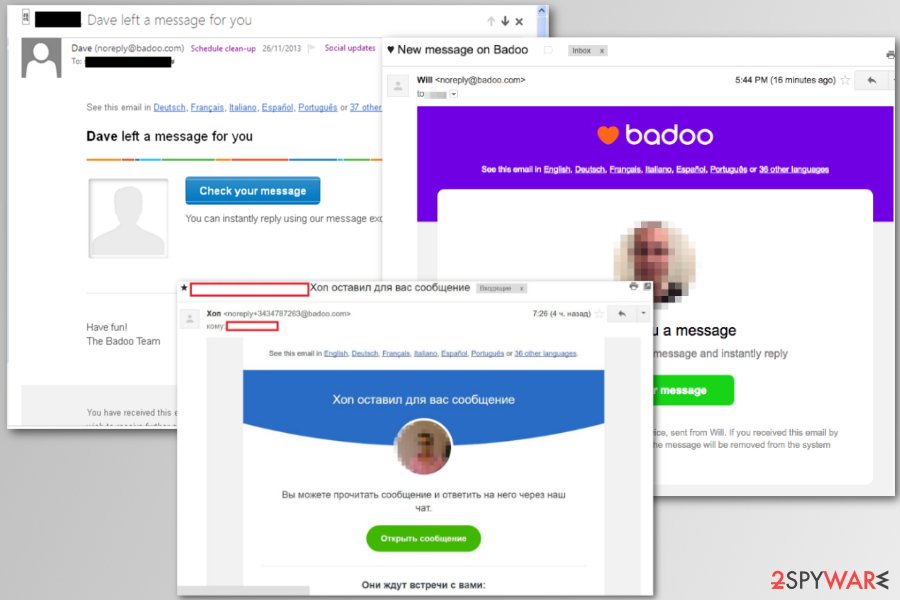
Such activities are highly suspicious. Users and security specialists assume that such spam emails might be a part of a shady Badoo’s advertising campaign. Online you can find numerous complaints about this dating network and various privacy-related issues.
The summary of Badoo virus distribution
We have already explained how particular versions of this cyber threat spreads. However, we want to put the dot distribution techniques in order to help you to avoid it:
- Be careful with freeware and shareware. Software bundling is a popular method to spread potentially unwanted programs (PUPs). In order to avoid installing browser hijacker or useless desktop dating app, you need to use Advanced/Custom installation settings of the freeware and opt out all “optional downloads.” Note that Quick/Standard settings do not have this feature.
- Do not click on suspicious links in the emails. If you received an email stating that your friend sent you a message, ask him or her directly about it. Clicking on suspicious links might lead to lost personal information and hacked account.
- Do not reply or click on the content provided in spam emails. If you receive a message informing about a necessity to finish registration or check new people, do not click anything. Even if you see “unsubscribe” button, stay away from it. Clicking any links/buttons or replying to these letters might increase spam in your inbox.
Removal of the Badoo virus
In order to uninstall Badoo Desktop app, you have to access Program’s list and remove it as an ordinary program. However, if this application was installed without your knowledge, you should also consider scanning the device with anti-malware software to make sure that any other suspicious components were not installed too.
If you want to remove Badoo browser hijacker, you have to investigate the system too. Moreover, you need to uninstall unknown browser extensions and plugins. Finally, reset the affected web browser.
We have provided detailed Badoo virus removal guide below. Please follow it carefully. However, if the application or browser hijacker shows up after manual elimination, you should opt for the automatic deletion with security software.
You may remove virus damage with a help of FortectIntego. SpyHunter 5Combo Cleaner and Malwarebytes are recommended to detect potentially unwanted programs and viruses with all their files and registry entries that are related to them.
Getting rid of Badoo virus. Follow these steps
Uninstall from Windows
Follow these steps to clean all suspicious components that might be related to Badoo malware:
Instructions for Windows 10/8 machines:
- Enter Control Panel into Windows search box and hit Enter or click on the search result.
- Under Programs, select Uninstall a program.

- From the list, find the entry of the suspicious program.
- Right-click on the application and select Uninstall.
- If User Account Control shows up, click Yes.
- Wait till uninstallation process is complete and click OK.

If you are Windows 7/XP user, proceed with the following instructions:
- Click on Windows Start > Control Panel located on the right pane (if you are Windows XP user, click on Add/Remove Programs).
- In Control Panel, select Programs > Uninstall a program.

- Pick the unwanted application by clicking on it once.
- At the top, click Uninstall/Change.
- In the confirmation prompt, pick Yes.
- Click OK once the removal process is finished.
Delete from macOS
These instructions will help you get rid of all components related to Badoo.com virus:
Remove items from Applications folder:
- From the menu bar, select Go > Applications.
- In the Applications folder, look for all related entries.
- Click on the app and drag it to Trash (or right-click and pick Move to Trash)

To fully remove an unwanted app, you need to access Application Support, LaunchAgents, and LaunchDaemons folders and delete relevant files:
- Select Go > Go to Folder.
- Enter /Library/Application Support and click Go or press Enter.
- In the Application Support folder, look for any dubious entries and then delete them.
- Now enter /Library/LaunchAgents and /Library/LaunchDaemons folders the same way and terminate all the related .plist files.

Remove from Microsoft Edge
Delete unwanted extensions from MS Edge:
- Select Menu (three horizontal dots at the top-right of the browser window) and pick Extensions.
- From the list, pick the extension and click on the Gear icon.
- Click on Uninstall at the bottom.

Clear cookies and other browser data:
- Click on the Menu (three horizontal dots at the top-right of the browser window) and select Privacy & security.
- Under Clear browsing data, pick Choose what to clear.
- Select everything (apart from passwords, although you might want to include Media licenses as well, if applicable) and click on Clear.

Restore new tab and homepage settings:
- Click the menu icon and choose Settings.
- Then find On startup section.
- Click Disable if you found any suspicious domain.
Reset MS Edge if the above steps did not work:
- Press on Ctrl + Shift + Esc to open Task Manager.
- Click on More details arrow at the bottom of the window.
- Select Details tab.
- Now scroll down and locate every entry with Microsoft Edge name in it. Right-click on each of them and select End Task to stop MS Edge from running.

If this solution failed to help you, you need to use an advanced Edge reset method. Note that you need to backup your data before proceeding.
- Find the following folder on your computer: C:\\Users\\%username%\\AppData\\Local\\Packages\\Microsoft.MicrosoftEdge_8wekyb3d8bbwe.
- Press Ctrl + A on your keyboard to select all folders.
- Right-click on them and pick Delete

- Now right-click on the Start button and pick Windows PowerShell (Admin).
- When the new window opens, copy and paste the following command, and then press Enter:
Get-AppXPackage -AllUsers -Name Microsoft.MicrosoftEdge | Foreach {Add-AppxPackage -DisableDevelopmentMode -Register “$($_.InstallLocation)\\AppXManifest.xml” -Verbose

Instructions for Chromium-based Edge
Delete extensions from MS Edge (Chromium):
- Open Edge and click select Settings > Extensions.
- Delete unwanted extensions by clicking Remove.

Clear cache and site data:
- Click on Menu and go to Settings.
- Select Privacy, search and services.
- Under Clear browsing data, pick Choose what to clear.
- Under Time range, pick All time.
- Select Clear now.

Reset Chromium-based MS Edge:
- Click on Menu and select Settings.
- On the left side, pick Reset settings.
- Select Restore settings to their default values.
- Confirm with Reset.

Remove from Mozilla Firefox (FF)
Reset web browser to get rid of badoo.com/startpage/ from Mozilla Firefox:
Remove dangerous extensions:
- Open Mozilla Firefox browser and click on the Menu (three horizontal lines at the top-right of the window).
- Select Add-ons.
- In here, select unwanted plugin and click Remove.

Reset the homepage:
- Click three horizontal lines at the top right corner to open the menu.
- Choose Options.
- Under Home options, enter your preferred site that will open every time you newly open the Mozilla Firefox.
Clear cookies and site data:
- Click Menu and pick Settings.
- Go to Privacy & Security section.
- Scroll down to locate Cookies and Site Data.
- Click on Clear Data…
- Select Cookies and Site Data, as well as Cached Web Content and press Clear.

Reset Mozilla Firefox
If clearing the browser as explained above did not help, reset Mozilla Firefox:
- Open Mozilla Firefox browser and click the Menu.
- Go to Help and then choose Troubleshooting Information.

- Under Give Firefox a tune up section, click on Refresh Firefox…
- Once the pop-up shows up, confirm the action by pressing on Refresh Firefox.

Remove from Google Chrome
Uninstall suspicious extensions and reset Google Chrome to clean browser hijacker:
Delete malicious extensions from Google Chrome:
- Open Google Chrome, click on the Menu (three vertical dots at the top-right corner) and select More tools > Extensions.
- In the newly opened window, you will see all the installed extensions. Uninstall all the suspicious plugins that might be related to the unwanted program by clicking Remove.

Clear cache and web data from Chrome:
- Click on Menu and pick Settings.
- Under Privacy and security, select Clear browsing data.
- Select Browsing history, Cookies and other site data, as well as Cached images and files.
- Click Clear data.

Change your homepage:
- Click menu and choose Settings.
- Look for a suspicious site in the On startup section.
- Click on Open a specific or set of pages and click on three dots to find the Remove option.
Reset Google Chrome:
If the previous methods did not help you, reset Google Chrome to eliminate all the unwanted components:
- Click on Menu and select Settings.
- In the Settings, scroll down and click Advanced.
- Scroll down and locate Reset and clean up section.
- Now click Restore settings to their original defaults.
- Confirm with Reset settings.

Delete from Safari
Remove unwanted extensions from Safari:
- Click Safari > Preferences…
- In the new window, pick Extensions.
- Select the unwanted extension and select Uninstall.

Clear cookies and other website data from Safari:
- Click Safari > Clear History…
- From the drop-down menu under Clear, pick all history.
- Confirm with Clear History.

Reset Safari if the above-mentioned steps did not help you:
- Click Safari > Preferences…
- Go to Advanced tab.
- Tick the Show Develop menu in menu bar.
- From the menu bar, click Develop, and then select Empty Caches.

After uninstalling this potentially unwanted program (PUP) and fixing each of your web browsers, we recommend you to scan your PC system with a reputable anti-spyware. This will help you to get rid of Badoo registry traces and will also identify related parasites or possible malware infections on your computer. For that you can use our top-rated malware remover: FortectIntego, SpyHunter 5Combo Cleaner or Malwarebytes.
How to prevent from getting stealing programs
Stream videos without limitations, no matter where you are
There are multiple parties that could find out almost anything about you by checking your online activity. While this is highly unlikely, advertisers and tech companies are constantly tracking you online. The first step to privacy should be a secure browser that focuses on tracker reduction to a minimum.
Even if you employ a secure browser, you will not be able to access websites that are restricted due to local government laws or other reasons. In other words, you may not be able to stream Disney+ or US-based Netflix in some countries. To bypass these restrictions, you can employ a powerful Private Internet Access VPN, which provides dedicated servers for torrenting and streaming, not slowing you down in the process.
Data backups are important – recover your lost files
Ransomware is one of the biggest threats to personal data. Once it is executed on a machine, it launches a sophisticated encryption algorithm that locks all your files, although it does not destroy them. The most common misconception is that anti-malware software can return files to their previous states. This is not true, however, and data remains locked after the malicious payload is deleted.
While regular data backups are the only secure method to recover your files after a ransomware attack, tools such as Data Recovery Pro can also be effective and restore at least some of your lost data.























