Balanceforsun.com (Removal Instructions) - Free Guide
Balanceforsun.com Removal Guide
What is Balanceforsun.com?
Balanceforsun.com is a malicious website that tries to make users subscribe to its desktop alert service
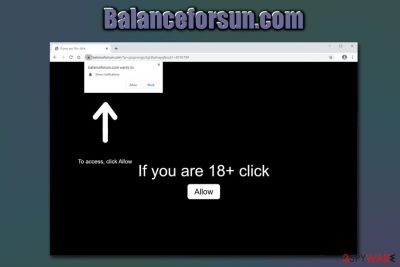
Balanceforsun.com is one of the thousands of websites that try to abuse the legitimate feature implemented in Google Chrome, Safari, Mozilla Firefox, Internet Explorer and other browsers. Upon entering the site, users see a pop-up message from the browser, which is asking whether they would like to enable notifications from Balanceforsun.com. While many sites use the feature to deliver users customized browsing experience and relevant news, if so desired, malicious actors implement the notification prompt to spam users with pop-up ads of dubious origin, such as tech support scams and fake updates.[1]
While Balanceforsun.com notifications can be easily terminated by modifying web browser settings, it is also worth noting that the redirects to the site and increased amount of ads on all visited sites might also implicate adware infection. Adware is a type of a potentially unwanted program that is designed to monitor users' online behavior and deliver them targeted ads. Unfortunately, most adware also exposes users to insecure content like phishing sites, malicious scripts,[2] as well as push notification viruses like Balanceforsun.com.
| Name | Balanceforsun.com |
| Type | Push notification virus |
| Might be related to | Adware or another potentially unwanted program |
| Infiltration | Allowing site to show notifications; adware, which can also be cause of redirects and ads, usually spreads via software bundle packages |
| Symptoms | Pop-up ads show up on the desktop even when the browser is off; adware can also bring unwanted redirects, |
| Associated risks | Users infected with adware or exposed to dubious notifications might be lead to dangerous websites where they might be tricked into downloading malicious software, providing personal information, or losing money due tech support scams |
| Termination | Balanceforsun.com notifications can be disabled via the browser settings; in case the cause of all types of adverts is adware, it needs to be found and eliminated from the computer either manually or automatically – check the full instructions below |
| Recovery | In case your computer is crashing, returning errors, and is generally sluggish, we suggest you repair it with FortectIntego |
The scheme used by threat actors is not complicated at all: they implement the notification prompt to show up as soon as users visit the Balanceforsun.com site, and also use social engineering to make it seem that clicking the prompt will permit them to access allegedly restricted 18+ content. In some other cases, website authors can also use other tricks, like show a fake YouTube video still, or ask users to click “Allow” to prove that they are not a robot – a legitimate verification technique used by many sites.
The latter is often used, and Balanceforsun.com might display the following notification in the background in order to make users click “Allow”:
Click Allow if you are not a robot
By using multiple legitimate features, the Balanceforsun.com virus deploys attacks that are aimed as less IT-focused individuals – they are usually unaware of any of these things that cybercrooks use. Those who do press “Allow” after being deceived then are forced to see desktop notifications regularly, even if their browsers are closed.
While this might be seen as a nuisance as well as a disturbance by many, the Balanceforsun.com ads might lead users to less than secure websites, such as tech support scams or spoofing sites. Additionally, shady site notifications often promote click bait-type[3] of sites which run the “get rich quick” scheme, and prompt users to pay some type of “initial investment” for it.
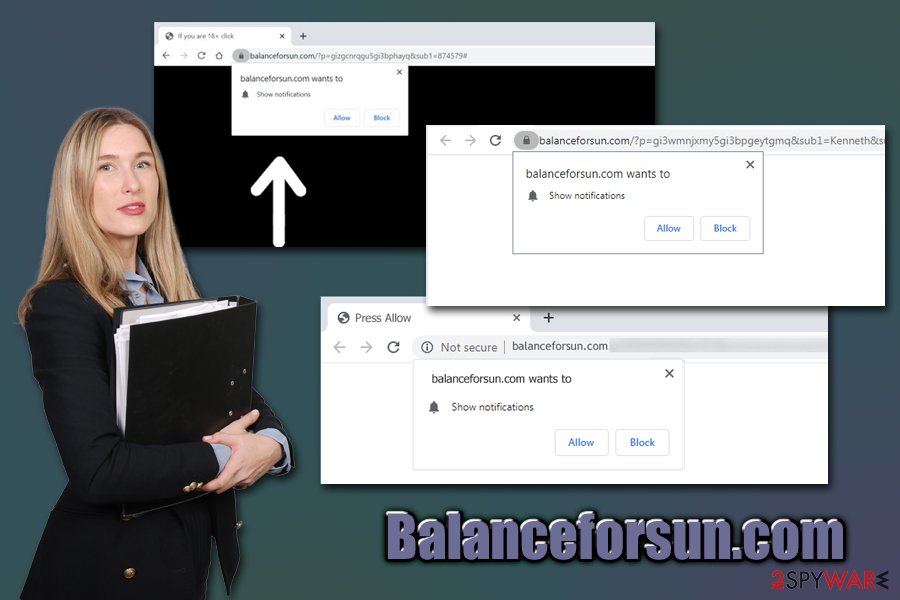
These websites often feature pictures of famous people like Bill Gates, as well as fake Facebook comments at the bottom, claiming how the money is just flooding their accounts. Of course, these are all bogus, and you should not think twice before you close them down. Note that you can remove Balanceforsun.com ads by pressing “X” when they show up, but to get rid of them for good, you would have to access the settings of your web browser – check the full guide below.
If you did not agree to Balanceforsun.com notifications via the web browser and you are suffering from intrusive ads, you should check your device for adware. In most cases, users are unaware that their machine is infected, as PUPs typically spread with the help of software bundle packages. In this case, Balanceforsun.com removal would consist of locating and uninstalling the unwanted program.
Finally, if you found adware on your computer, you might want to reset all the installed browsers as per instructions below and scan your machine with FortectIntego to ensure its stability after the infection.
Software bundling is still an issue: learn how to install apps correctly
If the software does not ask for permission to be installed and ends up on the user's computer – it is classified as malware. Essentially, potentially unwanted programs get installed without permission as well, as users notice them only post-infiltration (in some cases, they don't at all). However, you should keep in mind that you most likely installed the app while not paying close attention to the installation of freeware apps you downloaded from third-party sites, as they often employ various tricks in order to disguise optional programs within the installers. In other words, you should pay attention to the installation process carefully and never skip steps.
Here are some tips from industry experts[4] in case you choose to download freeware:
- Employ anti-malware software that can stop potentially unwanted programs and defend your machine from malware.
- Read comments, blog posts, reviews, and similar information regarding the app you are about to install – do the research.
- Make sure that the app provides legal documents like Privacy Policy and EULA.
- When prompted, always opt for Advanced/Custom installation settings instead of Recommended/Quick ones.
- Watch out for pre-ticked boxes, fine print text, misleading offers, and similar tricks that the installers use.
In general, there is no need to have dozens of apps installed on your system from third-party websites, as official sources offer millions of programs to your disposal. While there is no 100% guarantee that all of them will meet your expectations, at least you will know that there is nothing else that will be installed on your system apart from what your initial intention was. Thus, choose Microsoft Store, App Store, Google Play, Google Web Store, Amazon, and many other reputable sources.
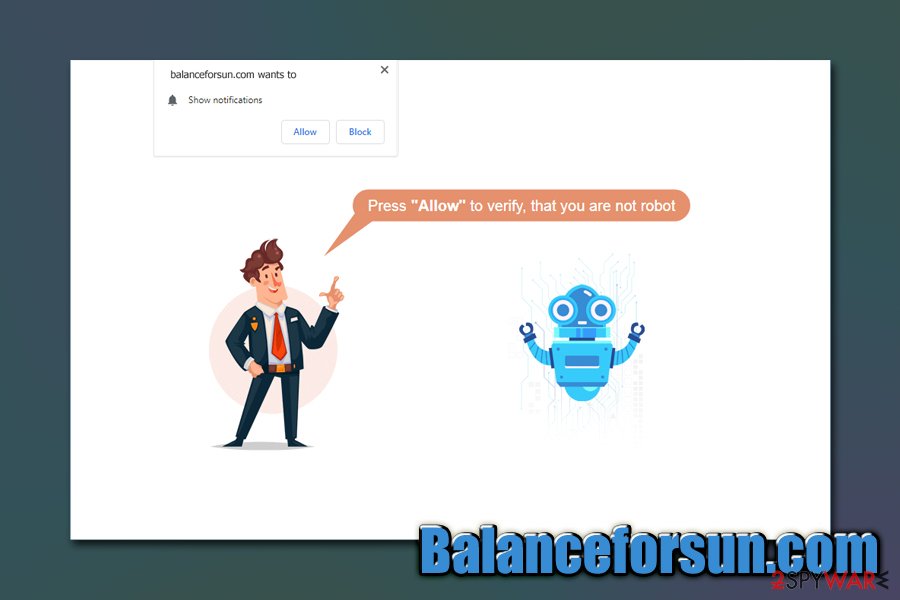
Get rid of Balanceforsun.com ads and notifications
As mentioned previously, Balanceforsun.com removal instructions can vary depending on factors such as whether you clicked the “Allow” button upon accessing the site, or if you have adware installed on your system. As a general rule, if you notice suspicious browser behavior such as intrusive ads, browser redirects, and similar, you should always check for adware. You can do by checking our guide below – resetting browsers is an optional step but is highly recommended, as most adware programs change web browser settings.
Nevertheless, if the cause of unwanted browser behavior is the enabled notifications, you can remove Balanceforsun.com ads by performing these actions via your browser:
Google Chrome
- Click Menu and select Settings
- Pick Advanced
- Under Privacy and security, go for Site Settings
- Choose Notifications
- Under Allow section, you should see Balanceforsun.com entry
- Pick More Actions and click on Block
Mozilla Firefox:
- Click Menu and then select Options
- Click on Privacy & Security and then pick Notifications
- Go to Settings – you should see Balanceforsun.com
- Click on the the drop-down menu and pick Block
- Finish with Save Changes
MS Edge:
- Click More and pick Settings
- Select View advanced settings and then got for Advanced
- Go to Manage permissions
- Find Balanceforsun.com entry and turn off notifications
You may remove virus damage with a help of FortectIntego. SpyHunter 5Combo Cleaner and Malwarebytes are recommended to detect potentially unwanted programs and viruses with all their files and registry entries that are related to them.
Getting rid of Balanceforsun.com. Follow these steps
Uninstall from Windows
To get rid of unwanted programs from Windows system, access the Control Panel:
Instructions for Windows 10/8 machines:
- Enter Control Panel into Windows search box and hit Enter or click on the search result.
- Under Programs, select Uninstall a program.

- From the list, find the entry of the suspicious program.
- Right-click on the application and select Uninstall.
- If User Account Control shows up, click Yes.
- Wait till uninstallation process is complete and click OK.

If you are Windows 7/XP user, proceed with the following instructions:
- Click on Windows Start > Control Panel located on the right pane (if you are Windows XP user, click on Add/Remove Programs).
- In Control Panel, select Programs > Uninstall a program.

- Pick the unwanted application by clicking on it once.
- At the top, click Uninstall/Change.
- In the confirmation prompt, pick Yes.
- Click OK once the removal process is finished.
Delete from macOS
macOS users should perform the following step when dealing with adware that redirects to Balanceforsun.com and similar malicious sites:
Remove items from Applications folder:
- From the menu bar, select Go > Applications.
- In the Applications folder, look for all related entries.
- Click on the app and drag it to Trash (or right-click and pick Move to Trash)

To fully remove an unwanted app, you need to access Application Support, LaunchAgents, and LaunchDaemons folders and delete relevant files:
- Select Go > Go to Folder.
- Enter /Library/Application Support and click Go or press Enter.
- In the Application Support folder, look for any dubious entries and then delete them.
- Now enter /Library/LaunchAgents and /Library/LaunchDaemons folders the same way and terminate all the related .plist files.

Remove from Microsoft Edge
Delete unwanted extensions from MS Edge:
- Select Menu (three horizontal dots at the top-right of the browser window) and pick Extensions.
- From the list, pick the extension and click on the Gear icon.
- Click on Uninstall at the bottom.

Clear cookies and other browser data:
- Click on the Menu (three horizontal dots at the top-right of the browser window) and select Privacy & security.
- Under Clear browsing data, pick Choose what to clear.
- Select everything (apart from passwords, although you might want to include Media licenses as well, if applicable) and click on Clear.

Restore new tab and homepage settings:
- Click the menu icon and choose Settings.
- Then find On startup section.
- Click Disable if you found any suspicious domain.
Reset MS Edge if the above steps did not work:
- Press on Ctrl + Shift + Esc to open Task Manager.
- Click on More details arrow at the bottom of the window.
- Select Details tab.
- Now scroll down and locate every entry with Microsoft Edge name in it. Right-click on each of them and select End Task to stop MS Edge from running.

If this solution failed to help you, you need to use an advanced Edge reset method. Note that you need to backup your data before proceeding.
- Find the following folder on your computer: C:\\Users\\%username%\\AppData\\Local\\Packages\\Microsoft.MicrosoftEdge_8wekyb3d8bbwe.
- Press Ctrl + A on your keyboard to select all folders.
- Right-click on them and pick Delete

- Now right-click on the Start button and pick Windows PowerShell (Admin).
- When the new window opens, copy and paste the following command, and then press Enter:
Get-AppXPackage -AllUsers -Name Microsoft.MicrosoftEdge | Foreach {Add-AppxPackage -DisableDevelopmentMode -Register “$($_.InstallLocation)\\AppXManifest.xml” -Verbose

Instructions for Chromium-based Edge
Delete extensions from MS Edge (Chromium):
- Open Edge and click select Settings > Extensions.
- Delete unwanted extensions by clicking Remove.

Clear cache and site data:
- Click on Menu and go to Settings.
- Select Privacy, search and services.
- Under Clear browsing data, pick Choose what to clear.
- Under Time range, pick All time.
- Select Clear now.

Reset Chromium-based MS Edge:
- Click on Menu and select Settings.
- On the left side, pick Reset settings.
- Select Restore settings to their default values.
- Confirm with Reset.

Remove from Mozilla Firefox (FF)
Make use of these instructions to reset Mozilla Firefox:
Remove dangerous extensions:
- Open Mozilla Firefox browser and click on the Menu (three horizontal lines at the top-right of the window).
- Select Add-ons.
- In here, select unwanted plugin and click Remove.

Reset the homepage:
- Click three horizontal lines at the top right corner to open the menu.
- Choose Options.
- Under Home options, enter your preferred site that will open every time you newly open the Mozilla Firefox.
Clear cookies and site data:
- Click Menu and pick Settings.
- Go to Privacy & Security section.
- Scroll down to locate Cookies and Site Data.
- Click on Clear Data…
- Select Cookies and Site Data, as well as Cached Web Content and press Clear.

Reset Mozilla Firefox
If clearing the browser as explained above did not help, reset Mozilla Firefox:
- Open Mozilla Firefox browser and click the Menu.
- Go to Help and then choose Troubleshooting Information.

- Under Give Firefox a tune up section, click on Refresh Firefox…
- Once the pop-up shows up, confirm the action by pressing on Refresh Firefox.

Remove from Google Chrome
Delete malicious extensions from Google Chrome:
- Open Google Chrome, click on the Menu (three vertical dots at the top-right corner) and select More tools > Extensions.
- In the newly opened window, you will see all the installed extensions. Uninstall all the suspicious plugins that might be related to the unwanted program by clicking Remove.

Clear cache and web data from Chrome:
- Click on Menu and pick Settings.
- Under Privacy and security, select Clear browsing data.
- Select Browsing history, Cookies and other site data, as well as Cached images and files.
- Click Clear data.

Change your homepage:
- Click menu and choose Settings.
- Look for a suspicious site in the On startup section.
- Click on Open a specific or set of pages and click on three dots to find the Remove option.
Reset Google Chrome:
If the previous methods did not help you, reset Google Chrome to eliminate all the unwanted components:
- Click on Menu and select Settings.
- In the Settings, scroll down and click Advanced.
- Scroll down and locate Reset and clean up section.
- Now click Restore settings to their original defaults.
- Confirm with Reset settings.

Delete from Safari
Remove unwanted extensions from Safari:
- Click Safari > Preferences…
- In the new window, pick Extensions.
- Select the unwanted extension and select Uninstall.

Clear cookies and other website data from Safari:
- Click Safari > Clear History…
- From the drop-down menu under Clear, pick all history.
- Confirm with Clear History.

Reset Safari if the above-mentioned steps did not help you:
- Click Safari > Preferences…
- Go to Advanced tab.
- Tick the Show Develop menu in menu bar.
- From the menu bar, click Develop, and then select Empty Caches.

After uninstalling this potentially unwanted program (PUP) and fixing each of your web browsers, we recommend you to scan your PC system with a reputable anti-spyware. This will help you to get rid of Balanceforsun.com registry traces and will also identify related parasites or possible malware infections on your computer. For that you can use our top-rated malware remover: FortectIntego, SpyHunter 5Combo Cleaner or Malwarebytes.
How to prevent from getting adware
Do not let government spy on you
The government has many issues in regards to tracking users' data and spying on citizens, so you should take this into consideration and learn more about shady information gathering practices. Avoid any unwanted government tracking or spying by going totally anonymous on the internet.
You can choose a different location when you go online and access any material you want without particular content restrictions. You can easily enjoy internet connection without any risks of being hacked by using Private Internet Access VPN.
Control the information that can be accessed by government any other unwanted party and surf online without being spied on. Even if you are not involved in illegal activities or trust your selection of services, platforms, be suspicious for your own security and take precautionary measures by using the VPN service.
Backup files for the later use, in case of the malware attack
Computer users can suffer from data losses due to cyber infections or their own faulty doings. Ransomware can encrypt and hold files hostage, while unforeseen power cuts might cause a loss of important documents. If you have proper up-to-date backups, you can easily recover after such an incident and get back to work. It is also equally important to update backups on a regular basis so that the newest information remains intact – you can set this process to be performed automatically.
When you have the previous version of every important document or project you can avoid frustration and breakdowns. It comes in handy when malware strikes out of nowhere. Use Data Recovery Pro for the data restoration process.
- ^ Alison DeNisco Rayome. Windows users, beware: This fake update could lock up your PC, or worse. Cnet. Product reviews, how-tos, deals and the latest tech news.
- ^ Paolo Mioni. Anatomy of a malicious script: how a website can take over your browser. CSS-Tricks. Daily articles about CSS, HTML, JavaScript, and all things related to web design and development.
- ^ Clickbait. Wikipedia. The free encyclopedia.
- ^ Dieviren. Dieviren. Cybersecurity news and malware insights.























