BansomQare Manna ransomware (Removal Guide) - Decryption Steps Included
BansomQare Manna virus Removal Guide
What is BansomQare Manna ransomware?
BansomQare Manna ransomware is a crypto-virus that locks your files and gives you 12 hours to pay up
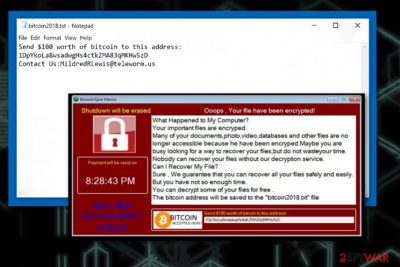
BansomQare Manna – dangerous ransomware that encrypts your files secretly and then informs you about the affected system and data loss. This ransomware-type[1] virus is almost identical to WannaCry which name has been involved in several spam attacks recently.[2] This malware is using .bitcoin file extension and makes all encrypted files to become useless. This virus is not choosing what to modify – BansomQare Manna ransomware encrypts everything from photos and videos to documents and archives. After the encryption is done, ransomware displays a pop-up window and places a text file “bitcoin2018.txt” to every existing folder. The document is a ransom note that contains various information about the encryption process.
| Name | BansomQare Manna |
|---|---|
| Type | Ransomware |
| Extension | .bitcoin |
| Danger level | High. File encryption can lead to permanent data loss |
| Contact email | MildredRLewis@teleworm.us |
| Ransom note | bitcoin2018.txt |
| Ransom amount | $100 |
| Distribution | Spam email attachments filled with macro viruses[3] |
| Elimination | Best tool for removal is FortectIntego |
Typically, ransom message contains information which is related to the encryption procedure and what has to be done in order to recover locked data. Typically, BansomQare Manna provides in its ransom note: the name of the ransomware, encryption method, contact emails, ransom amount, the time period to pay the ransom, instructions on how to get cryptocurrency wallet, and a suggestion of test the decryption service. As you can see in the extraction of the ransom note, virus developers are requesting $100 in bitcoin. The cybercriminals are stating that the only way to decrypt your files is by contacting them, but we do not recommend communicating with these people in any way!
The ransom note of the BansomQare Manna ransomware reads the following:
What Happened to My Computer?
Your important files are encryped.
Many of your documents,photo,video,databases and other files are no longer accessible because he have been encryped.Maybe you are busy looking for a way to recover your files,but do not wasteyour time. Nobody can recover your files without our decryption service.
Can I Recover My File?
Sure , We guarantee that you can recover all your files safely and easily. But you have not so enough time.
You can decrypt some of your files for free .
The bitcoin address will be saved to the “bitcoin2018.txt” file>> instructions where to send bitcoins in bitcoin2018.txt (all folders):
Send $100 worth of bitcoin to this address:
1DpYkoLa8wsadwgHs4ctkZMA83qMKHw5zD
Contact Us:MildredRLewis@teleworm.us
Any contact between you and these criminals can lead you to further loss. As it is well known for cybersecurity researchers, extortionists tend to disappear and ignore their victims after the ransom is paid. Decryption tool that can be safe to use is not available. And this alleged key that virus developers say they have might not even exist. For this reason, researchers at Dieviren.de[4] note that you need to focus on BansomQare Manna removal and only then worry about file decryption.
As we have already noted, the virus is clearly mimicking an infamous WannaCry ransomware. However, at the moment it seems that it is not as aggressive as the ransomware virus that it is trying to pretend as it has already managed to affect several hospitals and other governmental authorities. While the developers of this ransomware are actively encouraging people to pay the ransom, 2spyware experts recommend relying on anti-malware tools like FortectIntego and initiating BansomQare Manna removal right after it shows up on the system.
Ransomware viruses are dangerous and can lead to serious issues with your PC system. We advise you to remove BansomQare Manna virus using professional tools. This is the only way to be sure that no malicious pieces that belong to this ransomware are left on the computer. Only then you can try to recover your files using files' backups or methods that we provided below.

Malicious files are typically spread with the help of spam
Ransomware viruses are one of the most harmful viruses that are actively spreading around. Just like previous examples, this malware is spread with the help of spam mainly. While browsing online, you need to be aware of potential threats behind every suspicious link or email attachment. You can spot spam emails immediately, especially if they have a questionable link or document attached.
Virus developers can hide behind the name of a well-known company, so you should always double check the sender. If you can see that the email address does not match the company's name, carefully check message body. Otherwise, you can install the file filled with malicious macros and similar content.
To notice spam among your received email messages, look at:
- the sender. You should be capable of contacting the sender if you have any questions regarding the email message;
- typo mistakes;
- grammar mistakes;
- attachments. If the file is asking you to enable macros, this is a serious sign showing that you are under the risk of malware.
Make sure you delete malicious emails without opening and always download your software from certified providers. Any downloads or updates that are typically suggested thru advertisements are fake and should be treated with extreme carefulness.
Get rid of BansomQare Manna ransomware immediately after you spot it on your computer
To remove BansomQare Manna ransomware or other crypto-virus, we always recommend using anti-malware tools like FortectIntego, SpyHunter 5Combo Cleaner, Malwarebytes. These programs can ensure that every little piece that is related to the virus is removed safely. At this point, manual ransomware removal is not recommended since it requires advanced knowledge and takes time.
It is important to perform BansomQare Manna removal right after this malware shows up on the system because ransomware can start another encryption procedure on your computer. When it comes to data recovery procedure, rely only on certified tools.
Getting rid of BansomQare Manna virus. Follow these steps
Manual removal using Safe Mode
First thing you can do when dealing with ransomware is rebooting your system to Safe Mode with networking and making this virus inactive. For that, use the guide below:
Important! →
Manual removal guide might be too complicated for regular computer users. It requires advanced IT knowledge to be performed correctly (if vital system files are removed or damaged, it might result in full Windows compromise), and it also might take hours to complete. Therefore, we highly advise using the automatic method provided above instead.
Step 1. Access Safe Mode with Networking
Manual malware removal should be best performed in the Safe Mode environment.
Windows 7 / Vista / XP
- Click Start > Shutdown > Restart > OK.
- When your computer becomes active, start pressing F8 button (if that does not work, try F2, F12, Del, etc. – it all depends on your motherboard model) multiple times until you see the Advanced Boot Options window.
- Select Safe Mode with Networking from the list.

Windows 10 / Windows 8
- Right-click on Start button and select Settings.

- Scroll down to pick Update & Security.

- On the left side of the window, pick Recovery.
- Now scroll down to find Advanced Startup section.
- Click Restart now.

- Select Troubleshoot.

- Go to Advanced options.

- Select Startup Settings.

- Press Restart.
- Now press 5 or click 5) Enable Safe Mode with Networking.

Step 2. Shut down suspicious processes
Windows Task Manager is a useful tool that shows all the processes running in the background. If malware is running a process, you need to shut it down:
- Press Ctrl + Shift + Esc on your keyboard to open Windows Task Manager.
- Click on More details.

- Scroll down to Background processes section, and look for anything suspicious.
- Right-click and select Open file location.

- Go back to the process, right-click and pick End Task.

- Delete the contents of the malicious folder.
Step 3. Check program Startup
- Press Ctrl + Shift + Esc on your keyboard to open Windows Task Manager.
- Go to Startup tab.
- Right-click on the suspicious program and pick Disable.

Step 4. Delete virus files
Malware-related files can be found in various places within your computer. Here are instructions that could help you find them:
- Type in Disk Cleanup in Windows search and press Enter.

- Select the drive you want to clean (C: is your main drive by default and is likely to be the one that has malicious files in).
- Scroll through the Files to delete list and select the following:
Temporary Internet Files
Downloads
Recycle Bin
Temporary files - Pick Clean up system files.

- You can also look for other malicious files hidden in the following folders (type these entries in Windows Search and press Enter):
%AppData%
%LocalAppData%
%ProgramData%
%WinDir%
After you are finished, reboot the PC in normal mode.
Remove BansomQare Manna using System Restore
System Restore feature can also be helpful while trying to delete BansomQare Manna from your computer:
-
Step 1: Reboot your computer to Safe Mode with Command Prompt
Windows 7 / Vista / XP- Click Start → Shutdown → Restart → OK.
- When your computer becomes active, start pressing F8 multiple times until you see the Advanced Boot Options window.
-
Select Command Prompt from the list

Windows 10 / Windows 8- Press the Power button at the Windows login screen. Now press and hold Shift, which is on your keyboard, and click Restart..
- Now select Troubleshoot → Advanced options → Startup Settings and finally press Restart.
-
Once your computer becomes active, select Enable Safe Mode with Command Prompt in Startup Settings window.

-
Step 2: Restore your system files and settings
-
Once the Command Prompt window shows up, enter cd restore and click Enter.

-
Now type rstrui.exe and press Enter again..

-
When a new window shows up, click Next and select your restore point that is prior the infiltration of BansomQare Manna. After doing that, click Next.


-
Now click Yes to start system restore.

-
Once the Command Prompt window shows up, enter cd restore and click Enter.
Bonus: Recover your data
Guide which is presented above is supposed to help you remove BansomQare Manna from your computer. To recover your encrypted files, we recommend using a detailed guide prepared by 2-spyware.com security experts.If your files are encrypted by BansomQare Manna, you can use several methods to restore them:
Data Recovery Pro can help you restore encrypted files
Data Recovery Pro can decrypt separate files that were lost because of this virus. For that, perform these steps:
- Download Data Recovery Pro;
- Follow the steps of Data Recovery Setup and install the program on your computer;
- Launch it and scan your computer for files encrypted by BansomQare Manna ransomware;
- Restore them.
Windows Previous Versions is yet another way to unblock locked data
If your System Restore feature was enabled before the initial attack, you can use this method for the recovery of individual files:
- Find an encrypted file you need to restore and right-click on it;
- Select “Properties” and go to “Previous versions” tab;
- Here, check each of available copies of the file in “Folder versions”. You should select the version you want to recover and click “Restore”.
ShadowExplorer is a tool that can also be helpful when dealing with ransomware
If you are dealing with ransomware which fails to delete Shadow Volume copies of files, you can use this tool to recover them:
- Download Shadow Explorer (http://shadowexplorer.com/);
- Follow a Shadow Explorer Setup Wizard and install this application on your computer;
- Launch the program and go through the drop down menu on the top left corner to select the disk of your encrypted data. Check what folders are there;
- Right-click on the folder you want to restore and select “Export”. You can also select where you want it to be stored.
Decryption tool is not available
Finally, you should always think about the protection of crypto-ransomwares. In order to protect your computer from BansomQare Manna and other ransomwares, use a reputable anti-spyware, such as FortectIntego, SpyHunter 5Combo Cleaner or Malwarebytes
How to prevent from getting ransomware
Stream videos without limitations, no matter where you are
There are multiple parties that could find out almost anything about you by checking your online activity. While this is highly unlikely, advertisers and tech companies are constantly tracking you online. The first step to privacy should be a secure browser that focuses on tracker reduction to a minimum.
Even if you employ a secure browser, you will not be able to access websites that are restricted due to local government laws or other reasons. In other words, you may not be able to stream Disney+ or US-based Netflix in some countries. To bypass these restrictions, you can employ a powerful Private Internet Access VPN, which provides dedicated servers for torrenting and streaming, not slowing you down in the process.
Data backups are important – recover your lost files
Ransomware is one of the biggest threats to personal data. Once it is executed on a machine, it launches a sophisticated encryption algorithm that locks all your files, although it does not destroy them. The most common misconception is that anti-malware software can return files to their previous states. This is not true, however, and data remains locked after the malicious payload is deleted.
While regular data backups are the only secure method to recover your files after a ransomware attack, tools such as Data Recovery Pro can also be effective and restore at least some of your lost data.
- ^ Ransomware. Wikipedia. The free encyclopedia.
- ^ Lina Kiguolis. WannaSpam - WannaCry-themed scam used to collect ransoms. 2spyware. Security news and virus removal tutorials.
- ^ Margaret Rouse. What is macro virus?. Tech target. Search security education.
- ^ Dieviren. Dieviren. Spyware news.





















