Battlefield ransomware / virus (Recovery Instructions Included) - Easy Removal Guide
Battlefield virus Removal Guide
What is Battlefield ransomware virus?
Battlefield – another ransomware inspired by Hidden Tear open-source project
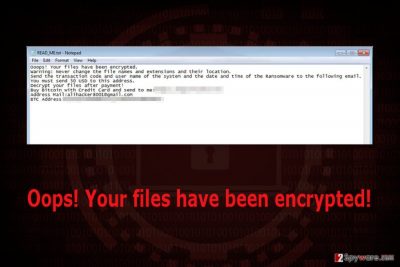
Battlefield is a file-encrypting virus that is based on HiddenTear ransomware project.[1] It uses AES-256 algorithm and appends .locked file extension to each of the targeted files. Then it changes computer’s desktop saying “Oops! Your files have been encrypted!” – the same phrase has been used by WannaCry.
Then it drops a ransom demanding message in READ_ME.txt file where crooks tell that data encrypted by Battlefield virus can be restored only with specific decryption tool. Victims can buy it directly from cyber criminals for 50 USD in Bitcoins. Once users transfer the ransom to the provided BTC address, they need to send an email to alihacker8001@gmail.com with transaction code and user name:
Ooops! Your files have been encrypted.
Warning: Never change the file names and extensions and their location.
Send the transaction code and user name of the system and the date and time of the Ransomware to the following email.
You must send 50 USD to this address.
Decrypt your files after payment!
Buy Bitcoin with Credit Card and send to me: [xxx]
Address Mail:alihacker8001@gmail.com
BTC Address: [xxx]
Nevertheless, crooks demand quite a small sum of money; you should not risk and pay it. Creators of the Battlefield ransomware may not allow you to use decryptor. What is more, no one can assure that this tool is actually working. Thus, you should spend your money on reputable security tool that will wipe out malware from the PC and protect it from cyber threats in the future.
When Battlefield gets inside the computer, it also installs Battlefiled-Decrypter.exe file. Just like the name suggests, it’s an executable of the decryption tool. Once people pay the ransom, they are supposed to be able to use it in order to get rid of .locked file extension. However, as we have just mentioned, it may not happen.
At the moment of writing, there’s no free and safe method to restore corrupted files. However, it’s a brand new crypto-malware; thus, security experts may release official decryptor soon. Meanwhile, you should focus on Battlefield removal.
Elimination is necessary because the virus not only encrypts files but causes many changes on the system. It might affect legitimate Windows processes, delete or create new Registry entries, and install various malicious files. All these changes make the operating system vulnerable, and the computer becomes sluggish.
To remove Battlefield safely and get rid of all its related components, you have to employ a professional antivirus or malware removal tool. We recommend using FortectIntego and scanning the system with the help of it. At the third part of the article, you will find the explanation how to install and activate security program because malware might block access to it.
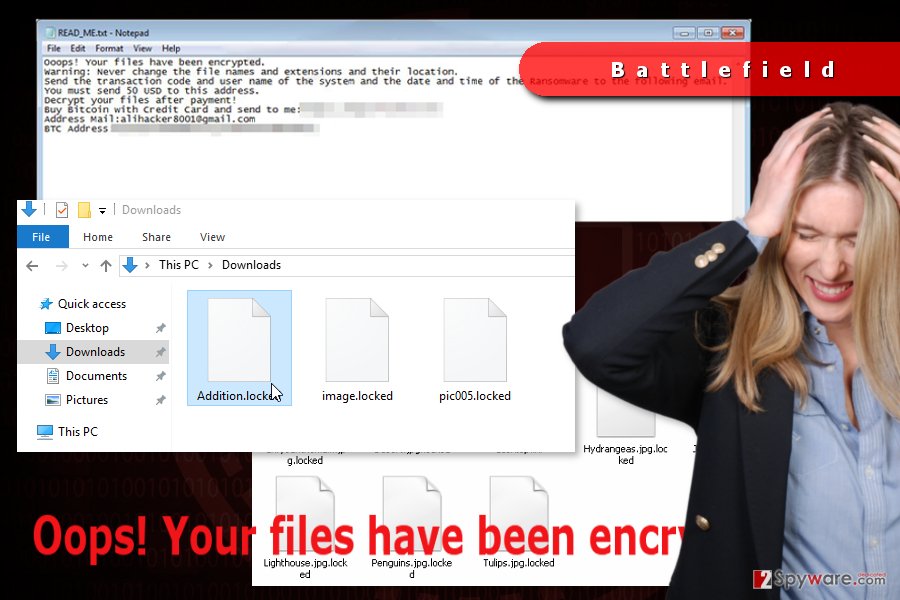
Cyber criminals use multiple distribution methods to spread the virus
Typically, ransomware enters the system when users clicks, opens or downloads an infected file. It might be an email attachment, link or ad. Battlefield distribution methods barely differs from over file-encrypting viruses’, so you should learn about ransomware distribution methods in order to avoid data loss.
The major ways how ransomware spreads:
- malicious email campaigns;
- malvertising;
- fake software updates;
- illegal downloads;
- exploit kits.
Most of the time malware executable is being spread as an obfuscated email attachment that includes some important information. Social engineering helps crooks to convince users to open an infected Word or PDF file that has a malicious code. Thus, you should never open a suspicious and unexpected email[2] even if it was sent from the governmental organization or a well-known company.
Torrents, free file-sharing websites and similar sources often spread malicious programs. Thus, you should never install illegal programs or movies to avoid infiltration of malware. What is more, set automatic software updates. Keeping software updated prevents ransomware from exploiting security flaws and hijacking device.
Uninstall Battlefield virus from the computer using security tools
Battlefield removal must be completed using professional security software. According to experts from UtanVirus,[3] regular computer users do not have proper skills to terminate file-encrypting virus manually. Only experienced IT specialists can do this job without damaging the system.
However, bringing your PC to the nearest computer service center is not necessary. You should install FortectIntego, SpyHunter 5Combo Cleaner or Malwarebytes and remove Battlefield with the help of one of these malware elimination programs. The guidelines below will show you how to access your chosen security tool.
Getting rid of Battlefield virus. Follow these steps
Manual removal using Safe Mode
In order to run security software, follow these steps:
Important! →
Manual removal guide might be too complicated for regular computer users. It requires advanced IT knowledge to be performed correctly (if vital system files are removed or damaged, it might result in full Windows compromise), and it also might take hours to complete. Therefore, we highly advise using the automatic method provided above instead.
Step 1. Access Safe Mode with Networking
Manual malware removal should be best performed in the Safe Mode environment.
Windows 7 / Vista / XP
- Click Start > Shutdown > Restart > OK.
- When your computer becomes active, start pressing F8 button (if that does not work, try F2, F12, Del, etc. – it all depends on your motherboard model) multiple times until you see the Advanced Boot Options window.
- Select Safe Mode with Networking from the list.

Windows 10 / Windows 8
- Right-click on Start button and select Settings.

- Scroll down to pick Update & Security.

- On the left side of the window, pick Recovery.
- Now scroll down to find Advanced Startup section.
- Click Restart now.

- Select Troubleshoot.

- Go to Advanced options.

- Select Startup Settings.

- Press Restart.
- Now press 5 or click 5) Enable Safe Mode with Networking.

Step 2. Shut down suspicious processes
Windows Task Manager is a useful tool that shows all the processes running in the background. If malware is running a process, you need to shut it down:
- Press Ctrl + Shift + Esc on your keyboard to open Windows Task Manager.
- Click on More details.

- Scroll down to Background processes section, and look for anything suspicious.
- Right-click and select Open file location.

- Go back to the process, right-click and pick End Task.

- Delete the contents of the malicious folder.
Step 3. Check program Startup
- Press Ctrl + Shift + Esc on your keyboard to open Windows Task Manager.
- Go to Startup tab.
- Right-click on the suspicious program and pick Disable.

Step 4. Delete virus files
Malware-related files can be found in various places within your computer. Here are instructions that could help you find them:
- Type in Disk Cleanup in Windows search and press Enter.

- Select the drive you want to clean (C: is your main drive by default and is likely to be the one that has malicious files in).
- Scroll through the Files to delete list and select the following:
Temporary Internet Files
Downloads
Recycle Bin
Temporary files - Pick Clean up system files.

- You can also look for other malicious files hidden in the following folders (type these entries in Windows Search and press Enter):
%AppData%
%LocalAppData%
%ProgramData%
%WinDir%
After you are finished, reboot the PC in normal mode.
Remove Battlefield using System Restore
This method also helps to disable the virus and run automatic virus removal.
-
Step 1: Reboot your computer to Safe Mode with Command Prompt
Windows 7 / Vista / XP- Click Start → Shutdown → Restart → OK.
- When your computer becomes active, start pressing F8 multiple times until you see the Advanced Boot Options window.
-
Select Command Prompt from the list

Windows 10 / Windows 8- Press the Power button at the Windows login screen. Now press and hold Shift, which is on your keyboard, and click Restart..
- Now select Troubleshoot → Advanced options → Startup Settings and finally press Restart.
-
Once your computer becomes active, select Enable Safe Mode with Command Prompt in Startup Settings window.

-
Step 2: Restore your system files and settings
-
Once the Command Prompt window shows up, enter cd restore and click Enter.

-
Now type rstrui.exe and press Enter again..

-
When a new window shows up, click Next and select your restore point that is prior the infiltration of Battlefield. After doing that, click Next.


-
Now click Yes to start system restore.

-
Once the Command Prompt window shows up, enter cd restore and click Enter.
Bonus: Recover your data
Guide which is presented above is supposed to help you remove Battlefield from your computer. To recover your encrypted files, we recommend using a detailed guide prepared by 2-spyware.com security experts.Currently, the only effective method to recover your files is to use backups.
If your files are encrypted by Battlefield, you can use several methods to restore them:
Data Recovery Pro may help to get rid of .locked file extension
This professional software helps to restore corrupted files. Thus, it might be helpful after Battlefield attack.
- Download Data Recovery Pro;
- Follow the steps of Data Recovery Setup and install the program on your computer;
- Launch it and scan your computer for files encrypted by Battlefield ransomware;
- Restore them.
Take advantage of Windows Previous Version feature
This method helps to recover individual files that were saved before ransomware attack.
- Find an encrypted file you need to restore and right-click on it;
- Select “Properties” and go to “Previous versions” tab;
- Here, check each of available copies of the file in “Folder versions”. You should select the version you want to recover and click “Restore”.
ShadowExplorer restores files from Shadow Volume Copies
Battlefield is not supposed to delete Shadow Volume Copies of the encrypted files. Thus, this tool might help too:
- Download Shadow Explorer (http://shadowexplorer.com/);
- Follow a Shadow Explorer Setup Wizard and install this application on your computer;
- Launch the program and go through the drop down menu on the top left corner to select the disk of your encrypted data. Check what folders are there;
- Right-click on the folder you want to restore and select “Export”. You can also select where you want it to be stored.
Battlefield Decryptor is not available yet.
Finally, you should always think about the protection of crypto-ransomwares. In order to protect your computer from Battlefield and other ransomwares, use a reputable anti-spyware, such as FortectIntego, SpyHunter 5Combo Cleaner or Malwarebytes
How to prevent from getting ransomware
Protect your privacy – employ a VPN
There are several ways how to make your online time more private – you can access an incognito tab. However, there is no secret that even in this mode, you are tracked for advertising purposes. There is a way to add an extra layer of protection and create a completely anonymous web browsing practice with the help of Private Internet Access VPN. This software reroutes traffic through different servers, thus leaving your IP address and geolocation in disguise. Besides, it is based on a strict no-log policy, meaning that no data will be recorded, leaked, and available for both first and third parties. The combination of a secure web browser and Private Internet Access VPN will let you browse the Internet without a feeling of being spied or targeted by criminals.
No backups? No problem. Use a data recovery tool
If you wonder how data loss can occur, you should not look any further for answers – human errors, malware attacks, hardware failures, power cuts, natural disasters, or even simple negligence. In some cases, lost files are extremely important, and many straight out panic when such an unfortunate course of events happen. Due to this, you should always ensure that you prepare proper data backups on a regular basis.
If you were caught by surprise and did not have any backups to restore your files from, not everything is lost. Data Recovery Pro is one of the leading file recovery solutions you can find on the market – it is likely to restore even lost emails or data located on an external device.
- ^ Hidden Tear Project: Forbidden Fruit Is the Sweetest. Tripwire. Advanced Threat Protection & File Integrity Monitoring.
- ^ Miguel Ángel Mendoza. 5 practical tips to avoid ransomware in your email. WeLiveSecurity. News, views and insight about security.
- ^ UtanVirus. UtanVirus. Swedish Website About Latest Computer Viruses.





















