Bc.vc (Free Instructions) - Virus Removal Guide
Bc.vc Removal Guide
What is Bc.vc?
Bc.vc – a URL shortening website that produces misleading and intrusive ads
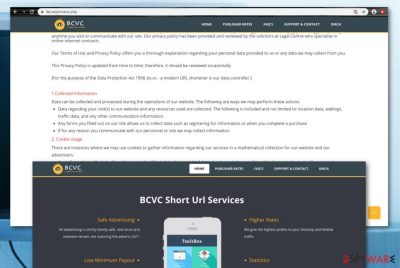
Bc.vc is considered to be a URL shortening page that can appear as a sign of an adware[1] infection on your computer. The web address managing service is described as a modern one and might look attractive to some users from the first view. However, not everything is as pretty as it seems. Bc.vc virus can start loading you with misleading and interruptive advertisements during browsing sessions and bringing you deals that you are forced to believe in needing. Furthermore, you are also likely to receive redirects to sponsored places some of which might be potentially dangerous due to the risk of catching a malware infection. If you want to learn more about Bc.vc and its annoying activities, continue reading this article. Also, you will find some paragraphs that explain how to prevent and get rid of such cyber threats as adware.
| Name | Bc.vc |
|---|---|
| Type | Adware/potentially unwanted program |
| Feature | This domain acts as an URL shortening service to attract a bigger number of users |
| Activities | You are likely to receive intrusive advertising while browsing the web, redirecting to affiliate sources, questionable browser changes on the homepage and new tab URL bar |
| Targets | You can find adware-related products on any type of web browser such as Google Chrome, Mozilla Firefox, Internet Explorer, Microsoft Edge, and Safari |
| Distribution | Potentially unwanted programs are most commonly distributed through bundled packages of freeware and shareware that come from secondary downloading websites |
| Removal | If you have been dealing with the PUP lately and it has been interrupting your browsing activities, you should eliminate the app with the help of antimalware software or manual step-by-step guidelines that have been added to the end of this page |
| Fix tip | You can repair all compromised areas with the help of software such as FortectIntego |
Bc.vc claims to provide URL shortening services that help people earn real income. However, you should not trust these words as there are likely more potentially unwanted activities waiting for you than you expect. If the website starts redirecting you to affiliate domains, there is a chance that you will end up on a malware-laden one and get your computer infected with a dangerous parasite and we guess that nobody wants that happening.
Furthermore, Bc.vc ads can also start appearing while completing browsing sessions as the adware that is responsible for the appearance of this domain can initiate specific changes on web browsers such as Google Chrome, Mozilla Firefox, Internet Explorer, Microsoft Edge, and Safari. This means adding questionable extensions,[2] plug-ins, and add-ons to the apps and initiating modifications on the homepage and new tab URL sections.
Additionally, ads that come from Bc.vc are not likely to carry anything truly valuable for you. However, the pop-ups will usually offer to purchase some types of products, services, and software that you will start believing you need. Do not spend your money on useless utilities and other stuff that you will later regret buying. Plus, avoid providing any personal details or credentials into surveys or questionnaires that you might also be provided with by the adware.
To continue, Bc.vc and similar potentially unwanted programs are often programmed to include tracking objects such as HTTP cookies, pixels, and beacons into web browsers for recording non-personal data related to the user's browsing sessions. This type of information usually refers to recently visited websites, hyperlinks and adverts clicked, saved bookmarks, search queries performed, your web browser type, IP address, and geographic location.
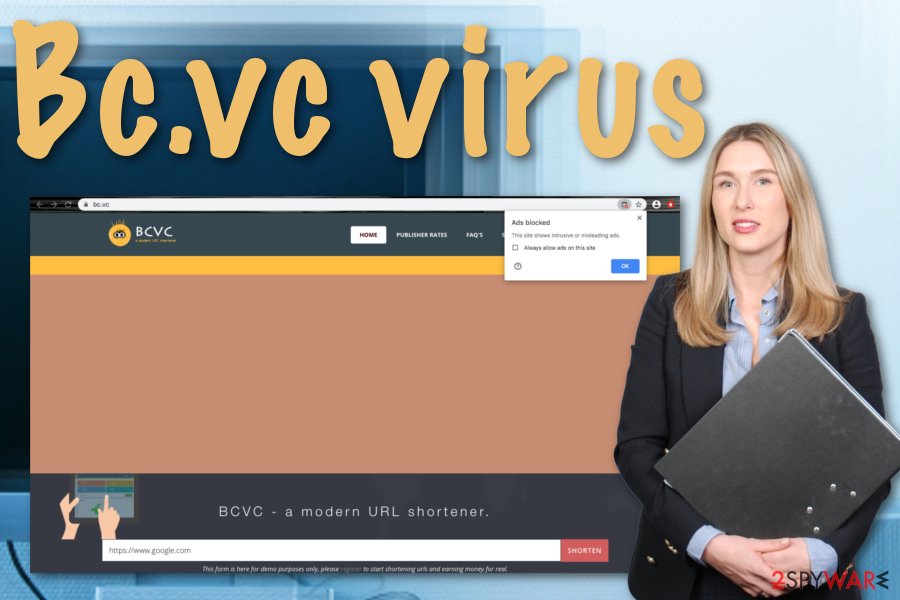
Afterward, Bc.vc developers will likely use the collected data for sharing it with other parties that would provide income for the information. Also, the gathered details can be used for developing beneficial advertising campaigns that target users by relying on the offers that they have searched online themselves. This way the developers can earn pay-per-click income as every click that is made on the provided advertisements brings money to their pockets.
Bc.vc can also bring other adware and PUPs to the computer system, so you might see multiple unknown processes running in the Windows Task Manager. This is a sign that some new apps might have been uploaded and are currently operating. If the adware starts initiating multiple tasks during one session, this can result in frequent web browser struggles, software crashes, and regular computer sluggishness due to the rising work level of the CPU.
Bc.vc removal should be initiated if you want to get rid of all the suspicious activities from your computer and web browsers. You can carry out this type of process by yourself, all you need to do is go to the end of this article and look through the entire instructions that are provided there. Also, remember that the adware might have planted unwanted components in browsers such as Chrome, Firefox, Edge, Safari, and others, so these apps need to be cleaned too.
However, if you are an inexperienced computer user or just think that you are going to struggle while dealing with the elimination process, you should choose antimalware software to complete the entire task for you. These products are capable of dealing with PUPs within a few minutes. Also, if you have discovered any system alterings after the PUP attack, you can try repairing the compromised areas by employing a tool such as FortectIntego.
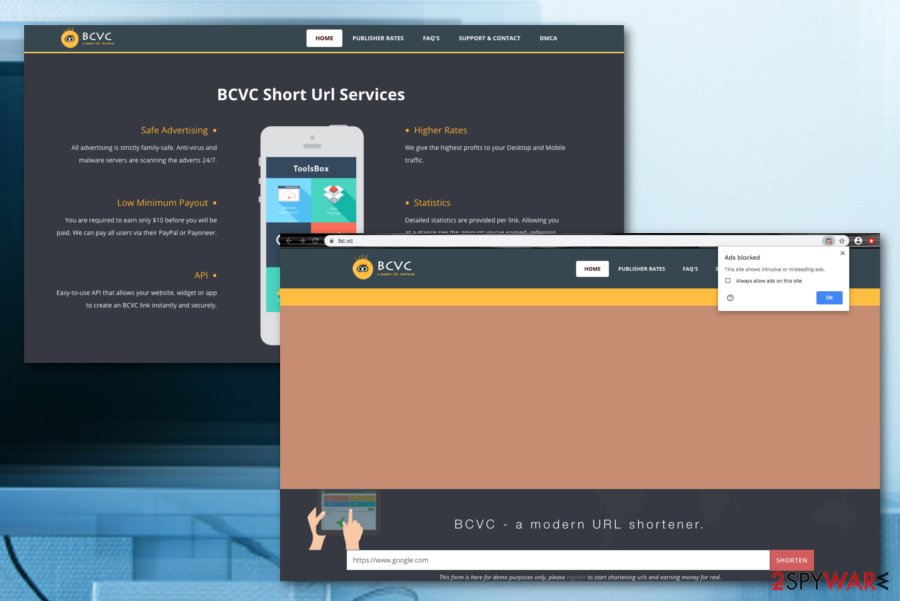
Bundled products are the ones that bring PUPs to systems
Potentially unwanted programs travel in bundles of software[3] that are downloaded from secondary sources such as cnet.com, download.com, and softonic.com. Users who have set their downloading settings to Quick or Recommended are the most vulnerable to PUP infections. If you also are such a person, you should immediately set the configuration to Custom or Advanced where you will be able to deselect all the suspicious incoming downloads.
However, according to cybersecurity specialists from LosVirus.es,[4] adware programs have more than one distribution technique as developers want their products to reach as many users as possible. Other PUP spreading sources include the following directories:
- Fake software updates. If you are browsing the Internet sphere and have been provided with some type of unknown software upgrade, you should not rush to agree with it as it might be a virus waiting to install on your computer system. Always check released updates officially before applying them to your products and services.
- Infectious hyperlinks and advertisements. If you are a frequent user of the Internet, you should have seen a big variety of advertisements and links online. However, not all of those components are safe to enter, so you should avoid clicking on every advert or hyperlink that you encounter on the web.
- Other rogue programs. If you already have a PUP infection (adware, browser hijacker), there is a chance that you will soon receive another one on your computer.
If you want to properly avoid the installation of suspicious apps, you should combine manual and automatical security measures that should be taken against the viruses. The manual techniques were already described and for the automatical one, we recommend purchasing and downloading a reliable antimalware product straight to the computer system. Of course, you need to make sure that your antivirus tool gets regularly updated, otherwise, you might not be able to use it properly.
Bc.vc virus removal tutorial (manual and automatical included)
If you have been looking for ways to remove Bc.vc from your operating system and web browsers, you have come to the right place. Our security experts have provided you with both manual and automatical elimination guidelines and the method you are going to pick is completely up to you. However, employing reliable security software makes the entire process much easier for less advanced users and those who have been running into a lack of time lately.
However, if you do not like the idea of automatical Bc.vc removal, you can always try getting rid of the adware by yourself. Keep in mind that you will be responsible for terminating all of the suspicious components that were planted by the PUP. This includes cleaning your operating systems such as Windows, Mac OS and web browser applications such as Google Chrome, Mozilla Firefox, Internet Explorer, Microsoft Edge, and Safari as these apps can also be filled with bogus adware-related products such as plug-ins, add-ons, and extensions.
You may remove virus damage with a help of FortectIntego. SpyHunter 5Combo Cleaner and Malwarebytes are recommended to detect potentially unwanted programs and viruses with all their files and registry entries that are related to them.
Getting rid of Bc.vc. Follow these steps
Uninstall from Windows
To diminish the advertising and redirecting activities, you have to get rid of the potentially unwanted application from your Windows computer too. Complete such a task by applying the following instructions.
Instructions for Windows 10/8 machines:
- Enter Control Panel into Windows search box and hit Enter or click on the search result.
- Under Programs, select Uninstall a program.

- From the list, find the entry of the suspicious program.
- Right-click on the application and select Uninstall.
- If User Account Control shows up, click Yes.
- Wait till uninstallation process is complete and click OK.

If you are Windows 7/XP user, proceed with the following instructions:
- Click on Windows Start > Control Panel located on the right pane (if you are Windows XP user, click on Add/Remove Programs).
- In Control Panel, select Programs > Uninstall a program.

- Pick the unwanted application by clicking on it once.
- At the top, click Uninstall/Change.
- In the confirmation prompt, pick Yes.
- Click OK once the removal process is finished.
Delete from macOS
Remove items from Applications folder:
- From the menu bar, select Go > Applications.
- In the Applications folder, look for all related entries.
- Click on the app and drag it to Trash (or right-click and pick Move to Trash)

To fully remove an unwanted app, you need to access Application Support, LaunchAgents, and LaunchDaemons folders and delete relevant files:
- Select Go > Go to Folder.
- Enter /Library/Application Support and click Go or press Enter.
- In the Application Support folder, look for any dubious entries and then delete them.
- Now enter /Library/LaunchAgents and /Library/LaunchDaemons folders the same way and terminate all the related .plist files.

Remove from Microsoft Edge
Delete unwanted extensions from MS Edge:
- Select Menu (three horizontal dots at the top-right of the browser window) and pick Extensions.
- From the list, pick the extension and click on the Gear icon.
- Click on Uninstall at the bottom.

Clear cookies and other browser data:
- Click on the Menu (three horizontal dots at the top-right of the browser window) and select Privacy & security.
- Under Clear browsing data, pick Choose what to clear.
- Select everything (apart from passwords, although you might want to include Media licenses as well, if applicable) and click on Clear.

Restore new tab and homepage settings:
- Click the menu icon and choose Settings.
- Then find On startup section.
- Click Disable if you found any suspicious domain.
Reset MS Edge if the above steps did not work:
- Press on Ctrl + Shift + Esc to open Task Manager.
- Click on More details arrow at the bottom of the window.
- Select Details tab.
- Now scroll down and locate every entry with Microsoft Edge name in it. Right-click on each of them and select End Task to stop MS Edge from running.

If this solution failed to help you, you need to use an advanced Edge reset method. Note that you need to backup your data before proceeding.
- Find the following folder on your computer: C:\\Users\\%username%\\AppData\\Local\\Packages\\Microsoft.MicrosoftEdge_8wekyb3d8bbwe.
- Press Ctrl + A on your keyboard to select all folders.
- Right-click on them and pick Delete

- Now right-click on the Start button and pick Windows PowerShell (Admin).
- When the new window opens, copy and paste the following command, and then press Enter:
Get-AppXPackage -AllUsers -Name Microsoft.MicrosoftEdge | Foreach {Add-AppxPackage -DisableDevelopmentMode -Register “$($_.InstallLocation)\\AppXManifest.xml” -Verbose

Instructions for Chromium-based Edge
Delete extensions from MS Edge (Chromium):
- Open Edge and click select Settings > Extensions.
- Delete unwanted extensions by clicking Remove.

Clear cache and site data:
- Click on Menu and go to Settings.
- Select Privacy, search and services.
- Under Clear browsing data, pick Choose what to clear.
- Under Time range, pick All time.
- Select Clear now.

Reset Chromium-based MS Edge:
- Click on Menu and select Settings.
- On the left side, pick Reset settings.
- Select Restore settings to their default values.
- Confirm with Reset.

Remove from Mozilla Firefox (FF)
To fully clean your Mozilla Firefox web browser and reverse it back to its previous state, you should use the below-provided step-by-step guidelines.
Remove dangerous extensions:
- Open Mozilla Firefox browser and click on the Menu (three horizontal lines at the top-right of the window).
- Select Add-ons.
- In here, select unwanted plugin and click Remove.

Reset the homepage:
- Click three horizontal lines at the top right corner to open the menu.
- Choose Options.
- Under Home options, enter your preferred site that will open every time you newly open the Mozilla Firefox.
Clear cookies and site data:
- Click Menu and pick Settings.
- Go to Privacy & Security section.
- Scroll down to locate Cookies and Site Data.
- Click on Clear Data…
- Select Cookies and Site Data, as well as Cached Web Content and press Clear.

Reset Mozilla Firefox
If clearing the browser as explained above did not help, reset Mozilla Firefox:
- Open Mozilla Firefox browser and click the Menu.
- Go to Help and then choose Troubleshooting Information.

- Under Give Firefox a tune up section, click on Refresh Firefox…
- Once the pop-up shows up, confirm the action by pressing on Refresh Firefox.

Remove from Google Chrome
To delete all of the suspicious products from your Google Chrome browser that were added by the adware program, you should try these guiding steps.
Delete malicious extensions from Google Chrome:
- Open Google Chrome, click on the Menu (three vertical dots at the top-right corner) and select More tools > Extensions.
- In the newly opened window, you will see all the installed extensions. Uninstall all the suspicious plugins that might be related to the unwanted program by clicking Remove.

Clear cache and web data from Chrome:
- Click on Menu and pick Settings.
- Under Privacy and security, select Clear browsing data.
- Select Browsing history, Cookies and other site data, as well as Cached images and files.
- Click Clear data.

Change your homepage:
- Click menu and choose Settings.
- Look for a suspicious site in the On startup section.
- Click on Open a specific or set of pages and click on three dots to find the Remove option.
Reset Google Chrome:
If the previous methods did not help you, reset Google Chrome to eliminate all the unwanted components:
- Click on Menu and select Settings.
- In the Settings, scroll down and click Advanced.
- Scroll down and locate Reset and clean up section.
- Now click Restore settings to their original defaults.
- Confirm with Reset settings.

Delete from Safari
Remove unwanted extensions from Safari:
- Click Safari > Preferences…
- In the new window, pick Extensions.
- Select the unwanted extension and select Uninstall.

Clear cookies and other website data from Safari:
- Click Safari > Clear History…
- From the drop-down menu under Clear, pick all history.
- Confirm with Clear History.

Reset Safari if the above-mentioned steps did not help you:
- Click Safari > Preferences…
- Go to Advanced tab.
- Tick the Show Develop menu in menu bar.
- From the menu bar, click Develop, and then select Empty Caches.

After uninstalling this potentially unwanted program (PUP) and fixing each of your web browsers, we recommend you to scan your PC system with a reputable anti-spyware. This will help you to get rid of Bc.vc registry traces and will also identify related parasites or possible malware infections on your computer. For that you can use our top-rated malware remover: FortectIntego, SpyHunter 5Combo Cleaner or Malwarebytes.
How to prevent from getting adware
Protect your privacy – employ a VPN
There are several ways how to make your online time more private – you can access an incognito tab. However, there is no secret that even in this mode, you are tracked for advertising purposes. There is a way to add an extra layer of protection and create a completely anonymous web browsing practice with the help of Private Internet Access VPN. This software reroutes traffic through different servers, thus leaving your IP address and geolocation in disguise. Besides, it is based on a strict no-log policy, meaning that no data will be recorded, leaked, and available for both first and third parties. The combination of a secure web browser and Private Internet Access VPN will let you browse the Internet without a feeling of being spied or targeted by criminals.
No backups? No problem. Use a data recovery tool
If you wonder how data loss can occur, you should not look any further for answers – human errors, malware attacks, hardware failures, power cuts, natural disasters, or even simple negligence. In some cases, lost files are extremely important, and many straight out panic when such an unfortunate course of events happen. Due to this, you should always ensure that you prepare proper data backups on a regular basis.
If you were caught by surprise and did not have any backups to restore your files from, not everything is lost. Data Recovery Pro is one of the leading file recovery solutions you can find on the market – it is likely to restore even lost emails or data located on an external device.
- ^ Adware. Malwarebytes. Technology information.
- ^ Browser extension. Wikipedia. The free encyclopedia.
- ^ Bundled software. Webopedia. Tech terms.
- ^ LosVirus.es. LosVirus. Security and spyware news.























