Beastbuying.com ads (Chrome, Firefox, IE, Edge) - Free Guide
Beastbuying.com ads Removal Guide
What is Beastbuying.com ads?
Beastbuying.com – a push notification virus that will bombard you with tons of misleading ads
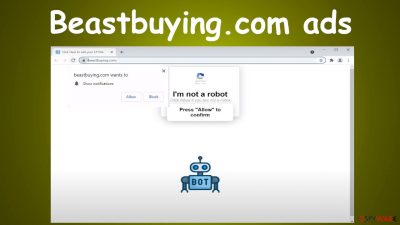
Beastbuying.com is a deceptive website that tries to trick its visitors into accepting its notification by showing misleading webpage backgrounds. When users press the Allow button, it enables the treacherous portal to deliver ads directly to user desktops or phone screens.
At the time of writing, the website tried to trick us into accepting its alerts by proving that we're not robots. Internet users from different countries might see different misleading page backgrounds. Therefore beware. In addition, if a portal asks you to push the Allow button to prove or confirm something, please don't do that as that's a push notification virus.
In the future, please accept notifications only from legitimate websites that you frequently visit, trust, and want to receive updates. If you didn't visit Beastbuying.com voluntarily, your device is infected with adware, which can cause redirects to various dangerous portals. This article contains instructions to remove this infection and the annoying ads. Thus please keep on reading, follow the step-by-step guides, and your device will be running as well as new.
| name | Beastbuying.com |
|---|---|
| Type | Adware, push notification virus, PUP |
| Symptoms of infection | Redirects to unknown, suspicious websites that you wouldn't visit normally; ads pop up directly on the desktop/screen in the form of notifications; slower internet connection |
| Risks | Privacy issues, malware infections, monetary losses |
| Distribution | Software bundles, file-sharing platforms, fake Flash Player updates |
| Elimination | Remove every cyber infection from your device by running a full system scan with our recommended anti-malware software |
| System fix | Check on your device overall system health and repair any virus damage with the FortectIntego system diagnostics tool |
Terminate adware that causes browsing issues
Potentially unwanted programs,[1] or PUPs for short, are not as dangerous as malware but can severely diminish your browsing experience. They induce redirects to various untrustworthy sites, cover your browser windows (in Beastbuying.com case phone screens and desktops) with ads, and cause other mishaps.
In some cases, PUPs can act as a gateway to malware by causing redirects to hacked sites where severe infections could be automatically downloaded via the drive-by downloading technique.[2] Therefore they need to be removed immediately before more harm is done.
The best way to remove adware is to scan your device with reliable anti-malware software. We recommend using the Malwarebytes security tool as a scan with it will automatically detect, isolate, and remove any applications and entries that should not be stored on your device. It would also prevent you from visiting Beastbuying.com and other high-risk websites.
If you don't like the graphic user interface or something else in the abovementioned tool, you can try using the SpyHunter 5Combo Cleaner. It's as powerful as the first one, but its GUI is a bit more user-friendly. Remember that you might have installed adware on your own when installing software downloaded from third-party vendors.
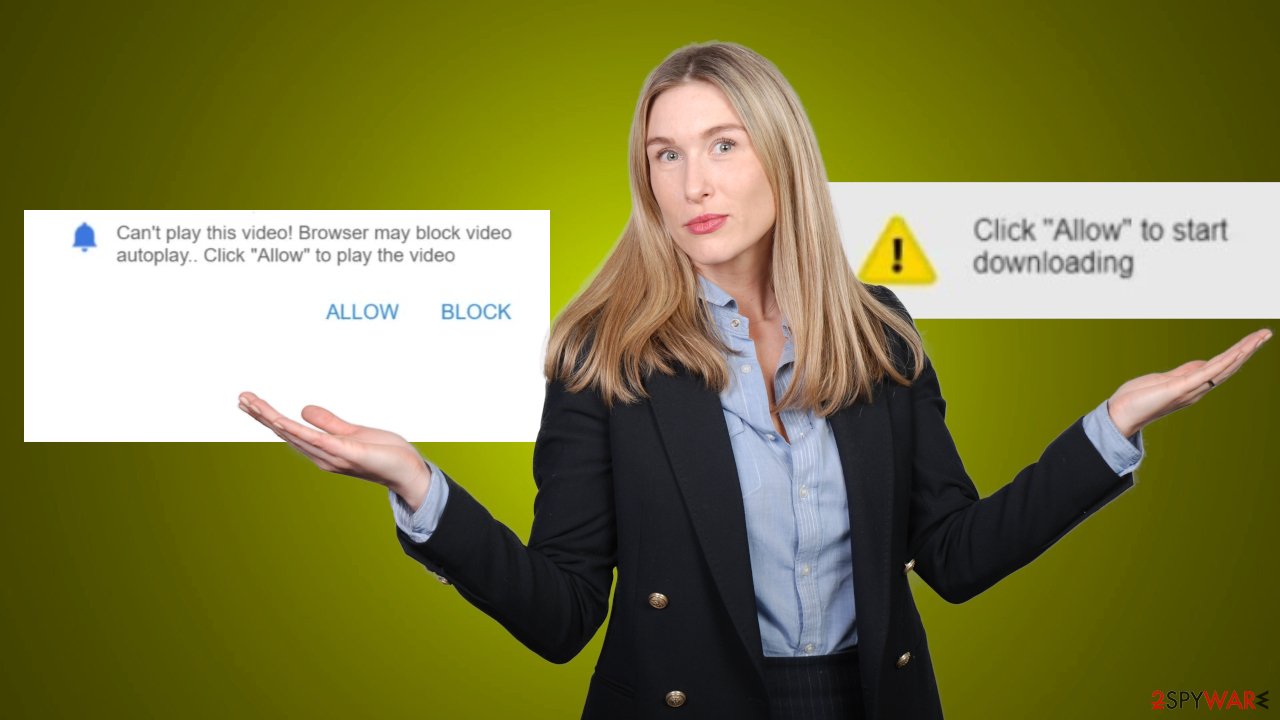
They add additional installers to well-known software, and if you pick the Recommended/Quick/Standard installation, all of the apps within the bundle get on your device. Proper security tools would recognize PUPs within the bundle and either block their installation or warn you about them. In this day and age, it's essential to use such software, and threat actors are coming up with new and more sophisticated infections every day.
Remove Beastbuying.com ads by cleaning up your browsers
Once you complete the prior step and get rid of any PUPs, it's time to remove the annoying Beastbuying.com ads. Unfortunately, no application can do that for you. Thus you will need to do that yourself, but we'll provide sufficient guidance so the task can be done within a few minutes.
As we've mentioned before, you see these ads because you (or someone else using your device in question) accepted notifications from the article's culprit's website. Therefore, you need to remove them from every browser installed on your device because push notification viruses can affect all of them.
To remove Beastbuying.com notifications from your Google Chrome browser, please follow these instructions:
- Open Google Chrome browser and go to Menu > Settings.
- Scroll down and click on Advanced.
- Locate the Privacy and security section and pick Site Settings > Notifications.
![Stop notifications on Chrome PC 1 Stop notifications on Chrome PC 1]()
- Look at the Allow section and look for a suspicious URL.
- Click the three vertical dots next to it and pick Block. This should remove unwanted notifications from Google Chrome.
![Stop notifications on Chrome PC 2 Stop notifications on Chrome PC 2]()
If you have Mozilla Firefox installed, you have to check for and remove Beastbuying.com notifications from it aswell. The whole process is similar to the Chrome browser, but we still recommend using our illustrated instructions:
- Open Mozilla Firefox and go to Menu > Options.
- Click on Privacy & Security section.
- Under Permissions, you should be able to see Notifications. Click the Settings button next to it.
![Stop notifications on Mozilla Firefox 1 Stop notifications on Mozilla Firefox 1]()
- In the Settings – Notification Permissions window, click on the drop-down menu by the URL in question.
- Select Block and then click on Save Changes. This should remove unwanted notifications from Mozilla Firefox.
![Stop notifications on Mozilla Firefox 2 Stop notifications on Mozilla Firefox 2]()
And last but not least, you have to remove the unwanted alerts from the default Microsoft browser – MS Edge. Here's how to do that:
- Open Microsoft Edge, and click the Settings and more button (three horizontal dots) at the top-right of the window.
- Select Settings and then go to Advanced.
- Under Website permissions, pick Manage permissions and select the URL in question.
![Stop notifications on Edge 1 Stop notifications on Edge 1]()
- Toggle the switch to the left to turn notifications off on Microsoft Edge.
![Stop notifications on Edge 2 Stop notifications on Edge 2]()
By completing all of the abovementioned steps, you will remove intrusive ads and the PUP that caused the initial redirect to Beastbuying.com. But that won't fix the virus damage that your device's system sustained. Various alterations made to the registry and other core system settings might result in crashes, diminished performance, or even infection renewal.
Luckily, there's a tool that can fix all system-related issues so you could enjoy your device anew. Along with other cybersecurity experts,[3] we highly recommend downloading the FortectIntego system diagnostics software and scanning the whole device with it. The repair software will identify all system irregularities and suggest repairing them. You can trust it, as many users already do, and fix whatever it recommends fixing.
How to prevent from getting adware
Choose a proper web browser and improve your safety with a VPN tool
Online spying has got momentum in recent years and people are getting more and more interested in how to protect their privacy online. One of the basic means to add a layer of security – choose the most private and secure web browser. Although web browsers can't grant full privacy protection and security, some of them are much better at sandboxing, HTTPS upgrading, active content blocking, tracking blocking, phishing protection, and similar privacy-oriented features. However, if you want true anonymity, we suggest you employ a powerful Private Internet Access VPN – it can encrypt all the traffic that comes and goes out of your computer, preventing tracking completely.
Lost your files? Use data recovery software
While some files located on any computer are replaceable or useless, others can be extremely valuable. Family photos, work documents, school projects – these are types of files that we don't want to lose. Unfortunately, there are many ways how unexpected data loss can occur: power cuts, Blue Screen of Death errors, hardware failures, crypto-malware attack, or even accidental deletion.
To ensure that all the files remain intact, you should prepare regular data backups. You can choose cloud-based or physical copies you could restore from later in case of a disaster. If your backups were lost as well or you never bothered to prepare any, Data Recovery Pro can be your only hope to retrieve your invaluable files.
- ^ Potentially Unwanted Program (PUP). Techopedia. Professional IT insights.
- ^ Drive-by download. Wikipedia. The free encyclopedia.
- ^ Udenvirus. Udenvirus. Spyware news and security.






