Becausaldevel.info (Improved Instructions) - updated Feb 2019
Becausaldevel.info Removal Guide
What is Becausaldevel.info?
Becausaldevel.info is a push notifications virus that causes browser disturbance and even system crashes
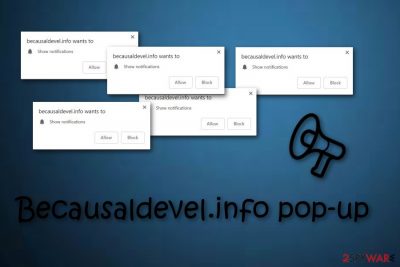
Becausaldevel.info is an application which seems to carry out extremely annoying activities once installed onto a PC. This unwanted activity is caused by the main adware program that focuses on creating commercial content. What it does is delivering irritative advertisements and taking the user to unrecognizable websites. Adverts can appear in various forms (pop-ups, pop-unders) whenever you decide to use the web browser such as Chrome, Firefox, Edge, or Explorer. Furthermore, hb6z.becausaldevel.info pop-up ads might appear on your desktop and interrupt your daily PC's usage. If you noticed these ads asking you to click the “Allow” button, you are dealing with one of two scenarios: you either entered a rogue site or recently downloaded a program bundled with an adware-type virus. Note that adware is created to modify the browser's homepage, display annoying ads, redirect users to developer-sponsored sites, and even collect non-personal information.
| Name | Becausaldevel.info |
|---|---|
| Type | Adware |
| Sub-type | Potentially unwanted program |
| Browsers affected | Google Chrome, Microsoft Edge, Mozilla Firefox, etc. |
| Danger level | Does not damage any system components |
| Symptoms | Intrusive commercial pop-ups, redirects to questionable sites |
| Prevention tips | Choose the Custom installation mode and control your downloads, avoid visiting rogue sites |
| Distribution sources | Other free software, questionable web pages and their links, promotional ads |
| Removal | Remove Becausaldevel.info and use FortectIntego to find all additional components |
If you are being redirected by Becausaldevel.info virus, you might accidentally land on a potentially harmful website. This way a dangerous computer virus might infiltrate the system and cause lots of damage.
As we can see, the Becausaldevel.info adware is not dangerous itself but it can definitely take us to potentially harmful webpages filled with virus-related content. If you step on a corrupted link, you might secretly install malware such as ransomware or a Trojan horse into your PC.
You might have heard about a marketing technique called “cost-per-click”[1]. Well, this method is commonly used thru adware[2] developers as it lets them gain benefit from their advertising posts. Be careful with such ads as they might promote a totally useless product and put lots of effort to convince the user to buy it. In order not to get tricked, take care of the Becausaldevel.info removal as soon as you overcome the PUP in your computer system.
Potentially unwanted programs such as Becausaldevel.info are distributed widely throughout the Internet for beneficial reasons. Talking about adware, these PUPs bring income to their developers by using strategic marketing techniques.
For example, they manage to gather data which is later used for creating attractive-looking adverts. This type of information might consist of:
- bookmarks[3] saved;
- IP addresses;
- content viewed on the web;
- search requests entered;
- and similar.
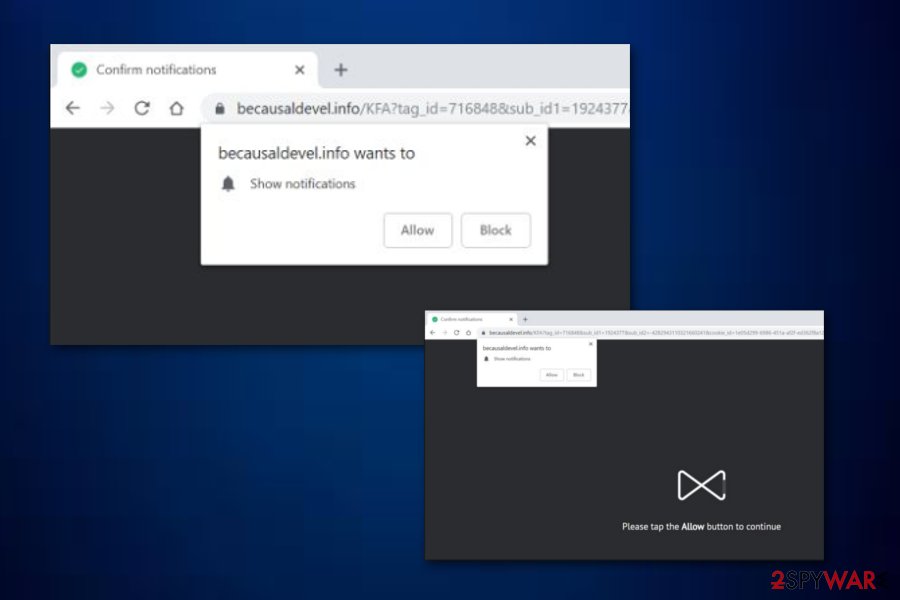
Adware programs might signal about themselves in more than one way. Actually, these potentially unwanted programs are not that hard to identify. If you see strange browser modifications that you do not remember performing, if you are receiving an increased amount of ads, or experiencing questionable redirects, an ad-supported program such as Becausaldevel.info virus is definitely the guilty one for this type of activity.
Make sure you do not hesitate and remove Becausaldevel.info from the system and clean the infected browsers from unneeded add-ons and extensions. There is no need of keeping this rogue application on your PC as all it does is enhance your browsing history, promote annoying adverts, and redirect you to unknown pages.
Always remember that Becausaldevel.info push notification virus or other adware-type programs can change preferences of your browser, add extensions, bookmarks or tools. Also, the program allows desktop and in-browser notifications so you need to change all those settings, delete unwanted content.
Additionally, Virusai.lt[4] team offers using anti-malware tools which are software created to detect system issues and the ones who are guilty for the caused trouble (i.e. rogue adware-related components). You can use a tool such as FortectIntego.
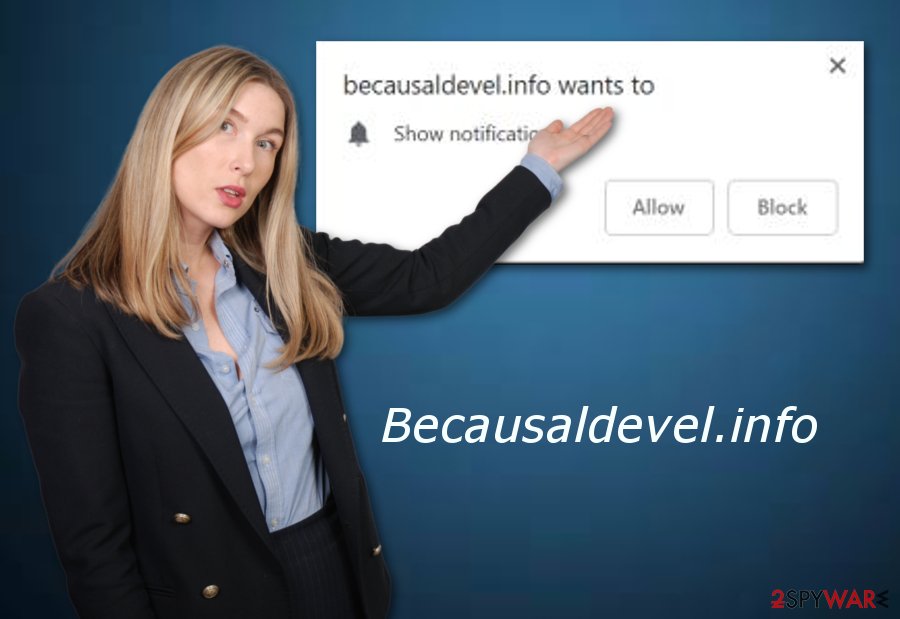
Getting software from questionable sources or visiting rogue websites may lead to adware infiltration
Adware applications and their components can be injected in specific hyperlinks[5] which we can find on a questionable page on the Internet. Be aware of all websites that look suspicious to you. If you ever enter one – make sure that you eliminate it immediately and never return. However, adware is not the worst infection that can appear in the system. You can also experience secret malware infiltration if you carelessly click on everything you see on the Web.
Furthermore, ad-supported programs can be spread with the help of bundling. These PUPs[6] come together with regular programs and infiltrate the system during the installation process. Gladly, if you choose the Custom or Advanced installation mode over the Quick/Recommended one, there is a big chance that you will avoid adware programs in the future. Here you will also be able to opt-out all software you do not want to download to your computer.
Additionally, a good option is to purchase a reputable and strong antivirus program. Anti-malware software is specially created to protect computer system manually from possible damage or infections that might occur thru time. However, you will need to take care of your tool properly – always performed advisable updates, otherwise, it might complete operation not that effectively as before.
Remove Becausaldevel.info pop-ups with professional tools or using manual instructions
If you want to stop the annoying advertising and bring your web browsers back to their starter positions, you need to remove Becausaldevel.info from your computer and web browsers including Google Chrome, Mozilla Firefox, Microsoft Edge, Internet Explorer, or Edge. Otherwise, the annoying activity will only increase and intrude your browsing work. Open your browsers and get rid of extensions that were added during the adware infection period.
The biggest issue is interacting with the pop-up window, do not press any button because even when you press block, push notifications can still appear on the screen. You should try to get rid of Becausaldevel.info virus by following instructions:
- Got to browser Advanced Settings.
- Find Content settings and Notifications section.
- Check for Becausaldevel.info or other sites that cause pop-ups and different issues.
- Then, press the right button of your mouse on each of them and choose Remove.
Continuously, you can perform the Becausaldevel.info removal by using reputable antivirus tools or our below-provided manual elimination guide. Make sure that your web browsers are refreshed and all adware components have been deleted successfully. Moreover, do not forget to put some effort and protect your computer system from ad-supported applications in the future, memorize all PUP prevention tips and you might see in the future how useful they turn out to be.
You may remove virus damage with a help of FortectIntego. SpyHunter 5Combo Cleaner and Malwarebytes are recommended to detect potentially unwanted programs and viruses with all their files and registry entries that are related to them.
Getting rid of Becausaldevel.info. Follow these steps
Uninstall from Windows
Get rid of Becausaldevel.info from Windows OS by using these instructing steps:
Instructions for Windows 10/8 machines:
- Enter Control Panel into Windows search box and hit Enter or click on the search result.
- Under Programs, select Uninstall a program.

- From the list, find the entry of the suspicious program.
- Right-click on the application and select Uninstall.
- If User Account Control shows up, click Yes.
- Wait till uninstallation process is complete and click OK.

If you are Windows 7/XP user, proceed with the following instructions:
- Click on Windows Start > Control Panel located on the right pane (if you are Windows XP user, click on Add/Remove Programs).
- In Control Panel, select Programs > Uninstall a program.

- Pick the unwanted application by clicking on it once.
- At the top, click Uninstall/Change.
- In the confirmation prompt, pick Yes.
- Click OK once the removal process is finished.
Remove from Microsoft Edge
Remove all add-ons from Edge. Use these steps if guidance is needed:
Delete unwanted extensions from MS Edge:
- Select Menu (three horizontal dots at the top-right of the browser window) and pick Extensions.
- From the list, pick the extension and click on the Gear icon.
- Click on Uninstall at the bottom.

Clear cookies and other browser data:
- Click on the Menu (three horizontal dots at the top-right of the browser window) and select Privacy & security.
- Under Clear browsing data, pick Choose what to clear.
- Select everything (apart from passwords, although you might want to include Media licenses as well, if applicable) and click on Clear.

Restore new tab and homepage settings:
- Click the menu icon and choose Settings.
- Then find On startup section.
- Click Disable if you found any suspicious domain.
Reset MS Edge if the above steps did not work:
- Press on Ctrl + Shift + Esc to open Task Manager.
- Click on More details arrow at the bottom of the window.
- Select Details tab.
- Now scroll down and locate every entry with Microsoft Edge name in it. Right-click on each of them and select End Task to stop MS Edge from running.

If this solution failed to help you, you need to use an advanced Edge reset method. Note that you need to backup your data before proceeding.
- Find the following folder on your computer: C:\\Users\\%username%\\AppData\\Local\\Packages\\Microsoft.MicrosoftEdge_8wekyb3d8bbwe.
- Press Ctrl + A on your keyboard to select all folders.
- Right-click on them and pick Delete

- Now right-click on the Start button and pick Windows PowerShell (Admin).
- When the new window opens, copy and paste the following command, and then press Enter:
Get-AppXPackage -AllUsers -Name Microsoft.MicrosoftEdge | Foreach {Add-AppxPackage -DisableDevelopmentMode -Register “$($_.InstallLocation)\\AppXManifest.xml” -Verbose

Instructions for Chromium-based Edge
Delete extensions from MS Edge (Chromium):
- Open Edge and click select Settings > Extensions.
- Delete unwanted extensions by clicking Remove.

Clear cache and site data:
- Click on Menu and go to Settings.
- Select Privacy, search and services.
- Under Clear browsing data, pick Choose what to clear.
- Under Time range, pick All time.
- Select Clear now.

Reset Chromium-based MS Edge:
- Click on Menu and select Settings.
- On the left side, pick Reset settings.
- Select Restore settings to their default values.
- Confirm with Reset.

Remove from Mozilla Firefox (FF)
Get rid of adware content from Firefox by performing these steps:
Remove dangerous extensions:
- Open Mozilla Firefox browser and click on the Menu (three horizontal lines at the top-right of the window).
- Select Add-ons.
- In here, select unwanted plugin and click Remove.

Reset the homepage:
- Click three horizontal lines at the top right corner to open the menu.
- Choose Options.
- Under Home options, enter your preferred site that will open every time you newly open the Mozilla Firefox.
Clear cookies and site data:
- Click Menu and pick Settings.
- Go to Privacy & Security section.
- Scroll down to locate Cookies and Site Data.
- Click on Clear Data…
- Select Cookies and Site Data, as well as Cached Web Content and press Clear.

Reset Mozilla Firefox
If clearing the browser as explained above did not help, reset Mozilla Firefox:
- Open Mozilla Firefox browser and click the Menu.
- Go to Help and then choose Troubleshooting Information.

- Under Give Firefox a tune up section, click on Refresh Firefox…
- Once the pop-up shows up, confirm the action by pressing on Refresh Firefox.

Remove from Google Chrome
Try these steps to get rid of all PUP-related content from the Google Chrome web browser:
Delete malicious extensions from Google Chrome:
- Open Google Chrome, click on the Menu (three vertical dots at the top-right corner) and select More tools > Extensions.
- In the newly opened window, you will see all the installed extensions. Uninstall all the suspicious plugins that might be related to the unwanted program by clicking Remove.

Clear cache and web data from Chrome:
- Click on Menu and pick Settings.
- Under Privacy and security, select Clear browsing data.
- Select Browsing history, Cookies and other site data, as well as Cached images and files.
- Click Clear data.

Change your homepage:
- Click menu and choose Settings.
- Look for a suspicious site in the On startup section.
- Click on Open a specific or set of pages and click on three dots to find the Remove option.
Reset Google Chrome:
If the previous methods did not help you, reset Google Chrome to eliminate all the unwanted components:
- Click on Menu and select Settings.
- In the Settings, scroll down and click Advanced.
- Scroll down and locate Reset and clean up section.
- Now click Restore settings to their original defaults.
- Confirm with Reset settings.

Delete from Safari
Look thru these instructions and refresh Safari:
Remove unwanted extensions from Safari:
- Click Safari > Preferences…
- In the new window, pick Extensions.
- Select the unwanted extension and select Uninstall.

Clear cookies and other website data from Safari:
- Click Safari > Clear History…
- From the drop-down menu under Clear, pick all history.
- Confirm with Clear History.

Reset Safari if the above-mentioned steps did not help you:
- Click Safari > Preferences…
- Go to Advanced tab.
- Tick the Show Develop menu in menu bar.
- From the menu bar, click Develop, and then select Empty Caches.

After uninstalling this potentially unwanted program (PUP) and fixing each of your web browsers, we recommend you to scan your PC system with a reputable anti-spyware. This will help you to get rid of Becausaldevel.info registry traces and will also identify related parasites or possible malware infections on your computer. For that you can use our top-rated malware remover: FortectIntego, SpyHunter 5Combo Cleaner or Malwarebytes.
How to prevent from getting adware
Choose a proper web browser and improve your safety with a VPN tool
Online spying has got momentum in recent years and people are getting more and more interested in how to protect their privacy online. One of the basic means to add a layer of security – choose the most private and secure web browser. Although web browsers can't grant full privacy protection and security, some of them are much better at sandboxing, HTTPS upgrading, active content blocking, tracking blocking, phishing protection, and similar privacy-oriented features. However, if you want true anonymity, we suggest you employ a powerful Private Internet Access VPN – it can encrypt all the traffic that comes and goes out of your computer, preventing tracking completely.
Lost your files? Use data recovery software
While some files located on any computer are replaceable or useless, others can be extremely valuable. Family photos, work documents, school projects – these are types of files that we don't want to lose. Unfortunately, there are many ways how unexpected data loss can occur: power cuts, Blue Screen of Death errors, hardware failures, crypto-malware attack, or even accidental deletion.
To ensure that all the files remain intact, you should prepare regular data backups. You can choose cloud-based or physical copies you could restore from later in case of a disaster. If your backups were lost as well or you never bothered to prepare any, Data Recovery Pro can be your only hope to retrieve your invaluable files.
- ^ Larry Kim. Cost Per Click (CPC): Learn What Cost Per Click Means for PPC. Word Stream. Advertising techniques explained.
- ^ Adware. Techopedia. Tech-related definitions and compute information.
- ^ Scott Orgera. What are Browser Favorites?. Lifewire.com. News site.
- ^ Virusai.lt. Virusai. Cybersecurity news website.
- ^ Hyperlink. Computer hope. Free computer help since 1998.
- ^ Potentially unwanted program. Wikipedia. The free encyclopedia.





















