Belombrea.com (Free Guide) - Removal Instructions
Belombrea.com Removal Guide
What is Belombrea.com?
Belombrea.com – the PUP that triggers issues with the internet speed when it shows pop-up ads constantly
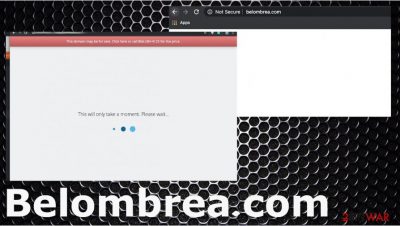
| Name | Belombrea.com |
|---|---|
| Type | Adware/ Redirect virus[1] |
| Symptoms | The program triggers redirects, pop-ups, other intrusive material that gets delivered on the screen directly while you browse online |
| Issues | Potentially unwanted programs like this are related to advertising services, commercial content creators, third-parties, and other companies that rely on data tracking. This behavior can lead to privacy issues or identity theft |
| Distribution | Freeware installations lead to automatic PUP downloads, and deceptive sites can trigger such drops of unwanted/ intrusive apps |
| Elimination | Belombrea.com removal process gives the best results when you rely on anti-malware tools that find and terminate all the associated programs |
| Repair | The additional issue when PUPs infect the machine is system damage caused in the background while the intruder runs. You need a trustworthy tool like FortectIntego to find and possibly fix the damage yourself |
Belombrea.com is the program that shows ads related to your browsing habits and other activities. Various web browsers encounter these redirections, ads, other issues executed by the potentially unwanted program. It runs the javascript code and triggers online traffic routes, so you see pop-up ads, banners, additional windows.
The intrusive Belombrea.com program uses affiliate advertising campaigns, so it is related to data tracking issues. You need to not only block those redirects and pop-ups but to fully get rid of the potentially unwanted program from the machine since the adware-type intruder is the one that controls all the activities on the computer.
Belombrea.com virus can trigger pop-ups all over again and affect mobile devices like Android mobile phones.[2] When it happens, it becomes a bit more difficult to remove the threat because advertisements fill up the screen and keep you from exiting the unwanted material or removing the shady program.
Even though the program is not considered malware, there are some ways to remove Belombrea.com. Most of them involve proper anti-malware tools that can clear any malicious or at least possibly harmful pieces from the machine You need to unpack all the associated programs and remove them all, so redirecting stops entirely.

There are some issues regarding additional programs, files, functions, and material related to Belombrea.com site and other ad-supported platforms. One of them is the act that PUP runs in the background and can affect parts of the OS like registry or startup preferences. When those parts get corrupted, you can suffer from affected PC performance, so repair them with FortectIntego.
PUPs can be distributed as additional parts of the freeware bundles
Deceptive sites can be used for questionable program distribution, and the most effective method is promoting rogue tools or PUPs as valuable pieces. Also, thrid-party installations that get triggered by such advertisements or launched by users themselves when they fall for the claims on unreliable software providers' sites, lead to downloads of PUPs.
Unfortunately, it is an issue that can be controlled by users, but there are many habits that keep them from avoiding PUPs and browser-based threats. If you choose Recommended or Quick options during the install, you automatically agree to get those programs added as extras.
Selecting Advanced or Custom options gives the opportunity to see the full list of programs and de-select any suspicious files. This shouldn't be the issue when you go for official sources, developers, trustworthy online stores and stay away from file-sharing services and pirating platforms.
Clear any PUPs related to Belombrea.com virus by using the AV tools
You should fully remove Belombrea.com from the machine as soon as you notice anything suspicious happening on the machine. PUP tends to run on the system and display symptoms after a while. This is why you may experience slowness of the performance or internet speed issues before you see any ads.
Belombrea.com removal gives the best results and saves your time when you run the proper anti-malware tool on the system and trigger a full check of the computer. A scan that looks for any harmful or potentially dangerous materials can detect malware and virus-traces. This is how you clear the system from any threats. You also need to run the PC repair tool or a similar app that can repair the damage for you after all.
You may remove virus damage with a help of FortectIntego. SpyHunter 5Combo Cleaner and Malwarebytes are recommended to detect potentially unwanted programs and viruses with all their files and registry entries that are related to them.
Getting rid of Belombrea.com. Follow these steps
Uninstall from Windows
Rely on these steps and get rid of the shady Belombrea.com PUP
Instructions for Windows 10/8 machines:
- Enter Control Panel into Windows search box and hit Enter or click on the search result.
- Under Programs, select Uninstall a program.

- From the list, find the entry of the suspicious program.
- Right-click on the application and select Uninstall.
- If User Account Control shows up, click Yes.
- Wait till uninstallation process is complete and click OK.

If you are Windows 7/XP user, proceed with the following instructions:
- Click on Windows Start > Control Panel located on the right pane (if you are Windows XP user, click on Add/Remove Programs).
- In Control Panel, select Programs > Uninstall a program.

- Pick the unwanted application by clicking on it once.
- At the top, click Uninstall/Change.
- In the confirmation prompt, pick Yes.
- Click OK once the removal process is finished.
Delete from macOS
Remove items from Applications folder:
- From the menu bar, select Go > Applications.
- In the Applications folder, look for all related entries.
- Click on the app and drag it to Trash (or right-click and pick Move to Trash)

To fully remove an unwanted app, you need to access Application Support, LaunchAgents, and LaunchDaemons folders and delete relevant files:
- Select Go > Go to Folder.
- Enter /Library/Application Support and click Go or press Enter.
- In the Application Support folder, look for any dubious entries and then delete them.
- Now enter /Library/LaunchAgents and /Library/LaunchDaemons folders the same way and terminate all the related .plist files.

Remove from Microsoft Edge
Delete unwanted extensions from MS Edge:
- Select Menu (three horizontal dots at the top-right of the browser window) and pick Extensions.
- From the list, pick the extension and click on the Gear icon.
- Click on Uninstall at the bottom.

Clear cookies and other browser data:
- Click on the Menu (three horizontal dots at the top-right of the browser window) and select Privacy & security.
- Under Clear browsing data, pick Choose what to clear.
- Select everything (apart from passwords, although you might want to include Media licenses as well, if applicable) and click on Clear.

Restore new tab and homepage settings:
- Click the menu icon and choose Settings.
- Then find On startup section.
- Click Disable if you found any suspicious domain.
Reset MS Edge if the above steps did not work:
- Press on Ctrl + Shift + Esc to open Task Manager.
- Click on More details arrow at the bottom of the window.
- Select Details tab.
- Now scroll down and locate every entry with Microsoft Edge name in it. Right-click on each of them and select End Task to stop MS Edge from running.

If this solution failed to help you, you need to use an advanced Edge reset method. Note that you need to backup your data before proceeding.
- Find the following folder on your computer: C:\\Users\\%username%\\AppData\\Local\\Packages\\Microsoft.MicrosoftEdge_8wekyb3d8bbwe.
- Press Ctrl + A on your keyboard to select all folders.
- Right-click on them and pick Delete

- Now right-click on the Start button and pick Windows PowerShell (Admin).
- When the new window opens, copy and paste the following command, and then press Enter:
Get-AppXPackage -AllUsers -Name Microsoft.MicrosoftEdge | Foreach {Add-AppxPackage -DisableDevelopmentMode -Register “$($_.InstallLocation)\\AppXManifest.xml” -Verbose

Instructions for Chromium-based Edge
Delete extensions from MS Edge (Chromium):
- Open Edge and click select Settings > Extensions.
- Delete unwanted extensions by clicking Remove.

Clear cache and site data:
- Click on Menu and go to Settings.
- Select Privacy, search and services.
- Under Clear browsing data, pick Choose what to clear.
- Under Time range, pick All time.
- Select Clear now.

Reset Chromium-based MS Edge:
- Click on Menu and select Settings.
- On the left side, pick Reset settings.
- Select Restore settings to their default values.
- Confirm with Reset.

Remove from Mozilla Firefox (FF)
Remove dangerous extensions:
- Open Mozilla Firefox browser and click on the Menu (three horizontal lines at the top-right of the window).
- Select Add-ons.
- In here, select unwanted plugin and click Remove.

Reset the homepage:
- Click three horizontal lines at the top right corner to open the menu.
- Choose Options.
- Under Home options, enter your preferred site that will open every time you newly open the Mozilla Firefox.
Clear cookies and site data:
- Click Menu and pick Settings.
- Go to Privacy & Security section.
- Scroll down to locate Cookies and Site Data.
- Click on Clear Data…
- Select Cookies and Site Data, as well as Cached Web Content and press Clear.

Reset Mozilla Firefox
If clearing the browser as explained above did not help, reset Mozilla Firefox:
- Open Mozilla Firefox browser and click the Menu.
- Go to Help and then choose Troubleshooting Information.

- Under Give Firefox a tune up section, click on Refresh Firefox…
- Once the pop-up shows up, confirm the action by pressing on Refresh Firefox.

Remove from Google Chrome
You can find some suspicious programs on the browser, so reset Chrome to default
Delete malicious extensions from Google Chrome:
- Open Google Chrome, click on the Menu (three vertical dots at the top-right corner) and select More tools > Extensions.
- In the newly opened window, you will see all the installed extensions. Uninstall all the suspicious plugins that might be related to the unwanted program by clicking Remove.

Clear cache and web data from Chrome:
- Click on Menu and pick Settings.
- Under Privacy and security, select Clear browsing data.
- Select Browsing history, Cookies and other site data, as well as Cached images and files.
- Click Clear data.

Change your homepage:
- Click menu and choose Settings.
- Look for a suspicious site in the On startup section.
- Click on Open a specific or set of pages and click on three dots to find the Remove option.
Reset Google Chrome:
If the previous methods did not help you, reset Google Chrome to eliminate all the unwanted components:
- Click on Menu and select Settings.
- In the Settings, scroll down and click Advanced.
- Scroll down and locate Reset and clean up section.
- Now click Restore settings to their original defaults.
- Confirm with Reset settings.

Delete from Safari
Remove unwanted extensions from Safari:
- Click Safari > Preferences…
- In the new window, pick Extensions.
- Select the unwanted extension and select Uninstall.

Clear cookies and other website data from Safari:
- Click Safari > Clear History…
- From the drop-down menu under Clear, pick all history.
- Confirm with Clear History.

Reset Safari if the above-mentioned steps did not help you:
- Click Safari > Preferences…
- Go to Advanced tab.
- Tick the Show Develop menu in menu bar.
- From the menu bar, click Develop, and then select Empty Caches.

After uninstalling this potentially unwanted program (PUP) and fixing each of your web browsers, we recommend you to scan your PC system with a reputable anti-spyware. This will help you to get rid of Belombrea.com registry traces and will also identify related parasites or possible malware infections on your computer. For that you can use our top-rated malware remover: FortectIntego, SpyHunter 5Combo Cleaner or Malwarebytes.
How to prevent from getting adware
Choose a proper web browser and improve your safety with a VPN tool
Online spying has got momentum in recent years and people are getting more and more interested in how to protect their privacy online. One of the basic means to add a layer of security – choose the most private and secure web browser. Although web browsers can't grant full privacy protection and security, some of them are much better at sandboxing, HTTPS upgrading, active content blocking, tracking blocking, phishing protection, and similar privacy-oriented features. However, if you want true anonymity, we suggest you employ a powerful Private Internet Access VPN – it can encrypt all the traffic that comes and goes out of your computer, preventing tracking completely.
Lost your files? Use data recovery software
While some files located on any computer are replaceable or useless, others can be extremely valuable. Family photos, work documents, school projects – these are types of files that we don't want to lose. Unfortunately, there are many ways how unexpected data loss can occur: power cuts, Blue Screen of Death errors, hardware failures, crypto-malware attack, or even accidental deletion.
To ensure that all the files remain intact, you should prepare regular data backups. You can choose cloud-based or physical copies you could restore from later in case of a disaster. If your backups were lost as well or you never bothered to prepare any, Data Recovery Pro can be your only hope to retrieve your invaluable files.























