Best Cleaner virus (Improved Guide)
Best Cleaner virus Removal Guide
What is Best Cleaner virus?
What should you know about Best Cleaner?
Best Cleaner serves as the application which claims to remove the existing computer issues and optimize the device. There is are countless various PC optimization tools so users, who decide to renew their devices, might find a hard time choosing the most suitable one. In relation to this, there are tons of questionable optimization programs as well. They persuade users to take care of the operating system but in fact, all they do is continuously alarm about fake viruses. In such manner, you might mistake this application for Best Cleaner virus. However, we would like to assure you that this software is not a cyber threat. You can use it without any worries. On the other hand, if you have been employing this tool for a while and decided to shift to a new optimization tool, check Best Cleaner removal options below in this article. FortectIntego helps you to uninstall the program completely.
Don‘t have time to manage your computer? PC optimization tools are created for users who find it difficult to find time for managing their computers. According to their promotional videos and ads, they will delete all trash files, make space in a hard disk and boost up the overall PC performance. Such ability tempts users to install similar programs. Unfortunately, there are multiple applications which pretend to be reliable PC managing tools. They display fake alerts. By showing them, the software tries to convince users into purchasing the full version or buy additional programs. However, upgrading to a new edition does not help remove the supposed issues but in fact, might create real ones.
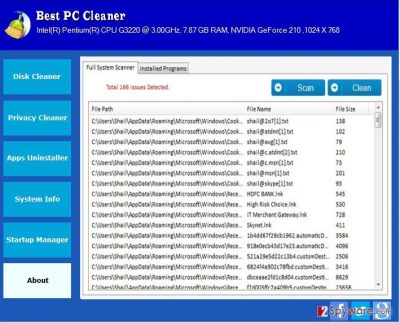
Additionally, even legitimate programs, such as Best Cleaner, might be used as bait. There are abandoned PC optimization programs which failed to attract users’ attention. Likewise, few download them, and the rating drops down. The developers do not invest time in developing updates but, in fact, ignore them. Unfortunately, hackers make use of them by exploiting the utilities for their own benefits. Such applications are transformed into the carriers of highly damaging viruses. Thus, it is important to check a program on reliable IT websites and forums. Perhaps other user’s bitter experience might save you from trouble. If you suspect that you installed the wrong version of the application, remove Best Cleaner right away.
The distribution of the application
Usually, PC optimization tools can be downloaded from the official websites. In addition, many secondary web pages also promote such software. You might have downloaded Best Cleaner from these domains or via “bundling” technique. It means that the program found its way into your computer via another recently installed application. By quickly rushing through the installation stages, you overlooked the add-on with Best Cleaner. Therefore, you installed both: the program you intended and this PC optimization tool. Keep in mind that adware applications and browser hijackers disperse in the same way. That is why it is important to pay attention to the guide and unmark the attachments on time before they cause inconvenience.
How can you uninstall the PC optimization tool?
If you are not satisfied with this program, you can remove Best Cleaner manually and automatically. It is not difficult to uninstall the program manually. If you notice that some features still remain, you can employ security application. It checks for possibly corrupted files on the computer which might prevent the successful uninstallation.
For Windows users:
1. Click “Best Cleaner” button
2. Enter “Control Panel”
3. Find “Best Cleaner” and select “Uninstall” function
4. Finish the process by clicking “OK”
For Mac system:
1. Click “Go” button and select “Applications”
2. Find the “Best Cleaner” in the list
3. After selecting the program, choose “Move to Trash”
How to prevent from getting system tools
Protect your privacy – employ a VPN
There are several ways how to make your online time more private – you can access an incognito tab. However, there is no secret that even in this mode, you are tracked for advertising purposes. There is a way to add an extra layer of protection and create a completely anonymous web browsing practice with the help of Private Internet Access VPN. This software reroutes traffic through different servers, thus leaving your IP address and geolocation in disguise. Besides, it is based on a strict no-log policy, meaning that no data will be recorded, leaked, and available for both first and third parties. The combination of a secure web browser and Private Internet Access VPN will let you browse the Internet without a feeling of being spied or targeted by criminals.
No backups? No problem. Use a data recovery tool
If you wonder how data loss can occur, you should not look any further for answers – human errors, malware attacks, hardware failures, power cuts, natural disasters, or even simple negligence. In some cases, lost files are extremely important, and many straight out panic when such an unfortunate course of events happen. Due to this, you should always ensure that you prepare proper data backups on a regular basis.
If you were caught by surprise and did not have any backups to restore your files from, not everything is lost. Data Recovery Pro is one of the leading file recovery solutions you can find on the market – it is likely to restore even lost emails or data located on an external device.
