Bestdailyrewards.com ads (spam) - Free Guide
Bestdailyrewards.com ads Removal Guide
What is Bestdailyrewards.com ads?
Bestdailyrewards.com exploits less IT-savvy users by monetizing their activity with pop-ups
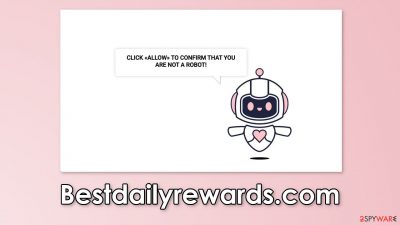
Bestdailyrewards.com is a bogus website that was created for the purpose of generating revenue with pay-per-click advertising.[1] It is one out of thousands of push notification spam pages floating around the Internet, waiting for people to press the “Allow” button.
However, it does this by using deceptive tactics – making people think that they are verifying their identity. When the page opens, one message can be seen on the screen with a friendly-looking robot. It asks to verify users that they are not robots. Instead, they are made to press a button which grants permission for the website to show push notifications.
People begin getting spammed with annoying pop-up ads that can lead to dangerous pages. The developers of this site do not care about user privacy or security so they do not filter which ads can show up on your screen. Links embedded in the pop-ups can result in monetary losses, PUP (potentially unwanted program),[2] and malware installations.
| NAME | Bestdailyrewards.com |
| TYPE | Push notification spam; adware |
| SYMPTOMS | Annoying pop-up ads start appearing in the corner of the screen, sometimes even when the browser is closed |
| DISTRIBUTION | Shady websites, deceptive ads, freeware bundling |
| DANGERS | Links embedded in the pop-ups may lead to dangerous pages where people can get tricked into providing their personal information or downloading PUPs and malware |
| ELIMINATION | Disable push notification via browser settings |
| FURTHER STEPS | Use a maintenance tool like FortectIntego to clear your browsers from cookies and cache |
Why are you seeing Bestdailyrewards.com?
Sites like this can rarely be found in the search results. Most of the time they are promoted through shady advertising networks that can place ads on pages that are unregulated. Usually, these are websites that engage in illegal activities. The best example would be illegal streaming platforms.[3]
They are full of deceptive ads and sneaky redirects that open new tabs unexpectedly. You may also encounter fake “Download” and “Play” buttons that are actually advertisements. If you click on one of them, and Bestdailyrewards.com opens in a new tab, some people might easily think that they need to perform this captcha verification step in order to watch the movie or TV show they have selected.
That is why it is best to avoid such pages and be careful while surfing the web. Do not click on random links, make sure they are safe first. Also, you should never have to allow push notifications to receive something. If you are asked to do so, it is better to find another page, because you have probably been redirected to one of these sites.
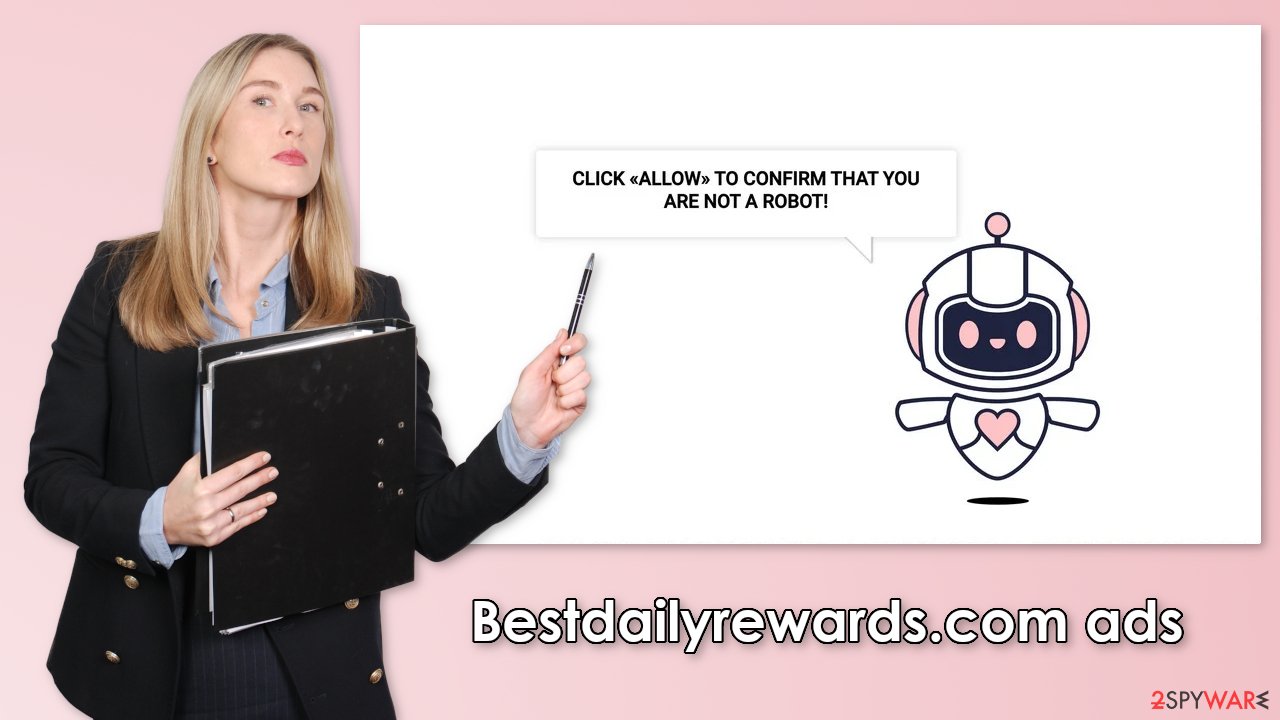
Another possibility is that you are infected with adware which causes an increased amount of commercial content in your browsers, like banners, pop-ups, surveys, and redirects. In this case, simply disabling the push notifications might not help. You will have to identify the program that is responsible for this behavior and eliminate it from your system.
Disable annoying pop-ups
The first thing you should do is go to your browser settings and see if you can disable the push notifications from there:
Google Chrome (desktop):
- Open Google Chrome browser and go to Menu > Settings.
- Scroll down and click on Advanced.
- Locate Privacy and security section and pick Site Settings > Notifications.
![Stop notifications on Chrome PC 1 Stop notifications on Chrome PC 1]()
- Look at the Allow section and look for a suspicious URL.
- Click the three vertical dots next to it and pick Block. This should remove unwanted notifications from Google Chrome.
![Stop notifications on Chrome PC 2 Stop notifications on Chrome PC 2]()
Google Chrome (Android):
- Open Google Chrome and tap on Settings (three vertical dots).
- Select Notifications.
- Scroll down to the Sites section.
- Locate the unwanted URL and toggle the button to the left (Off setting).
![Stop notifications on Chrome Android Stop notifications on Chrome Android]()
Mozilla Firefox:
- Open Mozilla Firefox and go to Menu > Options.
- Click on Privacy & Security section.
- Under Permissions, you should be able to see Notifications. Click the Settings button next to it.
![Stop notifications on Mozilla Firefox 1 Stop notifications on Mozilla Firefox 1]()
- In the Settings – Notification Permissions window, click on the drop-down menu by the URL in question.
- Select Block and then click on Save Changes. This should remove unwanted notifications from Mozilla Firefox.
![Stop notifications on Mozilla Firefox 2 Stop notifications on Mozilla Firefox 2]()
Safari:
- Click on Safari > Preferences…
- Go to the Websites tab and, under General, select Notifications.
- Select the web address in question, click the drop-down menu and select Deny.
![Stop notifications on Safari Stop notifications on Safari]()
MS Edge:
- Open Microsoft Edge, and click the Settings and more button (three horizontal dots) at the top-right of the window.
- Select Settings and then go to Advanced.
- Under Website permissions, pick Manage permissions and select the URL in question.
![Stop notifications on Edge 1 Stop notifications on Edge 1]()
- Toggle the switch to the left to turn notifications off on Microsoft Edge.
MS Edge (Chromium):
- Open Microsoft Edge, and go to Settings.
- Select Site permissions.
- Go to Notifications on the right.
- Under Allow, you will find the unwanted entry.
- Click on More actions and select Block.
Internet Explorer:
- Open Internet Explorer, and click on the Gear icon at the top-right of the window.
- Select Internet options and go to the Privacy tab.
- In the Pop-up Blocker section, click on Settings.
- Locate web address in question under Allowed sites and pick Remove.
![Stop notifications on Internet Explorer Stop notifications on Internet Explorer]()
All of the pages that you visit use cookies[4] to track your browsing activities. Generally, this is not a bad thing as it helps websites to personalize the user experience but in some cases, it can cause a lot of issues. If the pages you visit do not have strong security, cookies can be hacked and stolen which has happened in the past. Untrustworthy pages can also sell them to advertising networks that use them to target you with more ads.
That is why it is important to clear your browser regularly. This can be automated with a maintenance tool like FortectIntego. It does not only delete all cookies and cache but can also fix system damage, errors, registry issues which is especially helpful after virus infections.
Use professional security tools
A system without an antivirus is just like a house without a door. According to some security experts, pop-up ads and spam websites are one the most used gateways by viruses to infect your computer and then damage your files. Once you block the notifications, there is still a chance that there is adware hiding in your system. You might be experiencing an increased amount of commercial content like surveys, banners, pop-ups, and redirects.
If you have any of these symptoms, we strongly suggest deploying professional security tools like SpyHunter 5Combo Cleaner or Malwarebytes to scan your machine. They can detect suspicious processes happening in your machine and eliminate all the related files. What is more, it can prevent such infections in the future by warning you about a suspicious download.
You can also remove programs manually, but it can be difficult to identify PUPs as they are often disguised as handy tools that you use every day. It may look like antivirus software, system optimizer, media player, etc. Besides, you may uninstall the correct program, but it can leave some traces behind which can result in a renewal of the infection, so we think that anti-malware tools are the best option for average users.
If you want to perform manual removal, you can follow the instructions posted below for Windows and Mac systems:
Windows 10/8:
- Enter Control Panel into Windows search box and hit Enter or click on the search result.
- Under Programs, select Uninstall a program.
![Uninstall from Windows 1 Uninstall from Windows 1]()
- From the list, find the entry of the suspicious program.
- Right-click on the application and select Uninstall.
- If User Account Control shows up, click Yes.
- Wait till uninstallation process is complete and click OK.
![Uninstall from Windows 2 Uninstall from Windows 2]()
Windows 7/XP:
- Click on Windows Start > Control Panel located on the right pane (if you are Windows XP user, click on Add/Remove Programs).
- In Control Panel, select Programs > Uninstall a program.
![Uninstall from Windows 7/XP Uninstall from Windows 7/XP]()
- Pick the unwanted application by clicking on it once.
- At the top, click Uninstall/Change.
- In the confirmation prompt, pick Yes.
- Click OK once the removal process is finished.
Mac:
- From the menu bar, select Go > Applications.
- In the Applications folder, look for all related entries.
- Click on the app and drag it to Trash (or right-click and pick Move to Trash)
![Uninstall from Mac 1 Uninstall from Mac 1]()
To fully remove an unwanted app, you need to access Application Support, LaunchAgents, and LaunchDaemons folders and delete relevant files:
- Select Go > Go to Folder.
- Enter /Library/Application Support and click Go or press Enter.
- In the Application Support folder, look for any dubious entries and then delete them.
- Now enter /Library/LaunchAgents and /Library/LaunchDaemons folders the same way and terminate all the related .plist files.
![Uninstall from Mac 2 Uninstall from Mac 2]()
How to prevent from getting adware
Access your website securely from any location
When you work on the domain, site, blog, or different project that requires constant management, content creation, or coding, you may need to connect to the server and content management service more often. The best solution for creating a tighter network could be a dedicated/fixed IP address.
If you make your IP address static and set to your device, you can connect to the CMS from any location and do not create any additional issues for the server or network manager that needs to monitor connections and activities. VPN software providers like Private Internet Access can help you with such settings and offer the option to control the online reputation and manage projects easily from any part of the world.
Recover files after data-affecting malware attacks
While much of the data can be accidentally deleted due to various reasons, malware is one of the main culprits that can cause loss of pictures, documents, videos, and other important files. More serious malware infections lead to significant data loss when your documents, system files, and images get encrypted. In particular, ransomware is is a type of malware that focuses on such functions, so your files become useless without an ability to access them.
Even though there is little to no possibility to recover after file-locking threats, some applications have features for data recovery in the system. In some cases, Data Recovery Pro can also help to recover at least some portion of your data after data-locking virus infection or general cyber infection.
- ^ What Is PPC? Learn the Basics of Pay-Per-Click (PPC) Marketing. WordStream. Advertising Solutions.
- ^ Wendy Zamora. What is a PUP? – How to avoid potentially unwanted programs. Malwarebytes. Security Tips and Tricks.
- ^ Victor Poitevin. Illegal streaming: beware of the backlash. Stormshield. Security Monitoring.
- ^ What are Cookies?. Kaspersky. Home Security.













