Bestdealfor21.life (Free Guide) - Chrome, Firefox, IE, Edge
Bestdealfor21.life Removal Guide
What is Bestdealfor21.life?
Bestdealfor21.life – a program that creates pop-ups and other scammy content, to trick you into subscribing to push notifications
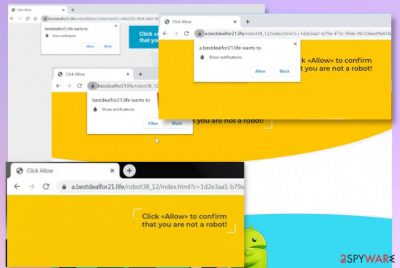
| Name | Bestdealfor21.life |
|---|---|
| Type | Adware/ redirect virus |
| Symptoms | The site shows nothing but a form of agreement that encourages people to allow notifications from this or any other pages. Sponsored content, banners, pop-ups get delivered to the screen directly and speed of the PC gets extremely affected |
| Distribution | Freeware installations and visiting deceptive sites or misleading pages can lead to PUP infiltration without your notice or permission. Be careful while surfing online and pay attention to sources |
| Issues | The PUP is one of the intruders that can be related to advertising services and third-party companies, so your privacy may suffer due to the tracking issues[2] and other shady businesses related to these sponsors and PUP developers |
| Elimination | Rely on the professional anti-malware tools for Bestdealfor21.life removal process, so you can get rid of all the PUP traces |
| Repair | PC repair tools like FortectIntego can significantly affect the performance in a positive way since affected or corrupted data gets fixed |
Bestdealfor21.life is the program that triggers unwanted changes in the system besides affecting the browsing online directly. Also, when the program tricks you into allowing push notifications, you suffer more advertisements sent to your screen directly. This is the adware that can be found on mobile devices and computers, so it is spread around easily.
The shady site displays messages stating about fake errors or tries to trick into notification subscription with those browser pop-ups that show up on the main Bestdealfor21.life page. This message can trigger those direct pop-ups on the desktop when you click anywhere on the window, even though the message states the following:
Bestdealfor21.life wants to Show notifications
Click Allow to confirm that you are not a robot!
Try to avoid any content delivered by the PUP and remove Bestdealfor21.life as soon as you notice any shady pop-ups or redirects. Run the proper anti-malware tool, so the main intruder can be found and eliminated from the system. Cleaning the computer or mobile phone can terminate all these intruders and help you get back to a normal working machine.
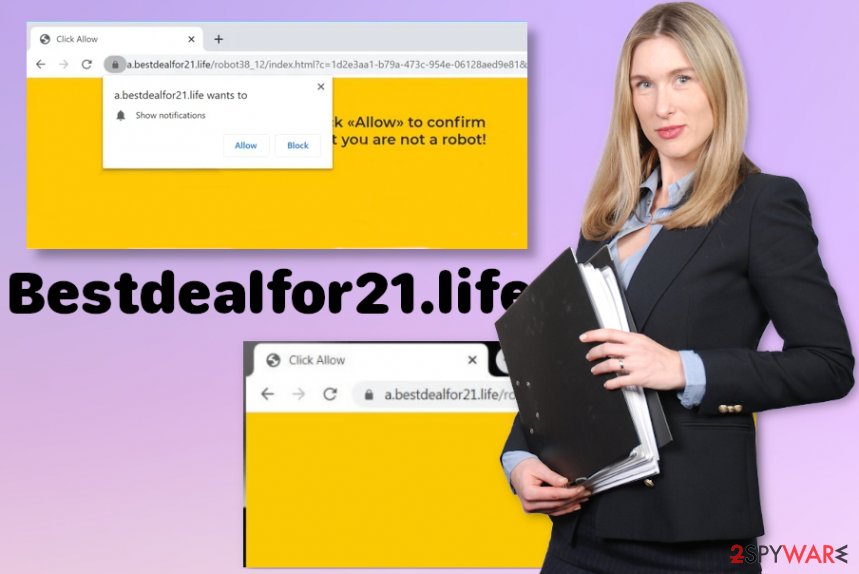
If you click on the form that encourages you to allow notifications, you automatically subscribe to those messages coming from all the shady pages, besides the Bestdealfor21.life. You need to avoid any content that comes out of nowhere, so you can keep the machine clear of malware that can be downloaded from malicious sites automatically.
When you unwillingly trigger those additional installations of PUPs, browser-based intruders, you affect the process of Bestdealfor21.life removal too. Anything that is related to the initial application can trigger symptoms when the site is eliminated from settings and the machine.
You need to terminate the main intruder that controls all the symptoms, intrusive redirects, and advertisements coming from Bestdealfor21.life or other domains. Also, you should consider system repair as a crucial option because PUPs can freely go through some settings, system folders, and fix the damage there. FortectIntego can look out for such corrupted data for you.
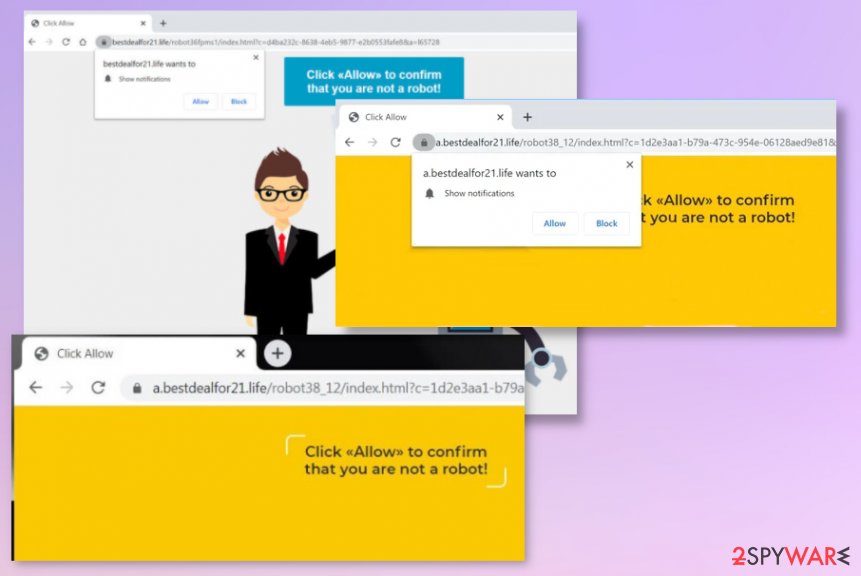
Advertisements trigger downloads of shady tools and programs
When you see commercial content on the screen that interferes with normal material on commonly visited sites, you should consider cleaning the machine already. PUPs can run on the system for a while until those symptoms get displayed, so you need to react as soon as possible.
This is the issue because you cannot notice the infection process since the PUP drops itself on the machine during freeware installations from rogue sites or when you click on something. You need to pay attention to details like EULA, the privacy policy of the site, and the legitimacy of sites you surf often.
When you install anything go for Advanced or Custom installation options instead of quick or recommended methods and control every program you download from the internet. Rely on methods that are recommended by experts.[3]
Get rid of the program that creates Bestdealfor21.life redirects
You should take care of the system and clear all the traces of the Bestdealfor21.life virus. This is important because anything related to the potentially unwanted application or any cyber intruder that resides in the system can trigger those unwanted symptoms and activities related to intrusive material delivery.
The process of Bestdealfor21.life removal takes time, especially when the applications run in the background for a long time. But this is the most important procedure because any adware-related programs can trigger redirects to all those sponsored sites and harmful PUP distributing platforms.
You can remove Bestdealfor21.life when you run the proper anti-malware tool and check the system fully. Engines that have the antivirus functionalities can locate and delete various files associated with the unwanted app or browser-based intruders, cyber threats.
You may remove virus damage with a help of FortectIntego. SpyHunter 5Combo Cleaner and Malwarebytes are recommended to detect potentially unwanted programs and viruses with all their files and registry entries that are related to them.
Getting rid of Bestdealfor21.life. Follow these steps
Uninstall from Windows
Get rid of the Bestdealfor21.life from your OS by following the guide
Instructions for Windows 10/8 machines:
- Enter Control Panel into Windows search box and hit Enter or click on the search result.
- Under Programs, select Uninstall a program.

- From the list, find the entry of the suspicious program.
- Right-click on the application and select Uninstall.
- If User Account Control shows up, click Yes.
- Wait till uninstallation process is complete and click OK.

If you are Windows 7/XP user, proceed with the following instructions:
- Click on Windows Start > Control Panel located on the right pane (if you are Windows XP user, click on Add/Remove Programs).
- In Control Panel, select Programs > Uninstall a program.

- Pick the unwanted application by clicking on it once.
- At the top, click Uninstall/Change.
- In the confirmation prompt, pick Yes.
- Click OK once the removal process is finished.
Delete from macOS
Remove items from Applications folder:
- From the menu bar, select Go > Applications.
- In the Applications folder, look for all related entries.
- Click on the app and drag it to Trash (or right-click and pick Move to Trash)

To fully remove an unwanted app, you need to access Application Support, LaunchAgents, and LaunchDaemons folders and delete relevant files:
- Select Go > Go to Folder.
- Enter /Library/Application Support and click Go or press Enter.
- In the Application Support folder, look for any dubious entries and then delete them.
- Now enter /Library/LaunchAgents and /Library/LaunchDaemons folders the same way and terminate all the related .plist files.

Remove from Microsoft Edge
Delete unwanted extensions from MS Edge:
- Select Menu (three horizontal dots at the top-right of the browser window) and pick Extensions.
- From the list, pick the extension and click on the Gear icon.
- Click on Uninstall at the bottom.

Clear cookies and other browser data:
- Click on the Menu (three horizontal dots at the top-right of the browser window) and select Privacy & security.
- Under Clear browsing data, pick Choose what to clear.
- Select everything (apart from passwords, although you might want to include Media licenses as well, if applicable) and click on Clear.

Restore new tab and homepage settings:
- Click the menu icon and choose Settings.
- Then find On startup section.
- Click Disable if you found any suspicious domain.
Reset MS Edge if the above steps did not work:
- Press on Ctrl + Shift + Esc to open Task Manager.
- Click on More details arrow at the bottom of the window.
- Select Details tab.
- Now scroll down and locate every entry with Microsoft Edge name in it. Right-click on each of them and select End Task to stop MS Edge from running.

If this solution failed to help you, you need to use an advanced Edge reset method. Note that you need to backup your data before proceeding.
- Find the following folder on your computer: C:\\Users\\%username%\\AppData\\Local\\Packages\\Microsoft.MicrosoftEdge_8wekyb3d8bbwe.
- Press Ctrl + A on your keyboard to select all folders.
- Right-click on them and pick Delete

- Now right-click on the Start button and pick Windows PowerShell (Admin).
- When the new window opens, copy and paste the following command, and then press Enter:
Get-AppXPackage -AllUsers -Name Microsoft.MicrosoftEdge | Foreach {Add-AppxPackage -DisableDevelopmentMode -Register “$($_.InstallLocation)\\AppXManifest.xml” -Verbose

Instructions for Chromium-based Edge
Delete extensions from MS Edge (Chromium):
- Open Edge and click select Settings > Extensions.
- Delete unwanted extensions by clicking Remove.

Clear cache and site data:
- Click on Menu and go to Settings.
- Select Privacy, search and services.
- Under Clear browsing data, pick Choose what to clear.
- Under Time range, pick All time.
- Select Clear now.

Reset Chromium-based MS Edge:
- Click on Menu and select Settings.
- On the left side, pick Reset settings.
- Select Restore settings to their default values.
- Confirm with Reset.

Remove from Mozilla Firefox (FF)
Go through the installations and remove any of the shady ones manually
Remove dangerous extensions:
- Open Mozilla Firefox browser and click on the Menu (three horizontal lines at the top-right of the window).
- Select Add-ons.
- In here, select unwanted plugin and click Remove.

Reset the homepage:
- Click three horizontal lines at the top right corner to open the menu.
- Choose Options.
- Under Home options, enter your preferred site that will open every time you newly open the Mozilla Firefox.
Clear cookies and site data:
- Click Menu and pick Settings.
- Go to Privacy & Security section.
- Scroll down to locate Cookies and Site Data.
- Click on Clear Data…
- Select Cookies and Site Data, as well as Cached Web Content and press Clear.

Reset Mozilla Firefox
If clearing the browser as explained above did not help, reset Mozilla Firefox:
- Open Mozilla Firefox browser and click the Menu.
- Go to Help and then choose Troubleshooting Information.

- Under Give Firefox a tune up section, click on Refresh Firefox…
- Once the pop-up shows up, confirm the action by pressing on Refresh Firefox.

Remove from Google Chrome
You should check the browser for any suspicious content, so the machine gets properly cleaned
Delete malicious extensions from Google Chrome:
- Open Google Chrome, click on the Menu (three vertical dots at the top-right corner) and select More tools > Extensions.
- In the newly opened window, you will see all the installed extensions. Uninstall all the suspicious plugins that might be related to the unwanted program by clicking Remove.

Clear cache and web data from Chrome:
- Click on Menu and pick Settings.
- Under Privacy and security, select Clear browsing data.
- Select Browsing history, Cookies and other site data, as well as Cached images and files.
- Click Clear data.

Change your homepage:
- Click menu and choose Settings.
- Look for a suspicious site in the On startup section.
- Click on Open a specific or set of pages and click on three dots to find the Remove option.
Reset Google Chrome:
If the previous methods did not help you, reset Google Chrome to eliminate all the unwanted components:
- Click on Menu and select Settings.
- In the Settings, scroll down and click Advanced.
- Scroll down and locate Reset and clean up section.
- Now click Restore settings to their original defaults.
- Confirm with Reset settings.

Delete from Safari
Remove unwanted extensions from Safari:
- Click Safari > Preferences…
- In the new window, pick Extensions.
- Select the unwanted extension and select Uninstall.

Clear cookies and other website data from Safari:
- Click Safari > Clear History…
- From the drop-down menu under Clear, pick all history.
- Confirm with Clear History.

Reset Safari if the above-mentioned steps did not help you:
- Click Safari > Preferences…
- Go to Advanced tab.
- Tick the Show Develop menu in menu bar.
- From the menu bar, click Develop, and then select Empty Caches.

After uninstalling this potentially unwanted program (PUP) and fixing each of your web browsers, we recommend you to scan your PC system with a reputable anti-spyware. This will help you to get rid of Bestdealfor21.life registry traces and will also identify related parasites or possible malware infections on your computer. For that you can use our top-rated malware remover: FortectIntego, SpyHunter 5Combo Cleaner or Malwarebytes.
How to prevent from getting adware
Stream videos without limitations, no matter where you are
There are multiple parties that could find out almost anything about you by checking your online activity. While this is highly unlikely, advertisers and tech companies are constantly tracking you online. The first step to privacy should be a secure browser that focuses on tracker reduction to a minimum.
Even if you employ a secure browser, you will not be able to access websites that are restricted due to local government laws or other reasons. In other words, you may not be able to stream Disney+ or US-based Netflix in some countries. To bypass these restrictions, you can employ a powerful Private Internet Access VPN, which provides dedicated servers for torrenting and streaming, not slowing you down in the process.
Data backups are important – recover your lost files
Ransomware is one of the biggest threats to personal data. Once it is executed on a machine, it launches a sophisticated encryption algorithm that locks all your files, although it does not destroy them. The most common misconception is that anti-malware software can return files to their previous states. This is not true, however, and data remains locked after the malicious payload is deleted.
While regular data backups are the only secure method to recover your files after a ransomware attack, tools such as Data Recovery Pro can also be effective and restore at least some of your lost data.
- ^ Kurt Baker. WHAT IS MOBILE MALWARE?. Crowdstrike. Data breaches and security.
- ^ ad-tracking. Wikipedia. The free encyclopedia.
- ^ Virusai. Virusai. Spyware related news.























