Bestfaustcaptcha.top ads (spam) - Free Instructions
Bestfaustcaptcha.top ads Removal Guide
What is Bestfaustcaptcha.top ads?
Bestfaustcaptcha.top asks users to allow push notifications to confirm that they are not robots
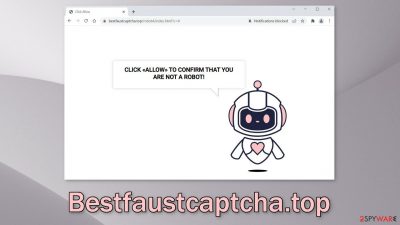
Bestfaustcaptcha.top is a bogus website that was created to monetize users' activity. It uses social engineering to trick people into subscribing to push notifications. When they land on this page, they think that they are completing a human verification. The site displays a false message that tells people to press the “Allow” button to confirm that they are not robots.
Shortly after that, people start getting spammed with annoying pop-up ads that may contain links to dangerous pages. Users might get directed to scam pages and get fooled into providing their personal information or downloading PUPs (potentially unwanted programs),[1] and malware. The developers of the website do not care about user privacy or security so they do not filter the ads that can show up on your screen.
There are many similar messages you may encounter on pages like this:
Type Allow to verify that you are not a robot
Click Allow to watch the video
Download is ready. Click Allow to download your file
Press Allow to verify that you are not a robot
Remember, on a legitimate and trustworthy website you should never have to allow push notifications to be able to see something. All of these messages might remind you of a captcha verification process but the real one will never ask you to click the “Allow” button on a browser prompt. Always read the things you click on fully, and understand that by turning on push notifications, you will receive alerts from the site.
| NAME | Bestfaustcaptcha.top |
| TYPE | Push notification spam; adware |
| SYMPTOMS | Pop-up ads start appearing in the corner of the screen after people click the “Allow” button |
| DISTRIBUTION | Shady websites, deceptive ads, redirects, freeware installations |
| DANGERS | Ads displayed by the website might be dangerous. Users might suffer from financial losses, disclose their sensitive information to unknown parties or install malware/PUPs on their systems |
| ELIMINATION | Notifications can be disabled via the browser settings; in case you experience more ads and redirects to suspicious sites, you should also scan your system using anti-malware tools |
| FURTHER STEPS | FortectIntego is a maintenance tool that should be used after the removal is complete to get rid of any remaining damage and optimize the machine |
Distribution methods
There are various ways users could have ended up on Bestfaustcaptcha.top. But most of the time, it happens because of their own carelessness. People surf through shady pages and click on random links. Often, users end up on sites that engage in illegal activities, for example, illegal streaming sites. They are full of deceptive ads and sneaky redirects.
Without even realizing, people end up on sites like Topraw.net, Ufyhzk.com, and Freeiphone.info thinking they will find what they were looking for. People think that the only thing separating them from the movie or TV show they want to watch is the “Allow” button.
Another way that users could have landed on this bogus site is by a redirect caused by adware.[2] It is a type of PUA that operates in users' machines without their knowledge. These programs are often disguised as “handy” tools, like antivirus software, system optimizers, or media players. That is why most users do not bat an eye if they see something like that in their app folder.
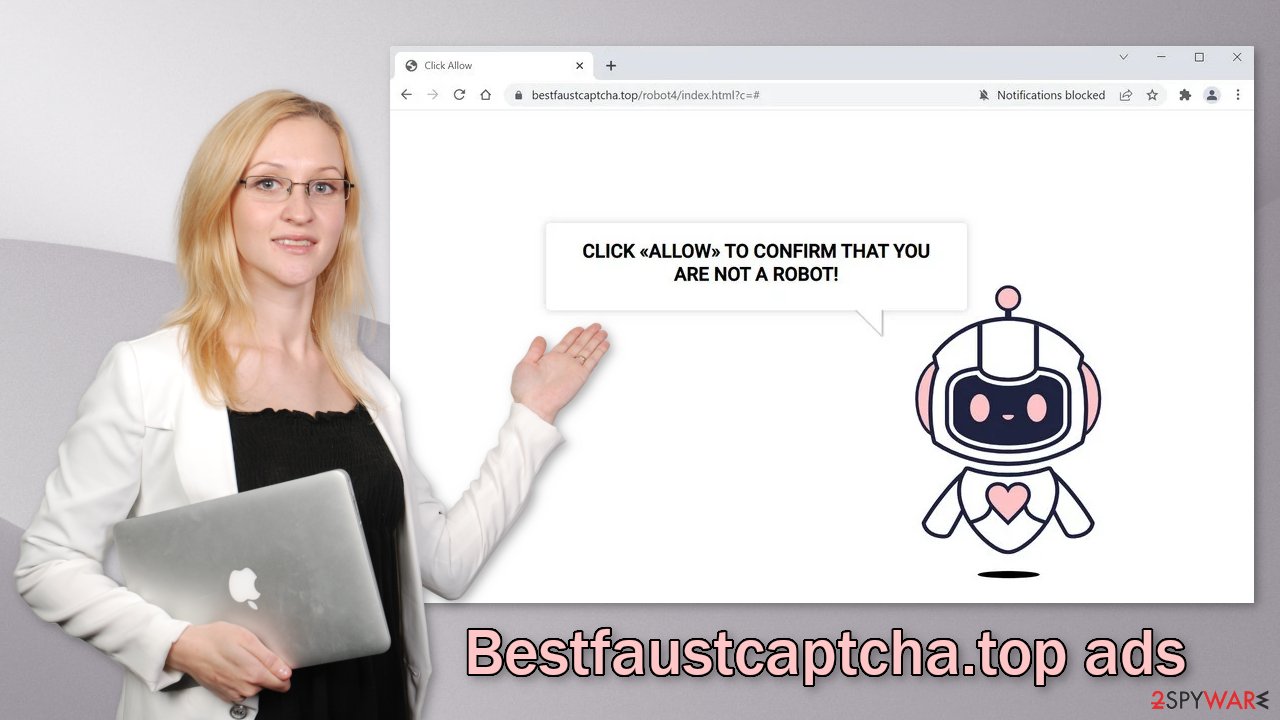
Stop the intrusive pop-ups
Below you will find a manual guide on how to disable the push notifications. Instructions are available for MS Edge, Chrome, Chromium, Mozilla Firefox, and Safari. You will also need to clear your browsers from cookies[3] and cache to make sure your data is safe.
They are used by almost every website to track your activity. Cookies can be sold to advertising networks and other third parties or hacked by threat actors if the website does not have necessary security protocols in place. Because you were probably browsing through shady sites, this step is essential. We also have an automatic solution for this – FortectIntego.
This powerful repair tool can clear your browsers with a click of a button, so you do not have to worry about it. Besides that, it can fix various system errors, corrupted files, and registry issues.
Google Chrome (desktop):
- Open Google Chrome browser and go to Menu > Settings.
- Scroll down and click on Advanced.
- Locate the Privacy and security section and pick Site Settings > Notifications.
![Stop notifications on Chrome PC 1 Stop notifications on Chrome PC 1]()
- Look at the Allow section and look for a suspicious URL.
- Click the three vertical dots next to it and pick Block. This should remove unwanted notifications from Google Chrome.
![Stop notifications on Chrome PC 2 Stop notifications on Chrome PC 2]()
Google Chrome (Android):
- Open Google Chrome and tap on Settings (three vertical dots).
- Select Notifications.
- Scroll down to Sites section.
- Locate the unwanted URL and toggle the button to the left (Off setting).
![Stop notifications on Chrome Android Stop notifications on Chrome Android]()
Mozilla Firefox:
- Open Mozilla Firefox and go to Menu > Options.
- Click on Privacy & Security section.
- Under Permissions, you should be able to see Notifications. Click Settings button next to it.
![Stop notifications on Mozilla Firefox 1 Stop notifications on Mozilla Firefox 1]()
- In the Settings – Notification Permissions window, click on the drop-down menu by the URL in question.
- Select Block and then click on Save Changes. This should remove unwanted notifications from Mozilla Firefox.
![Stop notifications on Mozilla Firefox 2 Stop notifications on Mozilla Firefox 2]()
Safari:
- Click on Safari > Preferences…
- Go to Websites tab and, under General, select Notifications.
- Select the web address in question, click the drop-down menu and select Deny.
![Stop notifications on Safari Stop notifications on Safari]()
MS Edge:
- Open Microsoft Edge, and click the Settings and more button (three horizontal dots) at the top-right of the window.
- Select Settings and then go to Advanced.
- Under Website permissions, pick Manage permissions and select the URL in question.
- Toggle the switch to the left to turn notifications off on Microsoft Edge.
![Stop notifications on Edge 2 Stop notifications on Edge 2]()
MS Edge (Chromium):
- Open Microsoft Edge, and go to Settings.
- Select Site permissions.
- Go to Notifications on the right.
- Under Allow, you will find the unwanted entry.
- Click on More actions and select Block.
![Stop notifications on Edge Chromium Stop notifications on Edge Chromium]()
Remove adware from your system
If you notice an increased amount of commercial content like pop-ups, banners, surveys, and others, or you often get redirected to strange websites, you may have adware installed in your system. PUPs are most commonly spread on unofficial sites that distribute freeware.
Because the owners of these pages provide programs for free, they need to make money in other ways, so they include additional programs in the installers that perform tasks in the background. People do not notice that other files were installed because they normally rush through the installation process. If you want to avoid PUAs, follow these steps:
- Always choose “Custom” or “Advanced” installation methods and go through all the steps.
- Read the Terms of Use, and Privacy Policy
- The most important part is checking the file list and seeing if there is anything that you do not need. If you see them, just untick the boxes next to the names.
It is unclear which app could be causing the problems, so we suggest using SpyHunter 5Combo Cleaner or Malwarebytes anti-malware tools that can automatically scan your machine and eliminate it completely. If you know what you are doing and want to do it yourself, here are the guides for Windows and Mac machines:
Windows 10/8:
- Enter Control Panel into Windows search box and hit Enter or click on the search result.
- Under Programs, select Uninstall a program.
![Uninstall from Windows 1 Uninstall from Windows 1]()
- From the list, find the entry of the suspicious program.
- Right-click on the application and select Uninstall.
- If User Account Control shows up, click Yes.
- Wait till uninstallation process is complete and click OK.
![Uninstall from Windows 2 Uninstall from Windows 2]()
Windows 7/XP:
- Click on Windows Start > Control Panel located on the right pane (if you are Windows XP user, click on Add/Remove Programs).
- In Control Panel, select Programs > Uninstall a program.
![Uninstall from Windows 7/XP Uninstall from Windows 7/XP]()
- Pick the unwanted application by clicking on it once.
- At the top, click Uninstall/Change.
- In the confirmation prompt, pick Yes.
- Click OK once the removal process is finished.
Mac:
- From the menu bar, select Go > Applications.
- In the Applications folder, look for all related entries.
- Click on the app and drag it to Trash (or right-click and pick Move to Trash)
![Uninstall from Mac 1 Uninstall from Mac 1]()
To entirely remove an unwanted app, you need to access Application Support, LaunchAgents, and LaunchDaemons folders and delete relevant files:
- Select Go > Go to Folder.
- Enter /Library/Application Support and click Go or press Enter.
- In the Application Support folder, look for any suspicious entries and then delete them.
- Now enter /Library/LaunchAgents and /Library/LaunchDaemons folders the same way and terminate all the related .plist files.
![Uninstall from Mac 2 Uninstall from Mac 2]()
How to prevent from getting adware
Choose a proper web browser and improve your safety with a VPN tool
Online spying has got momentum in recent years and people are getting more and more interested in how to protect their privacy online. One of the basic means to add a layer of security – choose the most private and secure web browser. Although web browsers can't grant full privacy protection and security, some of them are much better at sandboxing, HTTPS upgrading, active content blocking, tracking blocking, phishing protection, and similar privacy-oriented features. However, if you want true anonymity, we suggest you employ a powerful Private Internet Access VPN – it can encrypt all the traffic that comes and goes out of your computer, preventing tracking completely.
Lost your files? Use data recovery software
While some files located on any computer are replaceable or useless, others can be extremely valuable. Family photos, work documents, school projects – these are types of files that we don't want to lose. Unfortunately, there are many ways how unexpected data loss can occur: power cuts, Blue Screen of Death errors, hardware failures, crypto-malware attack, or even accidental deletion.
To ensure that all the files remain intact, you should prepare regular data backups. You can choose cloud-based or physical copies you could restore from later in case of a disaster. If your backups were lost as well or you never bothered to prepare any, Data Recovery Pro can be your only hope to retrieve your invaluable files.
- ^ Potentially unwanted program. Wikipedia. The Free Encyclopedia.
- ^ Adware. Malwarebytes. Cybersecurity Basics.
- ^ What are Cookies?. Kaspersky. Home Security Blog.













