StreamsSearchWeb (Removal Guide) - Free Instructions
StreamsSearchWeb Removal Guide
What is StreamsSearchWeb?
StreamsSearchWeb is a potentially unwanted application you should not keep on your web browser
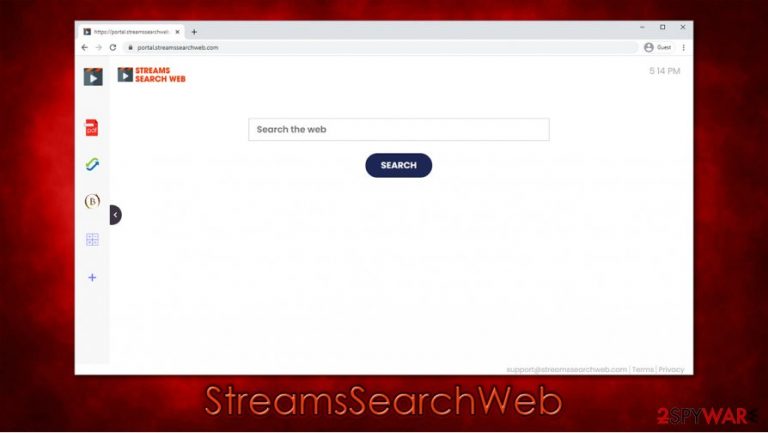
StreamsSearchWeb is a browser-hijacking application that typically arrives as an extension for Google Chrome, Mozilla Firefox, MS Edge, or another web browser. In most cases, however, users do not install it intentionally but instead, download it along with freeware[1] from third-party websites. Alternatively, some might believe that the app is useful due to its promised video streaming features.
Once installed, this potentially unwanted program[2] changes the homepage and the tab URL to portal.streamssearchweb.com, which applies a customized search engine to the start page. When using it, users will soon notice that the search results are different from before – they are being redirected to search.yahoo.com. Additionally, results are also filled with sponsored links and ads – these are populated at the top so that more users would click on them.
| Name | StreamsSearchWeb |
|---|---|
| Type | Browser hijacker, potentially unwanted program |
| IP address | 104.24.107.50 |
| Distribution | Software bundle packages, deceptive ads, fake update prompts |
| Symptoms | StreamsSearchWeb extension or is installed on the browser; other unknown apps present on the device; homepage and new tab address are set to portal.streamssearchweb.com; search results are filled with sponsored links and ads that are placed at the top |
| Risks | Installation of other potentially unwanted programs, privacy risks due, financial losses |
| Removal | You can uninstall potentially unwanted programs by following the manual guide below or by scanning the computer with powerful anti-malware |
| Optional steps | Computer infections can cause significant damage to system files or disrupt normal settings. To revert these changes and remediate the OS, perform a full system scan with FortectIntego repair software |
Since users find browser hijackers installed seemingly out of nowhere after unintentionally granting the permission for installation, seeing unexpected browser changes makes them believe that they have installed a StreamsSearchWeb virus on their machines. However, in most cases, it is nothing more than a browser extension or an application that invaded their computers.
In other cases, users might install the PUP due to its alleged functionality – easy searches for streaming content (at least that is what the name implies), misleadingly believing that it can be useful. However, beyond the regular search tool, the app does not provide only a few built-in tools that can be accessed via the main page, which include:
- Crypto Converter
- Calculator
- Currency Converter
- PDF converter
These features are merely used as a trick to keep people interested and make them keep an app instead of performing StreamsSearchWeb removal. Despite this, these functions are also not revolutionary – Google can provide all of them within a few seconds of searching.
In the meantime, users are fed with advertisements and are forced to visit Yahoo provider instead of, let's say, Google. The top search results, which are essentially ads, are not provided by the former but instead inserted through the browser hijacker. This allows the developers to monetize users' clicks easier, as they are more likely to click on the very top of the search results instead of genuine ones shown below.
The app is also known for the information gathering practices, as it collects technical details (browser, language, installed extensions or apps, operating system versions, timestamps) and browsing data (search queries, links clicked, sites visited, etc.) with the help of technologies such as cookies or web beacons. These details might later be shared with service providers and other third parties, according to the privacy policy of the app.
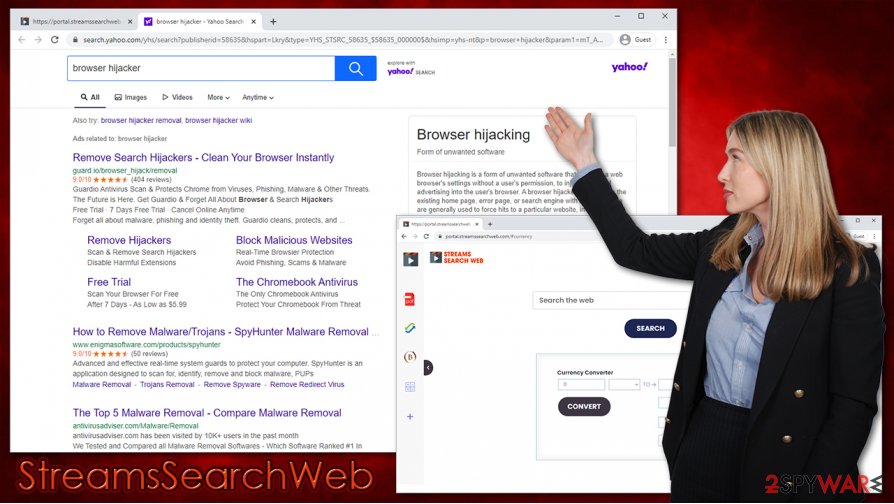
Deceptive distribution techniques, intrusive advertisements, and information tracking are not uncommon traits of browser hijackers. In fact, StreamsSearchWeb belongs to a broader family of browser extensions that are being released in regular intervals. ProSearchConverter, StreaminSearchs, UltimateStreamSearch, UltimateStreamSearch, and many others are just a copy of one another – the only difference is the name and the icon used for a particular tool.
In other words, hijacker's authors are trying to avoid bad publicity by changing the name over, providing no additional features, and misleading users by using terms that impose functions that don't exist in the first place.
To remove StreamsSearchWeb from your device, you need to find and eliminate the related browser extension – we provide more details below. Industry experts[3] also advise performing a full system scan with reputable anti-malware software, such as SpyHunter 5Combo Cleaner or Malwarebytes, to ensure that no high-level threats are present on your device. If something was found and removed, we also recommend using FortectIntego for the best results.
You can easily prevent installation of browser hijackers
As already mentioned, most browser hijackers and other potentially unwanted programs typically arrive on users' systems without asking for direct permission. This happens due to a cleverly executed distribution technique known as bundling, where several applications are compiled into a single installer. Users are known to pay insufficient attention while installing new apps, and distributors are well aware of that (this is the main reason why bundling works so well).
Just to give a few examples, here are the tricks that distributors and developers use:
- Use pre-ticked boxes
- Advise users pick Recommended/Quick settings during the installation
- Place buttons in wrong places (right site to accept the offer and left one to decline it)
- Use fine print that details that other apps would be installed on the system
- Use misleading download buttons within the download website (this is especially prevalent on torrent and similar sites that distribute pirated software).
Thus, never rush through steps, as default settings might lead result in the installation of not only browser hijackers but also adware and malware such as ransomware. Always pick Advanced/Custom settings if prompted, and then get rid of all the ticks from the checkboxes.
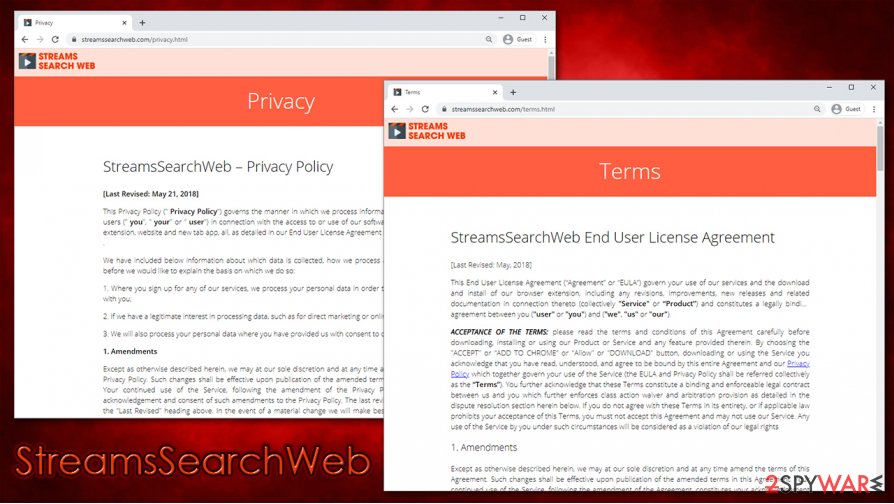
Easy StreamsSearchWeb removal solution
Unexpected web browser changes should never be simply ignored, as this typically indicates an intrusion of a potentially unwanted program, namely, a browser hijacker. All types of PUPs can be downloaded from various sources, some being safe and others – not so much. Therefore, not only should you remove StreamsSearchWeb from your web browser, but you should also check for other unwanted programs as well as malware on your system. You can use our manual guide below to find PUPs or scan the device with powerful anti-malware to eliminate everything in one go.
Keep in mind that many extensions that hijack browsers are not considered malicious, thus will not be flagged by most anti-malware solutions. To remove StreamsSearchWeb from your web browser, you should access the settings section and terminate the extension from there. If you have never dealt with this process before, we provide a detailed guide below. It is also recommended to clean your Google Chrome, Mozilla Firefox, or any other used browser after all the infections are eliminated to prevent continuous tracking and delete other unwanted components remaining.
You may remove virus damage with a help of FortectIntego. SpyHunter 5Combo Cleaner and Malwarebytes are recommended to detect potentially unwanted programs and viruses with all their files and registry entries that are related to them.
Getting rid of StreamsSearchWeb. Follow these steps
Uninstall from Windows
You can uninstall Windows programs easily by reaching the Control Panel section:
Instructions for Windows 10/8 machines:
- Enter Control Panel into Windows search box and hit Enter or click on the search result.
- Under Programs, select Uninstall a program.

- From the list, find the entry of the suspicious program.
- Right-click on the application and select Uninstall.
- If User Account Control shows up, click Yes.
- Wait till uninstallation process is complete and click OK.

If you are Windows 7/XP user, proceed with the following instructions:
- Click on Windows Start > Control Panel located on the right pane (if you are Windows XP user, click on Add/Remove Programs).
- In Control Panel, select Programs > Uninstall a program.

- Pick the unwanted application by clicking on it once.
- At the top, click Uninstall/Change.
- In the confirmation prompt, pick Yes.
- Click OK once the removal process is finished.
Delete from macOS
If your Mac is suffering from unwarned apps
Remove items from Applications folder:
- From the menu bar, select Go > Applications.
- In the Applications folder, look for all related entries.
- Click on the app and drag it to Trash (or right-click and pick Move to Trash)

To fully remove an unwanted app, you need to access Application Support, LaunchAgents, and LaunchDaemons folders and delete relevant files:
- Select Go > Go to Folder.
- Enter /Library/Application Support and click Go or press Enter.
- In the Application Support folder, look for any dubious entries and then delete them.
- Now enter /Library/LaunchAgents and /Library/LaunchDaemons folders the same way and terminate all the related .plist files.

Remove from Microsoft Edge
Delete unwanted extensions from MS Edge:
- Select Menu (three horizontal dots at the top-right of the browser window) and pick Extensions.
- From the list, pick the extension and click on the Gear icon.
- Click on Uninstall at the bottom.

Clear cookies and other browser data:
- Click on the Menu (three horizontal dots at the top-right of the browser window) and select Privacy & security.
- Under Clear browsing data, pick Choose what to clear.
- Select everything (apart from passwords, although you might want to include Media licenses as well, if applicable) and click on Clear.

Restore new tab and homepage settings:
- Click the menu icon and choose Settings.
- Then find On startup section.
- Click Disable if you found any suspicious domain.
Reset MS Edge if the above steps did not work:
- Press on Ctrl + Shift + Esc to open Task Manager.
- Click on More details arrow at the bottom of the window.
- Select Details tab.
- Now scroll down and locate every entry with Microsoft Edge name in it. Right-click on each of them and select End Task to stop MS Edge from running.

If this solution failed to help you, you need to use an advanced Edge reset method. Note that you need to backup your data before proceeding.
- Find the following folder on your computer: C:\\Users\\%username%\\AppData\\Local\\Packages\\Microsoft.MicrosoftEdge_8wekyb3d8bbwe.
- Press Ctrl + A on your keyboard to select all folders.
- Right-click on them and pick Delete

- Now right-click on the Start button and pick Windows PowerShell (Admin).
- When the new window opens, copy and paste the following command, and then press Enter:
Get-AppXPackage -AllUsers -Name Microsoft.MicrosoftEdge | Foreach {Add-AppxPackage -DisableDevelopmentMode -Register “$($_.InstallLocation)\\AppXManifest.xml” -Verbose

Instructions for Chromium-based Edge
Delete extensions from MS Edge (Chromium):
- Open Edge and click select Settings > Extensions.
- Delete unwanted extensions by clicking Remove.

Clear cache and site data:
- Click on Menu and go to Settings.
- Select Privacy, search and services.
- Under Clear browsing data, pick Choose what to clear.
- Under Time range, pick All time.
- Select Clear now.

Reset Chromium-based MS Edge:
- Click on Menu and select Settings.
- On the left side, pick Reset settings.
- Select Restore settings to their default values.
- Confirm with Reset.

Remove from Mozilla Firefox (FF)
Remove dangerous extensions:
- Open Mozilla Firefox browser and click on the Menu (three horizontal lines at the top-right of the window).
- Select Add-ons.
- In here, select unwanted plugin and click Remove.

Reset the homepage:
- Click three horizontal lines at the top right corner to open the menu.
- Choose Options.
- Under Home options, enter your preferred site that will open every time you newly open the Mozilla Firefox.
Clear cookies and site data:
- Click Menu and pick Settings.
- Go to Privacy & Security section.
- Scroll down to locate Cookies and Site Data.
- Click on Clear Data…
- Select Cookies and Site Data, as well as Cached Web Content and press Clear.

Reset Mozilla Firefox
If clearing the browser as explained above did not help, reset Mozilla Firefox:
- Open Mozilla Firefox browser and click the Menu.
- Go to Help and then choose Troubleshooting Information.

- Under Give Firefox a tune up section, click on Refresh Firefox…
- Once the pop-up shows up, confirm the action by pressing on Refresh Firefox.

Remove from Google Chrome
To uninstall StreamsSearchWeb extension from Chrome, proceed with the following steps:
Delete malicious extensions from Google Chrome:
- Open Google Chrome, click on the Menu (three vertical dots at the top-right corner) and select More tools > Extensions.
- In the newly opened window, you will see all the installed extensions. Uninstall all the suspicious plugins that might be related to the unwanted program by clicking Remove.

Clear cache and web data from Chrome:
- Click on Menu and pick Settings.
- Under Privacy and security, select Clear browsing data.
- Select Browsing history, Cookies and other site data, as well as Cached images and files.
- Click Clear data.

Change your homepage:
- Click menu and choose Settings.
- Look for a suspicious site in the On startup section.
- Click on Open a specific or set of pages and click on three dots to find the Remove option.
Reset Google Chrome:
If the previous methods did not help you, reset Google Chrome to eliminate all the unwanted components:
- Click on Menu and select Settings.
- In the Settings, scroll down and click Advanced.
- Scroll down and locate Reset and clean up section.
- Now click Restore settings to their original defaults.
- Confirm with Reset settings.

Delete from Safari
Remove unwanted extensions from Safari:
- Click Safari > Preferences…
- In the new window, pick Extensions.
- Select the unwanted extension and select Uninstall.

Clear cookies and other website data from Safari:
- Click Safari > Clear History…
- From the drop-down menu under Clear, pick all history.
- Confirm with Clear History.

Reset Safari if the above-mentioned steps did not help you:
- Click Safari > Preferences…
- Go to Advanced tab.
- Tick the Show Develop menu in menu bar.
- From the menu bar, click Develop, and then select Empty Caches.

After uninstalling this potentially unwanted program (PUP) and fixing each of your web browsers, we recommend you to scan your PC system with a reputable anti-spyware. This will help you to get rid of StreamsSearchWeb registry traces and will also identify related parasites or possible malware infections on your computer. For that you can use our top-rated malware remover: FortectIntego, SpyHunter 5Combo Cleaner or Malwarebytes.
How to prevent from getting browser hijacker
Stream videos without limitations, no matter where you are
There are multiple parties that could find out almost anything about you by checking your online activity. While this is highly unlikely, advertisers and tech companies are constantly tracking you online. The first step to privacy should be a secure browser that focuses on tracker reduction to a minimum.
Even if you employ a secure browser, you will not be able to access websites that are restricted due to local government laws or other reasons. In other words, you may not be able to stream Disney+ or US-based Netflix in some countries. To bypass these restrictions, you can employ a powerful Private Internet Access VPN, which provides dedicated servers for torrenting and streaming, not slowing you down in the process.
Data backups are important – recover your lost files
Ransomware is one of the biggest threats to personal data. Once it is executed on a machine, it launches a sophisticated encryption algorithm that locks all your files, although it does not destroy them. The most common misconception is that anti-malware software can return files to their previous states. This is not true, however, and data remains locked after the malicious payload is deleted.
While regular data backups are the only secure method to recover your files after a ransomware attack, tools such as Data Recovery Pro can also be effective and restore at least some of your lost data.
- ^ Tim Fisher. What Is Freeware?. Lifewire. Tech News, Reviews, Help & How-Tos.
- ^ Chris Hoffman. PUPs Explained: What is a “Potentially Unwanted Program”?. How-To Geek. Site that explains technology.
- ^ Lesvirus. Lesvirus. Cybersecurity advice and malware insights.
