Better History (Free Instructions) - Easy Removal Guide
Better History Removal Guide
What is Better History?
Better History — Chrome browser extension that redirects online traffic to suspicious websites via unanalytics.com domain
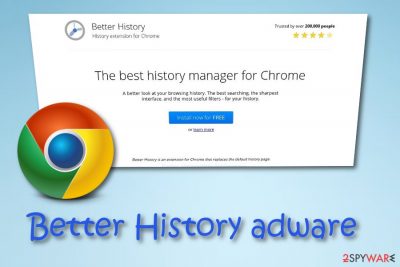
Better History is an adware-related browser extension which belongs to Roykolak and is compatible with Google Chrome browser.[1] Once this extension is installed, it starts producing numerous pop-up ads. Such advertisements can come in different forms, e.g., pop-ups, pop-unders, in-text links, banners, coupons, and other content. The longer you keep Better History extension malware on your web browser, the more ads you will get. Additionally, the PUP causes browser redirects via the host unanalytics.com and bonvoyage.today.[2] There are a few different versions of this extension, but the most aggressive ones seem to be 3.9.5, 3.9.8 and Better History 3.9.20 which appears to be the latest version of the virus. Despite the fact that this extension can be downloaded directly from the website it is a potentially unwanted program and should be removed immediately if causes issues with the device.
| Name | Better History virus |
|---|---|
| Can also be known as | Better History extension; Better History extension for Chrome |
| Type | Adware |
| Sub-type | Potentially unwanted program |
| OS affected | Windows |
| Web browser infected | Google Chrome |
| Symptoms | Frequent advertising; redirects to suspicious websites |
| Advert types | Pop-ups, pop-unders, banners, and coupons |
| Distribution | Bundling, questionable websites |
| Elimination | Install FortectIntego to find all rogue components and remove Better History related programs |
Better History virus usually appears on the computer after downloading and installing other programs from the Internet. This is the main reason why this ad-supported app is also considered as a potentially unwanted program. Moreover, it does changes to the infected web browser without the user's permission. PUP modifies the home page which can be reversed only if you get rid of the unwanted software permanently.
Moreover, redirects that are caused by adware often take users to questionable pages like Inkr.us or bonvoyage.today for example. Sometimes you might even land on dangerous ones and get infected with malware[3]. Avoid such risk by performing the Better History removal. Use FortectIntego or SpyHunter 5Combo Cleaner reliable software to detect all objects that relate to the ad-supported software.
Developers of this program offer the Roykolak Better History free download on the official-looking site. The place where you can get the browser extension which is promoted as a useful and time online improving feature looks reputable, and people tend to fall for this trick and install adware willingly.
It seems that this adware affects mostly Google Chrome users and there is no Better History Firefox extension. However, note that there are tons of similar tools and browser extensions that do the same useless thing.
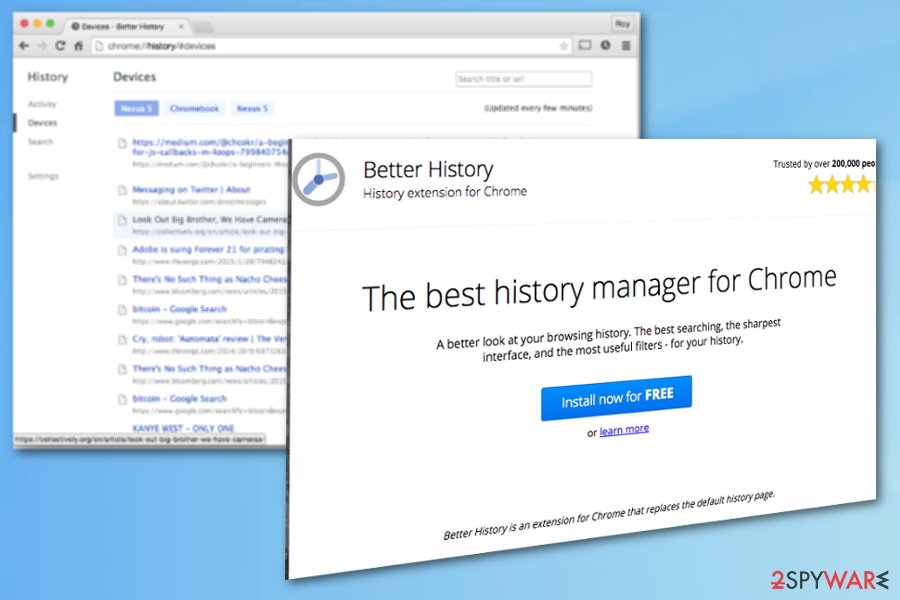
While browsing about Better History extension malware, it came to our understanding that recently it was sold to advault.net and, naturally, changed its behavior. However, new owners haven't issued a response. The comment on the issue in the online forum:
I sold Better History about a month or two ago. I have reached out to the new buyers to update this repo w/ the latest code. I was unaware that the repo was not up to date w/ the latest version published on the webstore.
Remove Better History virus and avoid browser slowdowns also. Your infected Google Chrome web browser might start struggling due to the significant number of advertisements that are being displayed whenever you try to perform surfing actions. Some other activity common to this adware is collecting results that relate to your browsing history and habits:
- visited websites,
- searched content,
- saved bookmarks,
- commonly visited sites,
- etc.
Sometimes, adware-type programs like Beter History extension might try to attract you by displaying some “useful features”. In this case, a browser extension is presented as “The best history manager for Chrome”. However, developers try to trick gullible users by displaying such phrases and convince them into keeping the adware-related browser extension.
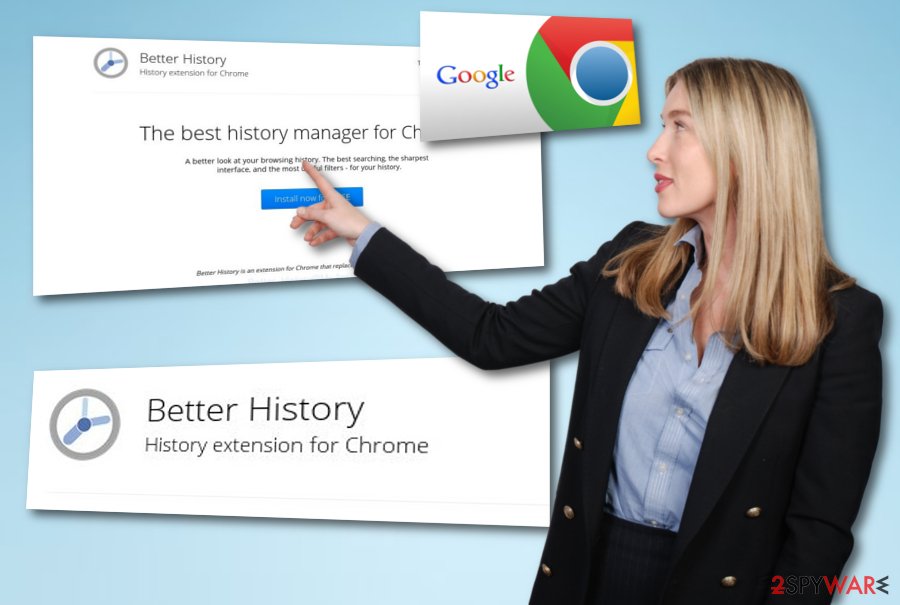
Choosing Advanced installations can help avoid PUP infiltration
According to tech experts from the cybersecurity news website NoVirus.uk[4], potentially unwanted applications, including adware-related software, are spread through rogue web pages. Unwanted content often comes injected into a link which can be found in a potentially harmful website. If the user likes clicking on every site he/she sees on the Internet, the risk of being infected by adware and other PUPs increases. So, make sure you avoid visiting pages that are unknown to you.
To continue, adware-related programs can be avoided in other ways too:
- Use the Custom installation mode. Once you install software from free sources, you will avoid the risk of secret infiltration by using this mode. Besides, it lets you control all incoming downloads.
- Install a reputable antivirus tool. Experts recommend computer security programs for every single user. These automatical tools make sure that the system is protected 24/7.
Eliminate Better History extension and clean the system further with reputable anti-malware tools
There are two ways to remove Better History from your Windows system and Google Chrome web browser. The first one is by downloading and installing anti-malware. These tools will complete the entire process within just a few clicks. However, feel free to try out the manual method which you can find below this article. Make sure you carry out the process carefully and eliminate all unwanted components from the infected web browser.
After you complete the Better History removal, make sure that your Chrome browser has been refreshed and does not include any rogue content anymore. Additionally, keep in mind all the precautionary measures that you have read in this article. If you pay attention to them, you will be very likely to avoid adware[5] infections and similar cyber threats in the future.
You may remove virus damage with a help of FortectIntego. SpyHunter 5Combo Cleaner and Malwarebytes are recommended to detect potentially unwanted programs and viruses with all their files and registry entries that are related to them.
Getting rid of Better History. Follow these steps
Uninstall from Windows
If you have found this adware in Windows OS or spotted some symptoms that signal about the Better History infection, then take a look at this elimination guide:
Instructions for Windows 10/8 machines:
- Enter Control Panel into Windows search box and hit Enter or click on the search result.
- Under Programs, select Uninstall a program.

- From the list, find the entry of the suspicious program.
- Right-click on the application and select Uninstall.
- If User Account Control shows up, click Yes.
- Wait till uninstallation process is complete and click OK.

If you are Windows 7/XP user, proceed with the following instructions:
- Click on Windows Start > Control Panel located on the right pane (if you are Windows XP user, click on Add/Remove Programs).
- In Control Panel, select Programs > Uninstall a program.

- Pick the unwanted application by clicking on it once.
- At the top, click Uninstall/Change.
- In the confirmation prompt, pick Yes.
- Click OK once the removal process is finished.
Remove from Google Chrome
Remove all unwanted browser-extensions, add-ons, and plug-ins from the Google Chrome web browser. Perform all these steps carefully:
Delete malicious extensions from Google Chrome:
- Open Google Chrome, click on the Menu (three vertical dots at the top-right corner) and select More tools > Extensions.
- In the newly opened window, you will see all the installed extensions. Uninstall all the suspicious plugins that might be related to the unwanted program by clicking Remove.

Clear cache and web data from Chrome:
- Click on Menu and pick Settings.
- Under Privacy and security, select Clear browsing data.
- Select Browsing history, Cookies and other site data, as well as Cached images and files.
- Click Clear data.

Change your homepage:
- Click menu and choose Settings.
- Look for a suspicious site in the On startup section.
- Click on Open a specific or set of pages and click on three dots to find the Remove option.
Reset Google Chrome:
If the previous methods did not help you, reset Google Chrome to eliminate all the unwanted components:
- Click on Menu and select Settings.
- In the Settings, scroll down and click Advanced.
- Scroll down and locate Reset and clean up section.
- Now click Restore settings to their original defaults.
- Confirm with Reset settings.

After uninstalling this potentially unwanted program (PUP) and fixing each of your web browsers, we recommend you to scan your PC system with a reputable anti-spyware. This will help you to get rid of Better History registry traces and will also identify related parasites or possible malware infections on your computer. For that you can use our top-rated malware remover: FortectIntego, SpyHunter 5Combo Cleaner or Malwarebytes.
How to prevent from getting adware
Protect your privacy – employ a VPN
There are several ways how to make your online time more private – you can access an incognito tab. However, there is no secret that even in this mode, you are tracked for advertising purposes. There is a way to add an extra layer of protection and create a completely anonymous web browsing practice with the help of Private Internet Access VPN. This software reroutes traffic through different servers, thus leaving your IP address and geolocation in disguise. Besides, it is based on a strict no-log policy, meaning that no data will be recorded, leaked, and available for both first and third parties. The combination of a secure web browser and Private Internet Access VPN will let you browse the Internet without a feeling of being spied or targeted by criminals.
No backups? No problem. Use a data recovery tool
If you wonder how data loss can occur, you should not look any further for answers – human errors, malware attacks, hardware failures, power cuts, natural disasters, or even simple negligence. In some cases, lost files are extremely important, and many straight out panic when such an unfortunate course of events happen. Due to this, you should always ensure that you prepare proper data backups on a regular basis.
If you were caught by surprise and did not have any backups to restore your files from, not everything is lost. Data Recovery Pro is one of the leading file recovery solutions you can find on the market – it is likely to restore even lost emails or data located on an external device.
- ^ Google Chrome. Wikipedia. The free encyclopedia.
- ^ Discussion about Better History Chrome extension. Reddit. Online forum.
- ^ Margaret Rouse. Malware (malicious software). Search Security. Tech target.
- ^ NoVirus.uk. NoVirus. Cybersecurity news website .
- ^ Adware. Investopedia. Worldwide definitions.






