Better Webb adware (virus) - Free Guide
Better Webb adware Removal Guide
What is Better Webb adware?
Better Webb is a bogus browser extension that acts as adware disguised as a useful tool
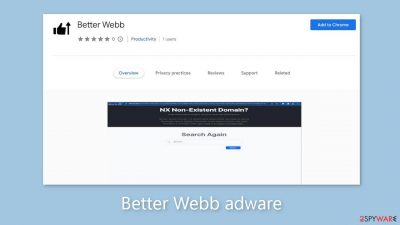
Better Webb presents itself as a useful browser extension aimed at improving inexperienced internet users' internet experience. It does, however, function as rogue software with adware[1] capabilities. This means that it may overburden users with commercial content such as pop-ups, banners, and redirects. Crooks use such applications to make money.
Better Webb's promised functionality raises concerns. Frequently, these applications fail to provide the advertised benefits and instead serve as a way for fraudsters to earn money passively. It is never a good idea to have unnecessary third-party applications on your computer.
Regrettably, the extension may use illegitimate advertising networks to display advertisements that direct users to dangerous websites. People may unknowingly visit scam pages, which are websites designed to trick them into disclosing personal information, downloading potentially unwanted programs (PUPs),[2] or even downloading malware.
| NAME | Better Webb |
| TYPE | Adware |
| SYMPTOMS | Annoying pop-ups and other types of advertisements start appearing on the screen |
| DISTRIBUTION | Shady websites, deceptive ads, freeware installations |
| DANGERS | Links embedded in the ads might lead to dangerous websites |
| ELIMINATION | Eliminate the extension through your browser settings; scanning the machine with anti-malware tools is recommended |
| FURTHER STEPS | Use FortectIntego to get rid of any remaining damage and to optimize the machine |
Distribution methods
It is critical to be wary of crooks who disguise their applications as “useful” tools, emphasizing the importance of thorough research. We strongly advise using official app stores because listed apps go through a rigorous review process. However, it is still advisable to read reviews, evaluate ratings, and take into account the number of users.
In some cases, fraudsters create “official” promotional websites for their apps, employing strategies to make them appear highly appealing and persuade users to voluntarily download them. It is critical to remember that if something appears to be too good to be true, it most likely is. It is also critical to practice safe browsing habits.
Avoid visiting questionable websites and avoid clicking on random links and advertisements, even if they appear to endorse legitimate products and services. Because unregulated websites frequently contain deceptive advertisements and misleading redirects, it is best to stick to familiar and trusted pages.
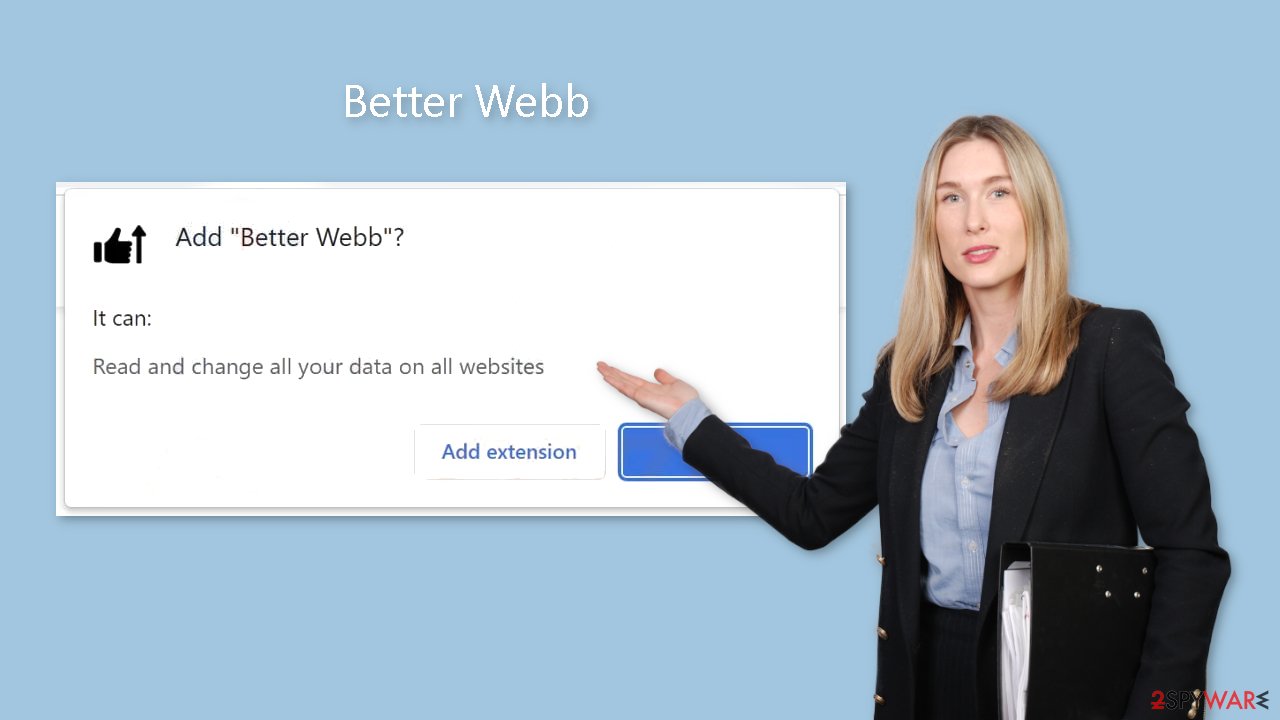
Freeware installations
Individuals frequently experience negative side effects after using freeware distribution platforms. Better Webb adware could have infiltrated your device without your knowledge. To monetize their activities, unsafe download sources frequently include additional programs within the installers.
Bundled software frequently fails to provide any benefits to users. As a result, it is critical to proceed with caution during the installation process. Choose “Custom” or “Advanced” installation, read the Privacy Policy and Terms of Use carefully, and, most importantly, examine the file list and uncheck any boxes next to unrelated applications.
Remove Better Webb adware
Better Webb adware can be removed by going to the browser settings and looking at the extension list. We recommend removing plugins one by one to see if you notice any changes.
How to prevent from getting adware
Stream videos without limitations, no matter where you are
There are multiple parties that could find out almost anything about you by checking your online activity. While this is highly unlikely, advertisers and tech companies are constantly tracking you online. The first step to privacy should be a secure browser that focuses on tracker reduction to a minimum.
Even if you employ a secure browser, you will not be able to access websites that are restricted due to local government laws or other reasons. In other words, you may not be able to stream Disney+ or US-based Netflix in some countries. To bypass these restrictions, you can employ a powerful Private Internet Access VPN, which provides dedicated servers for torrenting and streaming, not slowing you down in the process.
Data backups are important – recover your lost files
Ransomware is one of the biggest threats to personal data. Once it is executed on a machine, it launches a sophisticated encryption algorithm that locks all your files, although it does not destroy them. The most common misconception is that anti-malware software can return files to their previous states. This is not true, however, and data remains locked after the malicious payload is deleted.
While regular data backups are the only secure method to recover your files after a ransomware attack, tools such as Data Recovery Pro can also be effective and restore at least some of your lost data.
- ^ Adware. Malwarebytes. Cybersecurity Basics.
- ^ Potentially unwanted program. Wikipedia, the free encyclopedia.
- ^ Dusan Vasic. What Are Cookies? The Good and the Bad of Browser Cookies. Dataprot. Security Solutions.










