Bikemolktwo.xyz ads (spam) - Free Instructions
Bikemolktwo.xyz ads Removal Guide
What is Bikemolktwo.xyz ads?
Bikemolktwo.xyz: A Bogus Website Disguised as a McAfee Security Alert
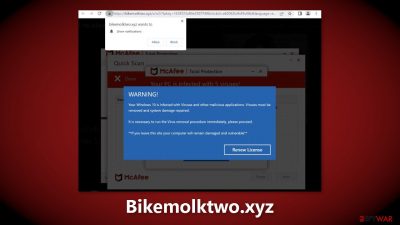
Bikemolktwo.xyz is a fraudulent website that is designed to look like a legitimate McAfee security alert. The website claims that users have visited an illegal website and that their computer is at risk of being infected with viruses, using various social engineering techniques[1] such as a fake “Scan” button to make this claim seem believable.
The goal of this scam is to redirect users to the official McAfee website, where the perpetrators can make money through the affiliate program by receiving a cut from every subscription purchase. The website may also generate annoying pop-up ads that appear to be security alerts.
| NAME | Bikemolktwo.xyz |
| TYPE | Push notification spam, adware |
| SYMPTOMS | Users may start seeing pop-ups that say their system is infected; the amount of commercial content on the machine might increase |
| DISTRIBUTION | Shady websites; deceptive ads; freeware installations |
| DANGERS | The website may cause unnecessary installations of antivirus programs or cause pop-ups leading to shady sites |
| ELIMINATION | Check your browser for malicious browser extensions, and scan your machine with anti-malware tools; follow our guide for push notification removal instructions |
| FURTHER STEPS | Use FortectIntego to clear your browsers and get rid of any remaining damage |
The dangers of freeware distribution platforms
Freeware distribution platforms, such as download websites and software repositories, can be a convenient way to find and install software, particularly for users who do not have the technical knowledge or resources to purchase and install licensed software. However, they can also be a source of danger if users are not careful.
One of the main risks associated with freeware distribution platforms is the potential for adware[2] and other types of potentially unwanted programs (PUPs)[3] to be bundled with the software that is being downloaded. These PUPs can be installed without the user's knowledge or consent and can cause various problems, such as displaying annoying or intrusive ads, collecting and selling the user's browsing data, or changing the browser's settings without permission.
Another risk is that the software itself may be of poor quality or contain malicious code, such as viruses or malware. This can be especially dangerous if the software is downloaded from an untrustworthy or unregulated website. To protect against these risks, it is important for users to be cautious when downloading software from freeware distribution platforms.
This includes only downloading from reputable websites, carefully reviewing the installation process, including the Privacy Policy and Terms of Use, and unchecking any unnecessary programs or options, and using antivirus software to scan the downloaded software before installing it. It is also a good idea to research the software and the developer before downloading it to ensure that it is legitimate and safe to use.
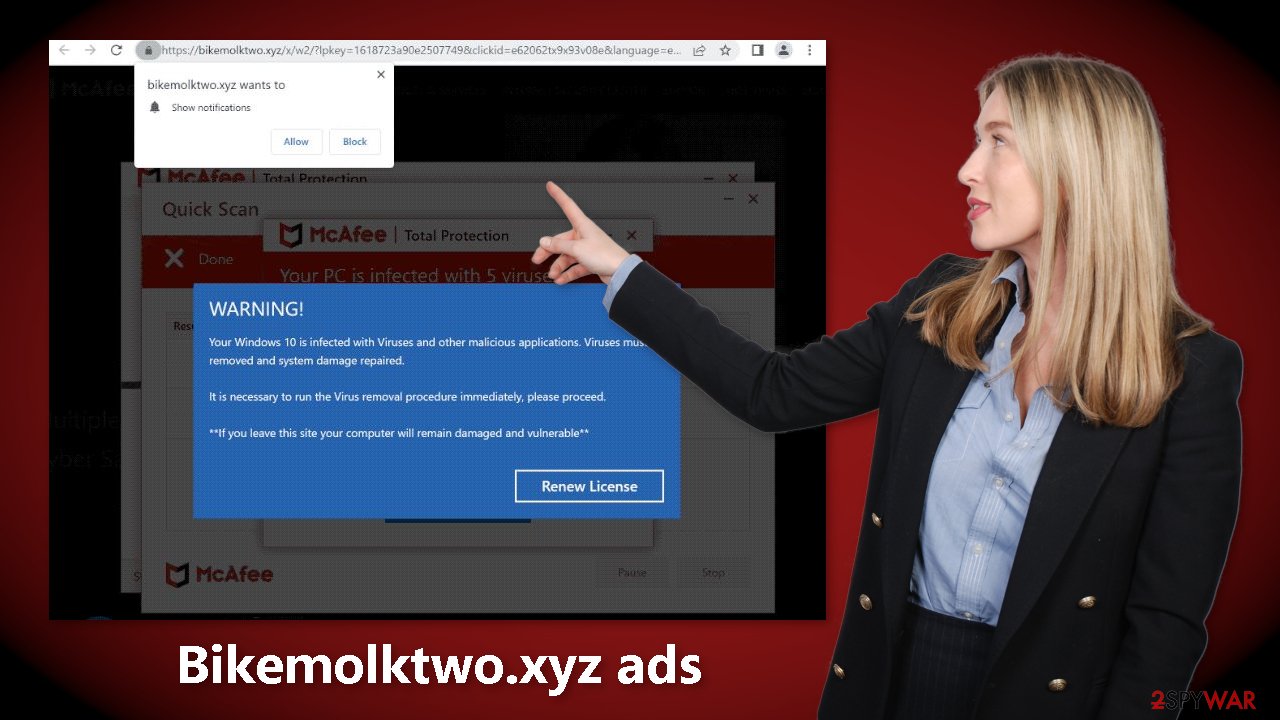
What is adware?
Adware is a type of PUP that generates revenue through ads that are displayed based on a user's activity. It is often spread through freeware distribution platforms, where it can be bundled with other software and easily installed without the user's knowledge. To protect against adware infections, it is recommended to only download software from official web stores and developer websites
Disable push notifications
If you want to disable those annoying virus alerts from Bikemolktwo.xyz, you have to turn off the site permissions that allow it to show you push notifications. You can do that by following our step-by-step guide:
Google Chrome (desktop):
- Open Google Chrome browser and go to Menu > Settings.
- Scroll down and click on Advanced.
- Locate the Privacy and security section and pick Site Settings > Notifications.
![Stop notifications on Chrome PC 1 Stop notifications on Chrome PC 1]()
- Look at the Allow section and look for a suspicious URL.
- Click the three vertical dots next to it and pick Block. This should remove unwanted notifications from Google Chrome.
![Stop notifications on Chrome PC 2 Stop notifications on Chrome PC 2]()
Mozilla Firefox:
- Open Mozilla Firefox and go to Menu > Options.
- Click on Privacy & Security section.
- Under Permissions, you should be able to see Notifications. Click Settings button next to it.
![Stop notifications on Mozilla Firefox 1 Stop notifications on Mozilla Firefox 1]()
- In the Settings – Notification Permissions window, click on the drop-down menu by the URL in question.
- Select Block and then click on Save Changes. This should remove unwanted notifications from Mozilla Firefox.
![Stop notifications on Mozilla Firefox 2 Stop notifications on Mozilla Firefox 2]()
MS Edge:
- Open Microsoft Edge, and click the Settings and more button (three horizontal dots) at the top-right of the window.
- Select Settings and then go to Advanced.
- Under Website permissions, pick Manage permissions and select the URL in question.
- Toggle the switch to the left to turn notifications off on Microsoft Edge.
![Stop notifications on Edge 2 Stop notifications on Edge 2]()
Check the browser for malicious extensions
To check if your browser has been affected by a browser hijacker, look for changes in settings such as the homepage, new tab address, and search engine, as well as increased commercial content and unknown extensions in the browser settings. If you notice any suspicious plugins, it is recommended to remove them one by one to see if it has an impact on your browsing experience.
Clear your browsers
It is a good idea to regularly clear your browser's cookies and cache to protect your browsing data and improve the performance of your browser. If you notice pop-ups from questionable sources, it may indicate that you have visited untrustworthy websites or clicked on dangerous links. To clear your browser, use a repair tool, like FortectIntego to remove cookies and cache, and be cautious about the websites you visit and the links you click on.
Use anti-malware tools to scan your machine
If you have disabled push notifications and checked your browser for extensions but are still experiencing symptoms such as unexpected redirects and an increased amount of commercial content, it is possible that you may have adware on your system. In this case, it is recommended to use professional security tools to scan and remove the adware. These tools, such as SpyHunter 5Combo Cleaner and Malwarebytes, are trusted and effective at detecting and removing most suspicious apps.
While it is possible to manually remove a PUP such as adware, this can be difficult as they are often disguised as “useful” tools and it may not be immediately clear which program is causing the unwanted behavior. In addition, manual removal may not completely remove the PUP and traces of it may remain on the system, leading to the possibility of reinfection.
If you prefer not to use security tools and know which specific program is causing the issue, you can try following the instructions for manual removal. However, it is important to exercise caution when doing so and to make sure that you have properly identified the correct program.
Windows 10/8:
- Enter Control Panel into Windows search box and hit Enter or click on the search result.
- Under Programs, select Uninstall a program.
![Uninstall from Windows 1 Uninstall from Windows 1]()
- From the list, find the entry of the suspicious program.
- Right-click on the application and select Uninstall.
- If User Account Control shows up, click Yes.
- Wait till uninstallation process is complete and click OK.
![Uninstall from Windows 2 Uninstall from Windows 2]()
Windows 7/XP:
- Click on Windows Start > Control Panel located on the right pane (if you are Windows XP user, click on Add/Remove Programs).
- In Control Panel, select Programs > Uninstall a program.
![Uninstall from Windows 7/XP Uninstall from Windows 7/XP]()
- Pick the unwanted application by clicking on it once.
- At the top, click Uninstall/Change.
- In the confirmation prompt, pick Yes.
- Click OK once the removal process is finished.
Mac:
- From the menu bar, select Go > Applications.
- In the Applications folder, look for all related entries.
- Click on the app and drag it to Trash (or right-click and pick Move to Trash)
![Uninstall from Mac 1 Uninstall from Mac 1]()
To fully remove an unwanted app, you need to access Application Support, LaunchAgents, and LaunchDaemons folders and delete relevant files:
- Select Go > Go to Folder.
- Enter /Library/Application Support and click Go or press Enter.
- In the Application Support folder, look for any dubious entries and then delete them.
- Now enter /Library/LaunchAgents and /Library/LaunchDaemons folders the same way and terminate all the related .plist files.
![Uninstall from Mac 2 Uninstall from Mac 2]()
How to prevent from getting adware
Do not let government spy on you
The government has many issues in regards to tracking users' data and spying on citizens, so you should take this into consideration and learn more about shady information gathering practices. Avoid any unwanted government tracking or spying by going totally anonymous on the internet.
You can choose a different location when you go online and access any material you want without particular content restrictions. You can easily enjoy internet connection without any risks of being hacked by using Private Internet Access VPN.
Control the information that can be accessed by government any other unwanted party and surf online without being spied on. Even if you are not involved in illegal activities or trust your selection of services, platforms, be suspicious for your own security and take precautionary measures by using the VPN service.
Backup files for the later use, in case of the malware attack
Computer users can suffer from data losses due to cyber infections or their own faulty doings. Ransomware can encrypt and hold files hostage, while unforeseen power cuts might cause a loss of important documents. If you have proper up-to-date backups, you can easily recover after such an incident and get back to work. It is also equally important to update backups on a regular basis so that the newest information remains intact – you can set this process to be performed automatically.
When you have the previous version of every important document or project you can avoid frustration and breakdowns. It comes in handy when malware strikes out of nowhere. Use Data Recovery Pro for the data restoration process.
- ^ Cynthia Gonzalez. Top 8 Social Engineering Techniques and How to Prevent Them [2022]. Exabeam. Information Security.
- ^ Adware. Wikipedia, the free encyclopedia.
- ^ Wendy Zamora. What is a PUP? – How to avoid potentially unwanted programs. Malwarebytes. Security Tips, Tricks and How-Tos.










