Billmscurlrev.com (Chrome, Firefox, IE, Edge) - Virus Removal Guide
Billmscurlrev.com Removal Guide
What is Billmscurlrev.com?
Browser redirects to Billmscurlrev.com starts after adware hijack
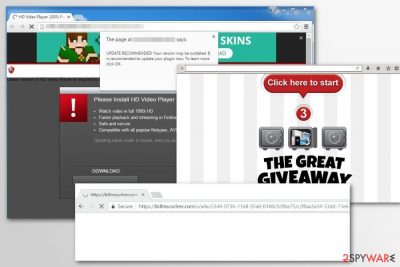
Billmscurlrev.com is a domain used by adware to redirect users to various websites that promote programs, browser extensions, games or various products. Unfortunately, visits to such sites start without user’s permission and make surfing the Internet annoying and slightly dangerous activity.
Billmscurlrev.com adware can start its suspicious activities as soon as a user downloads it in a software bundle. On the affected system, it can alter Windows registry[1] and modify affected browser’s settings. This potentially unwanted program (PUP) might attack all popular browsers, such as Google Chrome, Mozilla Firefox, Internet Explorer, etc.
The main task for Billmscurlrev.com virus is to force a browser to open specific pages. The adware is used for driving traffic to websites that one to reach a wider audience and promote their products, for instance, browser extensions.
However, such Billmscurlrev.com redirect tendencies might be harmful too. The program might make you visit a site that belongs to cyber criminals. Hence, such visit might end up with money loss, data encryption or even identity theft.
Apart from redirect issues, the adware might flood the browser with numerous advertisements. Typically, Billmscurlrev.com ads urge to download software or its updates. Needless to say that such offers are fake. Therefore, you might be tricked into installing malicious content.
However, other commercial content provided by Billmscurlrev might be misleading too. Hence, instead of clicking shopping offers or discount coupons, you’d better take care of your computer’s security and personal privacy.
Often adware is capable of tracking browsing-related and non-personally identifiable information in order to display targeted ads. However, no one can ensure that third-party tracking cookies[2] or secretly installed browser add-ons are not trying to steal sensitive data. Thus, Billmscurlrev.com
removal is highly recommended.
You should get rid of unwanted browser activities using reputable anti-malware software, for instance FortectIntego. It’s the quickest way to investigate the system and wipe out all components related to the potentially unwanted program (PUP). However, we are here to help those who are interested in manual elimination too. These instructions are given below.
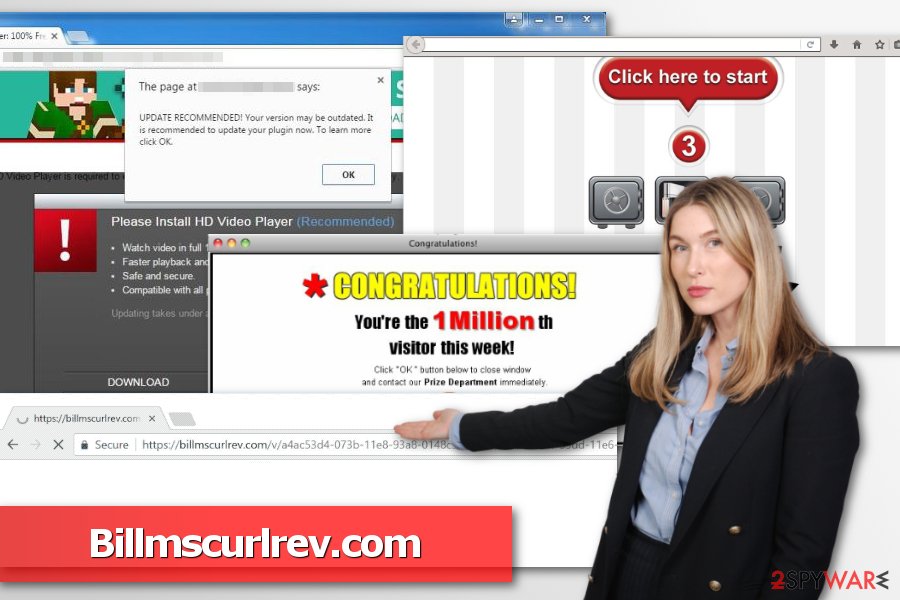
Users install adware unintentionally
It might sound crazy, but users are the one to blame for letting this ad-supported application to get into the system. The adware spreads bundled with free programs, so incorrect installation lead to Billmscurlrev.com hijack.
However, it’s not hard to ditch your bad habit to install programs using “Quick” or “Standard” settings which do not openly disclose about third-party apps spreading in the same software bundle.
Next time when you need to install freeware or shareware, just choose “Custom” or “Advanced” installation guide and follow it carefully. Once you see the list of offered downloads, remove the ticks from them to stop their installation.
The guide how to get rid of Billmscurlrev virus
One of the ways how you can remove Billmscurlrev.com is following the guidelines below and eliminating adware-related components yourself. However, experts from bedynet.ru[3] warn that it might be not easy to locate all entries. Thus, if you miss some of them, your browsing will be bombarded with ads and redirects again.
To avoid that you should choose automatic Billmscurlrev.com removal. This option requires using reputable anti-malware software. Once you install your preferred tool, you have to update it and run a full system scan.
You may remove virus damage with a help of FortectIntego. SpyHunter 5Combo Cleaner and Malwarebytes are recommended to detect potentially unwanted programs and viruses with all their files and registry entries that are related to them.
Getting rid of Billmscurlrev.com. Follow these steps
Uninstall from Windows
This guide will help to find and remove adware from the Windows computer:
Instructions for Windows 10/8 machines:
- Enter Control Panel into Windows search box and hit Enter or click on the search result.
- Under Programs, select Uninstall a program.

- From the list, find the entry of the suspicious program.
- Right-click on the application and select Uninstall.
- If User Account Control shows up, click Yes.
- Wait till uninstallation process is complete and click OK.

If you are Windows 7/XP user, proceed with the following instructions:
- Click on Windows Start > Control Panel located on the right pane (if you are Windows XP user, click on Add/Remove Programs).
- In Control Panel, select Programs > Uninstall a program.

- Pick the unwanted application by clicking on it once.
- At the top, click Uninstall/Change.
- In the confirmation prompt, pick Yes.
- Click OK once the removal process is finished.
Delete from macOS
Remove items from Applications folder:
- From the menu bar, select Go > Applications.
- In the Applications folder, look for all related entries.
- Click on the app and drag it to Trash (or right-click and pick Move to Trash)

To fully remove an unwanted app, you need to access Application Support, LaunchAgents, and LaunchDaemons folders and delete relevant files:
- Select Go > Go to Folder.
- Enter /Library/Application Support and click Go or press Enter.
- In the Application Support folder, look for any dubious entries and then delete them.
- Now enter /Library/LaunchAgents and /Library/LaunchDaemons folders the same way and terminate all the related .plist files.

Remove from Microsoft Edge
Delete unwanted extensions from MS Edge:
- Select Menu (three horizontal dots at the top-right of the browser window) and pick Extensions.
- From the list, pick the extension and click on the Gear icon.
- Click on Uninstall at the bottom.

Clear cookies and other browser data:
- Click on the Menu (three horizontal dots at the top-right of the browser window) and select Privacy & security.
- Under Clear browsing data, pick Choose what to clear.
- Select everything (apart from passwords, although you might want to include Media licenses as well, if applicable) and click on Clear.

Restore new tab and homepage settings:
- Click the menu icon and choose Settings.
- Then find On startup section.
- Click Disable if you found any suspicious domain.
Reset MS Edge if the above steps did not work:
- Press on Ctrl + Shift + Esc to open Task Manager.
- Click on More details arrow at the bottom of the window.
- Select Details tab.
- Now scroll down and locate every entry with Microsoft Edge name in it. Right-click on each of them and select End Task to stop MS Edge from running.

If this solution failed to help you, you need to use an advanced Edge reset method. Note that you need to backup your data before proceeding.
- Find the following folder on your computer: C:\\Users\\%username%\\AppData\\Local\\Packages\\Microsoft.MicrosoftEdge_8wekyb3d8bbwe.
- Press Ctrl + A on your keyboard to select all folders.
- Right-click on them and pick Delete

- Now right-click on the Start button and pick Windows PowerShell (Admin).
- When the new window opens, copy and paste the following command, and then press Enter:
Get-AppXPackage -AllUsers -Name Microsoft.MicrosoftEdge | Foreach {Add-AppxPackage -DisableDevelopmentMode -Register “$($_.InstallLocation)\\AppXManifest.xml” -Verbose

Instructions for Chromium-based Edge
Delete extensions from MS Edge (Chromium):
- Open Edge and click select Settings > Extensions.
- Delete unwanted extensions by clicking Remove.

Clear cache and site data:
- Click on Menu and go to Settings.
- Select Privacy, search and services.
- Under Clear browsing data, pick Choose what to clear.
- Under Time range, pick All time.
- Select Clear now.

Reset Chromium-based MS Edge:
- Click on Menu and select Settings.
- On the left side, pick Reset settings.
- Select Restore settings to their default values.
- Confirm with Reset.

Remove from Mozilla Firefox (FF)
Uninstall questionable add-ons and reset Firefox to get rid of Billmscurlrev virus.
Remove dangerous extensions:
- Open Mozilla Firefox browser and click on the Menu (three horizontal lines at the top-right of the window).
- Select Add-ons.
- In here, select unwanted plugin and click Remove.

Reset the homepage:
- Click three horizontal lines at the top right corner to open the menu.
- Choose Options.
- Under Home options, enter your preferred site that will open every time you newly open the Mozilla Firefox.
Clear cookies and site data:
- Click Menu and pick Settings.
- Go to Privacy & Security section.
- Scroll down to locate Cookies and Site Data.
- Click on Clear Data…
- Select Cookies and Site Data, as well as Cached Web Content and press Clear.

Reset Mozilla Firefox
If clearing the browser as explained above did not help, reset Mozilla Firefox:
- Open Mozilla Firefox browser and click the Menu.
- Go to Help and then choose Troubleshooting Information.

- Under Give Firefox a tune up section, click on Refresh Firefox…
- Once the pop-up shows up, confirm the action by pressing on Refresh Firefox.

Remove from Google Chrome
In order to stop redirects to Billmscurlrev.com, follow these steps:
Delete malicious extensions from Google Chrome:
- Open Google Chrome, click on the Menu (three vertical dots at the top-right corner) and select More tools > Extensions.
- In the newly opened window, you will see all the installed extensions. Uninstall all the suspicious plugins that might be related to the unwanted program by clicking Remove.

Clear cache and web data from Chrome:
- Click on Menu and pick Settings.
- Under Privacy and security, select Clear browsing data.
- Select Browsing history, Cookies and other site data, as well as Cached images and files.
- Click Clear data.

Change your homepage:
- Click menu and choose Settings.
- Look for a suspicious site in the On startup section.
- Click on Open a specific or set of pages and click on three dots to find the Remove option.
Reset Google Chrome:
If the previous methods did not help you, reset Google Chrome to eliminate all the unwanted components:
- Click on Menu and select Settings.
- In the Settings, scroll down and click Advanced.
- Scroll down and locate Reset and clean up section.
- Now click Restore settings to their original defaults.
- Confirm with Reset settings.

Delete from Safari
Remove unwanted extensions from Safari:
- Click Safari > Preferences…
- In the new window, pick Extensions.
- Select the unwanted extension and select Uninstall.

Clear cookies and other website data from Safari:
- Click Safari > Clear History…
- From the drop-down menu under Clear, pick all history.
- Confirm with Clear History.

Reset Safari if the above-mentioned steps did not help you:
- Click Safari > Preferences…
- Go to Advanced tab.
- Tick the Show Develop menu in menu bar.
- From the menu bar, click Develop, and then select Empty Caches.

After uninstalling this potentially unwanted program (PUP) and fixing each of your web browsers, we recommend you to scan your PC system with a reputable anti-spyware. This will help you to get rid of Billmscurlrev.com registry traces and will also identify related parasites or possible malware infections on your computer. For that you can use our top-rated malware remover: FortectIntego, SpyHunter 5Combo Cleaner or Malwarebytes.
How to prevent from getting adware
Protect your privacy – employ a VPN
There are several ways how to make your online time more private – you can access an incognito tab. However, there is no secret that even in this mode, you are tracked for advertising purposes. There is a way to add an extra layer of protection and create a completely anonymous web browsing practice with the help of Private Internet Access VPN. This software reroutes traffic through different servers, thus leaving your IP address and geolocation in disguise. Besides, it is based on a strict no-log policy, meaning that no data will be recorded, leaked, and available for both first and third parties. The combination of a secure web browser and Private Internet Access VPN will let you browse the Internet without a feeling of being spied or targeted by criminals.
No backups? No problem. Use a data recovery tool
If you wonder how data loss can occur, you should not look any further for answers – human errors, malware attacks, hardware failures, power cuts, natural disasters, or even simple negligence. In some cases, lost files are extremely important, and many straight out panic when such an unfortunate course of events happen. Due to this, you should always ensure that you prepare proper data backups on a regular basis.
If you were caught by surprise and did not have any backups to restore your files from, not everything is lost. Data Recovery Pro is one of the leading file recovery solutions you can find on the market – it is likely to restore even lost emails or data located on an external device.
- ^ What Everybody Should Know About the Windows Registry. Gizmo's Freeware. Information about Windows and programs.
- ^ Third-Party Cookies Vs First-Party Cookies. OpenTracker. Real Time Analytics.
- ^ Bedynet. Bedynet. Cyber security and spyware news.























