Bin ransomware (Virus Removal Guide) - Decryption Methods Included
Bin virus Removal Guide
What is Bin ransomware?
Bin ransomware is a new virus that originates from Scarab ransomware creators
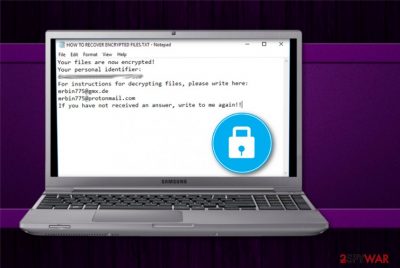
Bin ransomware — a virus that uses sophisticated AES encryption[1] to lock up users' data and is also one of the most dangerous cyber infections around. Malware appends the .[mrbin775@gmx.de].bin file extension to each of the affected personal files and renders them unusable. It can encrypt any type of data, like photos, videos, documents, archives, etc. Immediately after successful encryption, ransom note HOW TO RECOVER ENCRYPTED FILES.TXT is downloaded and injected into folders where compromised files are located. Hackers ask victims to contact them via mrbin775@gmx.de or mrbin775@protonmail.com and demand to pay ransom for data release which is paid in cryptocurrency – usually Bitcoin. The virus is the continuation of the infamous Scarab ransomware family; thus, cybersecurity experts dubbed this version Scarab-Bin ransomware.
| Name | Bin |
|---|---|
| Type | Ransomware |
| Related | Scarab family |
| Extension | .[mrbin775@gmx.de].bin |
| Contact email | mrbin775@gmx.de and mrbin775@protonmail.com |
| Distribution | Spam email campaigns |
| Elimination | Use FortectIntego for Bin ransomware removal |
Ransom message reads the following:
Your files are now encrypted!
Your personal identifier:
[random characters]
For instructions for decrypting files, please write here:
mrbin775@gmx.de
mrbin775@protonmail.com
If you have not received an answer, write to me again!!
The amount of ransom is not specified by hackers, although previous versions of Scarab demanded 0.18 BTC.[2]Thus, we can only guess what Bin ransomware authors will request this time. Nevertheless, it is probably dependent on how fast the victim contacts them. As usual, we do not recommend doing that, as facing money loss is a highly likely scenario.
What is more, if you decide to pay to redeem files, it will prompt hackers to create more malware and infect more computers, a business model becomes a success. Besides, you can become a victim of repeated attacks, knowing that you are willing to pay. While data encryption is unfortunate, you should focus on Bin ransomware removal first.
Another reason to remove Bin ransomware is that the virus makes significant changes to the system, including Windows Registry modification, Shadow Volume Copy deletion, and others. This can render your device vulnerable to other malware attacks, such as trojan horses, crypromining malware, spyware, etc. Therefore, do not delay and scan your computer with FortectIntego – a reputable security program that is capable of detecting and destroying cyber threats.
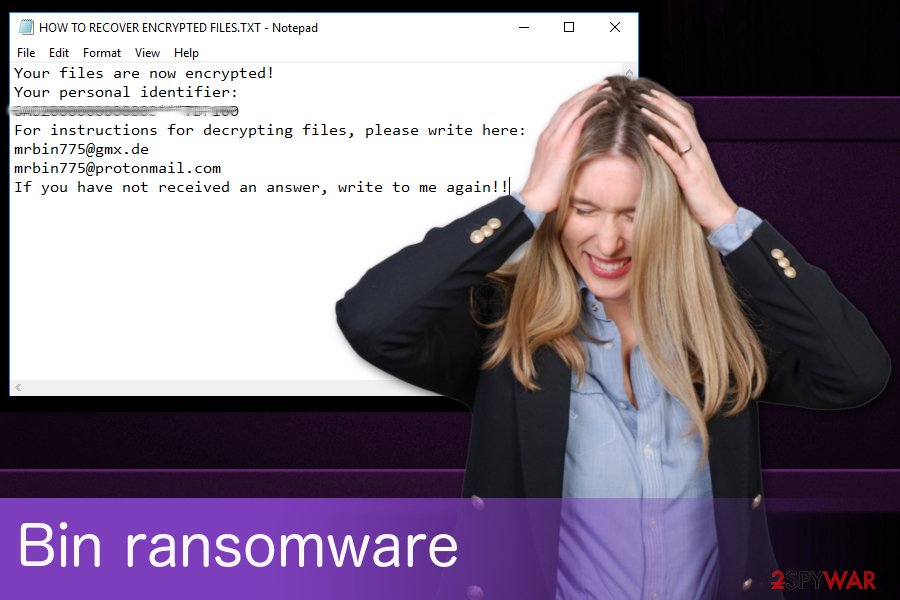
Phishing email campaigns can be used to spread ransomware
Researchers[3] note that phishing email can be used to disseminate fake messages that look safe, because of the legitimately-looking “From” address, which is actually an imitation of well-known company or organization. Ransomware can be infiltrated via the direct file attachment or a hyperlink in the letter.
Often these email attachments look safe because of the familiar MS Word or Excel format. However, these documents can be infected so, as soon as you download and open them, your computer gets infected with malware. You can avoid this if you stop casually opening emails from unknown sources.
If you delete them from spam box without opening, you can be sure that there is no threat. Also, big company names can be used in these campaigns, and legitimate logos, styling, and names can be deceptively used.
Get rid of Bin ransomware and other related pieces
To remove Bin ransomware, you should use anti-malware tool like FortectIntego or Malwarebytes, because manual elimination of a sophisticated malware is almost impossible. Using security software is also a good idea because the virus could have let additional threats into your system.
Bin ransomware removal is crucial if you want to decrypt your files because any files on a remote server or an external drive can repeatedly be encrypted. Double check if your system is clear before you try any decryption method. If you do not have a backup ready, you can use our guide for third-party software that may help you with data recovery. Remember to take the security of your system seriously and keep your anti-virus up-to-date.
Getting rid of Bin virus. Follow these steps
Manual removal using Safe Mode
Treat your PC from ransomware infection while rebooting in Safe Mode with Networking:
Important! →
Manual removal guide might be too complicated for regular computer users. It requires advanced IT knowledge to be performed correctly (if vital system files are removed or damaged, it might result in full Windows compromise), and it also might take hours to complete. Therefore, we highly advise using the automatic method provided above instead.
Step 1. Access Safe Mode with Networking
Manual malware removal should be best performed in the Safe Mode environment.
Windows 7 / Vista / XP
- Click Start > Shutdown > Restart > OK.
- When your computer becomes active, start pressing F8 button (if that does not work, try F2, F12, Del, etc. – it all depends on your motherboard model) multiple times until you see the Advanced Boot Options window.
- Select Safe Mode with Networking from the list.

Windows 10 / Windows 8
- Right-click on Start button and select Settings.

- Scroll down to pick Update & Security.

- On the left side of the window, pick Recovery.
- Now scroll down to find Advanced Startup section.
- Click Restart now.

- Select Troubleshoot.

- Go to Advanced options.

- Select Startup Settings.

- Press Restart.
- Now press 5 or click 5) Enable Safe Mode with Networking.

Step 2. Shut down suspicious processes
Windows Task Manager is a useful tool that shows all the processes running in the background. If malware is running a process, you need to shut it down:
- Press Ctrl + Shift + Esc on your keyboard to open Windows Task Manager.
- Click on More details.

- Scroll down to Background processes section, and look for anything suspicious.
- Right-click and select Open file location.

- Go back to the process, right-click and pick End Task.

- Delete the contents of the malicious folder.
Step 3. Check program Startup
- Press Ctrl + Shift + Esc on your keyboard to open Windows Task Manager.
- Go to Startup tab.
- Right-click on the suspicious program and pick Disable.

Step 4. Delete virus files
Malware-related files can be found in various places within your computer. Here are instructions that could help you find them:
- Type in Disk Cleanup in Windows search and press Enter.

- Select the drive you want to clean (C: is your main drive by default and is likely to be the one that has malicious files in).
- Scroll through the Files to delete list and select the following:
Temporary Internet Files
Downloads
Recycle Bin
Temporary files - Pick Clean up system files.

- You can also look for other malicious files hidden in the following folders (type these entries in Windows Search and press Enter):
%AppData%
%LocalAppData%
%ProgramData%
%WinDir%
After you are finished, reboot the PC in normal mode.
Remove Bin using System Restore
Try System Restore feature if the previous method was not helpful:
-
Step 1: Reboot your computer to Safe Mode with Command Prompt
Windows 7 / Vista / XP- Click Start → Shutdown → Restart → OK.
- When your computer becomes active, start pressing F8 multiple times until you see the Advanced Boot Options window.
-
Select Command Prompt from the list

Windows 10 / Windows 8- Press the Power button at the Windows login screen. Now press and hold Shift, which is on your keyboard, and click Restart..
- Now select Troubleshoot → Advanced options → Startup Settings and finally press Restart.
-
Once your computer becomes active, select Enable Safe Mode with Command Prompt in Startup Settings window.

-
Step 2: Restore your system files and settings
-
Once the Command Prompt window shows up, enter cd restore and click Enter.

-
Now type rstrui.exe and press Enter again..

-
When a new window shows up, click Next and select your restore point that is prior the infiltration of Bin. After doing that, click Next.


-
Now click Yes to start system restore.

-
Once the Command Prompt window shows up, enter cd restore and click Enter.
Bonus: Recover your data
Guide which is presented above is supposed to help you remove Bin from your computer. To recover your encrypted files, we recommend using a detailed guide prepared by 2-spyware.com security experts.If your files are encrypted by Bin, you can use several methods to restore them:
Data Recovery Pro is designed for file restoring
You can get your encrypted files back using this tool. If you accidentally deleted your files, you can also recover them using Data Recovery Pro:
- Download Data Recovery Pro;
- Follow the steps of Data Recovery Setup and install the program on your computer;
- Launch it and scan your computer for files encrypted by Bin ransomware;
- Restore them.
Windows previous versions feature can restore individual files
If you need to recover some of your files, use this feature. However, you can use this option if System Restore feature was enabled before:
- Find an encrypted file you need to restore and right-click on it;
- Select “Properties” and go to “Previous versions” tab;
- Here, check each of available copies of the file in “Folder versions”. You should select the version you want to recover and click “Restore”.
Shadow Explorer can restore Bin ransomware encrypted files
Use ShadowExplorer is Shadow Volume Copies are not touched by the virus:
- Download Shadow Explorer (http://shadowexplorer.com/);
- Follow a Shadow Explorer Setup Wizard and install this application on your computer;
- Launch the program and go through the drop down menu on the top left corner to select the disk of your encrypted data. Check what folders are there;
- Right-click on the folder you want to restore and select “Export”. You can also select where you want it to be stored.
Decryption is not availiable
Finally, you should always think about the protection of crypto-ransomwares. In order to protect your computer from Bin and other ransomwares, use a reputable anti-spyware, such as FortectIntego, SpyHunter 5Combo Cleaner or Malwarebytes
How to prevent from getting ransomware
Stream videos without limitations, no matter where you are
There are multiple parties that could find out almost anything about you by checking your online activity. While this is highly unlikely, advertisers and tech companies are constantly tracking you online. The first step to privacy should be a secure browser that focuses on tracker reduction to a minimum.
Even if you employ a secure browser, you will not be able to access websites that are restricted due to local government laws or other reasons. In other words, you may not be able to stream Disney+ or US-based Netflix in some countries. To bypass these restrictions, you can employ a powerful Private Internet Access VPN, which provides dedicated servers for torrenting and streaming, not slowing you down in the process.
Data backups are important – recover your lost files
Ransomware is one of the biggest threats to personal data. Once it is executed on a machine, it launches a sophisticated encryption algorithm that locks all your files, although it does not destroy them. The most common misconception is that anti-malware software can return files to their previous states. This is not true, however, and data remains locked after the malicious payload is deleted.
While regular data backups are the only secure method to recover your files after a ransomware attack, tools such as Data Recovery Pro can also be effective and restore at least some of your lost data.





















