Bisquilla ransomware. Fake Google Chrome updater message
Bisquilla virus Removal Guide
What is Bisquilla ransomware?
Bisquilla ransomware – a fake file-locking threat that appears as a Google Chrome updater
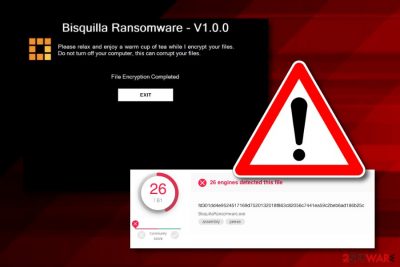
Bisquilla ransomware is a malware that is assigned to the file-locking threats category but does not truly encrypt any documents or files found on the infected PC. What is more interesting, this ransomware virus travels as a fake Google Chrome updater and informs users about its appearance through a black window message. However, an expert, Jack from MalwareForme on Twitter[1] has found out that Bisquilla virus does not lock any types of files and is created in the form of a joke. Furthermore, this cyber threat is related to the BisquillaRansomware.exe executable which takes 240.5 KB of size and has been detected harmful by 26 engines (from 61) in VirusTotal.[2]
| Name | Bisquilla |
|---|---|
| Type | Ransomware |
| Related file | BisquillaRansomware.exe |
| File size | 240.5 KB |
| Extension | Does not add any appendixes |
| Founder | Jack from MalwareForme |
| Danger level | Low. Does not encrypt any files, tells only lies |
| Distribution source | Peer-to-peer sources, email spam |
| Removal tip | Detect malicious objects with FortectIntego and get rid of the infection source |
Bisquilla ransomware V1.0.0 does not operate as a true file-encrypting virus but still is categorized as one. If you ever have to deal with this cyber threat, do not be afraid when you see this type of text message in your browser window:
Please relax and enjoy a warm cup of tea while I encrypt your files.
Do not turn off your computer, this can corrupt your files.
File Encryption Completed
EXIT
Pressing anywhere on this message might take you to other pages which demand ransom from victims so that they could receive a decryption tool for supposedly encrypted files. However, be aware of any offers that are provided to you by Bisquilla ransomware as there is no need for facing such unnecessary monetary losses.
Even though there is no particular information about the ransom price that Bisquilla ransomware might provide, criminals who distribute ransomware infections usually urge for an amount between $500 and $1500 in Bitcoin or another type of cryptocurrency. However, in some cases, users are left scammed without any decryption key in their pocket.
Bisquilla ransomware removal is the best thing you can do to avoid the appearance of messages from this virus again. Our recommendation would be to scan your entire computer system with a tool such as FortectIntego to find all malicious content that is lurking on your system and all possibly-damaged locations on your machine.
However, we do not offer to remove Bisquilla ransomware from your Windows machine by using only manual skills as they might be not enough to catch all malicious objects in the system. However, what you can do by yourself is using the below-provided steps to reboot your computer system by using Safe Mode with Networking or System Restore boot options.

Possible damage that can be caused by ransomware
According to NoVirus.uk specialists, normally ransomware viruses are one of the most dangerous threats that relate to data lockage and ransom demands. Usually, crooks use strong and unique encryption ciphers in order to lock up all personal files that are found on the infected machine. Gladly, Bisquilla ransomware V1.0.0 does not do that yet.
By saying “yet” we mean that there might be other more advanced versions than Bisquilla ransomware released by the same criminals which will be capable of encrypting files. Once the encryption happens, crooks provide victims with ransom demands and try to get as much money as possible for selling (not) fake decryption keys.
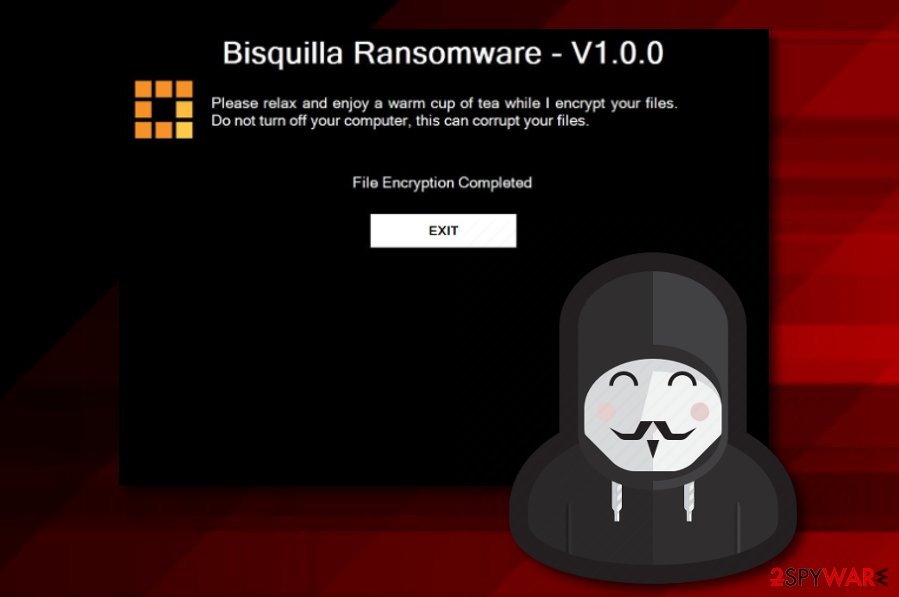
Additionally, ransomware infections might relate to permanent destruction of Shadow Volume Copies[3] which will only harden the decryption process for victims. Additionally, such infections usually leave malicious executables and other files in the system which can clean the path for other malware to enter the targeted computer system.
Peer-to-peer sources and malicious emails bring ransomware to the surface
If you are a frequent user of third-party video or movie downloading services, you risk catching a ransomware infection on your computer system. Additionally, various adult-themed, gambling and online-gaming pages are risky for visiting. Continuously, ransomware infections can come in email spam.[4]
Criminals who distribute file-encrypting malware are capable of injecting the malicious payload into email attachments or hyperlinks. By opening such content, you will supposedly catch a ransomware infection. Best ways to prevent stealth infiltration of dangerous malware is to:
- Delete all questionable messages that you receive to your mailbox.
- Not open any suspicious-looking attachments before scanning them with reputable antimalware.
- Keep a distance from unsafe third-party sources.
- Download programs only from their original websites.
- Make sure that your antivirus protection is always updated and functioning properly.
The removal process for Bisquilla ransomware virus
If you have been infected with the ransomware infection, you should use reputable antimalware software to scan your computer and find all harmful components first. Before completing the Bisquilla ransomware removal on your Windows machine, we recommend performing a full system check-up with FortectIntego, SpyHunter 5Combo Cleaner, Malwarebytes or similar programs.
Also, in order to remove Bisquilla virus from the computer fully, you need to eliminate all suspicious entries that have brought this program to the system, get rid of all malicious executables that also have been injected by the ransomware virus. Continuously, you can follow the below-given steps for some system reboot options:
Getting rid of Bisquilla virus. Follow these steps
Manual removal using Safe Mode
Rebooting to Safe Mode with Networking might allow you to disable the activities and appearance of Bisquilla ransomware virus:
Important! →
Manual removal guide might be too complicated for regular computer users. It requires advanced IT knowledge to be performed correctly (if vital system files are removed or damaged, it might result in full Windows compromise), and it also might take hours to complete. Therefore, we highly advise using the automatic method provided above instead.
Step 1. Access Safe Mode with Networking
Manual malware removal should be best performed in the Safe Mode environment.
Windows 7 / Vista / XP
- Click Start > Shutdown > Restart > OK.
- When your computer becomes active, start pressing F8 button (if that does not work, try F2, F12, Del, etc. – it all depends on your motherboard model) multiple times until you see the Advanced Boot Options window.
- Select Safe Mode with Networking from the list.

Windows 10 / Windows 8
- Right-click on Start button and select Settings.

- Scroll down to pick Update & Security.

- On the left side of the window, pick Recovery.
- Now scroll down to find Advanced Startup section.
- Click Restart now.

- Select Troubleshoot.

- Go to Advanced options.

- Select Startup Settings.

- Press Restart.
- Now press 5 or click 5) Enable Safe Mode with Networking.

Step 2. Shut down suspicious processes
Windows Task Manager is a useful tool that shows all the processes running in the background. If malware is running a process, you need to shut it down:
- Press Ctrl + Shift + Esc on your keyboard to open Windows Task Manager.
- Click on More details.

- Scroll down to Background processes section, and look for anything suspicious.
- Right-click and select Open file location.

- Go back to the process, right-click and pick End Task.

- Delete the contents of the malicious folder.
Step 3. Check program Startup
- Press Ctrl + Shift + Esc on your keyboard to open Windows Task Manager.
- Go to Startup tab.
- Right-click on the suspicious program and pick Disable.

Step 4. Delete virus files
Malware-related files can be found in various places within your computer. Here are instructions that could help you find them:
- Type in Disk Cleanup in Windows search and press Enter.

- Select the drive you want to clean (C: is your main drive by default and is likely to be the one that has malicious files in).
- Scroll through the Files to delete list and select the following:
Temporary Internet Files
Downloads
Recycle Bin
Temporary files - Pick Clean up system files.

- You can also look for other malicious files hidden in the following folders (type these entries in Windows Search and press Enter):
%AppData%
%LocalAppData%
%ProgramData%
%WinDir%
After you are finished, reboot the PC in normal mode.
Remove Bisquilla using System Restore
Use these instructions to boot your Windows machine with the System Restore feature. This is also a way to disable ongoing malicious processes:
-
Step 1: Reboot your computer to Safe Mode with Command Prompt
Windows 7 / Vista / XP- Click Start → Shutdown → Restart → OK.
- When your computer becomes active, start pressing F8 multiple times until you see the Advanced Boot Options window.
-
Select Command Prompt from the list

Windows 10 / Windows 8- Press the Power button at the Windows login screen. Now press and hold Shift, which is on your keyboard, and click Restart..
- Now select Troubleshoot → Advanced options → Startup Settings and finally press Restart.
-
Once your computer becomes active, select Enable Safe Mode with Command Prompt in Startup Settings window.

-
Step 2: Restore your system files and settings
-
Once the Command Prompt window shows up, enter cd restore and click Enter.

-
Now type rstrui.exe and press Enter again..

-
When a new window shows up, click Next and select your restore point that is prior the infiltration of Bisquilla. After doing that, click Next.


-
Now click Yes to start system restore.

-
Once the Command Prompt window shows up, enter cd restore and click Enter.
Finally, you should always think about the protection of crypto-ransomwares. In order to protect your computer from Bisquilla and other ransomwares, use a reputable anti-spyware, such as FortectIntego, SpyHunter 5Combo Cleaner or Malwarebytes
How to prevent from getting ransomware
Stream videos without limitations, no matter where you are
There are multiple parties that could find out almost anything about you by checking your online activity. While this is highly unlikely, advertisers and tech companies are constantly tracking you online. The first step to privacy should be a secure browser that focuses on tracker reduction to a minimum.
Even if you employ a secure browser, you will not be able to access websites that are restricted due to local government laws or other reasons. In other words, you may not be able to stream Disney+ or US-based Netflix in some countries. To bypass these restrictions, you can employ a powerful Private Internet Access VPN, which provides dedicated servers for torrenting and streaming, not slowing you down in the process.
Data backups are important – recover your lost files
Ransomware is one of the biggest threats to personal data. Once it is executed on a machine, it launches a sophisticated encryption algorithm that locks all your files, although it does not destroy them. The most common misconception is that anti-malware software can return files to their previous states. This is not true, however, and data remains locked after the malicious payload is deleted.
While regular data backups are the only secure method to recover your files after a ransomware attack, tools such as Data Recovery Pro can also be effective and restore at least some of your lost data.
- ^ Jack. "Bisquilla Ransomware" - Masquerades as Google Chrome updater. Malware Forme. Twitter.
- ^ 26 engines detected this file. Virus Total. Tech information.
- ^ Shadow Copy. Wikipedia. The free encyclopedia.
- ^ What is Email spam. Avira.com. Relevant information.





















