BitCoin Clipper malware (Removal Guide) - Free Instructions
BitCoin Clipper malware Removal Guide
What is BitCoin Clipper malware?
BitCoin Clipper malware – malicious program designed to steal funds from cryptocurrency wallets

BitCoin Clipper malware is a type of computer virus that is spread by cybercriminals to steal Bitcoin, Dash, Monero, Ethereum, or Bytecoin from crypto-wallets. The malware does it by intercepting the copied clipboard information and secretly replacing it with criminals' wallet address. As a result, instead of performing a transaction to the intended recipient, victims transfer money directly to malicious actors.
Besides being able to steal cryptocurrency, BitCoin Clipper virus is capable of a variety of other malicious functions, since it is often distributed along with other malware, most commonly, Supreme botnet and Poullight info-stealer. Both of these infections are designed to steal sensitive user data and also send spam via the botnet, compromising more machines in the process. BitCoin Clipper virus is a dangerous infection that could result in monetary losses or even identity theft.
| Name | BitCoin Clipper virus |
| Type | Info-stealer, malware, Trojan |
| Infection means | Other malicious software, files downloaded from insecure or legitimate websites, email spam, etc. |
| Symptoms | Stealthy malware rarely shows infection symptoms, but some users might experience crashes, slowdowns, Blue Screens of Death errors, redirects to malicious websites, Application error, high computer resource usage, and other |
| Related | Gen:Variant.Razy, Trojan.Downloader, Ymacco Trojan, pPkvPAwhdu9dYJmd.exe, startwe.exe |
| Associated risks | Installation of other malware, loss of personal files, sensitive information theft, identity fraud, monetary losses |
| Removal | Download and install powerful anti-malware software, then perform a full system scan (in Safe Mode if required – we explain how below) |
| System fix | Malware can leave the computer vulnerable and compromised, even it is removed. In case you suffer from system crashes or similar stability issues, you can attempt Windows repair with tools such as FortectIntego |
There are several methods of how you could infect your computer with Bitcoin Stealer, although the most common means of infection is email spam. Since the infected hosts begin sending out malicious spam emails automatically, the infection rate can increase rapidly. Botnets were the causes of most dangerous computer infections worldwide, and are often spreading banking trojans or ransomware.
A sample of BitCoin Clipper virus, known as startwe.exe, was most likely downloaded from an insecure site that distributes pirated software. Most of the security applications track the installer under the following names:[1]
- Gen:Variant.Razy.613321
- Win32:RATX-gen [Trj]
- Trojan.Downloader.MSIL
- HEUR:Trojan-PSW.Win32.Generic
- Trojan:Win32/Ymacco.AAD4
- Trojan.Win32.Generic!BT, etc.
As evident, the malware is also named as a Trojan Downloader – a type of infection that can be used to download other malicious files and infect the machine further. Thus, if you infected your computer with a Bitcoin Stealer, there is a high chance that BitCoin Clipper malware removal is not the only infection that should be eliminated from the machine.
Once inside the system, the BitCoin Clipper virus performs a variety of changes on the machine to begin its malicious deeds. For example, it alters the Windows registry to be booted each time machine is launched, establishes background connection to a particular URL, deletes some files, launches new processes, etc.
As soon as Bitcoin Stealer has established all the needed connections and performed the needed system changes (note: some of these might be difficult to revert manually, so we recommend using FortectIntego as a quick solution to remediate Windows after the infection is terminated), it detects and steals information from Google Chrome, Mozilla Firefox, FileZilla, Discord, and other user accounts. However, this behavior is not visible to the host, and the infected users continue to use their computers as previously.
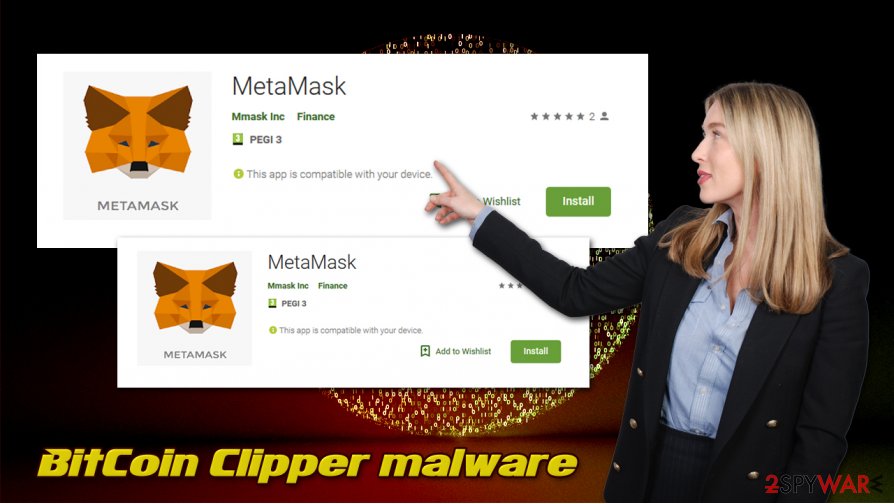
Since Bitcoin (or other currency) wallet address is a combination of alphanumeric characters that are difficult to type, they often copy and paste this information into the required field. This is where the BitCoin Clipper virus comes in – it secretly replaced the clipboard data with a crypto-wallet address of the attacker. Funds are then delivered to cybercriminals instead of the intended recipient.
Besides, BitCoin Clipper is also capable of a variety of other features, such as capturing the screen by taking screenshots, stealing all the typed in the information, downloading and installing other malicious files, updating itself, and much more. Thus, there is a great need to delete the infection as soon as possible.
However, since malware uses obfuscation and might sometimes stop security apps from detecting it in the first place, it might be difficult to remove BitCoin Clipper malware from the computer. Nonetheless, if you have issues with the process, you can access Safe Mode with Networking and perform a full scan from there.
Don't get tricked by malicious spam
Spam emails remain the leading cause of malware infections worldwide.[2] In many cases, malicious actors compile a “lazy” email that only includes a couple of words and an attachment or an embedded link. However, some phishing emails are extremely well done, so users might get easily tricked. This is why security researchers advise[3] always being vigilant when checking your Inbox or surfing the web.
Keep in mind that threat actors can use logos, formatting, buttons, and other attributes that do not belong to them. For example, the UPS or other delivery service is often used to trick users into opening malicious attachments. Besides, the attached files might be compressed and not seem like executables in the first place – you should never allow a macro function to run on your system, as it can execute malicious commands that would allow the attachment to download the payload of malware.
You should also be aware that outdated programs/operating systems, software crack downloads, unprotected Remote Desktop connections, and lack of adequate security software can also lead to infection of dangerous malware, so protect your machine properly and avoid visiting suspicious websites such as torrents.
Remove BitCoin Clipper virus from your system as soon as possible
As evident, BitCoin Clipper virus removal might sometimes be difficult due to multiple reasons – malware might attempt to disable or corrupt the installed security program or hide its presence for weeks or even months before it can be tracked. Therefore, if you are not sure whether your machine is infected with malware, make use of security software and perform a full system scan. In case your anti-malware is malfunctioning, you should attempt to download a different tool and perform a scan with it.
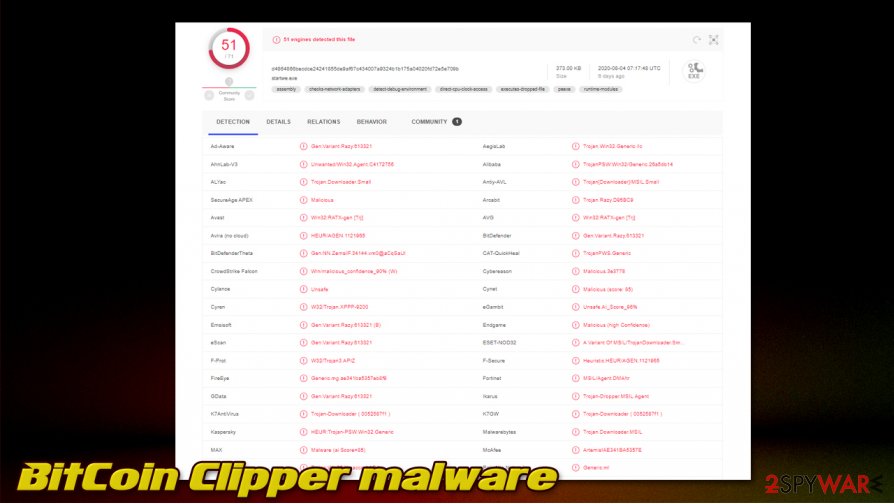
However, you should be able to remove BitCoin Clipper malware if you access Safe Mode with Networking – we explain below what should be done in order to access this mode. Since Windows boots with very few processes and drivers, malware becomes temporarily non-functional. This way, you should be able to perform a full system scan and delete the infection and all its components from your PC.
Getting rid of BitCoin Clipper malware. Follow these steps
Manual removal using Safe Mode
To access Safe Mode with Networking, you should perform the following steps:
Important! →
Manual removal guide might be too complicated for regular computer users. It requires advanced IT knowledge to be performed correctly (if vital system files are removed or damaged, it might result in full Windows compromise), and it also might take hours to complete. Therefore, we highly advise using the automatic method provided above instead.
Step 1. Access Safe Mode with Networking
Manual malware removal should be best performed in the Safe Mode environment.
Windows 7 / Vista / XP
- Click Start > Shutdown > Restart > OK.
- When your computer becomes active, start pressing F8 button (if that does not work, try F2, F12, Del, etc. – it all depends on your motherboard model) multiple times until you see the Advanced Boot Options window.
- Select Safe Mode with Networking from the list.

Windows 10 / Windows 8
- Right-click on Start button and select Settings.

- Scroll down to pick Update & Security.

- On the left side of the window, pick Recovery.
- Now scroll down to find Advanced Startup section.
- Click Restart now.

- Select Troubleshoot.

- Go to Advanced options.

- Select Startup Settings.

- Press Restart.
- Now press 5 or click 5) Enable Safe Mode with Networking.

Step 2. Shut down suspicious processes
Windows Task Manager is a useful tool that shows all the processes running in the background. If malware is running a process, you need to shut it down:
- Press Ctrl + Shift + Esc on your keyboard to open Windows Task Manager.
- Click on More details.

- Scroll down to Background processes section, and look for anything suspicious.
- Right-click and select Open file location.

- Go back to the process, right-click and pick End Task.

- Delete the contents of the malicious folder.
Step 3. Check program Startup
- Press Ctrl + Shift + Esc on your keyboard to open Windows Task Manager.
- Go to Startup tab.
- Right-click on the suspicious program and pick Disable.

Step 4. Delete virus files
Malware-related files can be found in various places within your computer. Here are instructions that could help you find them:
- Type in Disk Cleanup in Windows search and press Enter.

- Select the drive you want to clean (C: is your main drive by default and is likely to be the one that has malicious files in).
- Scroll through the Files to delete list and select the following:
Temporary Internet Files
Downloads
Recycle Bin
Temporary files - Pick Clean up system files.

- You can also look for other malicious files hidden in the following folders (type these entries in Windows Search and press Enter):
%AppData%
%LocalAppData%
%ProgramData%
%WinDir%
After you are finished, reboot the PC in normal mode.
Remove BitCoin Clipper malware using System Restore
System Restore can also sometimes be used for virus elimination process
-
Step 1: Reboot your computer to Safe Mode with Command Prompt
Windows 7 / Vista / XP- Click Start → Shutdown → Restart → OK.
- When your computer becomes active, start pressing F8 multiple times until you see the Advanced Boot Options window.
-
Select Command Prompt from the list

Windows 10 / Windows 8- Press the Power button at the Windows login screen. Now press and hold Shift, which is on your keyboard, and click Restart..
- Now select Troubleshoot → Advanced options → Startup Settings and finally press Restart.
-
Once your computer becomes active, select Enable Safe Mode with Command Prompt in Startup Settings window.

-
Step 2: Restore your system files and settings
-
Once the Command Prompt window shows up, enter cd restore and click Enter.

-
Now type rstrui.exe and press Enter again..

-
When a new window shows up, click Next and select your restore point that is prior the infiltration of BitCoin Clipper malware. After doing that, click Next.


-
Now click Yes to start system restore.

-
Once the Command Prompt window shows up, enter cd restore and click Enter.
Finally, you should always think about the protection of crypto-ransomwares. In order to protect your computer from BitCoin Clipper malware and other ransomwares, use a reputable anti-spyware, such as FortectIntego, SpyHunter 5Combo Cleaner or Malwarebytes
How to prevent from getting malware
Stream videos without limitations, no matter where you are
There are multiple parties that could find out almost anything about you by checking your online activity. While this is highly unlikely, advertisers and tech companies are constantly tracking you online. The first step to privacy should be a secure browser that focuses on tracker reduction to a minimum.
Even if you employ a secure browser, you will not be able to access websites that are restricted due to local government laws or other reasons. In other words, you may not be able to stream Disney+ or US-based Netflix in some countries. To bypass these restrictions, you can employ a powerful Private Internet Access VPN, which provides dedicated servers for torrenting and streaming, not slowing you down in the process.
Data backups are important – recover your lost files
Ransomware is one of the biggest threats to personal data. Once it is executed on a machine, it launches a sophisticated encryption algorithm that locks all your files, although it does not destroy them. The most common misconception is that anti-malware software can return files to their previous states. This is not true, however, and data remains locked after the malicious payload is deleted.
While regular data backups are the only secure method to recover your files after a ransomware attack, tools such as Data Recovery Pro can also be effective and restore at least some of your lost data.
- ^ startwe.exe. Virus Total. File and URL analysis.
- ^ Josh Sjogren. Protecting Your Inbox From The Evolving Threat of Email Spam. Liquid Web. Hosting solutions.
- ^ Dieviren. Dieviren. Cybersecurity advice and malware insights.





















