Gen:Variant.Razy (Virus Removal Instructions) - Oct 2020 update
Gen:Variant.Razy Removal Guide
What is Gen:Variant.Razy?
Gen:Variant.Razy is a notorious Trojan virus that can appear in DLL files
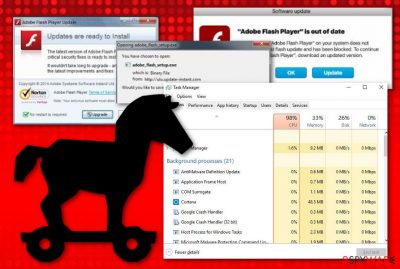
Gen:Variant.Razy is a name clipped to a Trojan horse[1] that might appear in DLL files or other components. According to Steam services users, this malware has managed to invade the up2p.dll file which is a necessary object for properly launching particular online games.[2]Gen:Variant.Razy malware might sneak into the machine pretending to be a legitimate program or its update. Once inside, it might alter Windows OS settings, drain computer’s CPU, corrupt files, gather personal data, record keystrokes, provide remote access to the hackers, and perform other damaging tasks.
| Name | Gen:Variant.Razy |
|---|---|
| Type | Trojan horse |
| Also known as | Gen:Variant.Razy.134860(B), HEUR:Trojan.Win32.Generic, Gen:Variant.Razy.134860, VirusVirut.YR |
| Target | Windows OS |
| Distribution | Fake flash player updates, product packages, unsecured networks |
| Danger | Data theft, monetary losses, injection of other malware, and similar |
| Elimination | Use FortectIntego to locate all malicious strains and terminate the trojan from your computer system |
Gen:Variant.Razy is a dangerous infection that has been bothering a big number of user's lately. Some say that they have captured the threat and malicious files with Malwarebytes, Bitdefender, Zemana Antimalware, HitmanPro, and Adwcleaner but the trojan still seams to reappear later on.[3]
Gen:Variant.Razy virus usually spreads via freeware or shareware download sites, where it might be presented as cracked software, useful PC optimization program, multimedia player, and many other programs. Therefore, victims are usually tricked into installing malware themselves.
On the affected device, Gen:Variant.Razy might make various changes and establish a connection with remote Command and Control (C&C) server. The server can respond with the tasks that malware has to perform, for example:
- start cryptocurrency mining;
- collect technical information about the computer;
- harvest passwords and other sensitive information saved on the browsers;
- install other malware on the system;
- launch data encryption.
If Gen:Variant.Razy aims to gather some sensitive data about the user, e.g. name, surname, birth date, mobile phone number, residence address, email address, such information can be found exposed on the Internet later on. Also, if the malware gets in hold of your banking details, this might relate to big monetary losses.

Continuously, Gen:Variant.Razy Trojan is associated with ransomware[4] viruses like Wizzcaster, Salsa, Troldesh, and Razy. The main symptom that this trojan brought crypto-virus on the computer is an inability to open files due to the unknown extension. Be aware that recovering blocked files and documents might be a very hard task to carry out later on.
Major antivirus vendors can identify Gen:Variant.Razy as soon as it is installed on the system. The Trojan horse is known to be detected by names such as:
- Gen:Variant.Razy134860(B);
- HEUR:Trojan.Win32.Generic;
- VirusVirut.YR;
- Gen:Variant.Razy.134860.
Thus, users are advised to obtain reputable security software to avoid this cyber threat. However, in some cases, malware might bypass the computer’s protection and sneak into the system if a user downloads malicious file voluntarily. Besides, Gen:Variant.Razy is capable of launching its activities automatically within each computer boot.
Soon after Trojan steps into the system, it’s important to remove Gen:Variant.Razy immediately. The longer malware resides on the system, the more damage it causes. Additionally, your computer becomes barely usable due to the infection. Malware triggers errors make the system sluggish and might prevent from using programs or files.
Gen:Variant.Razy removal requires using reputable anti-malware software, for instance, FortectIntego. Please, do not try to eliminate trojan horse manually. Malicious programs include numerous files which might be hard to detect. Also, legit system processes might be affected. Hence, only professional and updated security program can fix the damage.
Despite the fact that Gen:Variant.Razy might bring severe danger to your computer system and its objects, it can also harm your machine and software in it by increasing the usage of the CPU's and GPU's power. If it levels up over 90%, you will supposedly experience regular system and software crashes which will prevent you from carrying out quality-full tasks.
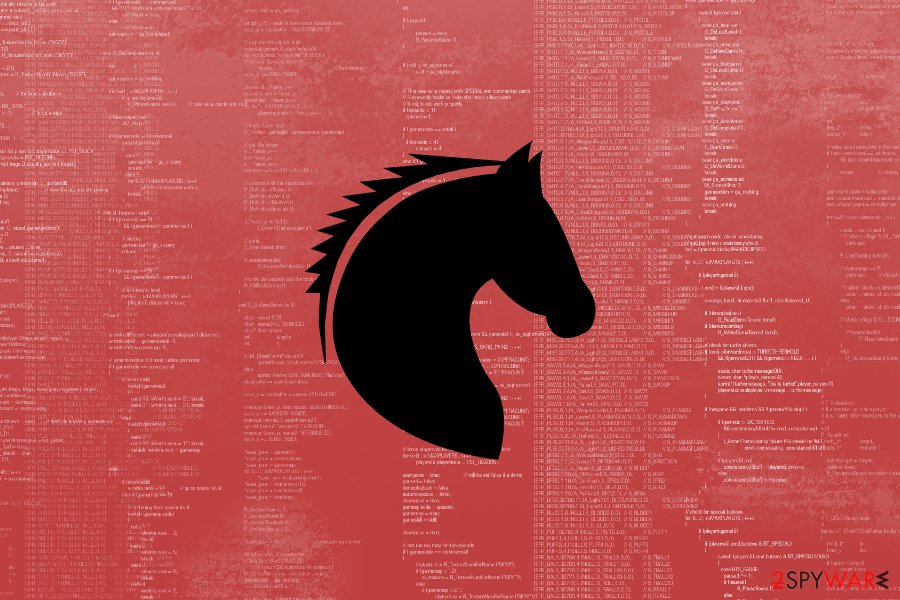
Distribution techniques used for spreading trojans
As we have already mentioned, Trojan horses usually spread as obfuscated programs. For this reason, it’s important to use legitimate download sources when you need specific software. Torrents, file-sharing networks, and sites are full of such malicious applications. Thus, you should stay away from them.
Researchers from NoVirus.uk[5] also warn that malware might be presented as a critical update. Such hoax usually arrives in the form of pop-up while browsing the web. However, you have to remember that users are never informed about available updates in such way.
Finally, when you download freeware or shareware, you have to use Advanced/Custom instead of Quick/Recommended installation settings. Malicious or unwanted applications might be included in the software bundle. So, you have to opt-out “additional downloads” to prevent possible threats. Unfortunately, Recommended settings do not allow to do it; only Advanced setup does.
Delete Gen:Variant.Razy from Windows OS
Gen:Variant.Razy removal is performed with the help of professional anti-malware or anti-virus software. We want to remind that Trojans are complex cyber threats that should not be deleted manually. It’s easy to leave malicious components or remove wrong entries. Shortly speaking, you might damage the computer.
There are many tools that can help to remove Gen:Variant.Razy form the system. However, if you are not sure which one to choose, take our advise and use either FortectIntego or Malwarebytes. If you have problems with installation or system scan, please follow the guide below. Sometimes malware can block access to security software to protect itself.
Note that the sooner you get rid of Gen:Variant.Razy virus, the better it will be to your computer system. However, make sure that you have memorized all required precautionary measures that we have mentioned earlier. They all are necessary to take if you want to avoid repeated infections in the upcoming future.
Getting rid of Gen:Variant.Razy. Follow these steps
Manual removal using Safe Mode
Reboot the computer to Safe Mode with Networking to disable Gen:Variant.Razy trojan and run automatic elimination this security software:
Important! →
Manual removal guide might be too complicated for regular computer users. It requires advanced IT knowledge to be performed correctly (if vital system files are removed or damaged, it might result in full Windows compromise), and it also might take hours to complete. Therefore, we highly advise using the automatic method provided above instead.
Step 1. Access Safe Mode with Networking
Manual malware removal should be best performed in the Safe Mode environment.
Windows 7 / Vista / XP
- Click Start > Shutdown > Restart > OK.
- When your computer becomes active, start pressing F8 button (if that does not work, try F2, F12, Del, etc. – it all depends on your motherboard model) multiple times until you see the Advanced Boot Options window.
- Select Safe Mode with Networking from the list.

Windows 10 / Windows 8
- Right-click on Start button and select Settings.

- Scroll down to pick Update & Security.

- On the left side of the window, pick Recovery.
- Now scroll down to find Advanced Startup section.
- Click Restart now.

- Select Troubleshoot.

- Go to Advanced options.

- Select Startup Settings.

- Press Restart.
- Now press 5 or click 5) Enable Safe Mode with Networking.

Step 2. Shut down suspicious processes
Windows Task Manager is a useful tool that shows all the processes running in the background. If malware is running a process, you need to shut it down:
- Press Ctrl + Shift + Esc on your keyboard to open Windows Task Manager.
- Click on More details.

- Scroll down to Background processes section, and look for anything suspicious.
- Right-click and select Open file location.

- Go back to the process, right-click and pick End Task.

- Delete the contents of the malicious folder.
Step 3. Check program Startup
- Press Ctrl + Shift + Esc on your keyboard to open Windows Task Manager.
- Go to Startup tab.
- Right-click on the suspicious program and pick Disable.

Step 4. Delete virus files
Malware-related files can be found in various places within your computer. Here are instructions that could help you find them:
- Type in Disk Cleanup in Windows search and press Enter.

- Select the drive you want to clean (C: is your main drive by default and is likely to be the one that has malicious files in).
- Scroll through the Files to delete list and select the following:
Temporary Internet Files
Downloads
Recycle Bin
Temporary files - Pick Clean up system files.

- You can also look for other malicious files hidden in the following folders (type these entries in Windows Search and press Enter):
%AppData%
%LocalAppData%
%ProgramData%
%WinDir%
After you are finished, reboot the PC in normal mode.
Remove Gen:Variant.Razy using System Restore
This method might also help to install antivirus and run a full system scan with an updated tool:
-
Step 1: Reboot your computer to Safe Mode with Command Prompt
Windows 7 / Vista / XP- Click Start → Shutdown → Restart → OK.
- When your computer becomes active, start pressing F8 multiple times until you see the Advanced Boot Options window.
-
Select Command Prompt from the list

Windows 10 / Windows 8- Press the Power button at the Windows login screen. Now press and hold Shift, which is on your keyboard, and click Restart..
- Now select Troubleshoot → Advanced options → Startup Settings and finally press Restart.
-
Once your computer becomes active, select Enable Safe Mode with Command Prompt in Startup Settings window.

-
Step 2: Restore your system files and settings
-
Once the Command Prompt window shows up, enter cd restore and click Enter.

-
Now type rstrui.exe and press Enter again..

-
When a new window shows up, click Next and select your restore point that is prior the infiltration of Gen:Variant.Razy. After doing that, click Next.


-
Now click Yes to start system restore.

-
Once the Command Prompt window shows up, enter cd restore and click Enter.
Finally, you should always think about the protection of crypto-ransomwares. In order to protect your computer from Gen:Variant.Razy and other ransomwares, use a reputable anti-spyware, such as FortectIntego, SpyHunter 5Combo Cleaner or Malwarebytes
How to prevent from getting malware
Access your website securely from any location
When you work on the domain, site, blog, or different project that requires constant management, content creation, or coding, you may need to connect to the server and content management service more often. The best solution for creating a tighter network could be a dedicated/fixed IP address.
If you make your IP address static and set to your device, you can connect to the CMS from any location and do not create any additional issues for the server or network manager that needs to monitor connections and activities. VPN software providers like Private Internet Access can help you with such settings and offer the option to control the online reputation and manage projects easily from any part of the world.
Recover files after data-affecting malware attacks
While much of the data can be accidentally deleted due to various reasons, malware is one of the main culprits that can cause loss of pictures, documents, videos, and other important files. More serious malware infections lead to significant data loss when your documents, system files, and images get encrypted. In particular, ransomware is is a type of malware that focuses on such functions, so your files become useless without an ability to access them.
Even though there is little to no possibility to recover after file-locking threats, some applications have features for data recovery in the system. In some cases, Data Recovery Pro can also help to recover at least some portion of your data after data-locking virus infection or general cyber infection.
- ^ Margaret Rouse. Trojan horse (computing). TechTarget. The network of technology focused web sites.
- ^ Bromm. Bitdefender antivirus says up2p.dll is infected with Gen:Variant.Razy.408874. Steam Community. Discussions.
- ^ Tisho. Gen:Variant.Razy. Malwarebytes forums. Topics.
- ^ Josh Fruhlinger. What is ransomware? How it works and how to remove it. CSO. Security news, features and analysis.
- ^ No Virus. No Virus. British cyber security news.





















